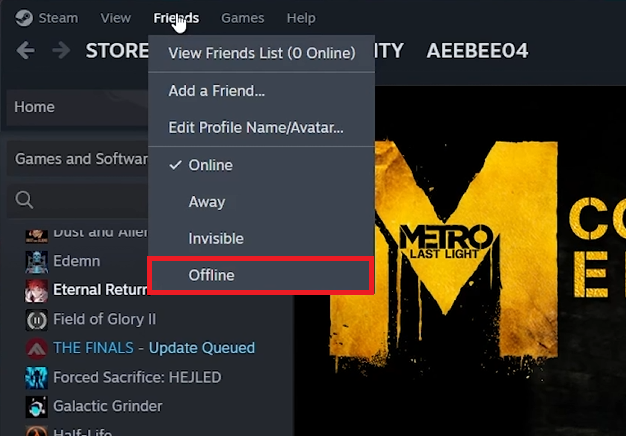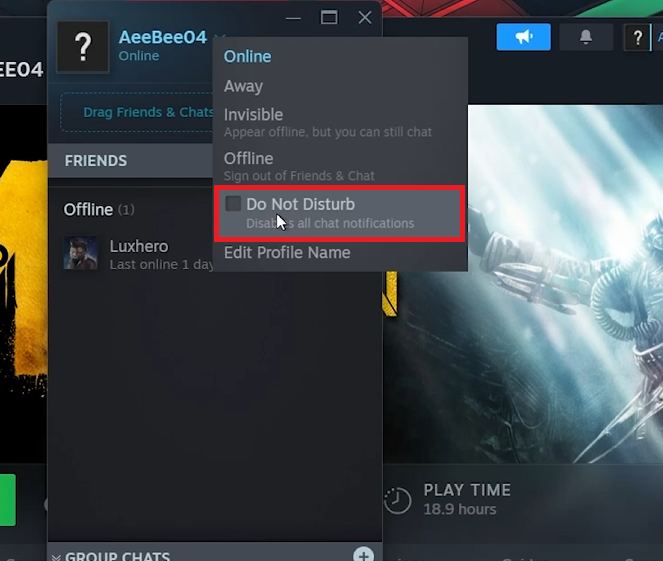How To Appear Offline on Steam - Tutorial
Introduction
Sometimes you need some solitude while gaming. Whether you're focusing on a single-player game or taking a break from social interactions, Steam allows you to appear offline. This guide will show you how to change your Steam status to offline, ensuring uninterrupted gaming sessions.
Set Your Status to Offline
Open Steam: Launch the Steam application on your computer.
Access Friends Menu: Click on the “Friends” option in the upper left corner of the Steam interface.
Select Offline Status: In the drop-down menu, choose 'Offline' to go offline, 'Away' to show you're not available, or 'Invisible' to stay online but hidden from friends.
Steam > Friends > Offline
Activate Do Not Disturb Mode
Open Friends and Chat: Click on “Friends and Chat” in the lower right corner of your Steam client.
Open Status Options: Click the small arrow next to your Steam username to display status options.
Select Do Not Disturb: Choose “Do Not Disturb” to appear offline and mute chat notifications.
Steam Friends Window > Set Status to Do Not Disturb
By following these steps, you can enjoy a peaceful and uninterrupted gaming experience on Steam.
-
Yes, you can play games as usual even when your status is set to offline. Your gameplay won't be affected, but your friends won't see you as active.
-
Achievements will be recorded but will only become visible to others once you return to online mode.
-
You will receive messages, but notifications will be muted. You can check these messages later when you switch back to an active status.
-
Currently, Steam doesn't offer the option to appear offline to specific friends. The offline status is universal across your friend list.
-
Appearing offline doesn't impact game sharing. Authorized users can still access shared games as long as they comply with Steam's sharing policies.