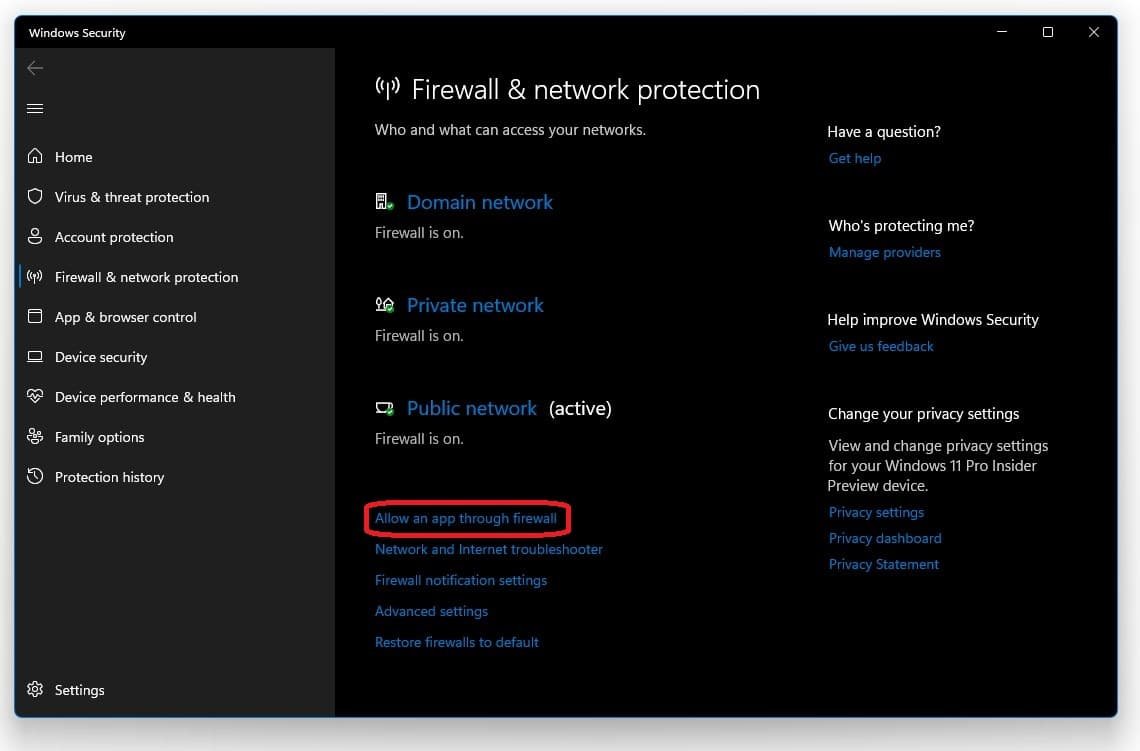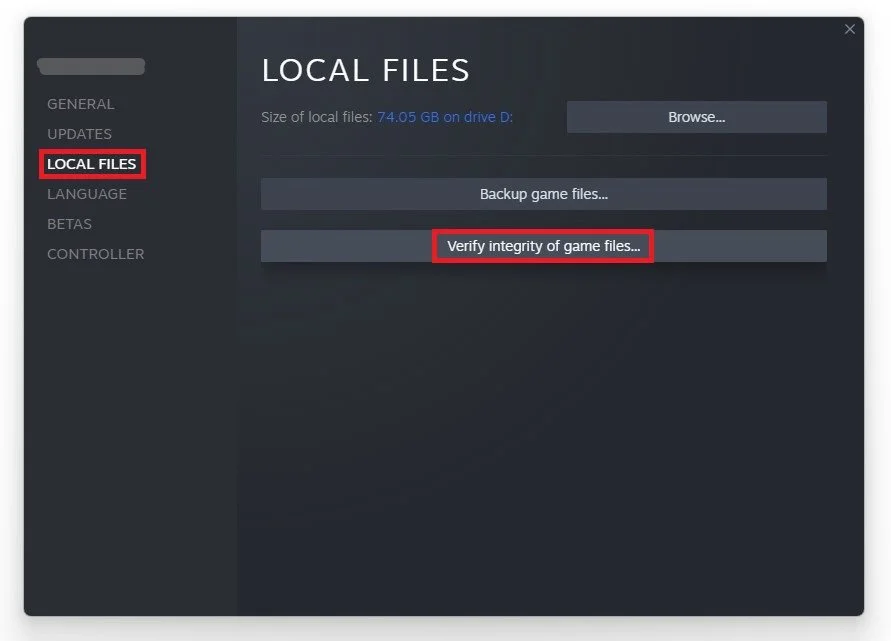How To Fix The “Steam Must Be Running To Play This Game” Error On Steam
Are you a Steam user frustrated by the "Steam must be running to play this game" error message? Don't let this error get in the way of your gaming experience. In this article, we'll be exploring different methods to fix the "Steam must be running" error on Steam. From verifying the integrity of game files to checking your antivirus software, we'll cover everything you need to know to resolve this issue and get back to gaming.
Restart the Steam Client
Restart the Steam application. Open up the system tray in your taskbar, right-click the Steam icon, and select Exit. Now re-open the application.
Steam Windows Defender Firewall Bypass
Open up your Firewall & network protection system settings window. Navigate to Allow an app through firewall.
Firewall & Network Protection > Allow an app through firewall
On the next window, select Change Settings. In the program list, try to find Steam and un-check the application.
Windows Defender Firewall > Allowed Apps > Steam
Disable the Steam Beta
Open Steam, navigate to Steam on the top-right, and select Settings. On the new window, select Account, change your beta participation to None and select OK.
Verify the Integrity of Game Files
Navigate to the game in the Steam library that gives you the error. Right-click the game and select Properties. Go to the Local Files tab on the new window and select Verify Integrity of game files. This will take a minute to re-download any missing or corrupted game files.
Game Properties > Local Files > Verify Integrity