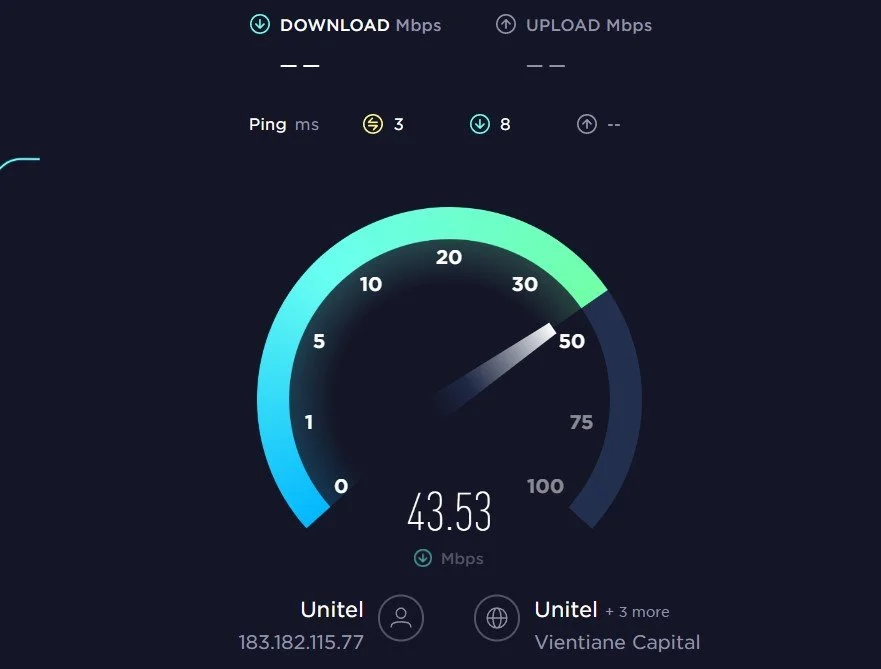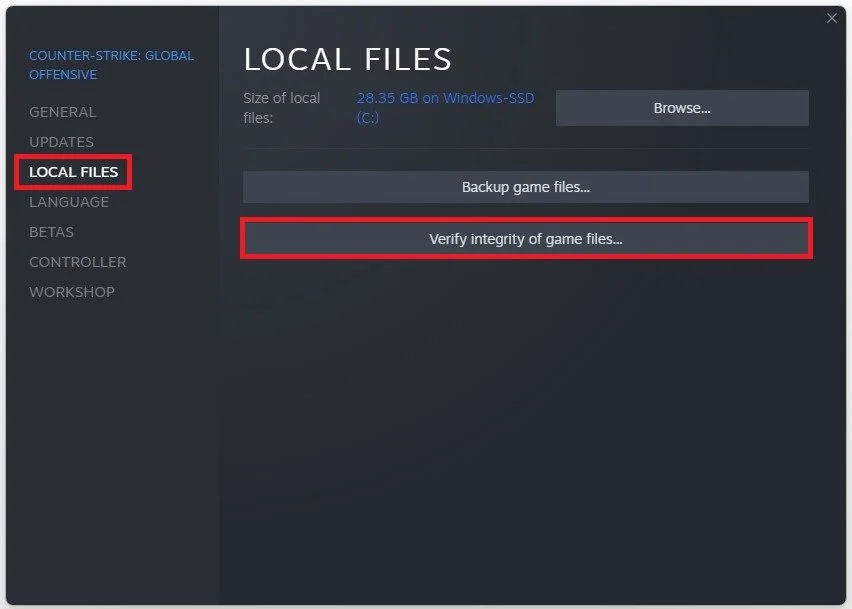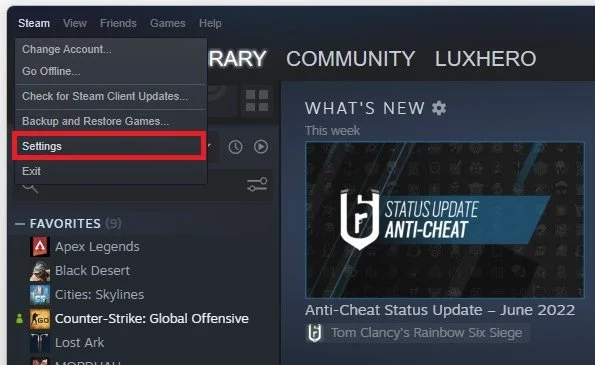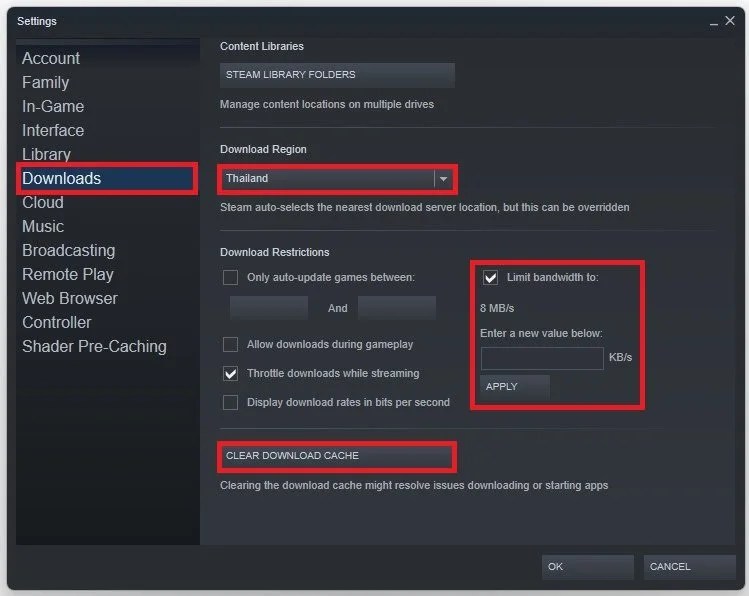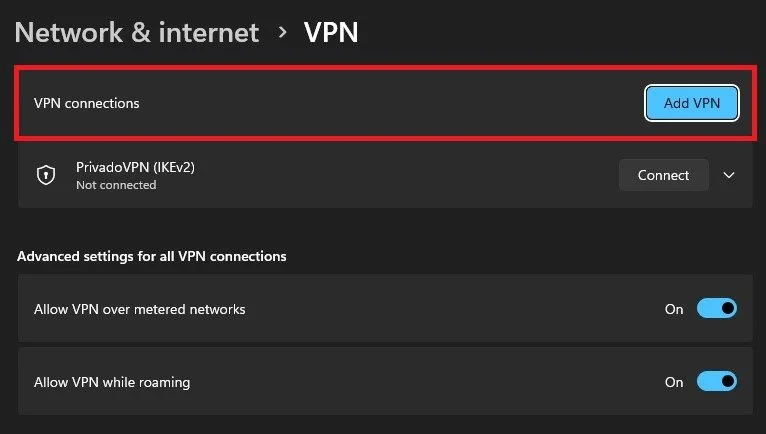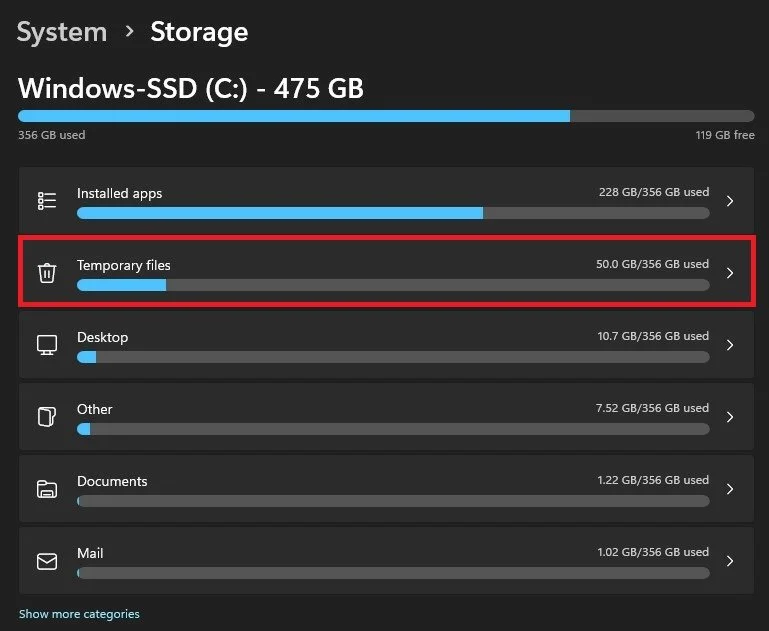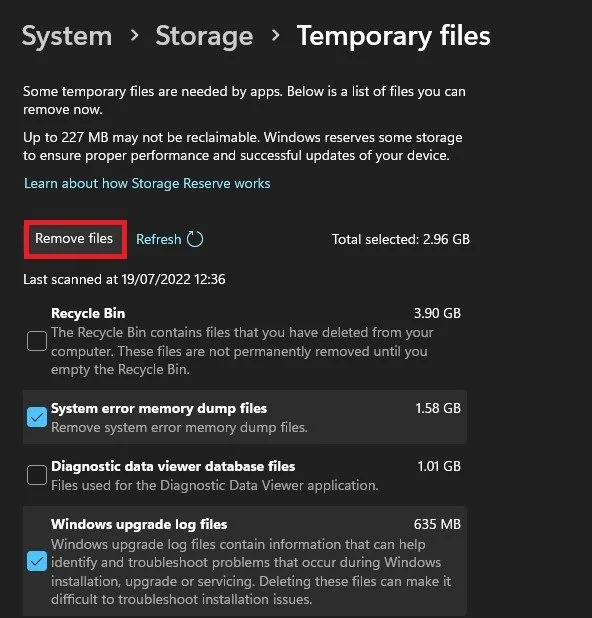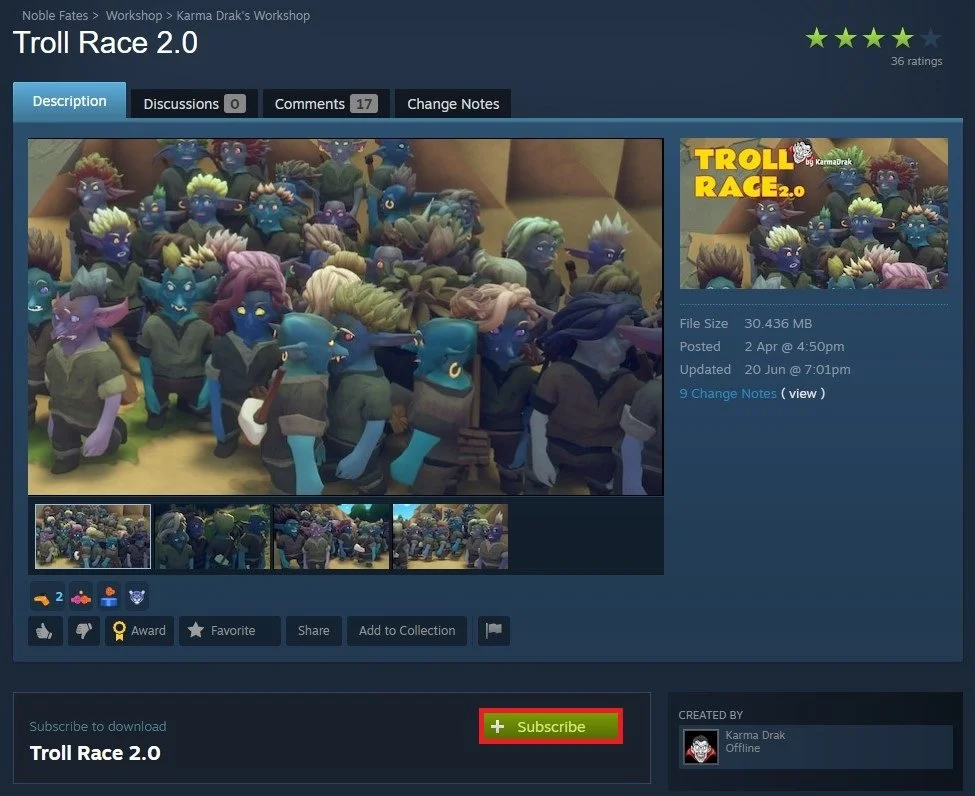How To Fix Steam Downloader Not Working
Gamers unite! Have you ever faced the frustration of Steam downloader not working, ruining your gaming experience? Well, fear not, for we have the solution to this common problem. In this article, we'll guide you through the steps to fix slow or stuck Steam game and update downloads. Whether you're a seasoned gamer or a newbie, this article will be your go-to guide to troubleshoot any issues with Steam downloader. So, let's dive in and get your Steam downloader up and running in no time.
Test Network Connection
In most cases, you’re unable to download games, mods and other workshop items through Steam if your game files are corrupted, you don’t have enough storage or because of network connection issues.
First of all, make sure that you’re using a reliable network connection. Visit speedtest.net to verify your average upload and download speed.
Verify Integrity of Game Files
If your connection seems fine, then open up your Steam library. Here, right-click the game where you’re unable to download content and select Properties.
In the Local Files tab, select to Verify Integrity of Game Files. This will take a minute to redownload and replace any missing or corrupted game files.
Steam Download Settings
When this is done, click on Steam on the top right of this window to access your Steam settings.
In the Downloads section, make sure to change your Download Region to a server which is close to you. This can in a lot of cases already fix any Steam download issues you might have. Below, disable the bandwidth limit for downloads for now and then click on Clear Download Cache.This will clear your cache and require you to log back into your Steam account.
Disable VPN & Proxy Connection
Before logging back into your account, make sure to prevent any VPN from running on your system. VPN or proxy connections can cause download issues with Steam or other applications.
Check Storage Settings
In some cases you won’t be able to download any new files as the storage on the selected drive might be full. To fix this, search for “storage” in your start menu search to open up your Storage Settings.
You can preview if you have enough available storage left. If not, then you can simply delete your temporary files, which will in a lot of cases take up a large portion of your used storage space. Temporary files are files which are saved by your programs and should be deleted from time to time.
Unsubscribe & Resubscribe Workshop Items
In case the downloads are not working for some mods, then head back to the Steam Workshop page for that mod and unsubscribe before resubscribing to the content. This will make sure that all files are up to date.