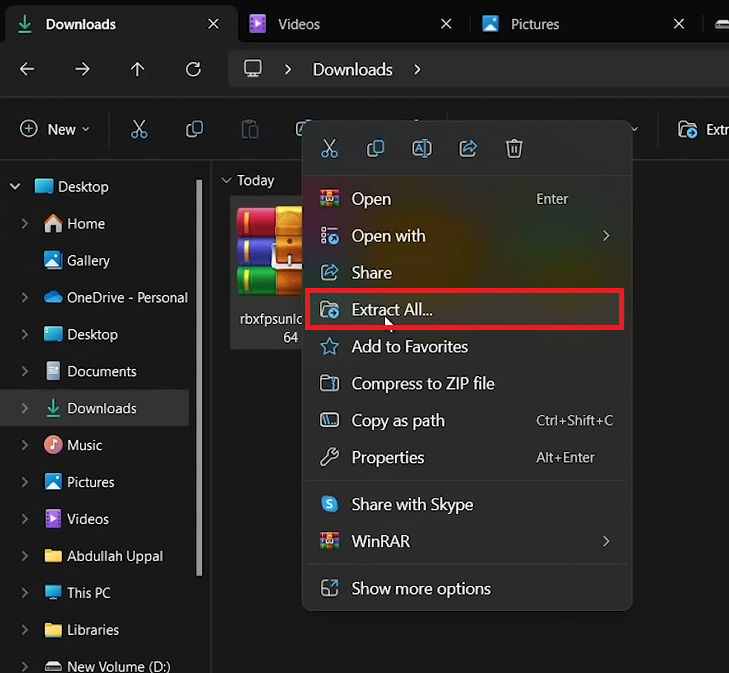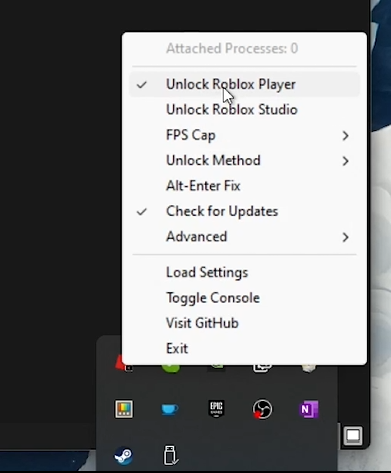How To Use Roblox FPS Unlocker - Complete Guide for PC
Introduction
Are frame rate caps hindering your Roblox adventure? Our guide on using Roblox FPS Unlocker for PC will elevate your gaming experience, ensuring smoother gameplay without restrictions. This tool, available on GitHub, boosts your frames per second, making Roblox sessions more enjoyable. Follow these steps to unlock your game's full potential.
Downloading and Installing Roblox FPS Unlocker
Steps to Download:
Navigate to GitHub: Visit the official GitHub page for Roblox FPS Unlocker.
Download the Latest Version: In the "Assets" section, click on the most recent zip file to download it. It will save to your downloads folder.
Download Roblox FPS Unlocker
Extracting and Launching the Tool:
Extract the Zip File: Find the downloaded zip file in your downloads folder, right-click, and select "Extract All."
Launch the Application: Open the extracted folder and double-click the application. If prompted by a system alert, understand that the tool is safe and widely used by the Roblox community.
Extract the Roblox FPS Unlocker
Optimizing Gameplay with FPS Unlocker
Once Activated:
Runs in the Background: The FPS Unlocker will enhance your gaming experience without cluttering your screen.
System Tray Access: Find the FPS Unlocker icon in your system tray. Right-click to access a menu with settings.
Key Features:
Unlock Roblox Player: Lifts the frame rate restrictions for fluid gameplay.
Custom FPS Settings: Allows you to set a desired FPS limit and explore advanced options.
Roblox FPS Unlocker Settings
Important Usage Notes:
Reactivation After Reboot: Remember to launch the FPS Unlocker after each system reboot.
In-Game FPS Monitoring: Use Shift + F5 within Roblox to bring up an FPS counter and check performance.
By following these steps, you can ensure your Roblox adventures are free from frame rate limits, making every session as immersive and enjoyable as possible.
-
Yes, Roblox FPS Unlocker is safe and widely used among the Roblox community. It's designed to enhance gaming performance by removing the default FPS cap set by Roblox. However, always download it from the official GitHub page to avoid any security risks.
-
To download the Roblox FPS Unlocker, visit the official GitHub page and download the latest release from the "Assets" section. Ensure you select the version compatible with your system architecture (64-bit or 32-bit).
-
No, using FPS Unlocker on Roblox should not get you banned. The tool is specifically designed to improve your gaming experience without violating Roblox's terms of service.
-
After downloading and extracting the files, double-click the FPS Unlocker application to run it. It will operate in the background, and you can access its settings by right-clicking its icon in your system tray.
-
If the FPS Unlocker stops working after a system restart, simply relaunch the application. Remember, it needs to be reopened after every reboot to continue enhancing your Roblox gaming experience.