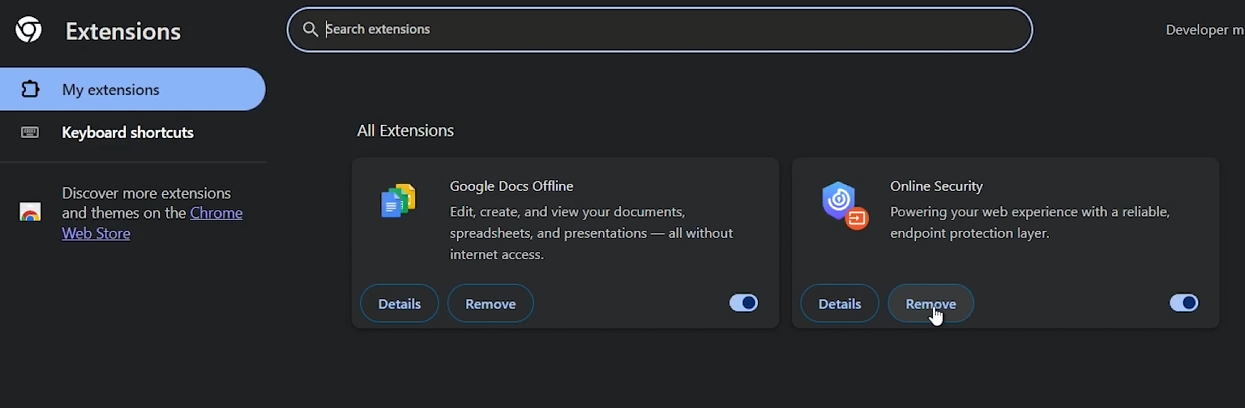How To Fix Unexpected Error or Invalid Code when Redeeming Roblox Gift Card
Introduction
Facing an unexpected error or "Invalid Code" message when redeeming a Roblox gift card can be frustrating. This guide will walk you through troubleshooting steps to resolve these issues quickly. Whether it's due to a typo, an expired card, or browser-related problems, these solutions will help you redeem your gift card and get back to enjoying Roblox.
How to Access the Roblox Gift Card Redemption Page
Log Into Your Roblox Account:
Open your web browser and go to Roblox.com.
Sign in with your credentials.
Navigate to Gift Cards:
From the homepage, find the 'Gift Cards' section. This can be in the sidebar or the top menu, depending on your device.
Proceed to Redeem:
Click on the 'Redeem Card' option within the Gift Cards section. This will take you to the redemption page.
Double-Check Your Code for Accuracy
Verify Code Before Entry:
Carefully examine the code on your Roblox gift card.
Avoid confusing similar characters (e.g., '0' and 'O', 'I' and '1').
Complete Captcha Verification:
Enter the code correctly and complete the captcha verification to confirm you're not an automated system.
Roblox code redemption page
Verifying the Validity of Your Roblox Gift Card
Check Expiration Date:
Ensure your Roblox gift card is still valid by checking its expiration date.
Switching Browsers or Devices for Successful Redemption
Experiment with Different Browsers:
Try using a different browser if you're facing issues (e.g., switch from Microsoft Edge to Google Chrome, Firefox, or Safari).
Try Different Devices:
If you're using a desktop, switch to a mobile device, or vice versa, to see if the issue persists.
Disable browser extensions or switch browser and try again
Summary
By following these steps, you can effectively troubleshoot and resolve issues when redeeming your Roblox gift card. Ensure your code is accurate, the card is valid, and try different browsers or devices if necessary. If problems continue, contact Roblox Customer Support for further assistance.
-
First, double-check the code for any typing errors, especially confusing characters like '0' (zero) with 'O' (the letter O), or 'I' (the letter I) with '1' (one). Ensure you've completed any captcha verification required.
-
Check the back of the gift card or the gift receipt for any printed expiration date. If there's no visible date, you might need to contact Roblox Customer Support for clarification.
-
Try clearing your browser's cache or switching to a different browser. Sometimes, browser-specific issues can prevent the redemption process from completing successfully.
-
Yes, you can redeem your Roblox gift card on various devices. If you encounter issues on one device, try switching to another, such as from a desktop to a mobile device.
-
If you've followed all the steps and still face issues, Roblox Customer Support is available to help. Prepare details of your problem and your gift card for a smoother support experience.