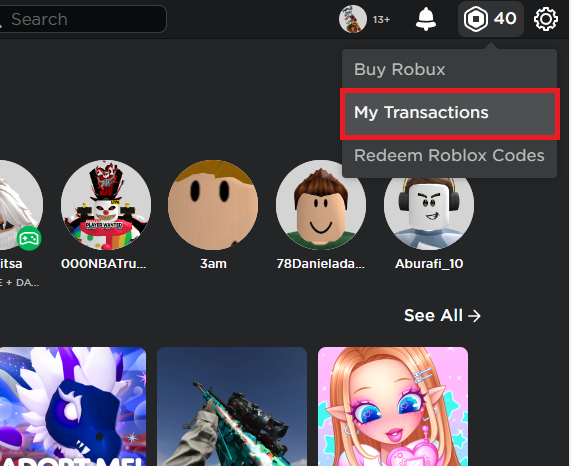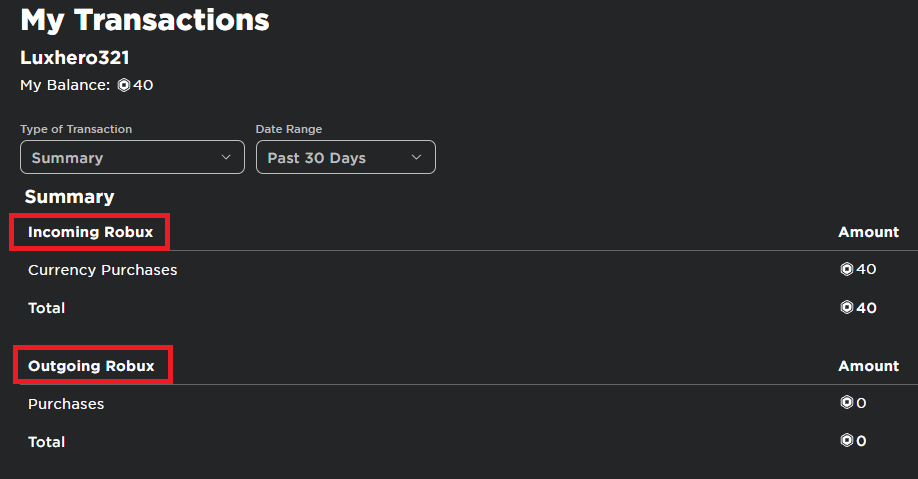How To Claim Pending Robux - Roblox Tutorial
Introduction
Learn how to easily retrieve unclaimed Robux in your Roblox account. This guide walks you through the process of checking and claiming your pending Robux on both mobile devices and PCs. Perfect for gamers looking to maximize their Roblox experience.
How to Claim Your Pending Robux
Access Your Roblox Transactions
Visit Roblox.com:
Head to the Roblox homepage and log into your account.
Navigate to Transactions:
Click on the Robux icon at the top right corner of the screen.
Select "My Transactions" from the dropdown menu.
Access your Roblox transaction history
Claim Your Pending Robux
Review Transactions:
In the "My Transactions" section, you will see a list of all your Robux transactions, including incoming, outgoing, and pending transactions.
Claim Pending Robux:
Look for transactions marked as "Pending."
Click on the "Claim" button next to the pending transaction to add the Robux to your balance immediately.
Find your pending Robux and click “Claim”
Understanding Pending Sales
Pending Sales System:
Roblox holds transactions for up to three days as an anti-abuse and anti-fraud measure.
This delay allows Roblox to verify the legitimacy of transactions.
Managing Expectations:
Developers and sellers should note the pending period when earning Robux from sales.
Buyers should understand that Robux may not be immediately available due to this security measure.
Automatic Credit:
After the pending period, Robux will automatically be added to your balance.
No manual claim is necessary after this period.
By following these steps, you can ensure that your Robux are never left unclaimed, allowing you to enjoy your Roblox experience to the fullest.
-
Pending Robux refers to the currency on Roblox that hasn't been credited to your account immediately after a transaction. This delay, typically up to three days, is Roblox's way of protecting users from fraud by verifying the legitimacy of the transaction.
-
Log into your Roblox account, click on the Robux icon at the top right, and select "My Transactions." Here, you'll find a detailed list of all your transactions, including any pending Robux, which will be labeled as "Pending.”
-
Robux can be pending due to Roblox's security measures to prevent fraudulent activities. The standard waiting period is up to three days before the Robux are available in your account.
-
No, the waiting period is a fixed security measure by Roblox and cannot be bypassed. Users must wait until the pending period expires for the Robux to be credited automatically to their account.
-
If your Robux haven't been credited after the standard waiting period, it's recommended to reach out to Roblox's customer support for assistance. They can help resolve any issues with the transaction.