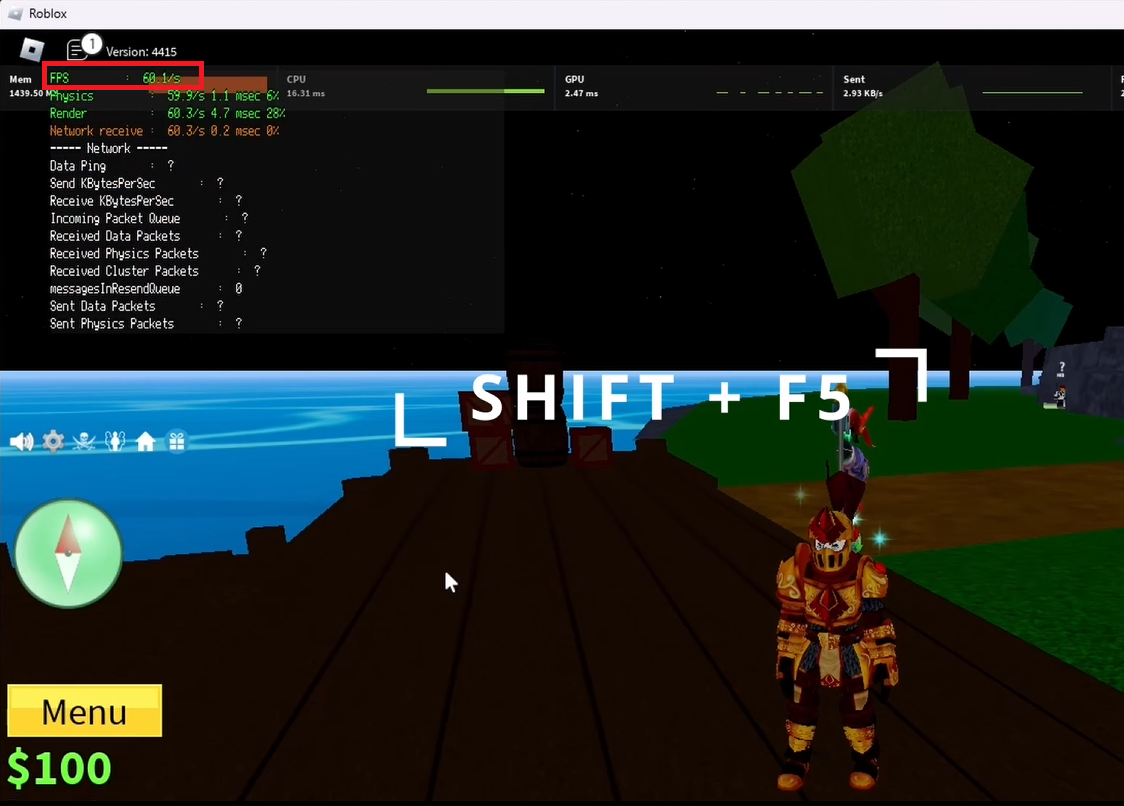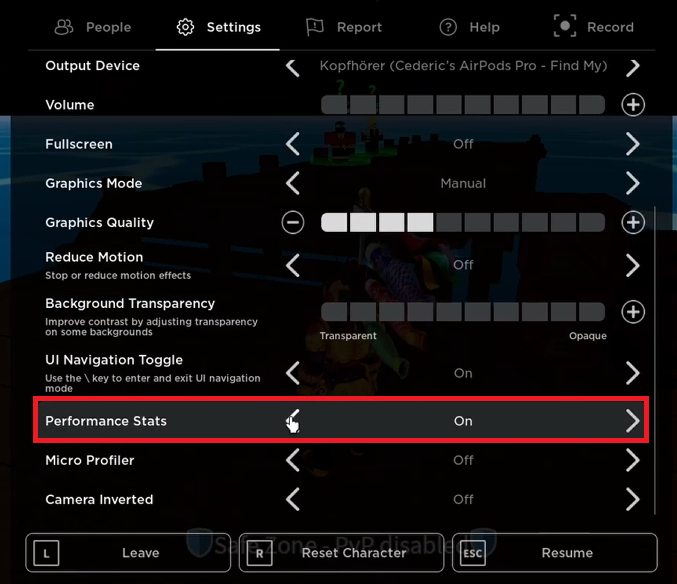How To See your FPS in Roblox (2024) - Frames Per Second
Introduction
Checking your Frames Per Second (FPS) in Roblox is simple and doesn't require any mods or third-party software. Use a quick keyboard shortcut to monitor your game's performance in real time. This guide will show you how to see your FPS and access detailed performance stats to enhance your gaming experience.
Viewing FPS in Roblox
Start Any Roblox Game:
Launch a game in Roblox.
Press Shift + F5:
This shortcut displays your current FPS and other performance metrics.
On some keyboards, you might need to press Shift + FN + F5.
Preview your In-Game Frame Rate
Accessing In-Game Performance Metrics
Enable Performance Stats:
Go to the game's settings.
Enable "Performance Stats" to see detailed technical aspects like memory consumption and CPU response times.
This information helps you optimize settings for better performance.
By following these steps, you can easily monitor your FPS and other performance metrics in Roblox, ensuring a smoother gaming experience.
Roblox Performance Stats
-
Simply start playing a Roblox game and press Shift + F5 on your keyboard. For some keyboards, you may need to use Shift + FN + F5.
-
The FPS display shows your current frames per second. If you enable "Performance Stats" in settings, you can also see your memory usage and CPU response time.
-
No, viewing your FPS and performance stats in Roblox has a negligible impact on game performance. It's a lightweight feature designed for transparency and optimization.
-
The default overlay provides specific statistics, such as FPS, memory usage, and CPU response time. Customization of these stats is not currently supported.
-
Ensure you're pressing the correct key combination. On some keyboards, you may need to press Shift + FN + F5. If it still doesn't work, check your keyboard settings or verify that the game allows the FPS display.