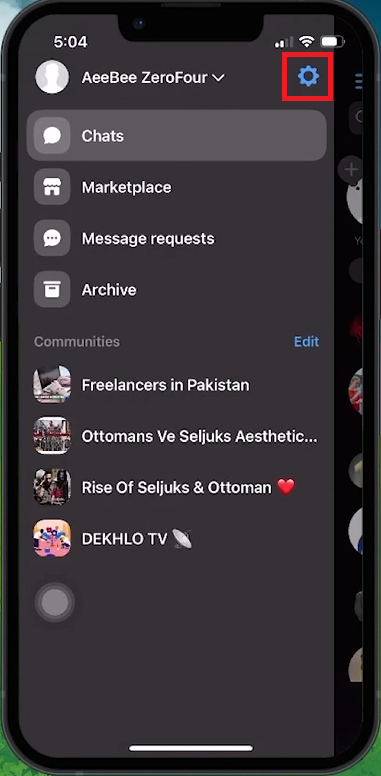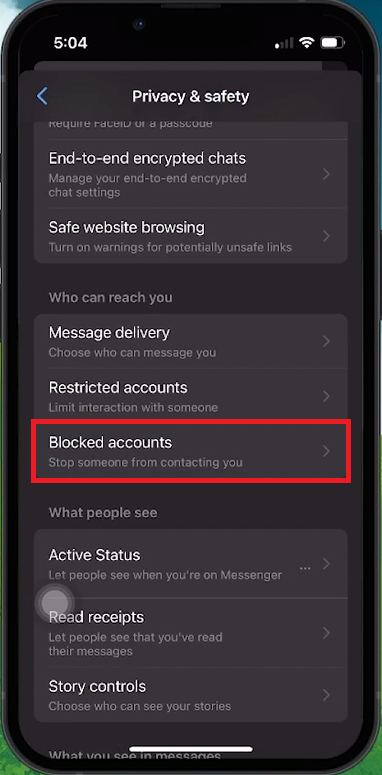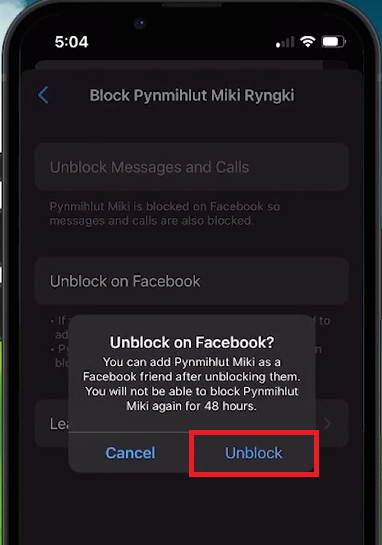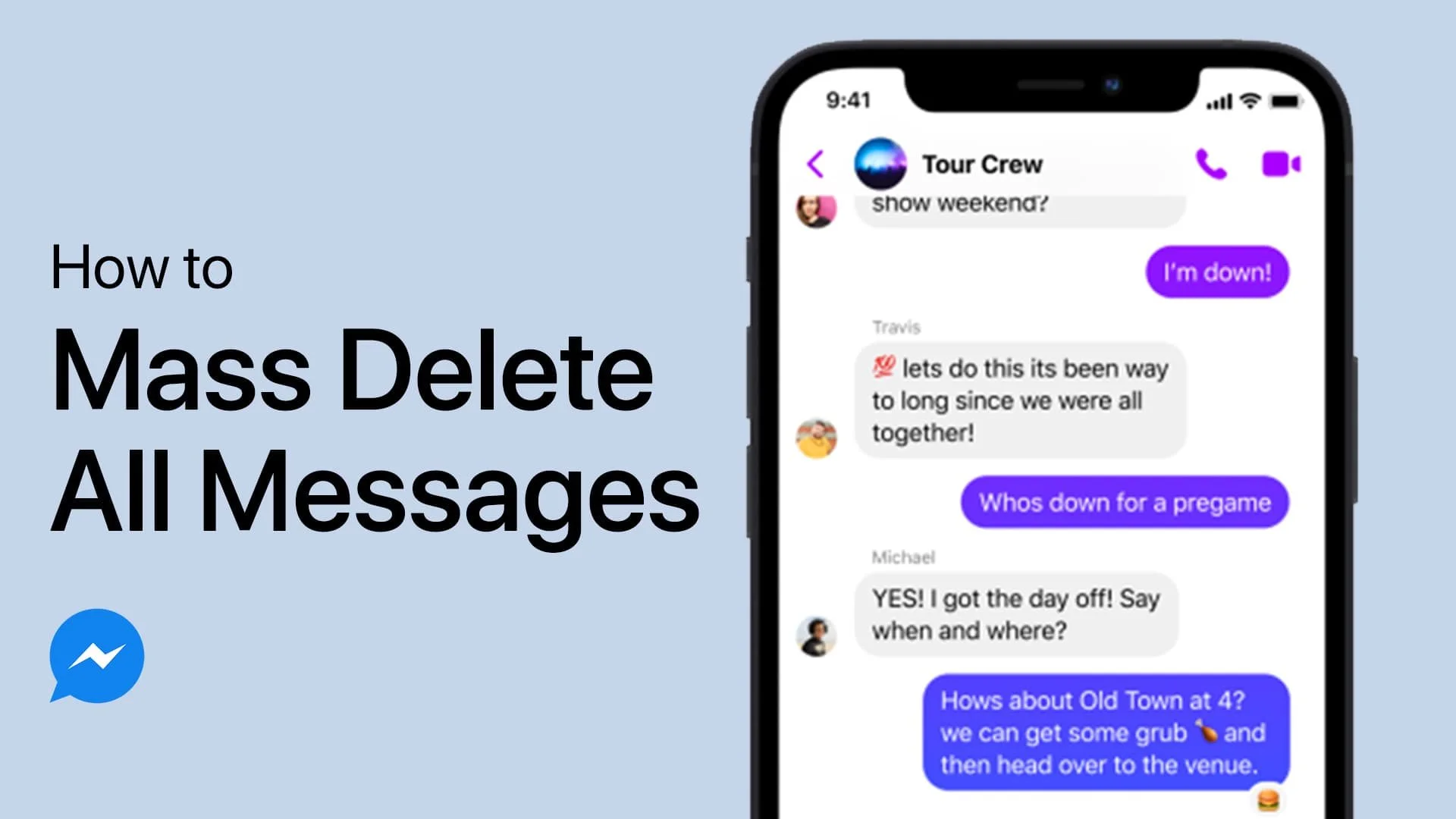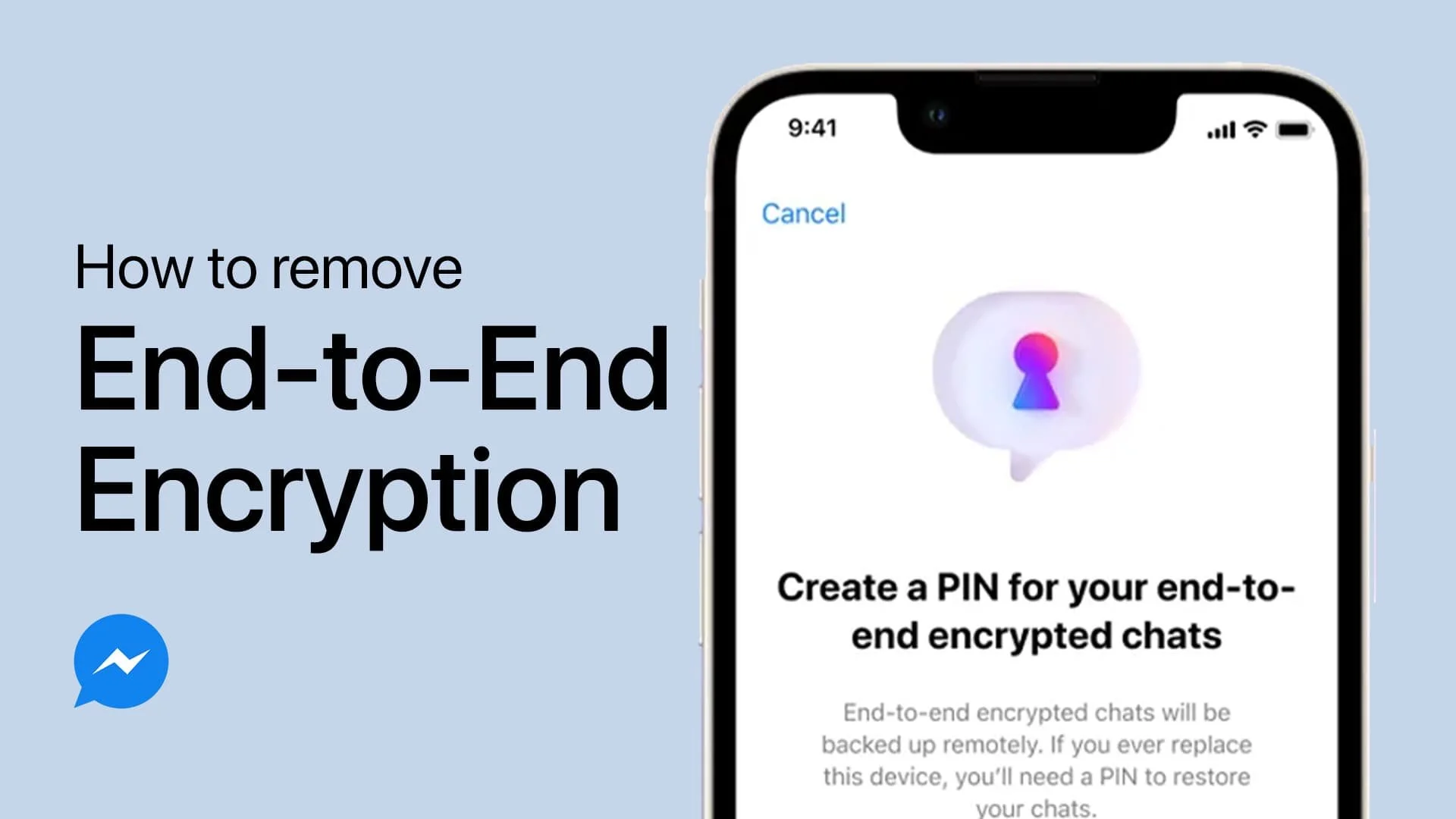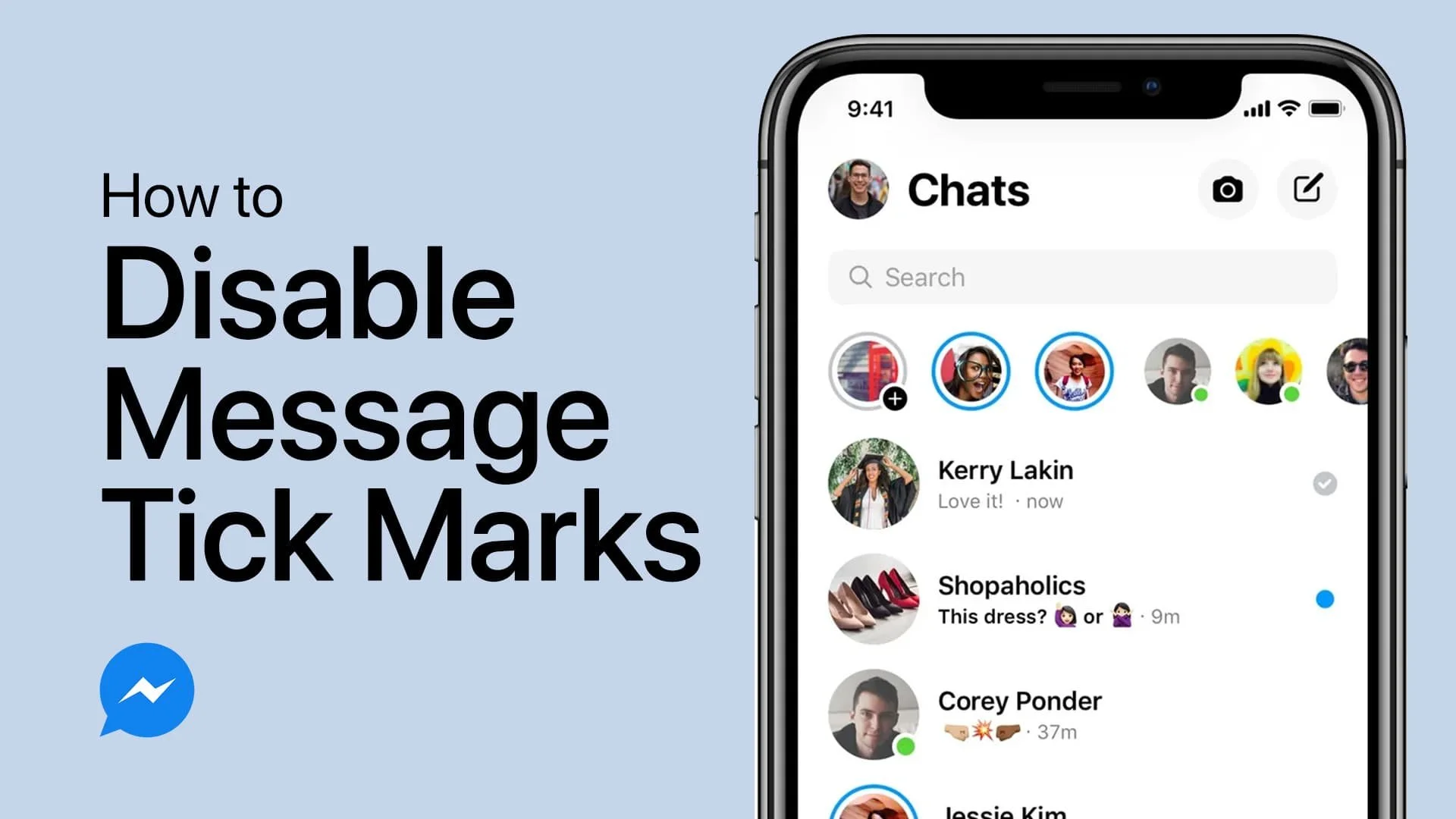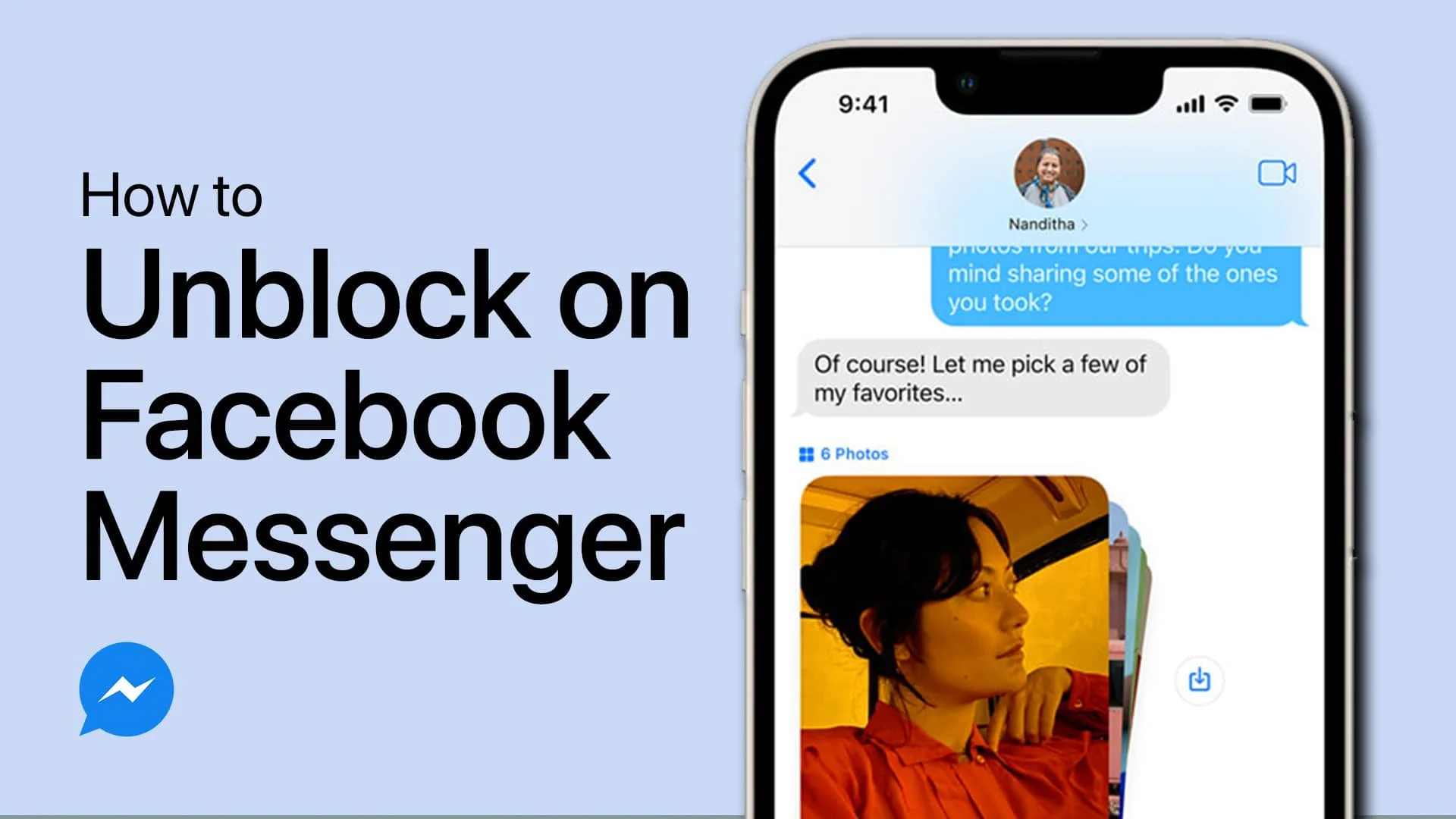How To Unblock Someone On Messenger - Complete Tutorial
Introduction
Blocked someone on Facebook Messenger and now want to reconnect? This guide will show you how to unblock them quickly. Whether you're patching up misunderstandings or rekindling old friendships, you'll be back in touch in no time. Follow these steps to navigate Messenger's settings and unblock your contacts effortlessly.
Locating Blocked Contacts in Facebook Messenger
To see the list of contacts you've blocked on Messenger:
Open Messenger: Launch the Messenger app on your device.
Access Settings: Tap the profile icon at the top corner of the screen.
Facebook Messenger > Settings
Navigate to Privacy: In the settings menu, select 'Privacy and Safety.'
View Blocked Accounts: Tap 'Blocked Accounts' to see all blocked contacts.
By following these steps, you can easily manage and view your blocked contacts, ensuring you have control over your social interactions.
Messenger Settings > Privacy & Safety > Blocked Accounts
How to Unblock Contacts on Both Facebook and Messenger
Sometimes, unblocking someone on Messenger requires unblocking them on Facebook first:
Check Block Status: Identify if the person is blocked on Facebook, Messenger, or both.
Unblock on Facebook: Open the Messenger app, find their name, and select “Unblock on Facebook.”
Unblock a user on Facebook
Unblock on Messenger: Go back to the settings page in Messenger and tap “Unblock on Messenger” to enable messaging and calling.
If the person is only blocked on Messenger, you can unblock them directly without adjusting Facebook settings.
Steps Overview
Launch Messenger and go to settings.
Navigate to 'Privacy and Safety.'
View and manage blocked accounts.
Unblock contacts on Facebook first if needed.
Unblock contacts on Messenger.
By following these clear steps, you can unblock someone on Messenger efficiently, allowing you to reconnect and manage your contacts with ease.
Unblock a user on Facebook Messenger
-
Yes, you can unblock someone on Messenger even if they are blocked on Facebook. First, unblock them on Facebook through the Messenger app, then you can proceed to unblock them on Messenger.
-
To view your blocked contacts, open the Messenger app, tap on your profile icon, go to 'Privacy and Safety,' and then select 'Blocked Accounts'. This will show you all the contacts you've blocked.
-
No, unblocking on Facebook and Messenger are separate processes. If someone is blocked on both platforms, you need to unblock them individually on each platform.
-
No, the person will not receive a notification when you unblock them. However, they will be able to send you messages and friend requests once unblocked.
-
After unblocking someone on Messenger, you will be able to exchange messages and calls with them as usual. They will also appear in your search and contact list again.