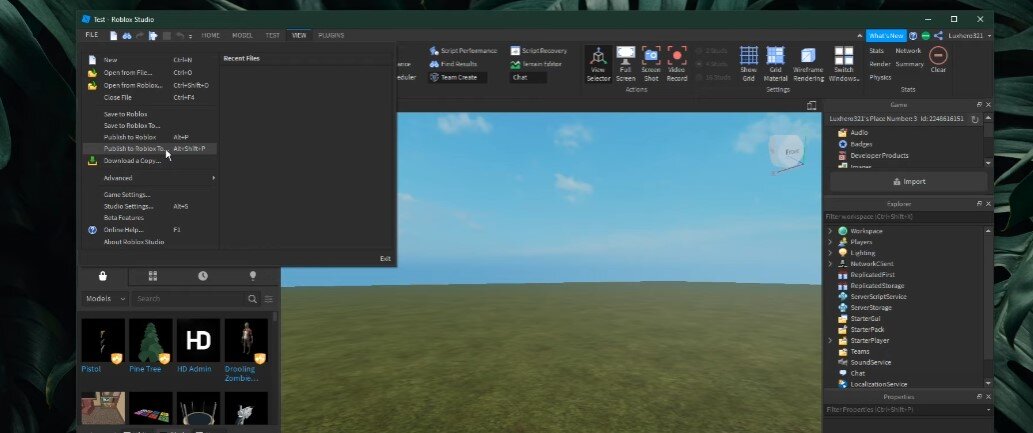Roblox Team Create - How To Invite Others To Work In Real Time
Roblox is a massively popular online gaming platform that has captured the hearts of millions of players around the world. One of its most exciting features is Team Create, which allows multiple players to work on the same game in real time. However, if you're new to Roblox or Team Create, you may wonder how to invite others to work with you. In this article, we'll guide you through the steps to invite others to Team Create in Roblox. Whether you're a game developer or just looking to collaborate with friends, our expert tips and tricks will help you optimize your settings, troubleshoot common problems, and enjoy a smoother collaboration experience.
Turn on Team Create
Open up Roblox Studio. Navigate to View and select Team Create. In the Team Create panel, select Turn On. If your game has not been published first, a pop-up message will appear asking you to publish it. To do this, navigate to File > Publish to Roblox as, and then your game will be published, and you can invite others to help you out.
Roblox Studio > Video > Team Create
Invite Players to Team Create
After selecting Turn On, invite a player, by entering their username in the dialogue box.
Game Settings > Permissions
The user will then receive a Private message with a link to your game. You will also be able to chat with other people in Team Create after they have accepted their invitation.
Permissions > Collaborators