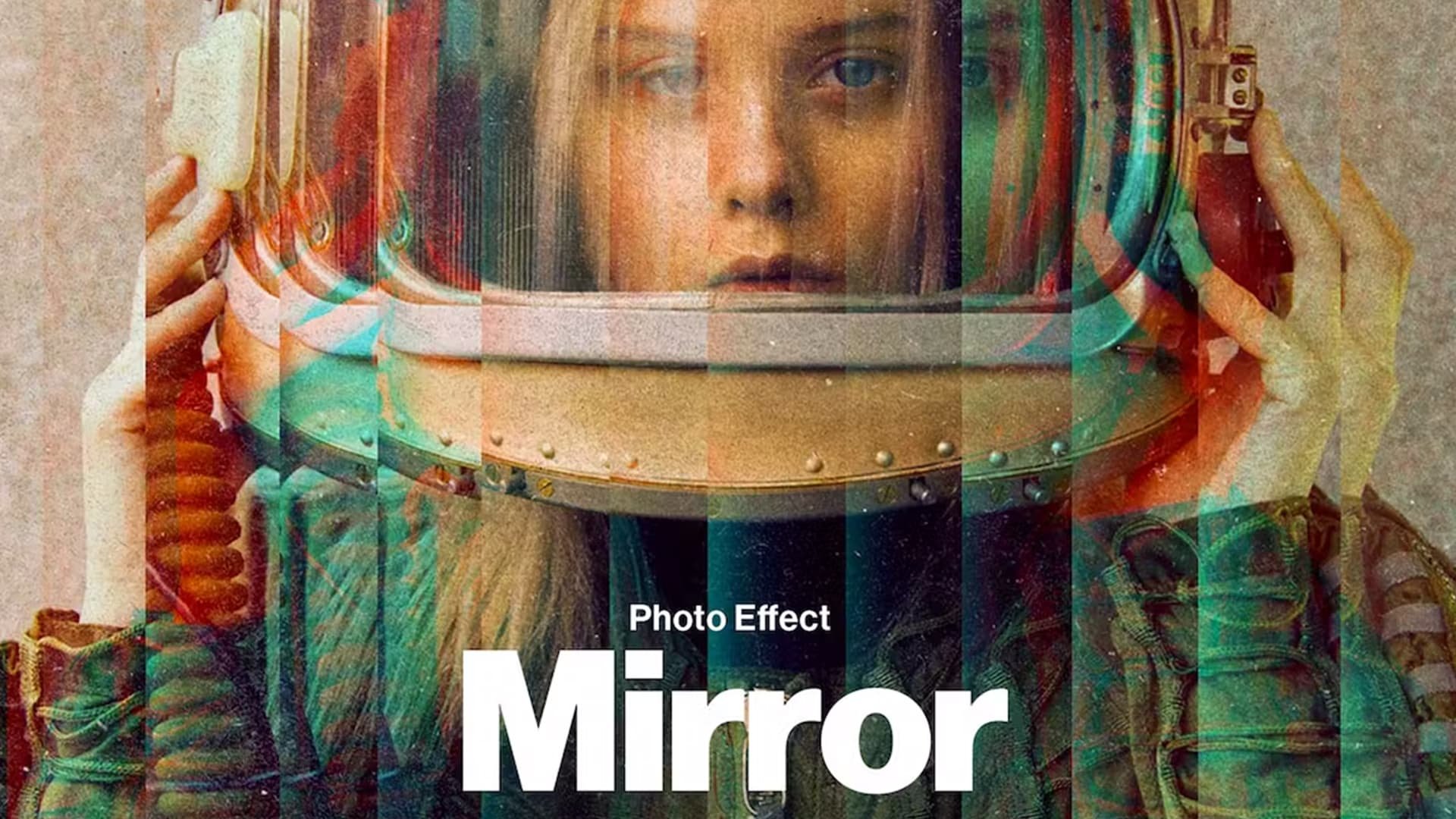Adobe CC - How To Disable Automatic Updates
Adobe Creative Cloud is essential for graphic designers, photographers, video editors, and other creatives. However, one of the most annoying aspects of the software is the automatic updates that can interrupt your workflow and take up precious bandwidth. In this article, we'll guide you through the steps to disable automatic updates in Adobe CC. Whether you're using Photoshop, Premiere Pro, or any other Adobe CC app, our expert tips and tricks will help you optimize your settings, save time and bandwidth, and enjoy a smoother creative experience.
Disable Updates in your Creative Cloud Preferences
Open up the Creative Cloud application. Navigate to File > Preferences.
Adobe Creative Cloud > File > Preferences
In the General settings, you can prevent the Creative Cloud from automatically updating. Under Apps, you have the same option for installed Adobe applications. You can also change the install location for future downloads and updates in case your hard drive is getting full.
General > Apps > Auto-update
Change the Adobe CC Syncing Settings
In your Syncing settings, you can change your download and upload speed. We prefer to enable automatic updates, and throttle the download speed of the application. If this makes sense, set the Download Transfer Speed option to Low, and Upload speed to Medium.