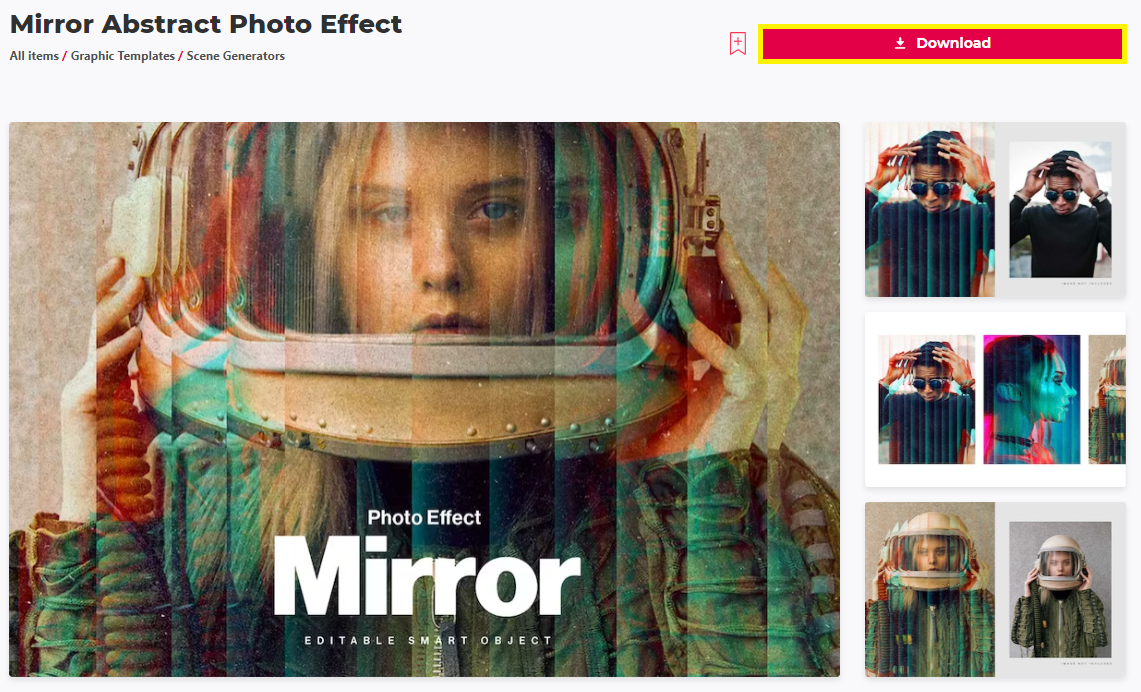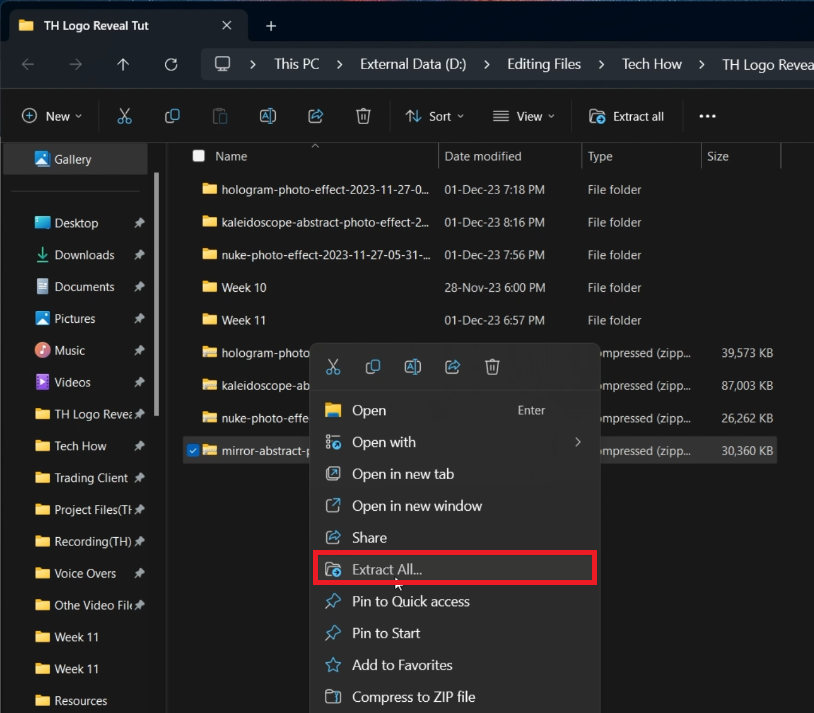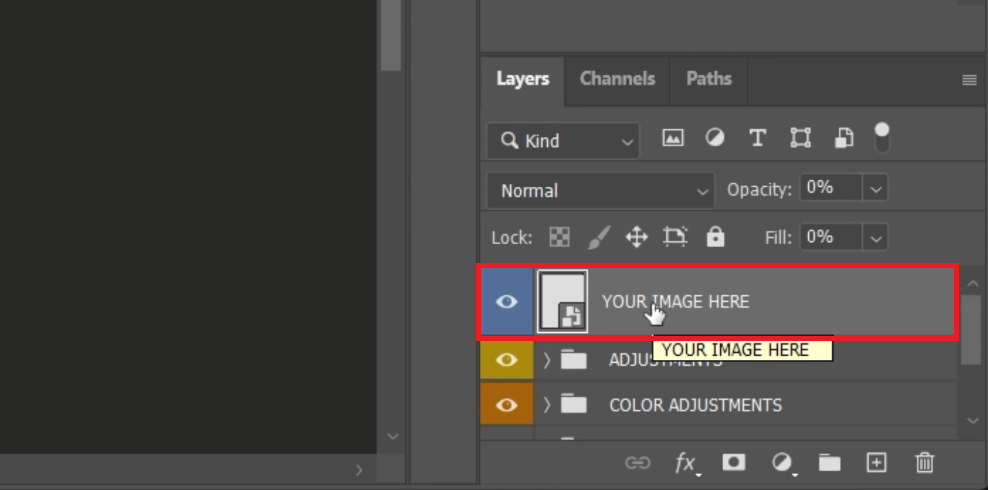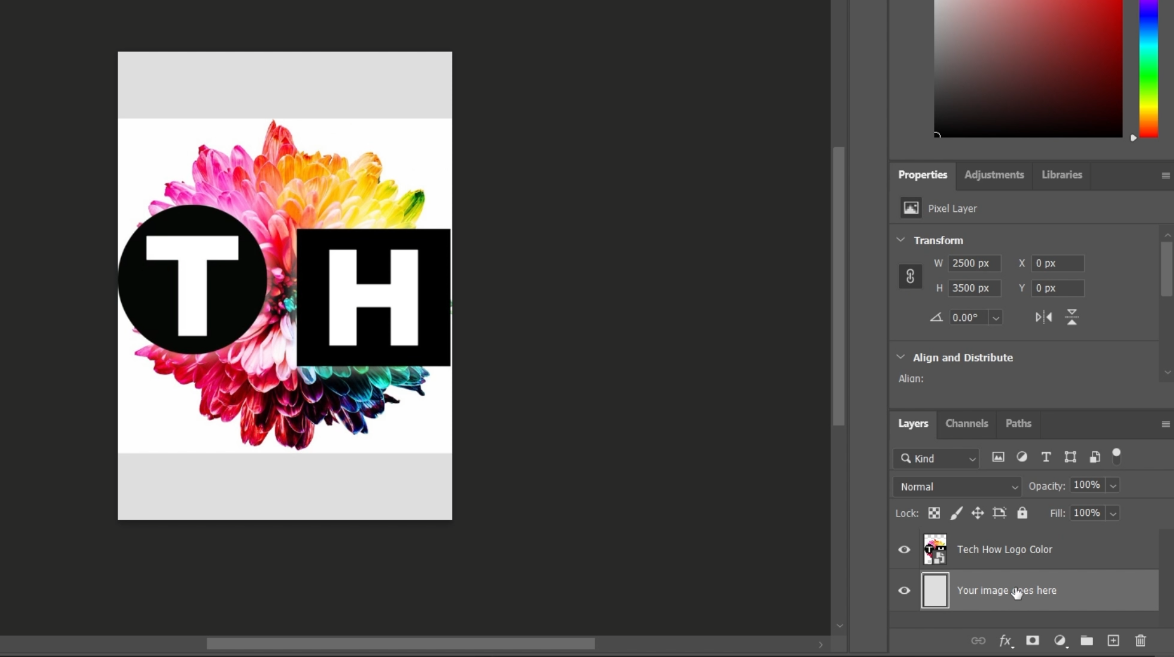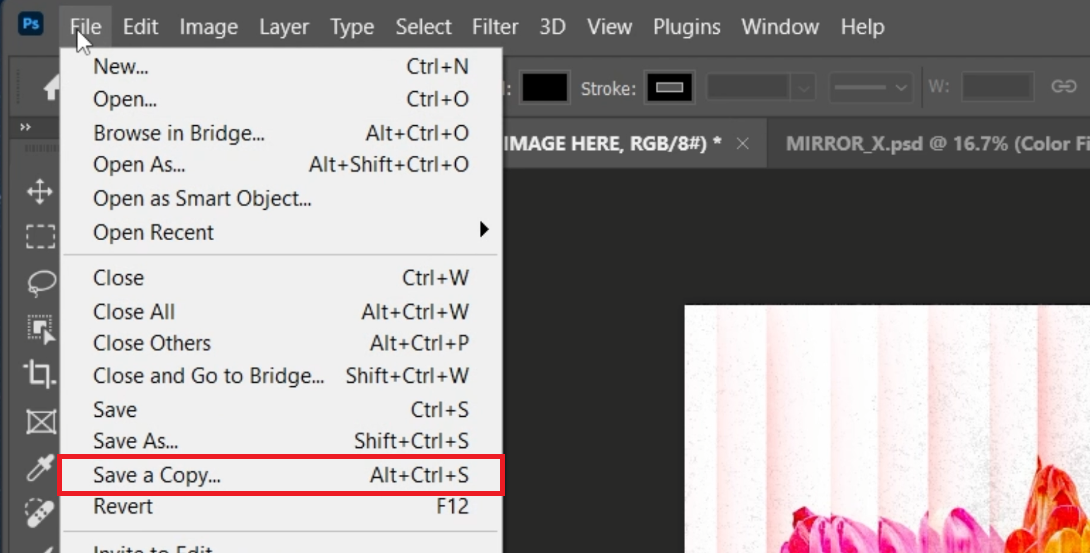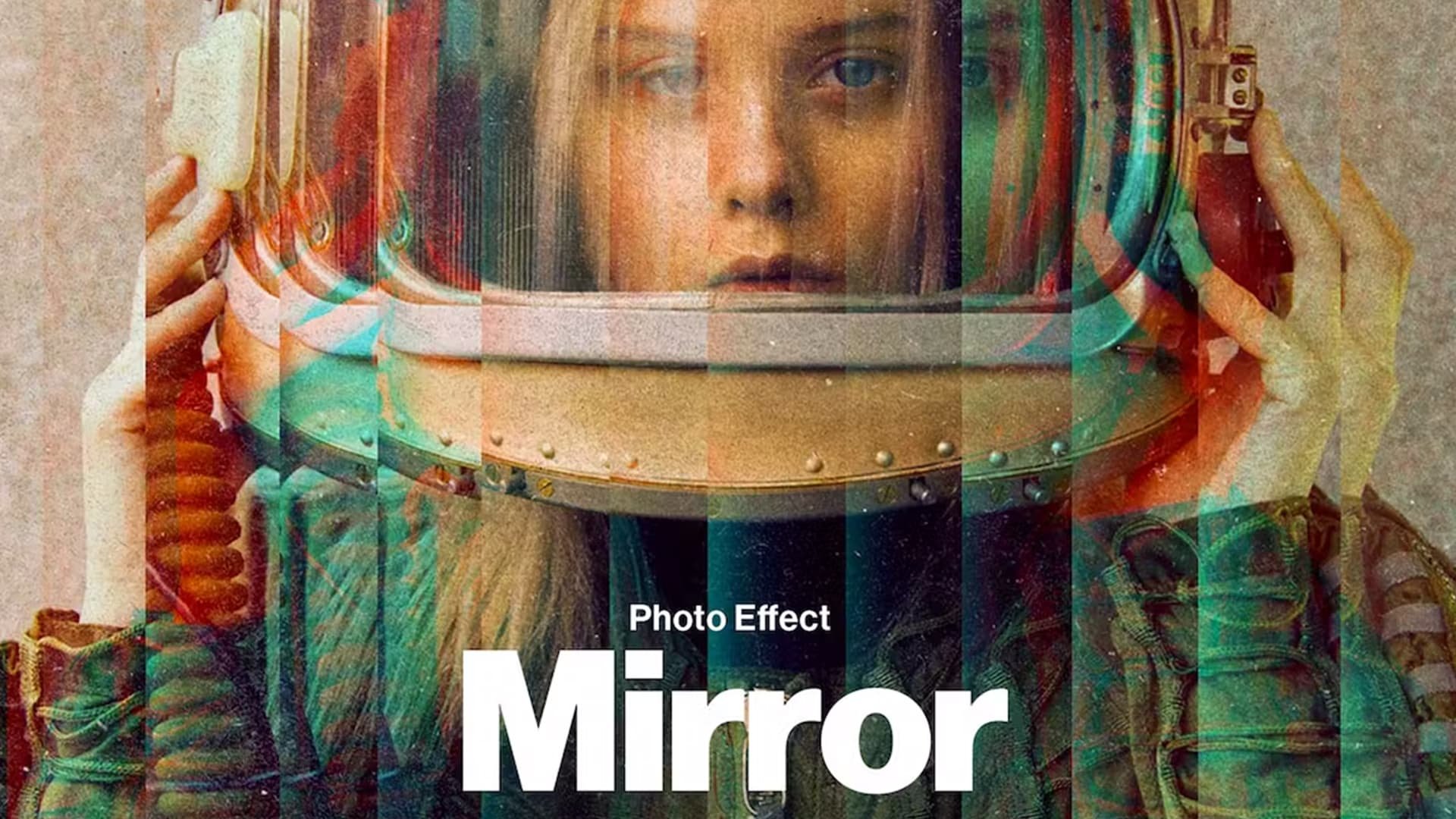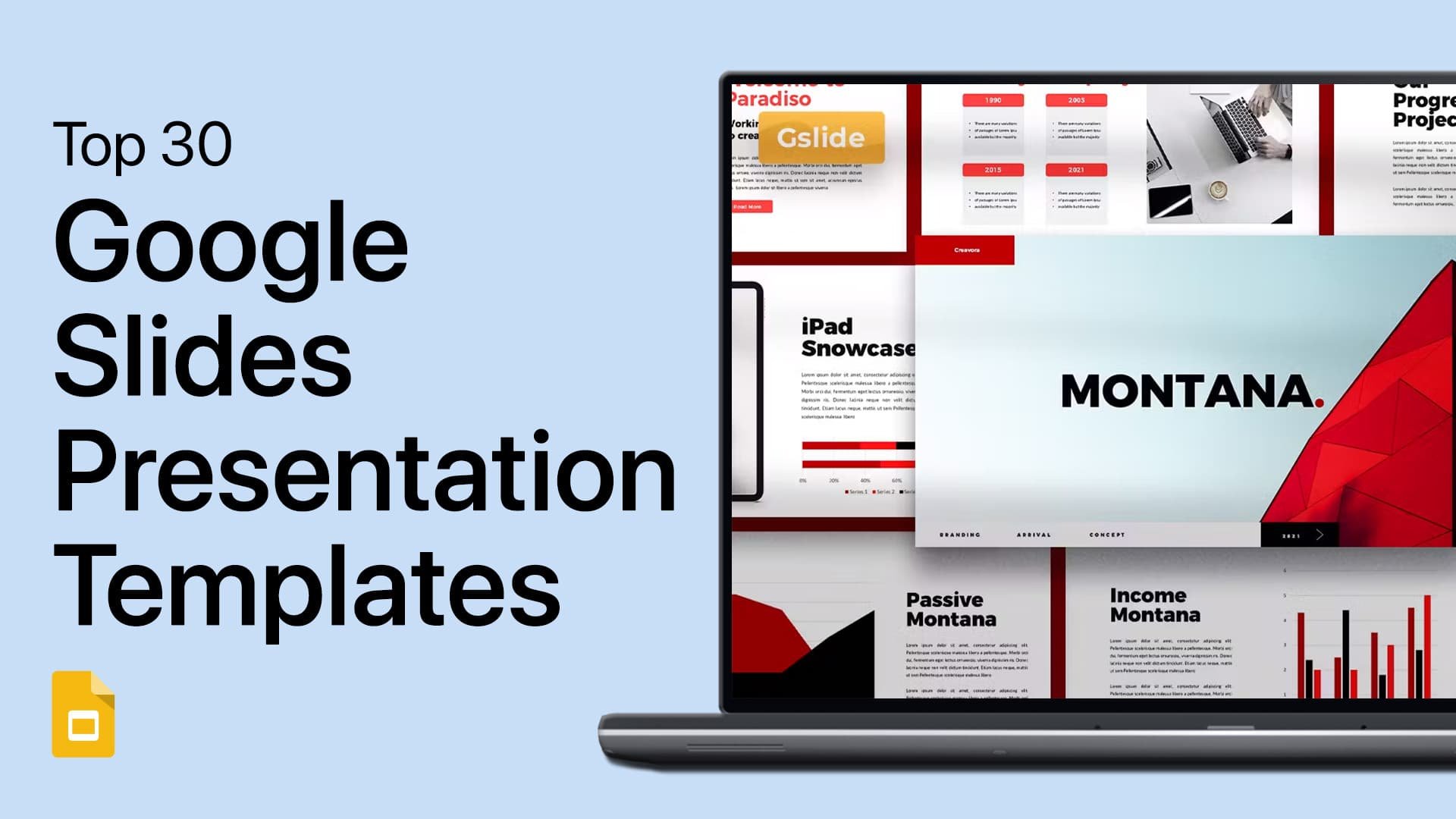Create Abstract Mirror Effect in Photoshop - Tutorial & Template
Introduction
Discover the art of creating an abstract mirror effect in Photoshop with our easy-to-follow tutorial. This guide will walk you through the process of transforming your artwork using a specialized template from Envato Elements. Perfect for those looking to add a unique and artistic twist to their designs, this tutorial covers everything from downloading the template to seamlessly integrating it into your project. Whether you're working on personal art or professional graphics, the abstract mirror effect is sure to add a captivating dimension to your work. Let's dive in and explore the creative possibilities!
Downloading and Extracting the Abstract Mirror Effect Template
Acquiring the Template from Envato Elements
Begin your creative journey in Photoshop with the abstract mirror effect using these steps:
Visit Envato Elements:
Click here to access the abstract mirror effect template on the Envato Elements page.
Sign Up for Access:
Create an account on Envato Elements to download the abstract mirror effect template. This subscription also unlocks access to a wide range of Photoshop add-ons, plugins, and templates.
Download the abstract mirror effect Effect Template for Photoshop
Extracting the Template File
Once you have the template:
Locate the Downloaded File:
Check your downloads folder for the .zip file you just downloaded.
Extraction Process:
For Windows Users: Right-click the .zip file and choose 'Extract All'. Select the downloads folder or another location to extract the files.
For Mac Users: Double-click the .zip file. MacOS will automatically extract the files in the same location.
Access the Template:
A new folder will appear after extraction, containing the Photoshop template file, ready for your creative project.
Extract the downloaded template file
Integrating Your Design into the Abstract Mirror Effect Template
Setting Up Your Design in Photoshop
Create a stunning mirror effect with your design using these simple steps:
Open the Template in Photoshop:
Locate the Photoshop file in the extracted folder.
Drag and drop this file into your Photoshop project, keeping in mind that loading times can vary based on your computer’s specifications.
Prepare for Editing:
Once the Photoshop interface loads, you'll be presented with the abstract mirror effect template, ready for customization.
Access the editable layers for your abstract mirror image effect template
Applying Your Design to the Template
Personalize the template with your own design:
Access the Smart Object Layer:
In the layers panel, find the layer labeled as a smart object, typically marked for easy identification, and double-click it to open a new tab with a placeholder image.
Replace Placeholder with Your Design:
Ignore the placeholder image. Instead, drag and drop your logo or design (preferably in PNG format) onto the canvas.
Adjust your image to fit the dimensions of the canvas, ensuring a seamless integration of the mirror effect.
Finalize the Image Placement:
Once your design is correctly positioned, press 'Enter' to confirm.
Customize Layer Color:
Back in the layers panel, select the layer you wish to modify.
Use the 'Solid Color' option to change its color. Pick a color from your design using the eyedropper tool for a cohesive look.
Insert the image you want to add the abstract mirror effect to
Previewing and Saving Your Abstract Mirror Effect in Photoshop
Finalizing Your Design with the Mirror Effect
After applying the abstract mirror effect to your design in Photoshop, here's how to save and review your work:
Save Your Adjustments:
Press 'Ctrl + S' on Windows or 'Cmd + S' on Mac to save the changes you've made to the smart object layer.
Preview the Effect:
Switch back to the initial tab in Photoshop where you opened the mirror effect template. Here, you can preview your design now enhanced with the mirror effect.
Exporting the Final Design
When you are satisfied with your creative masterpiece:
Prepare for Export:
Go to the “File” menu on the Photoshop toolbar.
Saving a Copy of Your Project:
Select “Save a Copy” from the dropdown menu. This step ensures you save a new version of your project, keeping the original template unaltered.
Rename and Choose File Format:
Give your project a new name for easy identification.
Select the appropriate file format for your design's needs:
Opt for .PNG if you're exporting an image with a transparent background.
Choose JPEG for images with a background.
By following these steps, you can effectively save your design with the abstract mirror effect, ready for presentation or inclusion in your portfolio.
Photoshop > File > Save A Copy…
-
You can download the template from Envato Elements, as linked in the article. Signing up gives you access to this template and many other creative resources.
-
Open the template in Photoshop, locate the smart object layer, double-click it, and replace the placeholder with your design, adjusting it to fit the canvas.
-
Yes, you can save your project in different formats, such as .PNG for transparent backgrounds and JPEG for images with backgrounds.
-
No, the template is designed to be user-friendly, suitable for both beginners and experienced users of Photoshop.
-
Use a high-resolution image for your design and follow the tutorial steps carefully. Choose the appropriate file format when saving for optimal results.
Affiliate Disclosure: Some of the links on this page are affiliate links, which means that we may earn a commission if you click through and make a purchase from our recommended template providers. This doesn’t affect the price you pay and helps us maintain this site to continue providing you with the best template recommendations.