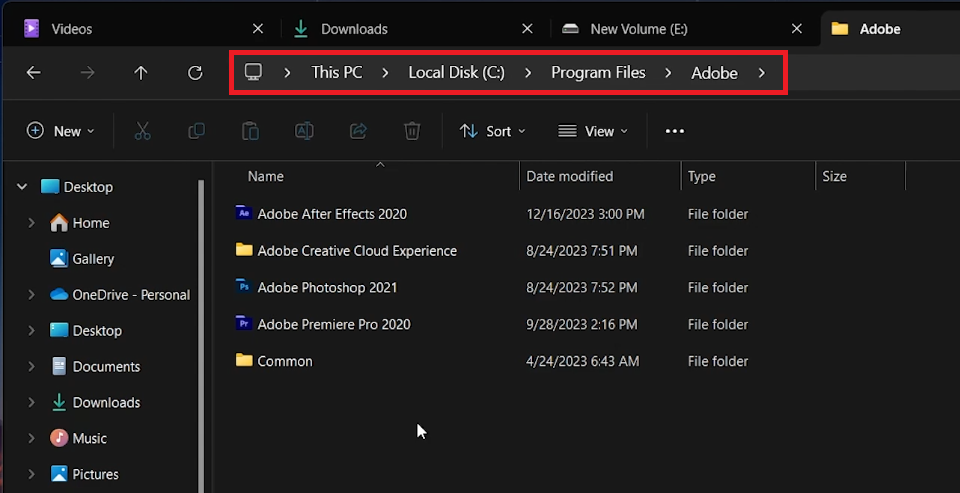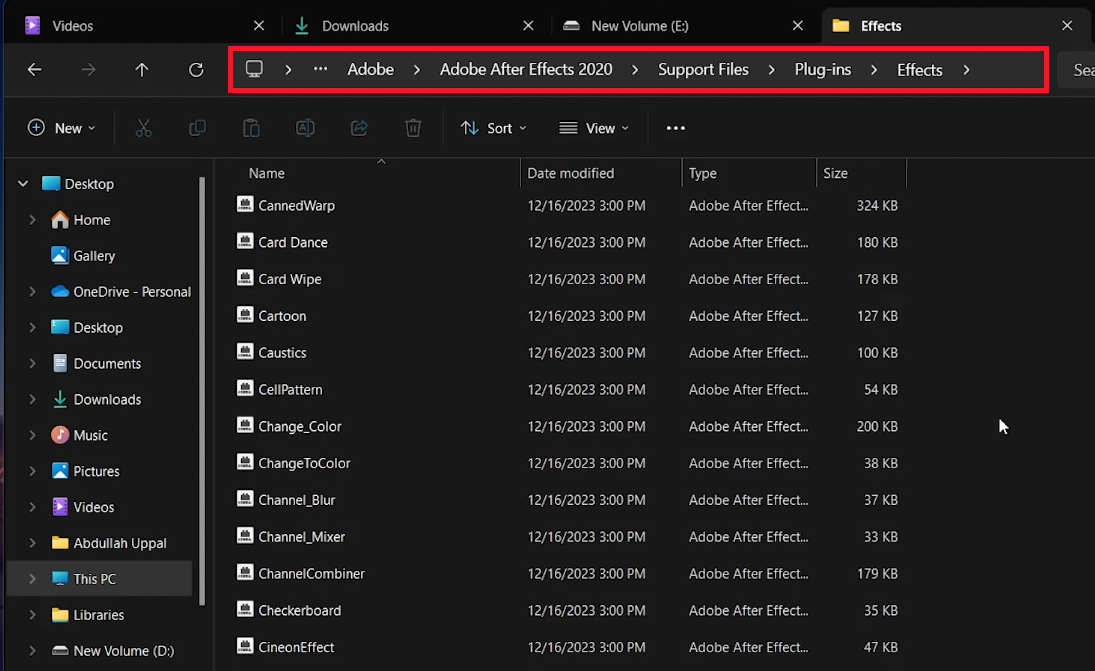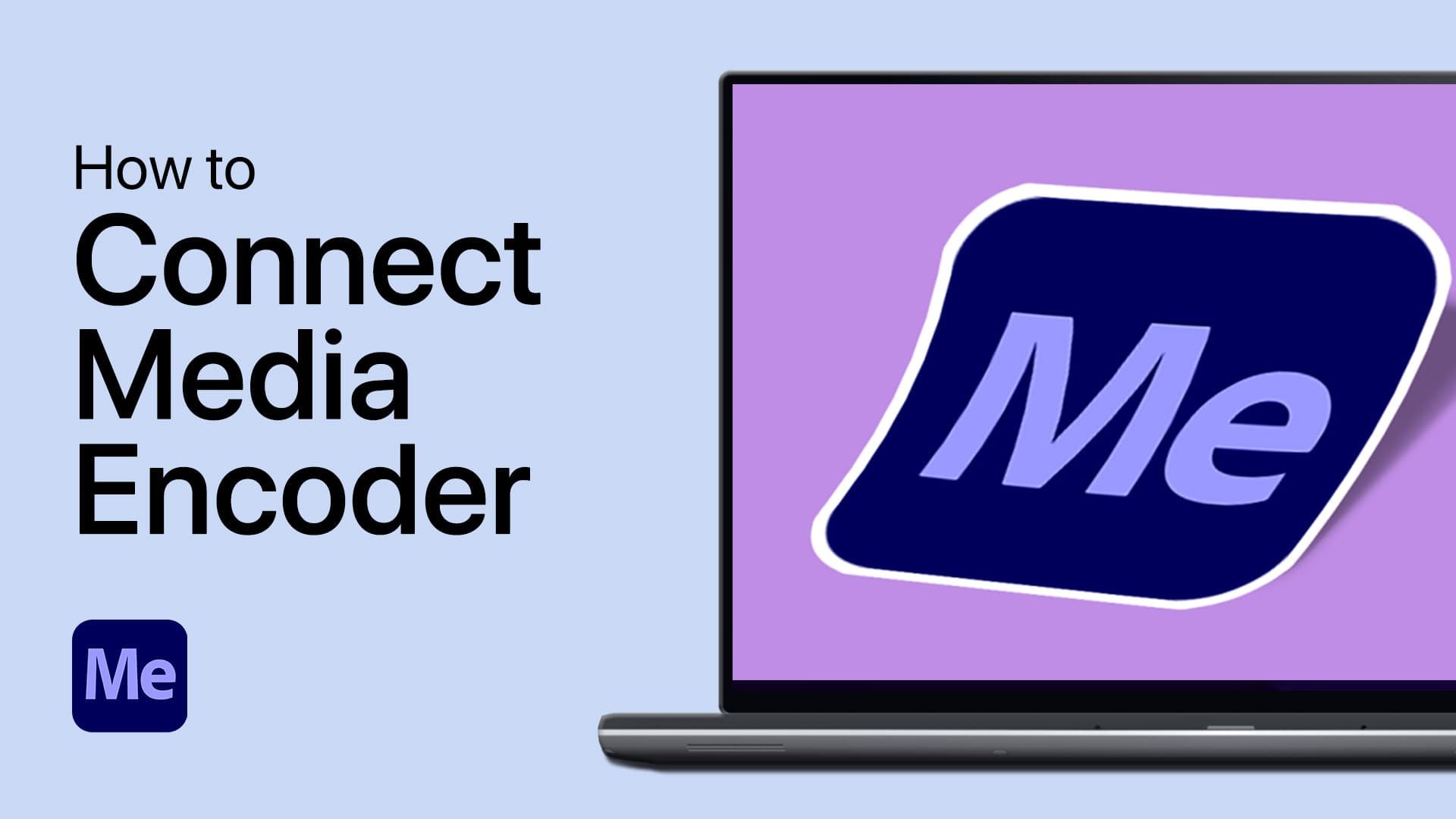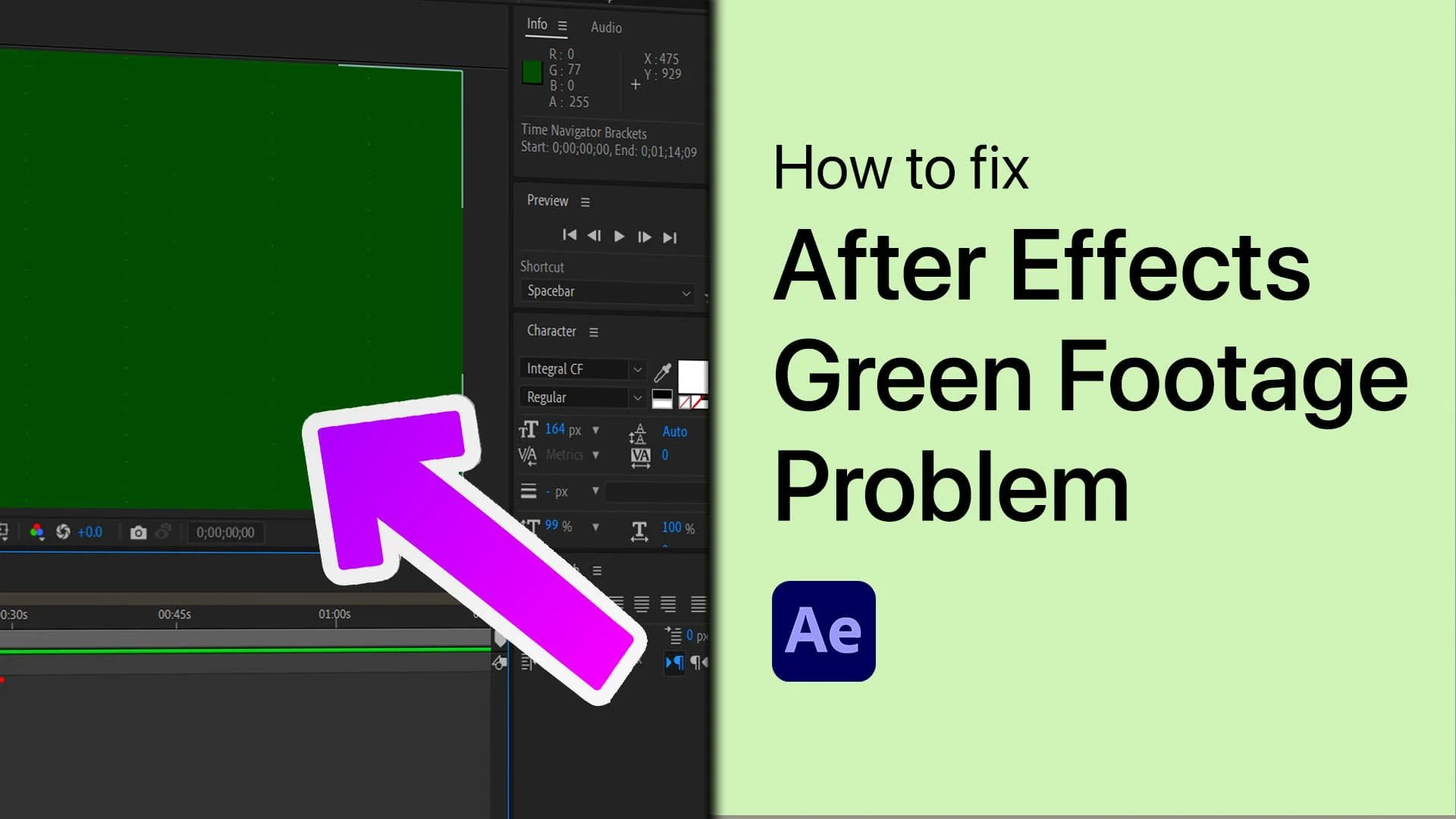How To Install Plugins in Adobe After Effects - Tutorial
Introduction
Enhance your Adobe After Effects experience with custom plugins! Our easy-to-follow tutorial guides you through the simple process of installing plugins to boost the functionality of this powerful video editing software. Discover how to effortlessly add new effects, transitions, and tools to your After Effects toolkit, streamlining your workflow and elevating your creative projects. Whether you're a seasoned professional or a budding enthusiast, mastering the art of plugin installation is a game-changer in your video editing journey.
Installing Plugins in Adobe After Effects
Enhancing After Effects with Plugins
Adobe After Effects offers extensive capabilities for visual effects and animations. By adding custom plugins, you can introduce new effects, transitions, and tools, enhancing your creative process.
Finding the Adobe After Effects Folder
Open File Explorer: Access File Explorer on your PC.
Locate the Installation Directory:
Navigate to the C: drive (Local Disk C:).
Go to 'Program Files' and then to the 'Adobe' folder (Path: C: > Program Files > Adobe).
This is where you will typically find the Adobe After Effects folder for plugin installation.
File Explorer > This PC > Local Disk C: > Program Files > Adobe
Installing Plugins in Adobe After Effects
Finding the Plugin Folder
Navigate to Adobe After Effects Folder:
In the 'Adobe' folder, locate the 'Adobe After Effects [Year]' folder, e.g., 'Adobe After Effects 2020'.
Access Support Files:
Open this folder and find the 'Support Files' directory.
Locate 'Plug-ins' Folder:
Inside 'Support Files', look for the 'Plug-ins' folder, then go to the 'Effects' subfolder.
Adding Plugins
Drag and Drop Plugins:
Drag any After Effects plugins into this folder.
Organize with Sub-folders (Optional):
Create a sub-folder to keep custom plugins organized.
App Restart:
Ensure After Effects is closed during installation.
Restart the app to activate new plugins.
By following these steps, you can easily add new functionalities to Adobe After Effects through plugins.
Adobe > Adobe After Effects > Support Files > Plug-ins > Effects
-
The plugin folder is located in the Adobe After Effects folder within 'Support Files', then inside the 'Plug-ins' and 'Effects' subfolders.
-
Yes, you can create sub-folders within the 'Plug-ins' folder to keep your plugins organized.
-
Yes, After Effects should be closed during plugin installation and restarted afterward for the plugins to be recognized.
-
No, plugins should be installed in the specific version folder of After Effects that you are using.
-
Generally, After Effects supports a wide range of plugins, but it's best to check compatibility on the plugin's website or documentation.