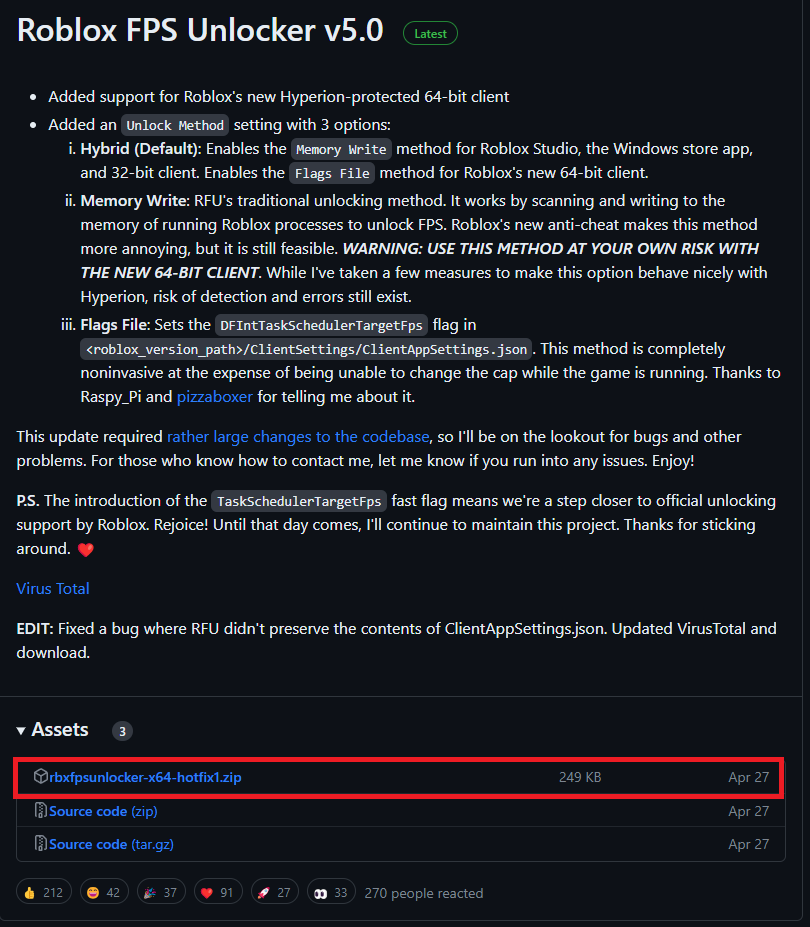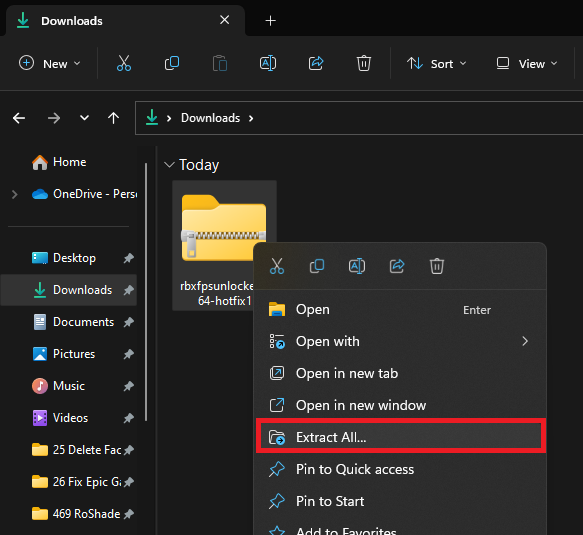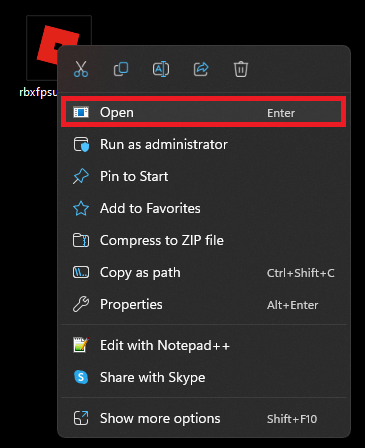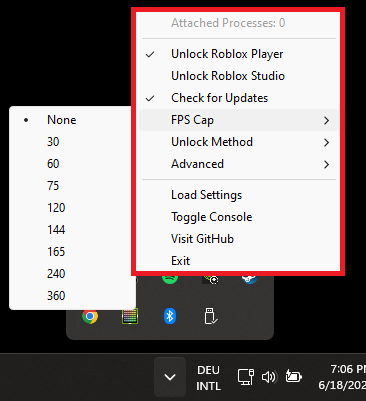Best FPS Unlocker for Roblox - Complete Setup Guide
Introduction
Ever wished for a smoother, more immersive gameplay experience while exploring the limitless realms of Roblox? Then you're in the right place! This article is your ultimate guide on how to set up and use the best FPS (Frames Per Second) unlocker for Roblox, bringing you a higher frame rate and an enhanced gaming experience. FPS unlocker for Roblox is a tool that opens up a new level of fluidity and responsiveness in the game, breaking away from the standard cap on frames per second. By using this tool, you'll be able to achieve a smoother game performance on your PC. From accessing the reliable GitHub page for downloading the tool to the correct installation methods, we've covered everything. So, gear up, fellow gamers, let's dive deep into unlocking the true potential of your Roblox gameplay.
Kickstart Your Enhanced Roblox Experience by Downloading and Installing the FPS Unlocker
Are you ready to step up your Roblox gaming experience? Begin by accessing the GitHub page through this link provided. Once on the page, proceed to download the latest version of Roblox FPS Unlocker. To do this, simply expand the assets section and select the first zip file.
Roblox FPS Unlocker v5.0 > rbxfpsunlocker-x64-hotfix1.zip
Once the download completes in no time at all, the file will appear in your download folder. From here, right-click the file and choose 'Extract All' to unpack the contents.
After the extraction, a new file explorer window will open. From this window, drag the rbxfpsunlocker.exe application to your desktop for easy access. Double-click the application to open it.
It's important to note that your system may warn you about potential threats. Rest assured, the FPS Unlocker is safe for use. It's a tool that injects code while Roblox is running, which might get flagged as potential malware. However, it's perfectly safe and instrumental for optimizing your Roblox gaming experience.
Extract the content of the downloaded ZIP file
Initiate and Customize Roblox's FPS Unlocker for a Seamless Gaming Experience
Following the launch of the FPS Unlocker, your command prompt will momentarily pop up and then minimize. Proceed by navigating to your system tray and right-click on the new FPS Unlocker icon for further configuration.
Open Rbx Fps Unlocker on your System
To uncap your frame rate and unlock an immersive gaming experience when running Roblox, opt for the first option, 'Unlock Roblox Player'. Moreover, there's an additional choice that allows you to uncap your FPS while using Roblox Studio. You'll also discover other versatile settings like an FPS cap, advanced configurations, and an option to exit the program when you're not actively gaming on Roblox.
For the FPS Unlocker to effectively enhance your Roblox experience, remember to reopen the app after restarting your PC. This simple yet powerful tool unlocks the potential for smoother and visually striking gameplay, putting you in the driver's seat of your Roblox journey.
Customize FPS Unlocker Options
-
The Roblox FPS Unlocker is a tool designed to enhance your Roblox gaming experience by uncapping the frame rate. It injects code while Roblox is running, enabling a smoother and visually appealing gameplay.
-
The FPS Unlocker for Roblox can be downloaded from its official GitHub page. Once downloaded, extract all files, drag and drop the 'rbxfpsunlocker.exe' application to your desktop, and double-click it to install.
-
Your system might flag the FPS Unlocker as potentially harmful due to the code injection process it uses while Roblox is running. However, rest assured that the FPS Unlocker is not harmful to your system.
-
After launching the FPS Unlocker, open your system tray and right-click the FPS Unlocker icon. You can then 'Unlock Roblox Player' to uncap your frame rate and access other options like FPS cap, advanced settings, and more.
-
Yes, for the FPS Unlocker to work effectively, you will need to reopen the application every time you restart your PC. This ensures that the frame rate is uncapped and your Roblox gameplay remains smooth and visually striking.