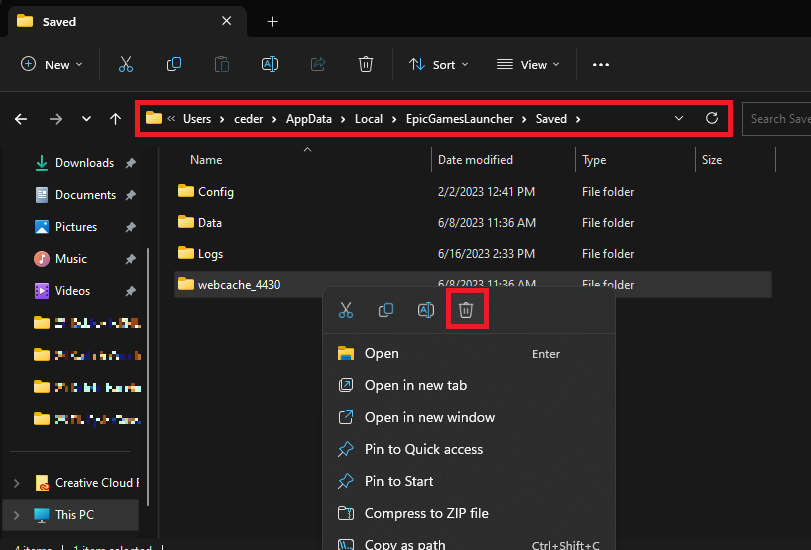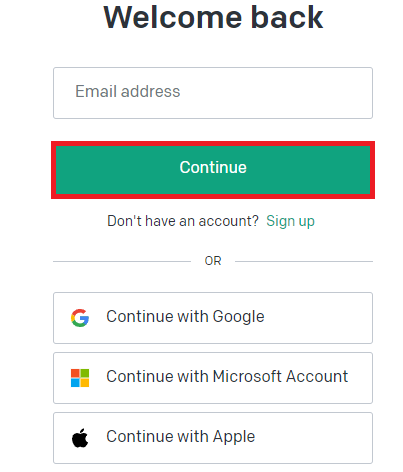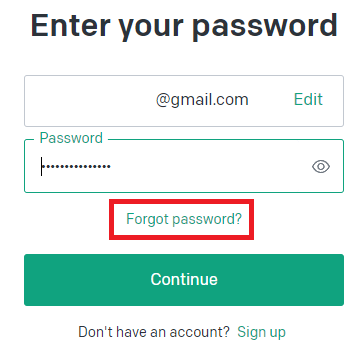How To Reset your ChatGPT Password - Full Guide
Introduction
Navigating the digital landscape can sometimes lead to a labyrinth of forgotten passwords, and ChatGPT is no exception. As you explore the limitless possibilities of AI, you might find yourself needing to reset your ChatGPT password. Don't fret - the process is straightforward and we're here to guide you through it. Let's dive in and get you back to your AI adventures with ease.
Initiating a Password Reset for ChatGPT (OpenAI)
Initiating a password change for your ChatGPT account involves a few easy steps:
While logged in to your ChatGPT account on your PC, locate your username in the bottom left corner and click on it, then select the 'Log Out' option.
Log out of your ChatGPT account
Delete the Epic Games Webcache Folder(s)
To rectify the Epic Games "IS-0003" error, eliminating the Webcache Folder is the next crucial step. To get started, use your start menu search to find '%localappdata%', then press enter. This action brings up your file explorer. In the explorer window, identify and access the 'Epic Games Launcher' folder. Within this folder, locate the 'Saved' folder and open it. Inside the 'Saved' folder, spot the 'webcache' folder. Deleting this folder is essential in the resolution process. Don't forget to remove the 'webcache_4147' and 'webcache_4430' folders too, if you encounter them in the directory.
AppData > Local > EpicGamesLauncher > Saved > webcache
On the subsequent page, click 'Log In', input your registered email address and select 'Continue'.
Continue to log in with your account
Instead of signing back in, select the 'Forgot Password' option.
A prompt will appear asking you to enter your email address associated with your OpenAI account. Fill this in and hit 'Continue'.
A password reset link will be sent to the provided email within a few minutes. Click this link to reset your password.
Remember to create a robust, unique password for your account to maintain its security. Consider using a password manager for easy tracking of all your login credentials and to strengthen your overall online security.
Click “Forgot password?”
-
Check your spam or junk folders, sometimes these emails may be redirected there. If you still can't find it, you might have entered a different email address than the one associated with your ChatGPT account. Try resetting the password again, ensuring you're using the correct email.
-
Yes, it is generally safe and even recommended to use a password manager. This not only helps you manage multiple passwords but also encourages the creation of more secure, complex passwords.
-
To ensure maximum security, your new password should be unique and not easily guessable. It's best to use a combination of uppercase and lowercase letters, numbers, and symbols. The longer your password, the stronger it will be.
-
Unfortunately, if you've lost access to your registered email and cannot remember it, you may not be able to reset your ChatGPT password. Contact OpenAI's support for further assistance.
-
No, you need to first log out of your current session before you can initiate the process to reset your password. This is a security measure to prevent unauthorized changes to your account.