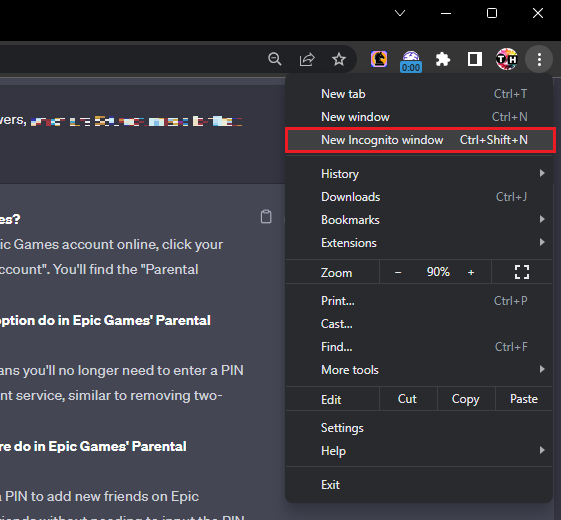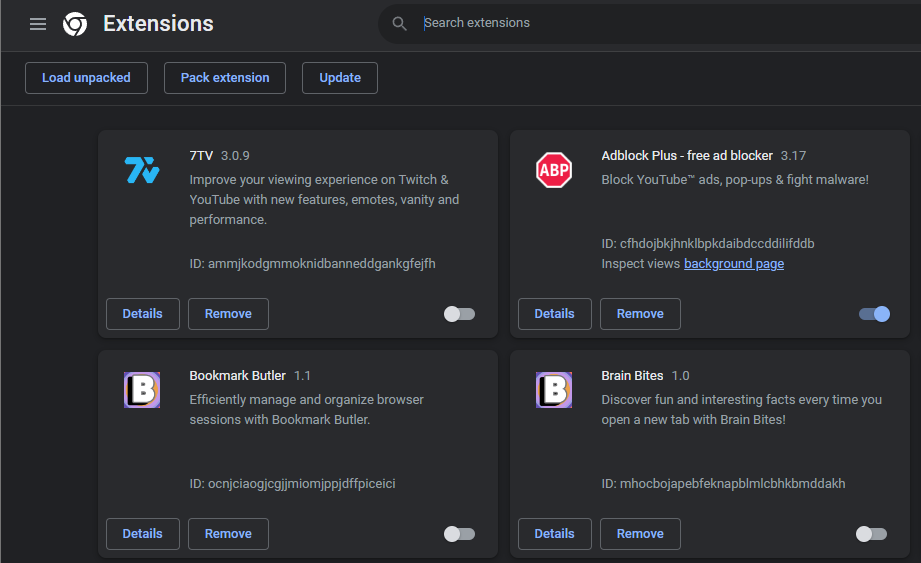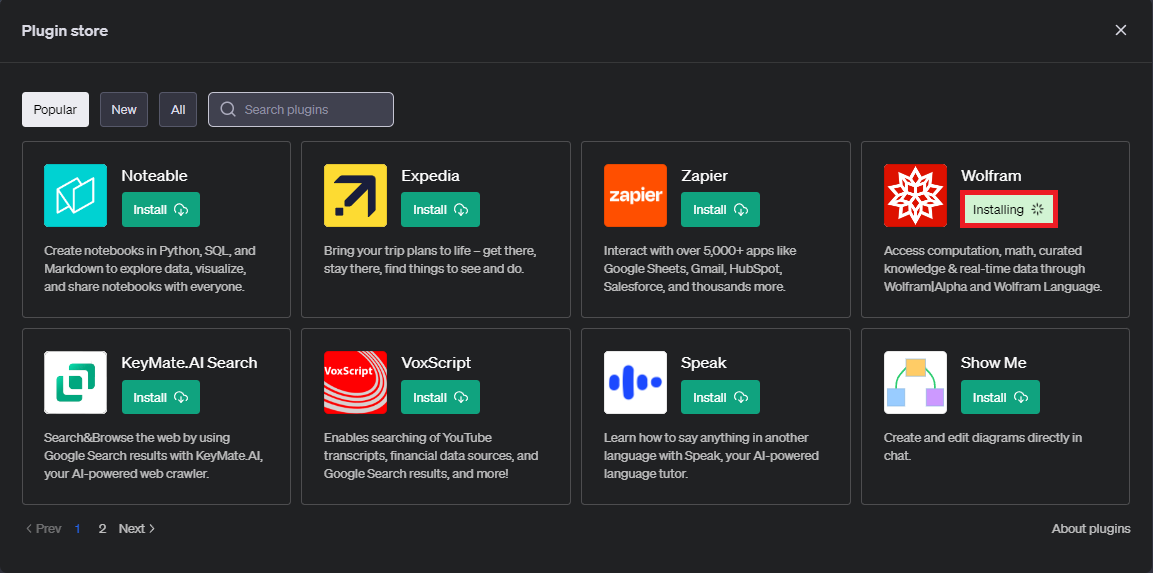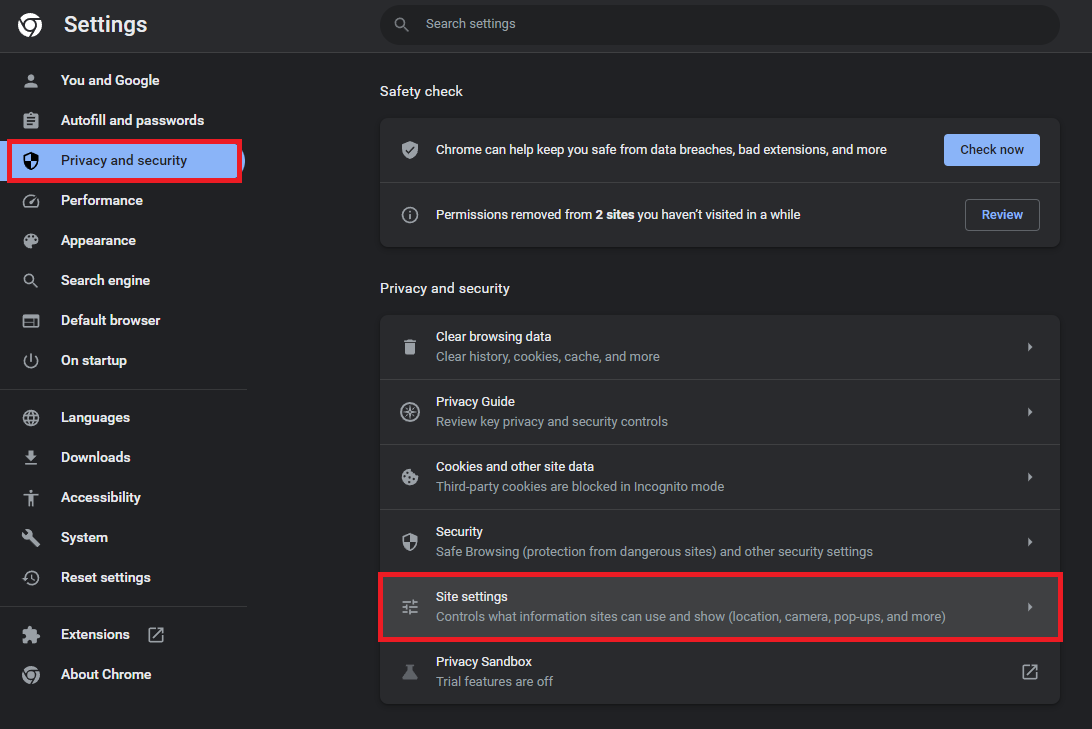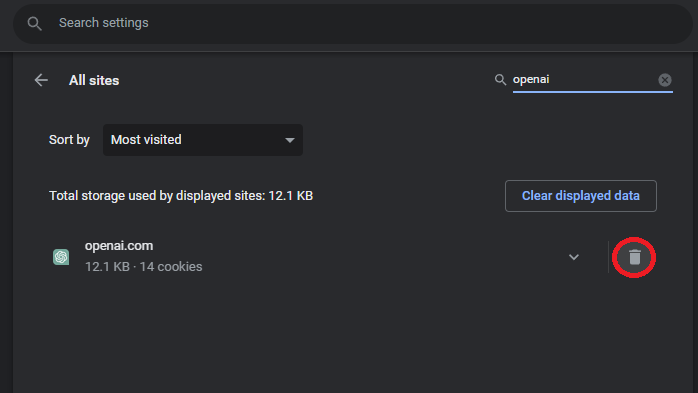How To Fix “Error Communicating with Plugin Service” - ChatGPT Plugin Error
Introduction
Stumbled upon the “Error communicating with plugin service” while working with ChatGPT plugins? Don't let it put a halt to your productivity. This guide is designed to untangle this seemingly complex issue and equip you with all the troubleshooting know-how to operate ChatGPT smoothly. Let's help you walk through the maze of compatibility issues and browser extensions, leading you to a hassle-free ChatGPT experience. Stick around as we delve into the problem-solving process to keep this error from interrupting your work again.
Restart your EA Launcher
When faced with the EA download error, your first port of call should be a quick restart of the EA app. Ensure you fully close the application and any other apps that could be consuming substantial network resources, like a hefty background download.
Use ChatGPT in Incognito Mode
When interacting with ChatGPT, browser extensions and addons can sometimes be the unseen culprits causing the "Error communicating with plugin service". To get started on resolving this, initially, launch the ChatGPT site using an incognito window. Log into your account and examine if the error is still there. If the error vanishes, it indicates a potential conflict with your browser extensions.
New Chrome Incognito Window
Disable Browser Extensions and Addons for ChatGPT
To identify and deal with the problematic extension, navigate to your browser's extension manager - the route to this varies with browsers, for instance, in Chrome, you would click on the extension icon and then select 'Manage Extensions'. Disable all extensions initially. Next, refresh the OpenAI webpage. Now, begin reactivating each extension one at a time and refreshing the ChatGPT page after each activation. This systematic process will help you pinpoint the extension that is meddling with your ChatGPT's smooth operation.
Google Chrome > Disable Browser Extensions
Reinstall the ChatGPT Plugins
If disabling browser extensions doesn't resolve the "Error communicating with plugin service", another effective strategy is to reinstall the ChatGPT plugins. This issue can often stem from a faulty installation or an outdated plugin.
Firstly, access your ChatGPT plugin store from within the application. Locate the plugin that's causing issues and opt to uninstall it. Once the uninstallation is complete, reinstall the same plugin. Many users have reported that this method successfully eliminates the persistent error. Just remember to restart your ChatGPT application after the reinstallation to ensure the changes take effect.
ChatGPT Plugin Store > Reinstall the Plugin
Clear the OpenAI Site Cache and Cookies
Should the error persist after reinstalling the ChatGPT plugins, the issue may be rooted in your browser's stored data. To fix this, you'll need to clear OpenAI’s cached data and cookies.
To start, head over to your browser's settings. In our example, we're using Google Chrome. Go to the 'Privacy and Security' section.
Here, select 'Site Settings', followed by 'Cookies and Site data'. In this area, you will find an option that says 'See all site data and permissions'.
Chrome Settings > Privacy and security > Site Settings
Once there, type 'OpenAI' in the search bar. After it locates the relevant data, proceed to delete OpenAI site data and cookies. Once done, restart your browser and launch the ChatGPT webpage again.
This refresh often resolves any lingering issues, ensuring your ChatGPT plugin runs smoothly without the error.
Delete the OpenAI Site Data
-
This error often results from compatibility issues between plugins, browser extensions, or addons. At times, saved cache files on OpenAI can also trigger this error.
-
Start by re-launching the ChatGPT page in incognito mode and disable all browser extensions. Refresh the OpenAI webpage, then gradually re-enable your extensions one by one to identify the problematic one.
-
Yes, if the error persists, navigate to your ChatGPT plugin store, uninstall the current plugin, then reinstall it. This has often proved successful in resolving the error.
-
Clearing your browser cache, including OpenAI's site data and cookies, eliminates temporary or local issues interfering with OpenAI’s tools. After clearing the cache and cookies, reload your ChatGPT webpage.
-
If the error continues, it may be due to a more complex issue. In this case, reach out to OpenAI's support for further assistance.