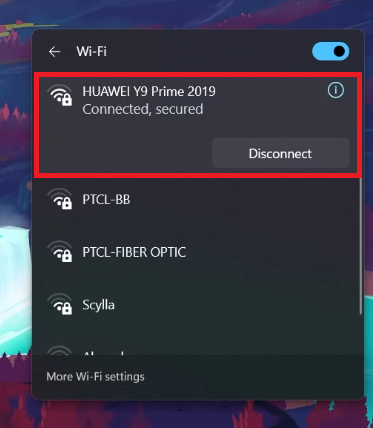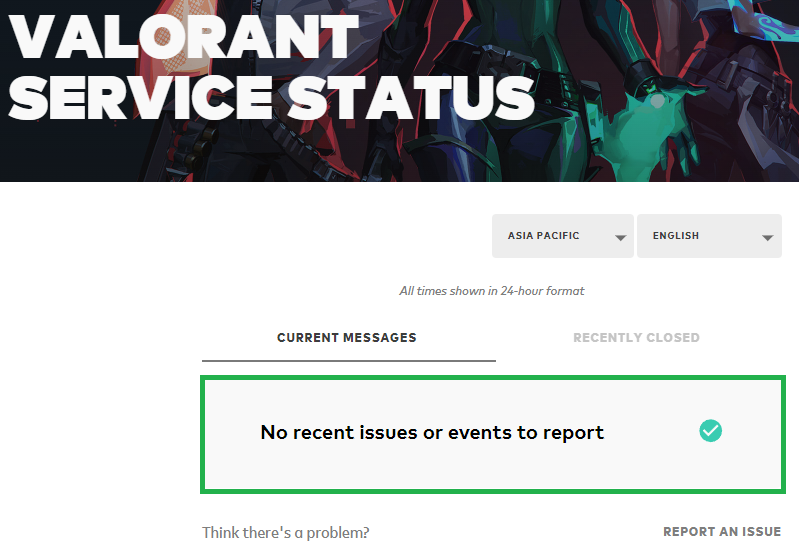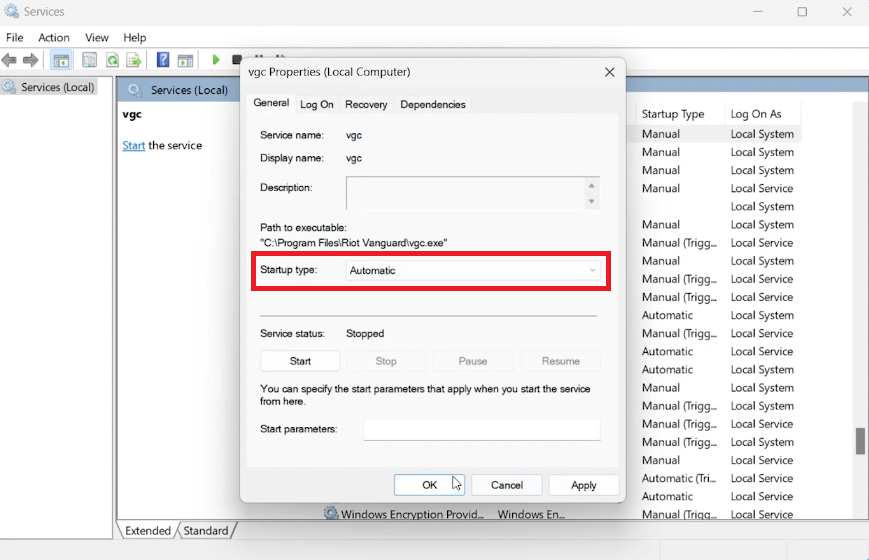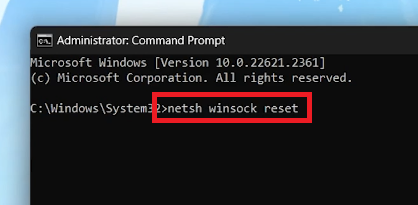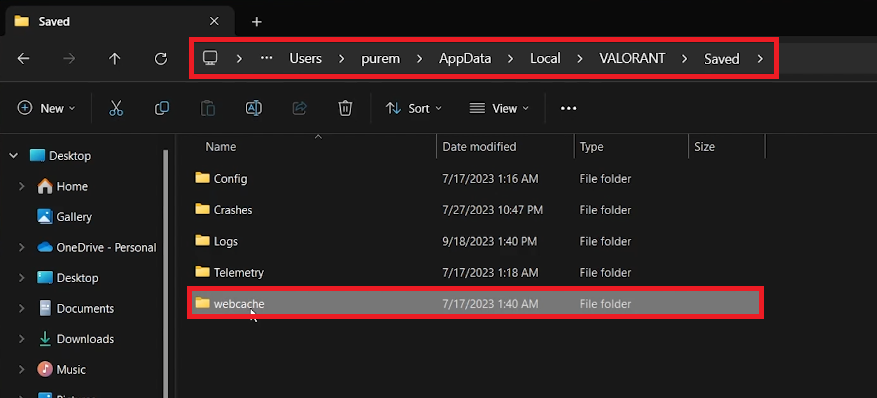How To Fix Valorant “We’ve Encountered An Unknown Error”
Introduction
Diving into the adrenaline-fueled realms of Valorant only to be held back by the nagging "We've Encountered an Unknown Error" can surely dampen the spirits of any ardent gamer. Fret not, as this guide is crafted to shepherd you through the maze of troubleshooting to get you back on the battlefield. The devil behind this error could be as simple as a fleeting internet connection issue or as elusive as a deep-seated system glitch. Our expedition will commence with the basics, ensuring your internet connection is robust and Valorant's server status is green. Yet if the error persists, we delve deeper into the technical trenches of your Windows Services Manager and Command Prompt, seeking to vanquish this pesky error. Each step is a closer stride towards reclaiming your rightful place in Valorant, with the assurance of a smoother gameplay experience.
🌐 Check Internet Connectivity
Before diving into further troubleshooting steps, it's vital to ensure your internet connection is stable and active. Even if your PC shows it's connected, there might be temporary limitations affecting your connectivity. To verify this:
Click on the Wi-Fi icon located in the lower right corner of your taskbar.
In the pop-up window, click on the arrow next to the Wi-Fi icon.
Ensure that your connection status reads “Connected” and “Secure”.
Check internet connection status
🖥️ Confirm Valorant Server Status
Once your internet connectivity is affirmed, it's wise to check the server status of Valorant in your region—there could be a temporary service outage affecting your gameplay. Here’s how you can check Valorant's server status:
Launch your browser and navigate to status.riotgames.com.
Click on Valorant and ensure the correct server region is selected.
Look for any reported issues on the game’s server side in your region.
By following these initial steps, you're ruling out common external factors that might be triggering the "We've Encountered an Unknown Error" message in Valorant.
Verify the Valorant service (Server) status
Configure VGC (Vanguard) Service for Automatic Startup 🛠️
If there's no hiccup with your internet connection or the game's servers, it's time to tweak some settings in your Windows Services Manager to potentially resolve the "We've Encountered an Unknown Error" issue in Valorant. Here's a step-by-step guide to set the Vanguard service to automatic startup:
Click on the Start Menu, type
Services, and hit Enter to open up the Windows Services Manager.Inside the Services window, click anywhere on the list to activate the pane.
Press the letter “V” on your keyboard to quickly navigate to services starting with the letter V.
Locate the service labeled “vgc” (Vanguard). Right-click on it to access the service properties.
In the properties window, set the Startup Type to “Automatic”.
Click
Applyand thenOKto save your settings.
Now, relaunch Valorant and check if the error has been resolved. This adjustment ensures the necessary Vanguard service is running automatically, which is crucial for Valorant to operate smoothly.
Set the VGC service startup type to “Automatic”
🖥️ Utilize Command Prompt for Network Reset
Should the previous method fall short, performing a network reset via Command Prompt is the next viable solution. This can help clear any network-related issues that might be triggering the error in Valorant. Follow these steps:
Click on the Start Menu, type
Command Prompt, right-click on it, and selectRun as administratorto open with elevated privileges.In the Command Prompt window, type and enter the following commands sequentially:
ipconfig /flushdns ipconfig /release ipconfig /renew netsh int ip reset netsh winsock reset
This sequence will flush your DNS resolver cache and reset your internet connection, which could potentially solve the error.
Use the sequence of commands to fix internet-related problems
🗂️ Clear Valorant Webcache
If the error persists, clearing Valorant's webcache might do the trick. Here's how to go about it:
Open the Start Menu, type
%localappdata%, and hit Enter to open the local app data folder.Locate and open the
Valorantfolder.Navigate to
Saved, then find and delete thewebcachesub-folder entirely.
Once you've cleared the webcache, relaunch Valorant to check if the unknown error has been resolved. This method clears potentially corrupt or outdated cache files that might be interfering with the game’s operation.
Delete the Valorant “webcache” folder
Enhance Your Valorant Gaming Experience with PrivadoVPN
Encountering unknown errors in games like Valorant can disrupt your gaming experience. PrivadoVPN can offer a solution by stabilizing your internet connection, which is often a key factor in online gaming performance. With its ability to reduce lag and provide a secure, stable connection, PrivadoVPN can enhance your gameplay in Valorant and other online games. Whether it's reducing ping, improving connection stability, or ensuring secure gameplay, PrivadoVPN provides the tools you need for an optimized gaming experience.
-
The “We’ve Encountered an Unknown Error” message in Valorant usually signifies a problem with your network connection or a temporary issue on Valorant’s servers. It could also be related to certain system services not running as they should.
-
To check your internet connection, click on the Wi-Fi icon in the lower right corner of your taskbar. Ensure that your connection status is “Connected” and “Secure”. It’s advisable to have a stable internet connection while playing Valorant to prevent such errors.
-
You can check Valorant’s server status by visiting status.riotgames.com. Select Valorant and ensure the correct server region is selected. This will show you if there are any ongoing issues on Valorant’s servers in your region.
-
Setting the Vanguard (VGC) Service startup type to Automatic ensures that the necessary anti-cheat services are running whenever you launch Valorant. This could help in preventing the unknown error from occurring.
-
Clearing the Valorant webcache removes possibly corrupted or outdated cache files that might be causing the unknown error. This is a common troubleshooting step to ensure that old cache data is not conflicting with the latest version of Valorant.
Affiliate Disclosure: This content includes affiliate links. By opting for PrivadoVPN through these links, you not only enhance your gaming experience in Valorant but also support our website at no additional cost.