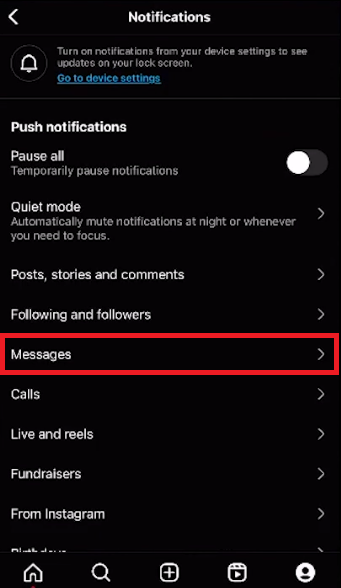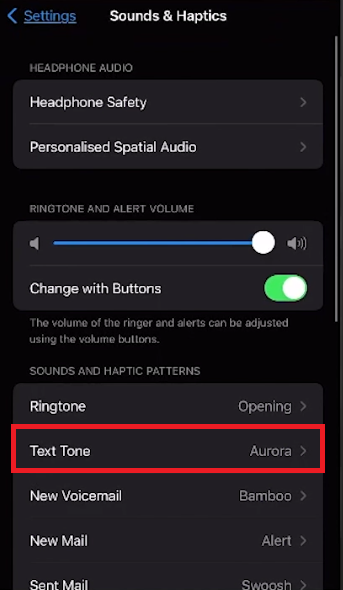How To Change Instagram Notification Sound on iOS 17
Introduction
Each iteration of iOS showers users with myriad enhancements aiming at a smoother user interface. Yet, the quest for personalizing notification sounds for Instagram remains a path less trodden. However, a clever detour exists to make your Instagram notifications audibly distinct on iOS 17.
Steps to Adjust Instagram Notifications
Launch Instagram:
Tap on the Instagram icon to open the app on your device.
Access Profile:
Locate and tap the profile icon, usually found at the lower right corner of your screen. 🔄
Navigate to Settings:
Tap on the three horizontal lines found at the upper right corner, unveiling a pop-up menu.
Select "Settings" from the list of options.
Modify Notification Settings:
In the ensuing menu, trace your way to Notifications > Messages.
Here, activate all the available options to ensure you're notified for each interaction.
Instagram Settings > Notifications > Messages
Customizing iOS 17 Sound Settings for Instagram Notifications
Once the Instagram settings are fine-tuned, the next step towards auditory customization lies within your iPhone's system settings. Here's how to assign a new sound to your Instagram notifications, albeit with a small catch.
Steps to Customize Sound Settings:
Open Settings:
Tap to open your iPhone's Settings app.
Navigate to Sounds:
Scroll down and select "Sound and Haptics" to enter the sound settings menu. 🔊
Change Text Tone:
In this menu, tap on "Text Tone".
Browse through and select your preferred notification sound from the list.
Result: Voila! Your Instagram notifications will now chime with the new sound you've selected. However, it's important to note that this change will apply to all incoming notifications on your device, not just Instagram. This is a limitation within iOS 17, and we're looking for a more specific customization option in future iOS updates. For now, this workaround lets you enjoy a slice of personalization, making your Instagram interactions a tad more enjoyable on the auditory front.
iPhone Settings > Sounds & Haptics > Text Tone
-
As of now, iOS 17 does not provide a feature to set a unique notification sound specifically for Instagram. The workaround provided changes the notification sound for all apps.
-
Yes, changing the Text Tone will affect the notification sound of all apps, not just Instagram.
-
No, Instagram doesn't have an in-app setting to change the notification sound on iOS 17. The change needs to be made through the iPhone’s sound settings.
-
Yes, the steps to change the notification sound through the Text Tone option are similar across various iOS versions, not just iOS 17.
-
While there's hope within the community for such a feature, as of now, there hasn't been an official announcement from Apple regarding app-specific notification sound settings in upcoming iOS updates.