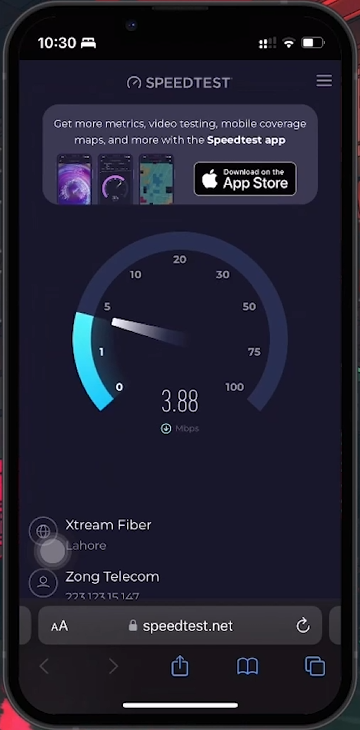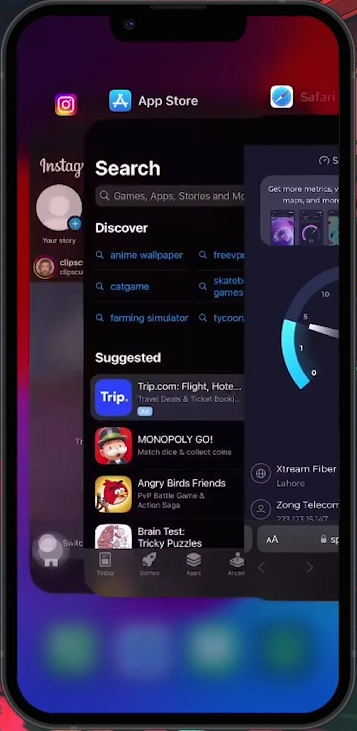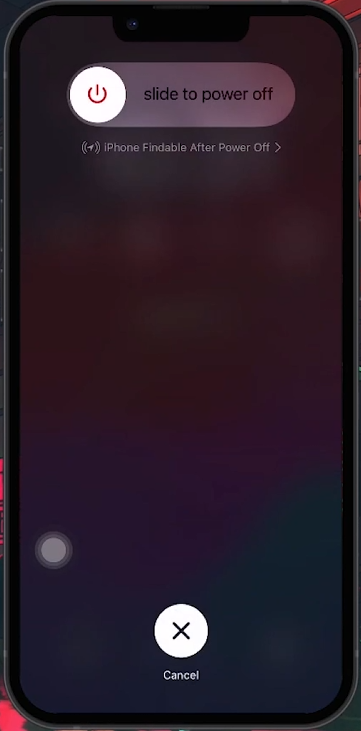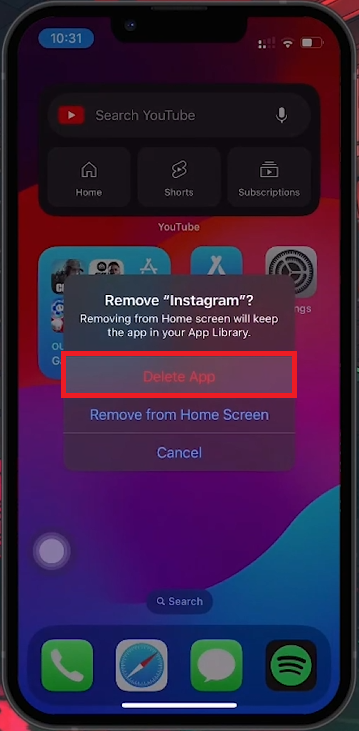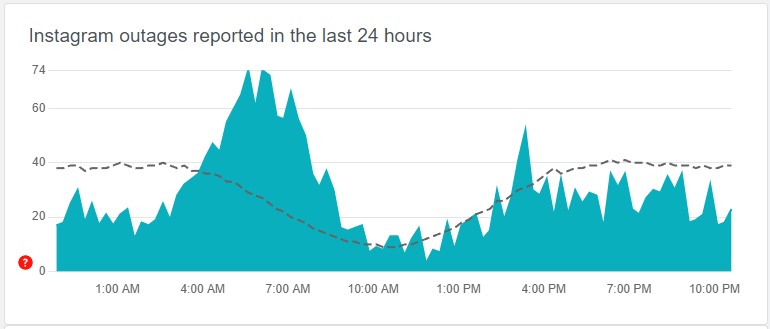How To Fix Instagram Story Not Uploading on iPhone & Android
Introduction
Struggling to upload your Instagram story can be frustrating. Whether you're using an iPhone or an Android device, this guide provides easy troubleshooting steps to get your story up and visible to your followers.
Checking Your Internet Connection
Use a Network Testing Site: Open a web browser and visit speedtest.net.
Run the Test: Tap "Go" to measure your download and upload speeds. Ensure your internet connection is stable and fast enough for uploading.
Verify Network Connection Speed
Restart the Instagram App
On iPhone: Swipe up from the bottom (or double-click the home button) to open the app switcher. Find Instagram and swipe up to close it.
Reopen Instagram: Open the app again to see if the issue is resolved.
Swipe up on the Instagram app in your app switcher
Switching Between Instagram Accounts
Switch Accounts: If you have another Instagram account, switch to it and try uploading a story. This helps determine if the problem is specific to your account.
Restarting Your Mobile Device
For iPhone Users:
Initiate Restart: Quickly press and release the volume up button, then the volume down button. Press and hold the power button until the power-off slider appears.
Power Off: Swipe the slider to turn off your iPhone. Wait for a minute.
Turn Back On: Press and hold the power button until the Apple logo appears.
Restart your mobile device
Reinstall the Instagram App
Uninstall Instagram: Press and hold the Instagram icon, then tap 'Remove App' followed by 'Delete App.'
Reinstall the App: Go to the App Store (iPhone) or Google Play Store (Android), search for Instagram, and install it again.
Delete and reinstall the Instagram app
Checking Instagram Server Status
Check Server Status: Visit Down Detector to see if there are any reported outages.
Identify Outages: If there are widespread reports, the issue might be with Instagram’s servers. Wait for Instagram to resolve the problem.
Verify Instagram server status
By following these steps, you can troubleshoot and fix issues with uploading Instagram stories, ensuring a smooth and uninterrupted sharing experience.
-
Upload issues can stem from weak internet connections, app glitches, device-specific problems, or even Instagram server outages. Start by checking your internet speed and restarting the app.
-
Visit a network testing site like speedtest.net using a web browser to check your connection speed. A slow or unstable connection might hinder uploads to Instagram.
-
Try restarting your device or uninstalling and then reinstalling the Instagram app. This can often resolve hidden glitches affecting app performance.
-
Yes, logging into your Instagram account on a different device and attempting to upload a story can help identify if the issue is device-specific.
-
Search for "Instagram server status" in a web browser. Websites like Downdetector provide real-time outage reports and user feedback, indicating if there's a widespread problem with Instagram.