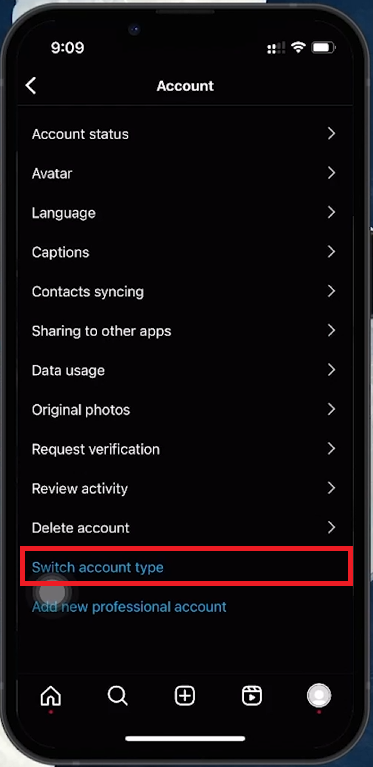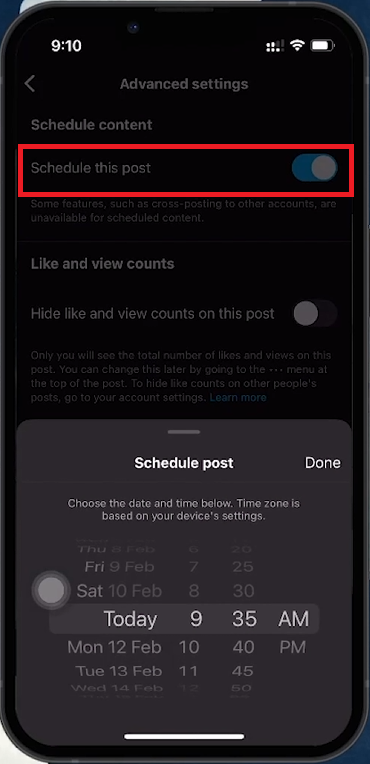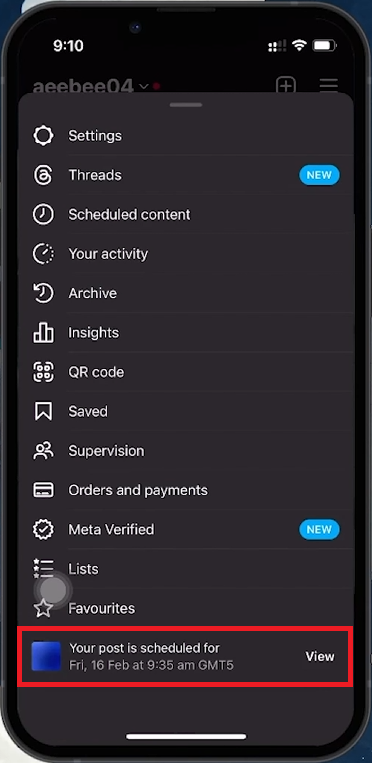How To Schedule Instagram Posts - Tutorial
Introduction
Scheduling Instagram posts in advance helps maintain a consistent and engaging presence on the platform. This tutorial will guide you through scheduling posts, available exclusively to professional account users. Follow these steps to streamline your content strategy and keep your Instagram feed vibrant.
Upgrading to an Instagram Professional Account
Unlock Scheduling and More with a Professional Account
Access Account Settings:
Tap the three horizontal bars in the upper right corner of your Instagram profile.
Select 'Settings'.
Switch to Professional Account:
Navigate to the 'Account' section.
Scroll down and select 'Switch to Professional Account'.
Follow the guided walkthrough and choose your account category (Creator or Business).
Transitioning to a professional account unlocks post scheduling, audience insights, and performance analytics.
Access your Snapchat friend list
How to Schedule and Manage Posts on Instagram
Scheduling Your Instagram Content
Initiate Post Creation:
Tap the create button (plus sign) at the bottom of the Instagram app.
Select and Customize Content:
Choose your content (photo or video).
Use Instagram's editing tools (filters, music, captions) to enhance your post.
Access Advanced Settings for Scheduling:
Before finalizing your post, navigate to 'Advanced Settings'.
Toggle 'Schedule this post' on.
Select the date and time for your post to go live.
Tap 'Set Time' to confirm.
Schedule Instagram Post
Managing Your Scheduled Instagram Posts
View Scheduled Content:
Go to your profile and tap the menu icon (three horizontal bars).
Select 'Scheduled Content'.
Edit Scheduled Posts:
Within 'Scheduled Content', you can adjust the scheduled time or choose to publish immediately.
Manage your scheduled Instagram posts
Using Instagram's scheduling feature ensures your profile stays active and engaging, even when you're offline. This tool helps manage your content strategy effectively, keeping your audience consistently engaged.
-
Only users with a professional (Creator or Business) account can schedule posts on Instagram. Switching from a personal to a professional account is a simple process available in your account settings.
-
After creating your post, tap on 'Advanced Settings' before publishing, and activate the 'Schedule this post' toggle. Choose your desired date and time, and confirm with 'Set Time’.
-
You can schedule both photos and videos on Instagram. After selecting your content, use the app's editing tools to customize it, then schedule it via the 'Advanced Settings' before posting.
-
The scheduling option is located in the 'Advanced Settings' section of the post creation process. Toggle on 'Schedule this post', choose your desired date and time, and confirm by pressing 'Set Time’.
-
Manage your scheduled posts by navigating to your profile, tapping the menu icon, and selecting 'Scheduled Content'. Here, you can view, edit, or delete upcoming posts.