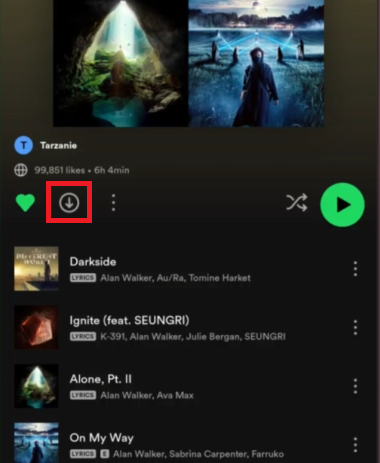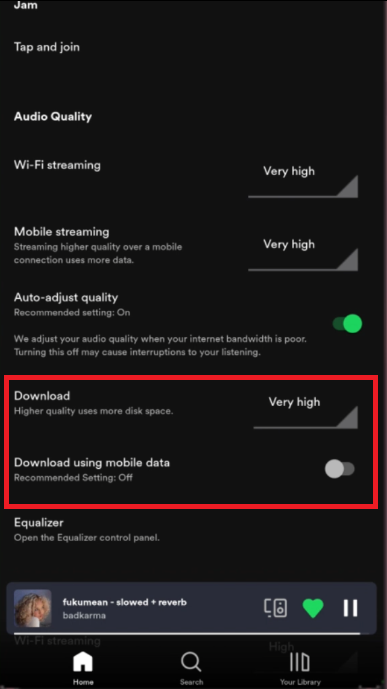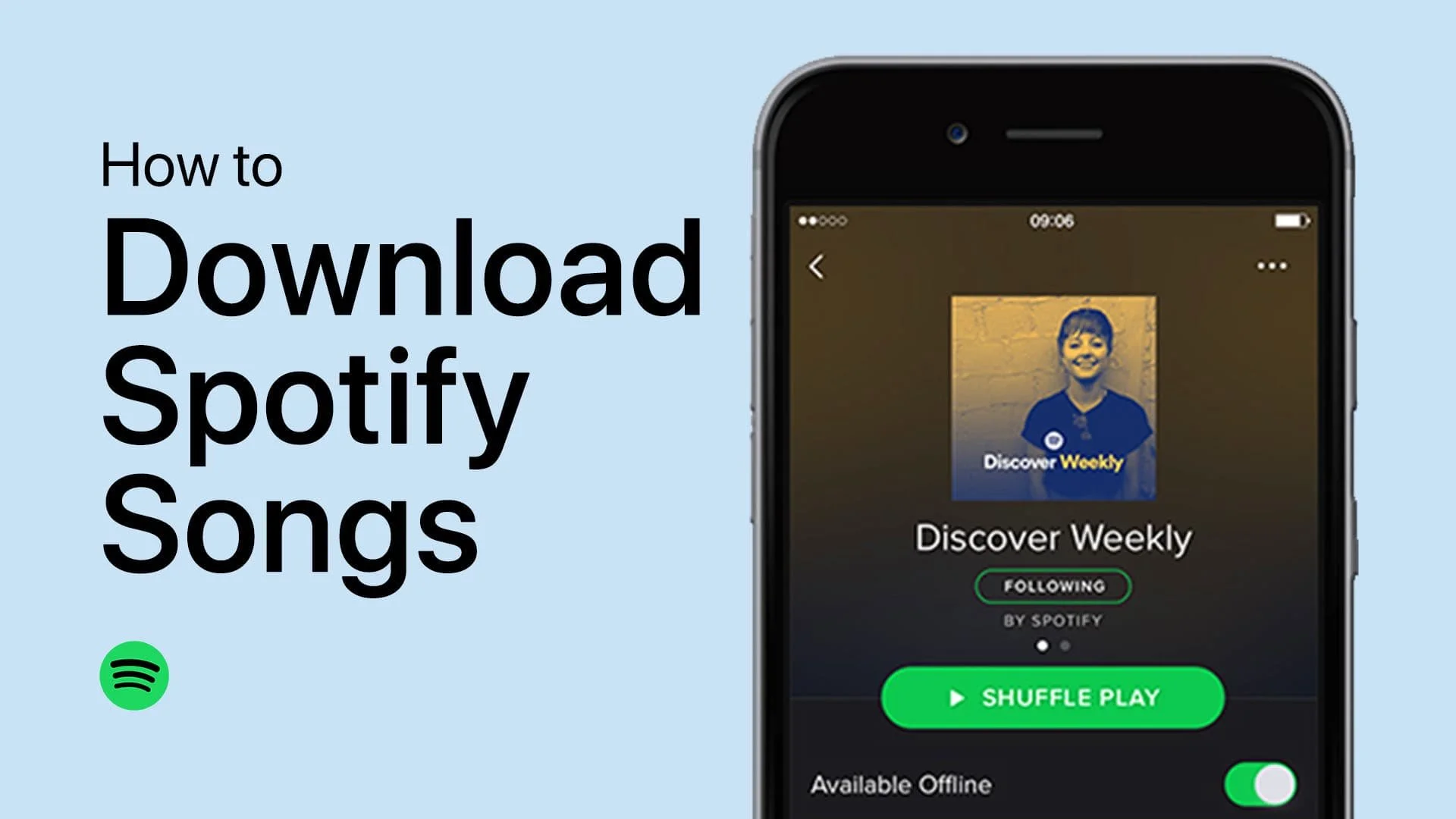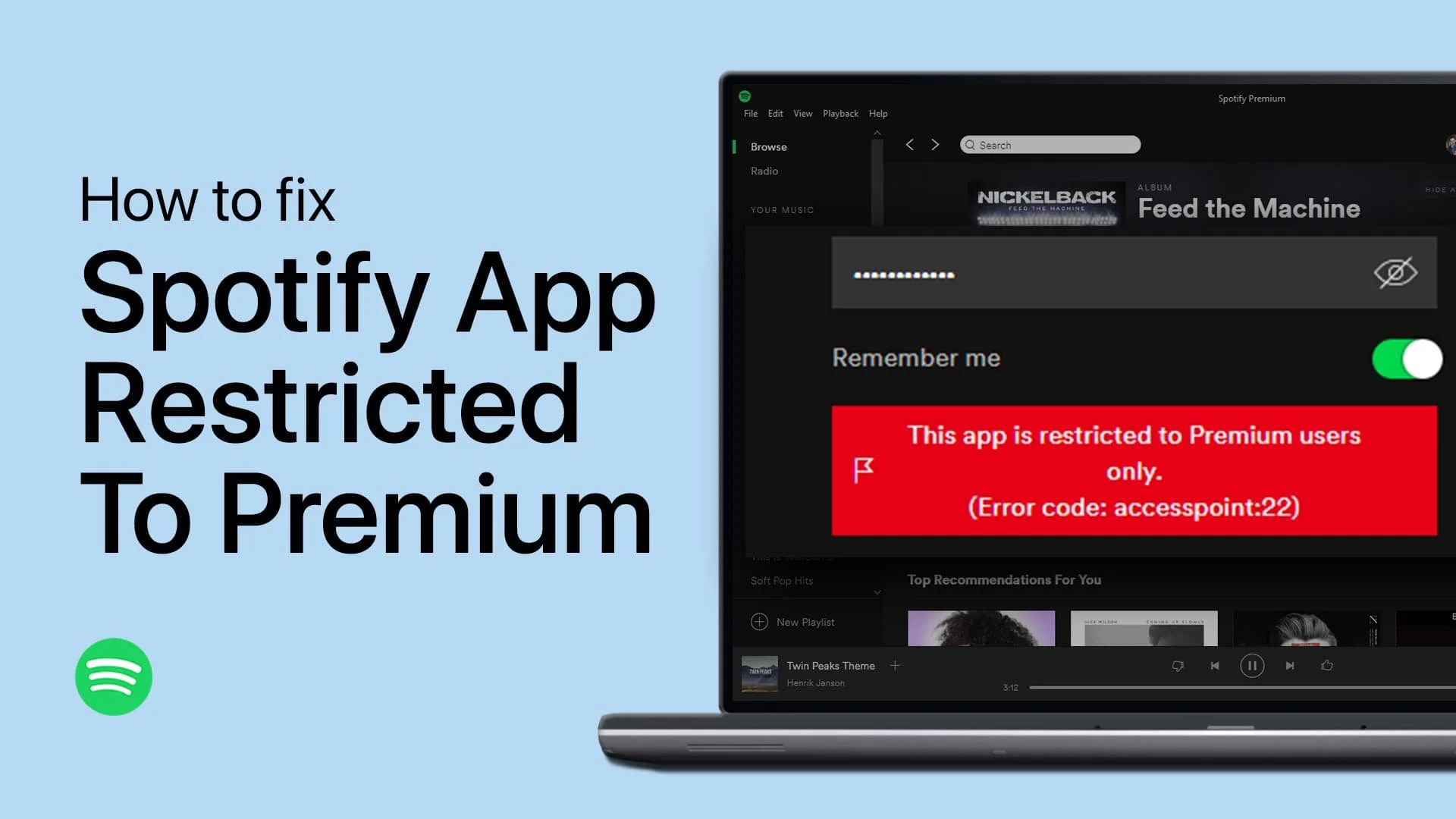How To Download Songs from Spotify on iOS & Android
Introduction
Navigating through the vast sea of music on Spotify is like an expedition to unearth the rhythmic beats that resonate with your soul. But what happens when you want to take these discovered treasures offline on your iOS or Android device? The answer is simple - downloading your cherished tunes. In this guide, we unravel the steps to download songs from Spotify on your mobile device, a feature nestled within the Spotify Premium subscription. With this subscription, the realm of offline music is just a tap away, awaiting to fill your journeys with melodies that dance with your mood. The process is akin to embarking on a musical journey, where with a few taps, you set the stage, ensuring a smooth voyage into the auditory wonderland. Whether you’re an Apple aficionado or an Android enthusiast, the pathway to offline music is illuminated clearly, inviting you to step into a world where your favorite tracks are always within reach, offline.
Premium Access
Unlocking the ability to download songs from Spotify on your iOS or Android device requires a Spotify Premium subscription. This subscription not only paves the way for an ad-free experience but also unveils the straightforward process of downloading your beloved tracks, albums, or podcasts.
Your Playlist Offline
Initiate: Launch the Spotify app on your device.
Navigate: Browse to the album, playlist, or podcast you're keen to download.
Download: Adjacent to the title, you’ll find a 'Download' toggle or button. A simple tap is the key to initiate the download process.
Progress Indicator: Post activation, a green arrow emerges indicating the download is in progress. A solid green arrow is the symbol of your selected tracks being available offline, ready to accompany you sans internet.
Download the song or album
Wise Connectivity
When it comes to downloading songs from Spotify, leveraging a Wi-Fi connection is advisable, particularly if you're eyeing a hefty playlist or album. This strategy curtails the use of a significant chunk of your mobile data, ensuring you remain within your data budget.
Secure Your Tunes
Bear in mind, the melodies you download nestle in your device for offline listening only as long as your Spotify Premium subscription remains active. Should your subscription hit a pause, the offline tunes bid adieu until you rekindle your subscription.
Tailor Your Tunes
Settings: Venture into the app's settings to reach the realm of customization.
Quality Control: Under the "Music Quality" segment, you're at liberty to select the quality of your downloads. A higher quality resonates with a better sound, albeit at the cost of a tad more storage space.
Embarking on these steps empowers you to carry your cherished Spotify tracks, albums, and podcasts in your pocket, sans an internet connection. Ideal companions for long journeys or those moments when you find yourself in the heart of spotty network zones.
Adjust the Spotify download quality for your songs
-
To download songs from Spotify on iOS or Android devices, a Spotify Premium subscription is required. This feature allows you to enjoy your favorite tunes offline.
-
Launch Spotify, navigate to the desired album, playlist, or podcast, and tap on the "Download" toggle or button next to the title. A green arrow will indicate the download progress.
-
It's recommended to use a Wi-Fi connection when downloading songs to avoid consuming large amounts of mobile data, especially if downloading large playlists or albums.
-
Your downloaded songs are available for offline listening only as long as your Spotify Premium subscription is active. If your subscription lapses, you'll lose access to offline tracks until you renew it.
-
Go to the app's settings, find the "Music Quality" section, and choose your preferred download quality. Higher quality provides better sound but consumes more storage space.