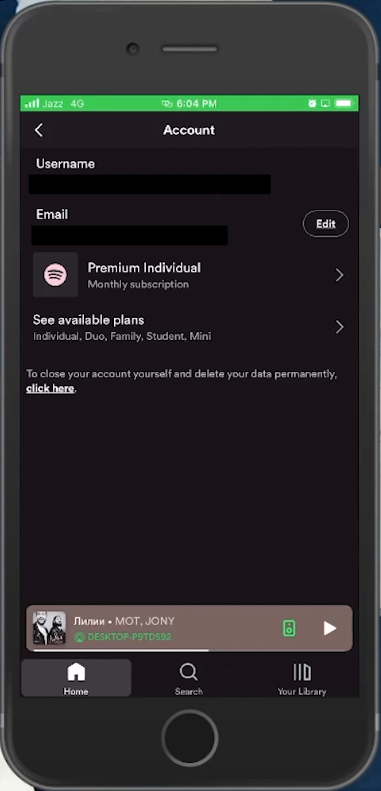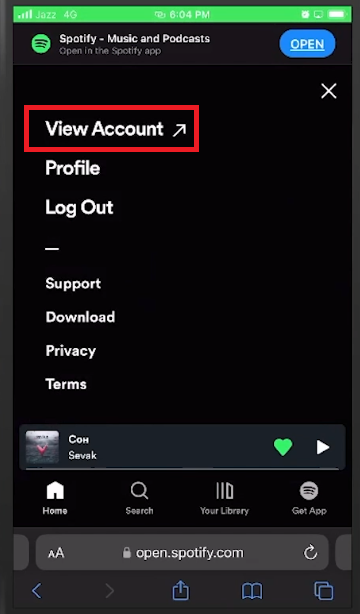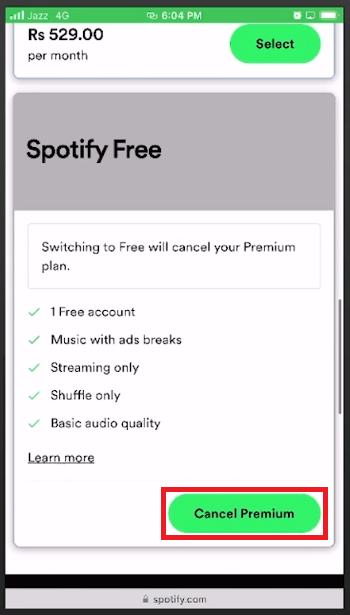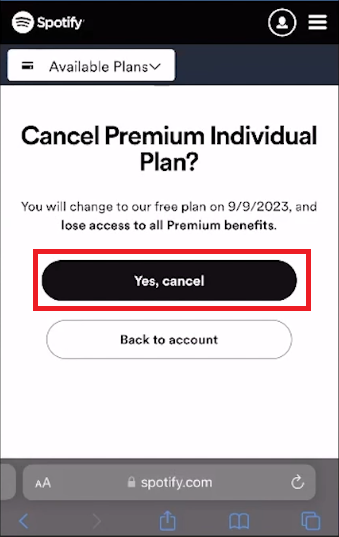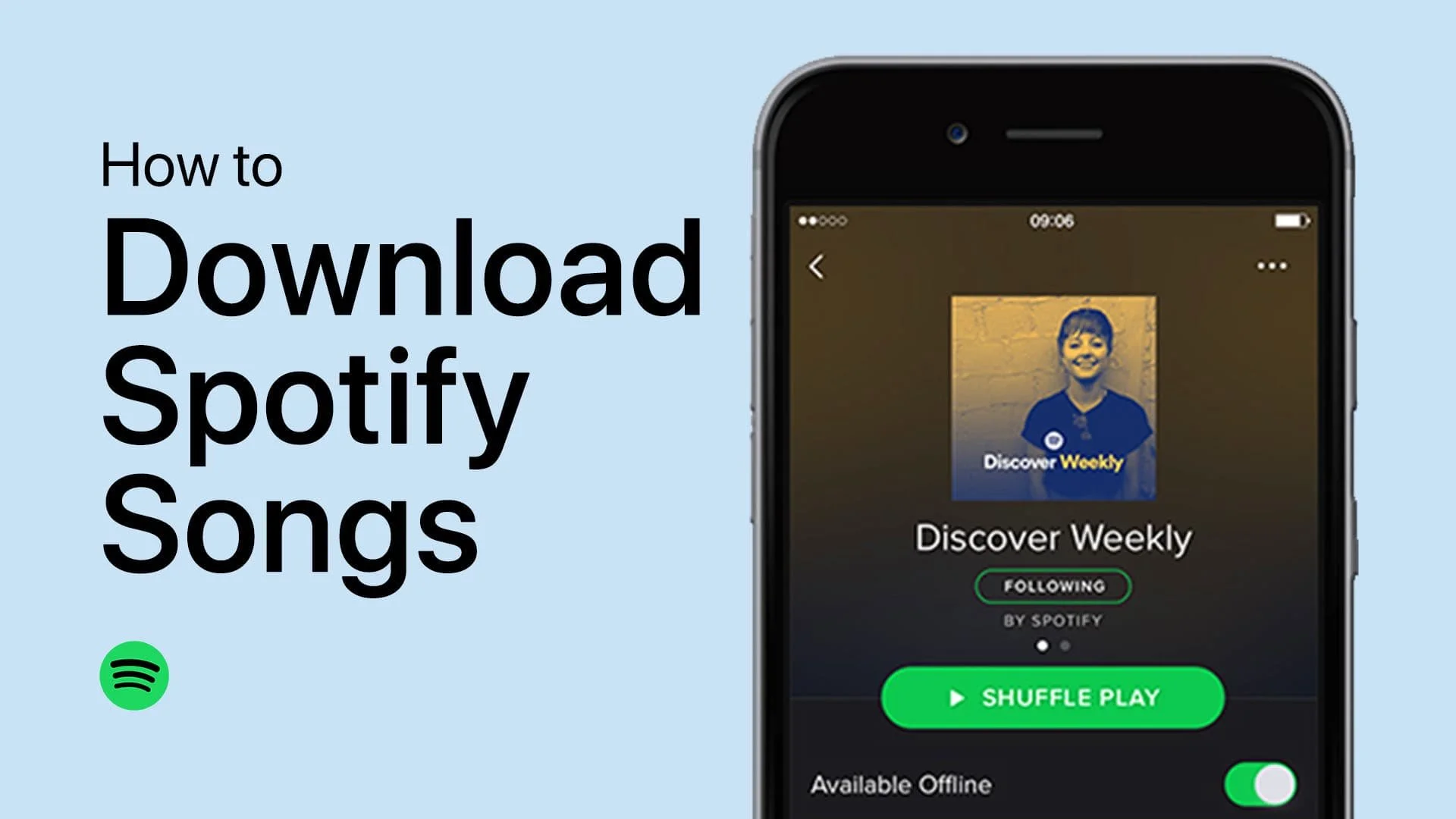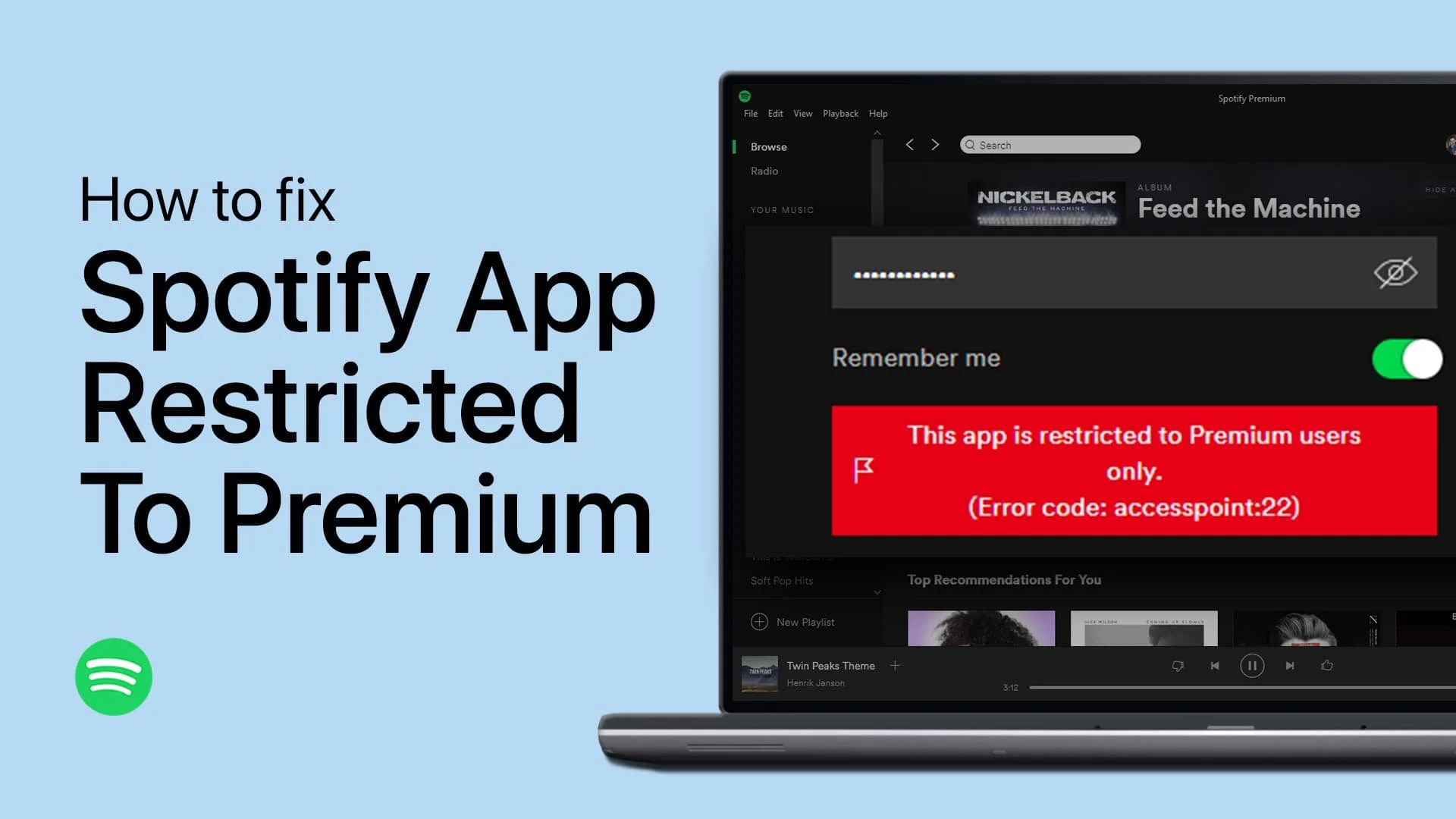How To Cancel Spotify Premium - Easy Guide
Introduction
In the modern digital music era, Spotify Premium stands as a beacon for music enthusiasts, offering a vast library of songs and podcasts at your fingertips. However, there might come a time when you decide to revert to the free version, perhaps to save on monthly expenses or to try a new music streaming service. In this succinct guide, we unveil the straightforward method to cancel your Spotify Premium subscription using your mobile device. Dive in as we navigate through the specific steps that ensure a smooth transition from a premium to a free account, debunking the myth that subscriptions can only be managed via the mobile application.
Important Notice: App Limitations
Before diving into the steps to cancel your Spotify Premium membership, it is crucial to understand that the mobile application doesn't support the cancellation of premium subscriptions. You might assume that it's plausible to do so by tapping on the gear icon, situated at the upper right corner of your app screen, to access the settings window.
In an ideal scenario, navigating to the 'Accounts' tab under settings would allow you to manage your subscription effectively, including the cancellation option. Unfortunately, users can only view their active Spotify Premium plan within this tab and explore options to switch to other premium plans. Regrettably, the app does not furnish an option to revert back to the free version or cancel the premium subscription. Stay tuned to discover the alternative pathway to discontinuing your Spotify Premium subscription without hassle
Spotify App
Step-by-Step: How to Cancel Your Spotify Premium Subscription
Embarking on the journey to revert back to the free version of Spotify? Here's your concise guide to cancelling your Spotify Premium subscription effortlessly through your mobile browser.
Initiate the Process: Begin by launching your preferred mobile browser and heading to the official site, Spotify.com. Ensure that you are logged into your premium account to access subscription details. For easy navigation, a direct link to the website is available in the video description.
Access your account settings
Access Your Account Details: Once on the site, tap on the gear icon located at the top right corner of your screen, and choose the "View Account" option to proceed.
Navigate to Subscription Settings: In the "Account Overview" section, you will find details of your existing plan along with options to modify it. Click to expand the list of Spotify premium plans. Carefully scroll through the options until you identify the "Spotify Free" category. Without hesitation, select "Cancel Premium" to move a step closer to finalizing the cancellation.
Cancel your Spotify premium plan
Confirm Your Decision: As a final step, you'll encounter the "Continue to cancel" option. Here, the system seeks confirmation for the cancellation request. Click "Yes, cancel" to successfully terminate your premium subscription. Note that the cancellation will take effect at the end of your current billing cycle.
With these straightforward steps, you can bid goodbye to premium charges and revert back to the ad-supported free version of Spotify.
Confirm the Spotify premium plan and revert to the free plan
-
No, unfortunately, the option to cancel the Spotify Premium subscription is not available through the mobile app. You need to use a mobile browser to visit the official website and follow the cancellation steps detailed in our guide.
-
After cancelling Spotify Premium, you will still have access to your playlists and saved music. However, you will lose the benefits of a Premium account, such as offline listening and an ad-free experience.
-
Yes, after initiating the cancellation process, your premium features will remain active until the end of the current billing cycle, after which it will revert to a free account.
-
To find the “Spotify Free” option, first log into your account on Spotify.com, click on the gear icon at the top right corner, select “View Account”, then click on “change plan” where you can find and select the “Spotify Free” option.
-
Absolutely! You can re-subscribe to Spotify Premium at any time if you decide to enjoy the premium features again in the future.