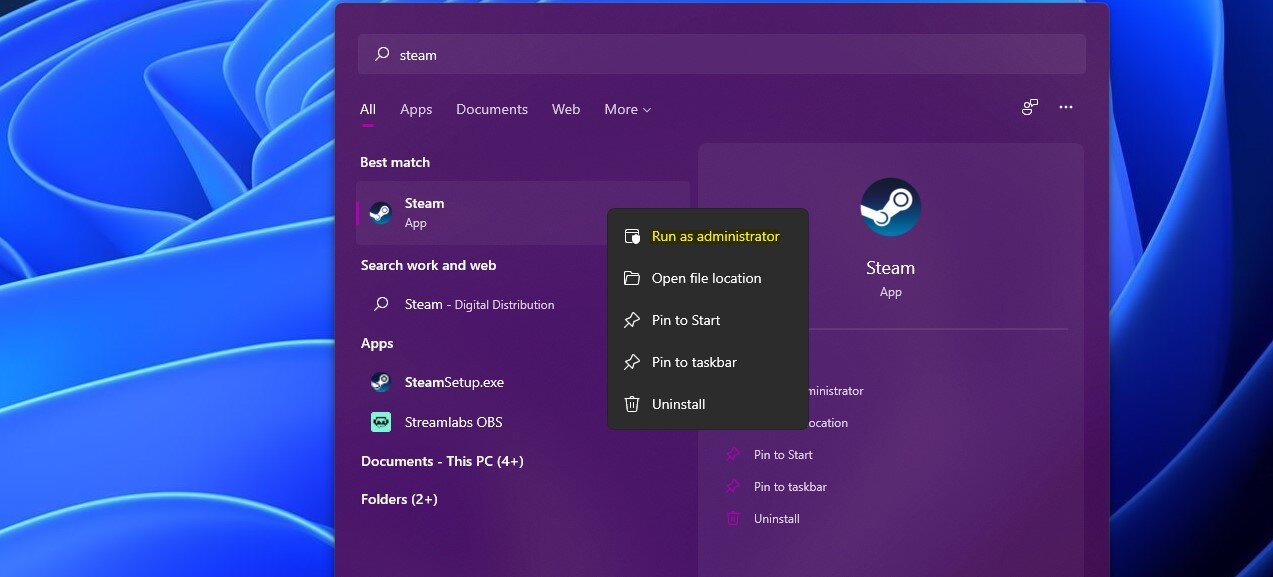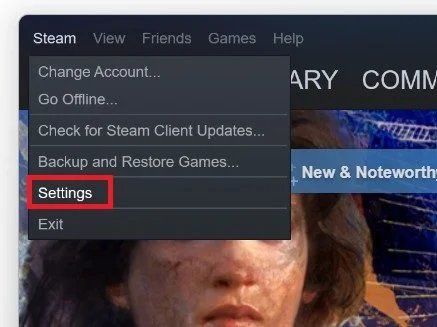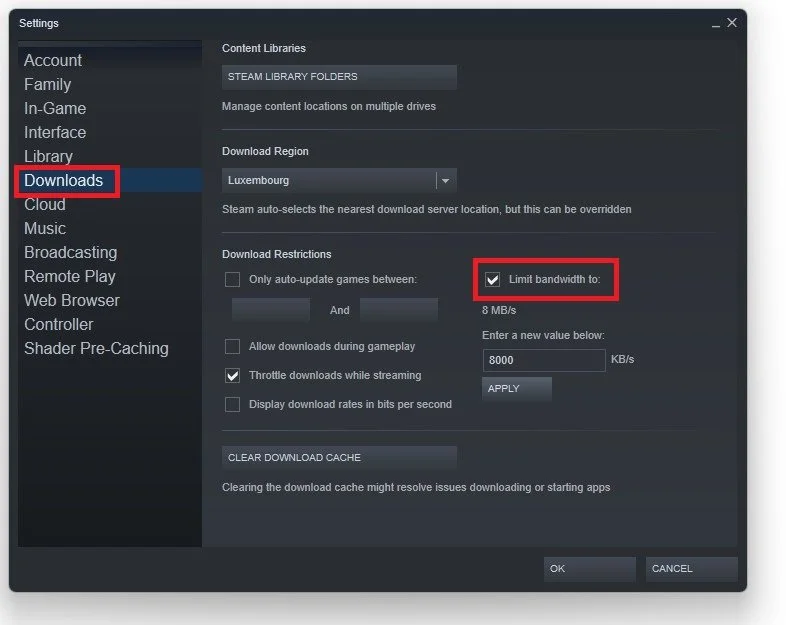Steam - How To Fix Disk Write Error
Are you a Steam user experiencing the "disk write error" while trying to download or update your games? Don't let this frustrating issue get in the way of your gaming experience. In this article, we'll explore different methods to fix the "disk write error" on Steam. From checking your disk space to verifying your game files, we'll cover everything you need to know to resolve this issue and get back to gaming.
Exit the Steam Application
Most users get this error when downloading a game or updating their Steam system.
Navigate to the top right of your Steam application, and under Steam, select Exit. This will completely end all Steam tasks from running on your system.
Steam > Exit
Run Steam as Administrator
Search for Steam in your taskbar, right-click the Steam application, and select to run the application as an admin.
Steam > Run as administrator
Verify the Integrity of Game Files
If the problem persists, you should verify the integrity of the game files that are giving you the error. In your Steam library, right-click the Game and select Properties. In the Local Files tab, select Verify Integrity of Game Files.
Game Properties > Local Files > Verify Integrity
Adjust the Steam Download Settings
Navigate to your Steam download options. Select Steam on the top left of the window. Select Settings.
Steam > Settings
In the Downloads tab, set the Download Region to your nearest region. Sometimes, servers in your region may be slow, so you should select another download server in your region. Delete the Steam download cache once in a while.
Steam Settings > Downloads