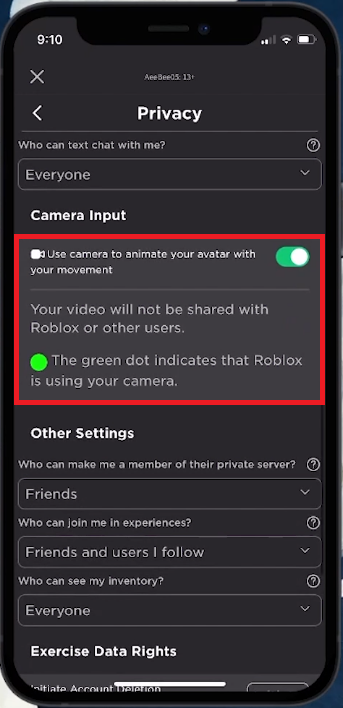How To Set Up Face Tracking in Roblox Mobile
Introduction
Diving into the lively universe of Roblox on mobile unveils a realm where your virtual self can mirror your real expressions, thanks to the intriguing feature of face tracking. This functionality not only bridges the gap between reality and the digital domain but enhances the interaction within the Roblox ecosystem. However, setting it up requires a few simple yet critical steps, which ensures a seamless fusion of your expressions with your Roblox avatar. Whether you are looking to engage in a heartier virtual conversation or just wish to see your digital self mimic your smile, setting up face tracking on Roblox Mobile is your path to a more immersive virtual adventure.
Prepping Up for Face Tracking 🎭
Verify Eligibility:
Age Confirmation: Ascertain you're 13 years or older as per the information in the date of birth section of your Roblox settings.
Email Verification: A verified email address on your Roblox account is essential to unlock certain features on Roblox.
Setting up Face Tracking on Roblox Mobile:
Launch Application: Kickstart by opening the Roblox application on your mobile device.
Access Settings: Tap on the three dots icon located at the lower right corner of your screen to unveil the menu. Scroll down to discover the "Settings" option and tap on it to navigate to your Roblox account settings.
Camera Input Activation:
Head to the “Privacy” section within Settings.
Browse through until you spot the “Camera Input” section.
You'll find an option stating “Use camera to animate your avatar with your movement”.
Toggle this feature on to activate face tracking for Roblox experiences that support this cool feature.
With these steps, you're all set to witness your avatar echoing your facial expressions and movements in real time on Roblox Mobile!
Roblox Settings > Privacy > Camera Input
Embrace the Face Tracking Feature 🎮
Now that you have the face tracking activated, it's time to dive in and give it a whirl!
Launch a Supported Experience:
Navigate back to the main menu and initiate any Face Tracking-supported Experience on Roblox.
Witness the Magic:
You'll now observe your avatar mirroring your facial expressions and movements in real-time, adding a personalized touch to your gaming escapade!
Camera Access Permission:
If prompted, grant Roblox access to your camera to ensure the feature functions seamlessly.
Battery Advisory:
Be mindful, face tracking might be a bit thirsty for your battery juice. Keep your device amped up to continue enjoying an animated gaming interaction!
Indulge in a lively gaming session with your avatar replicating your every move!
Face Tracking for Roblox Mobile
-
To use face tracking on Roblox Mobile, ensure you are 13 years or older as per the settings on your Roblox account and have a verified email address linked to your account.
-
Launch the Roblox app, tap on the three dots icon in the lower right, go to Settings, navigate to the Privacy section, and toggle on the option under "Camera Input" to animate your avatar with your movement.
-
Face tracking is supported on specific Roblox experiences. Look for experiences labeled as Face Tracking-supported in the game description or details.
-
Yes, face tracking may consume more battery. It's advisable to keep your device charged while using this feature.
-
Roblox uses camera access solely to enable the face tracking feature, ensuring a more interactive and engaging gaming experience.