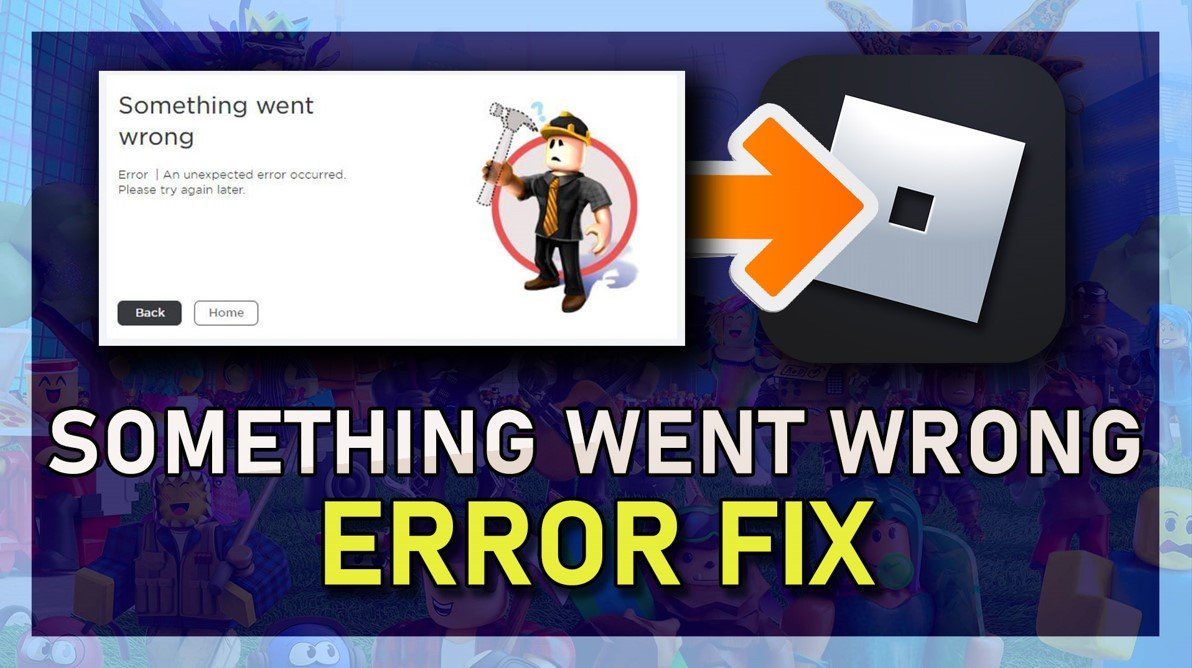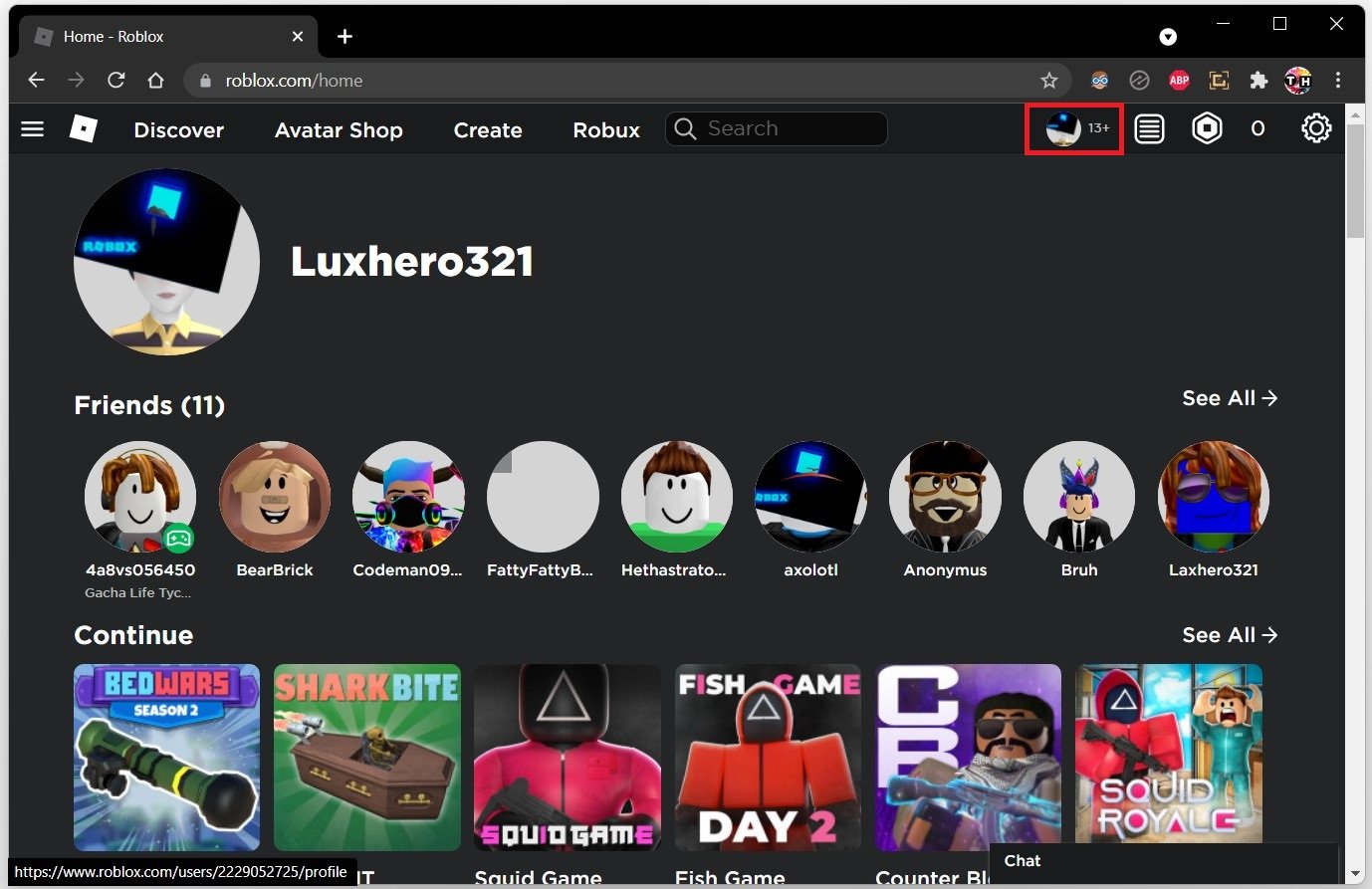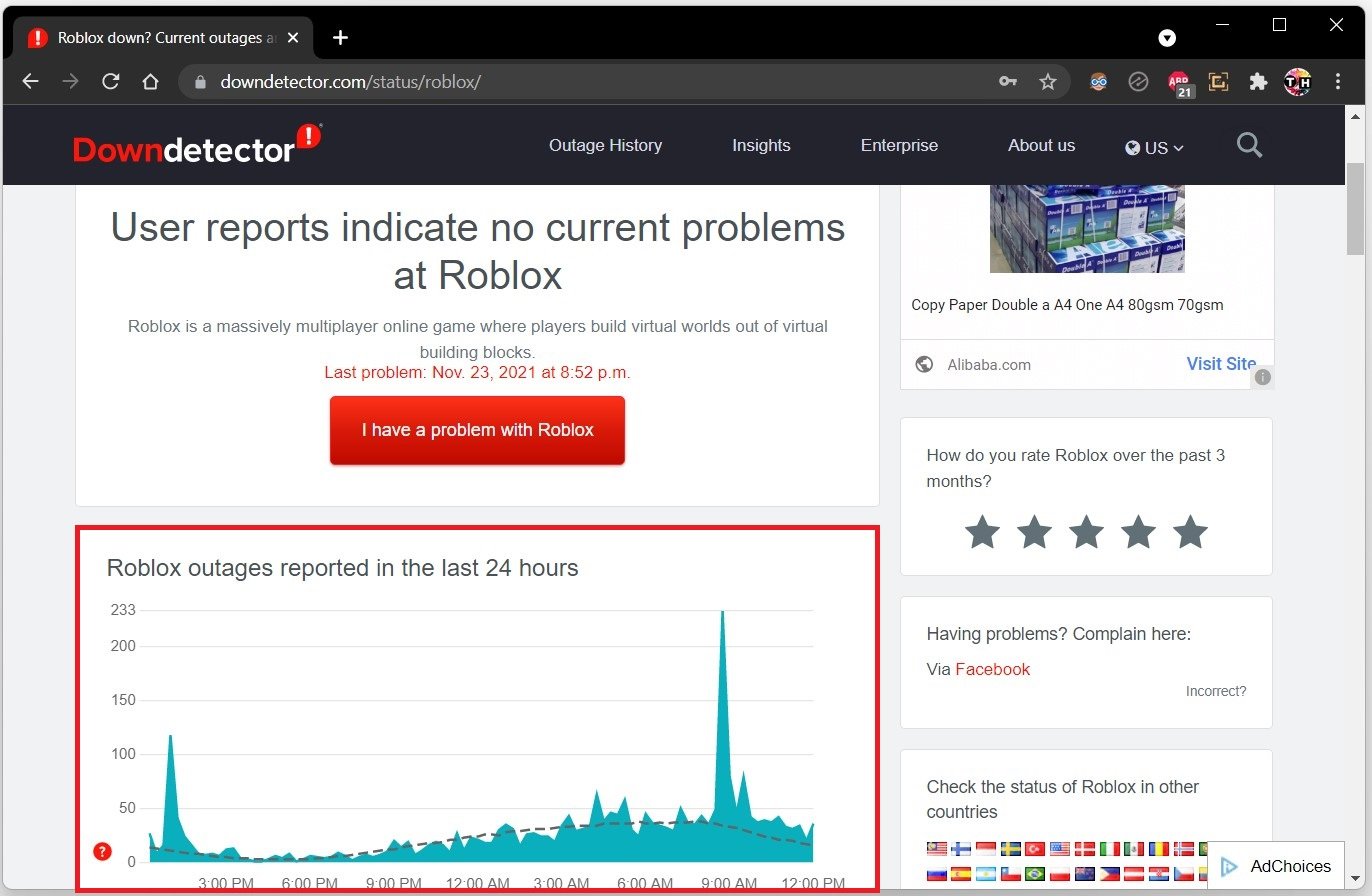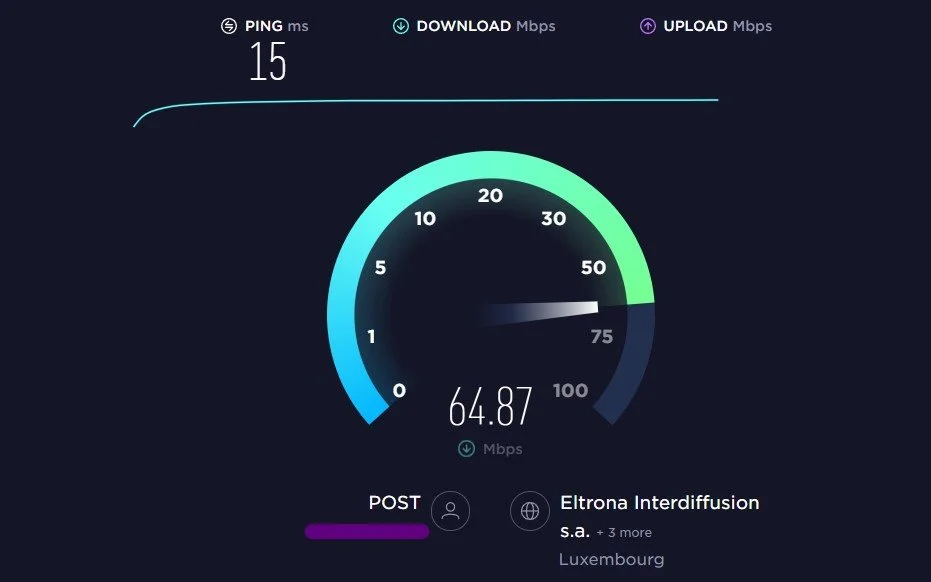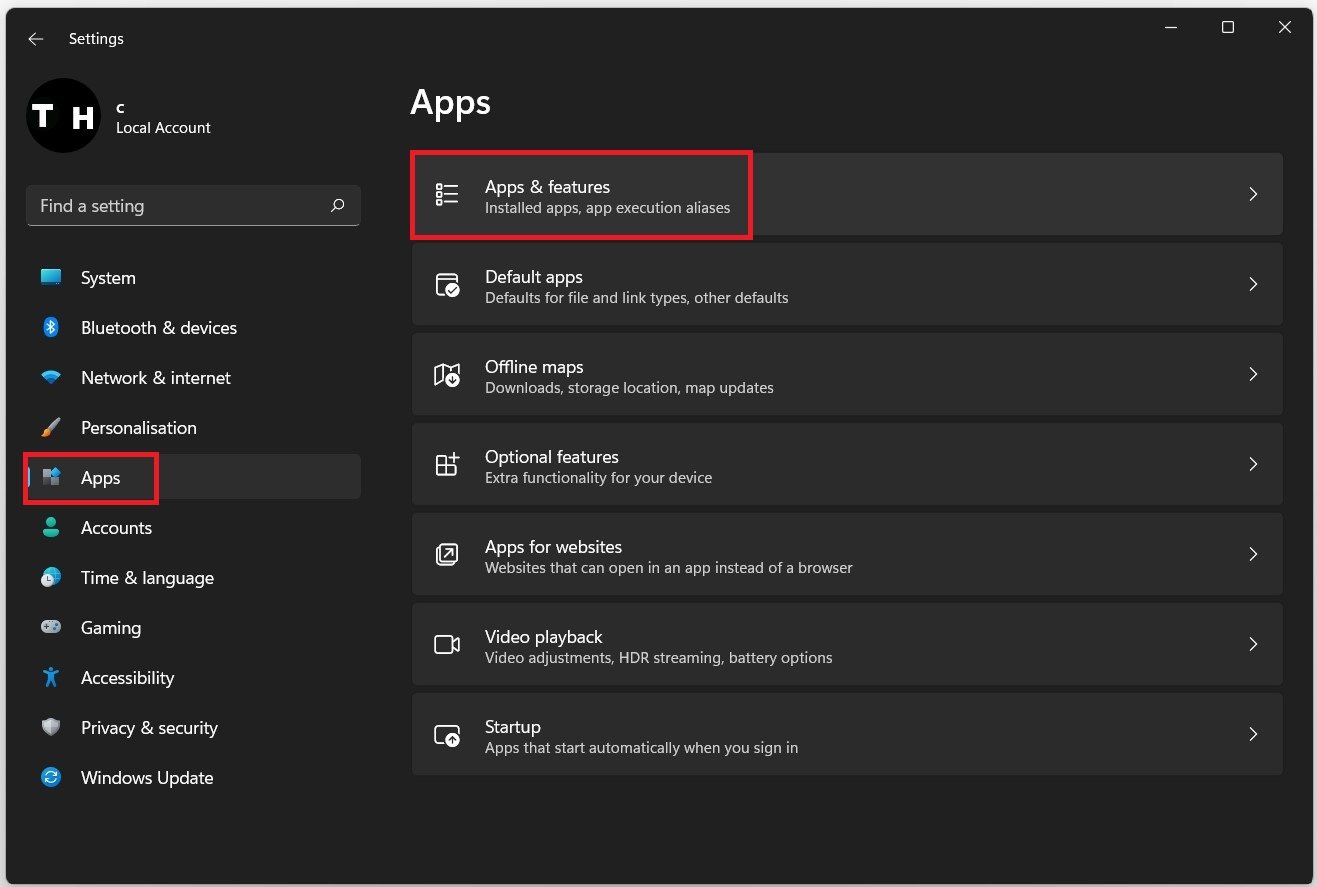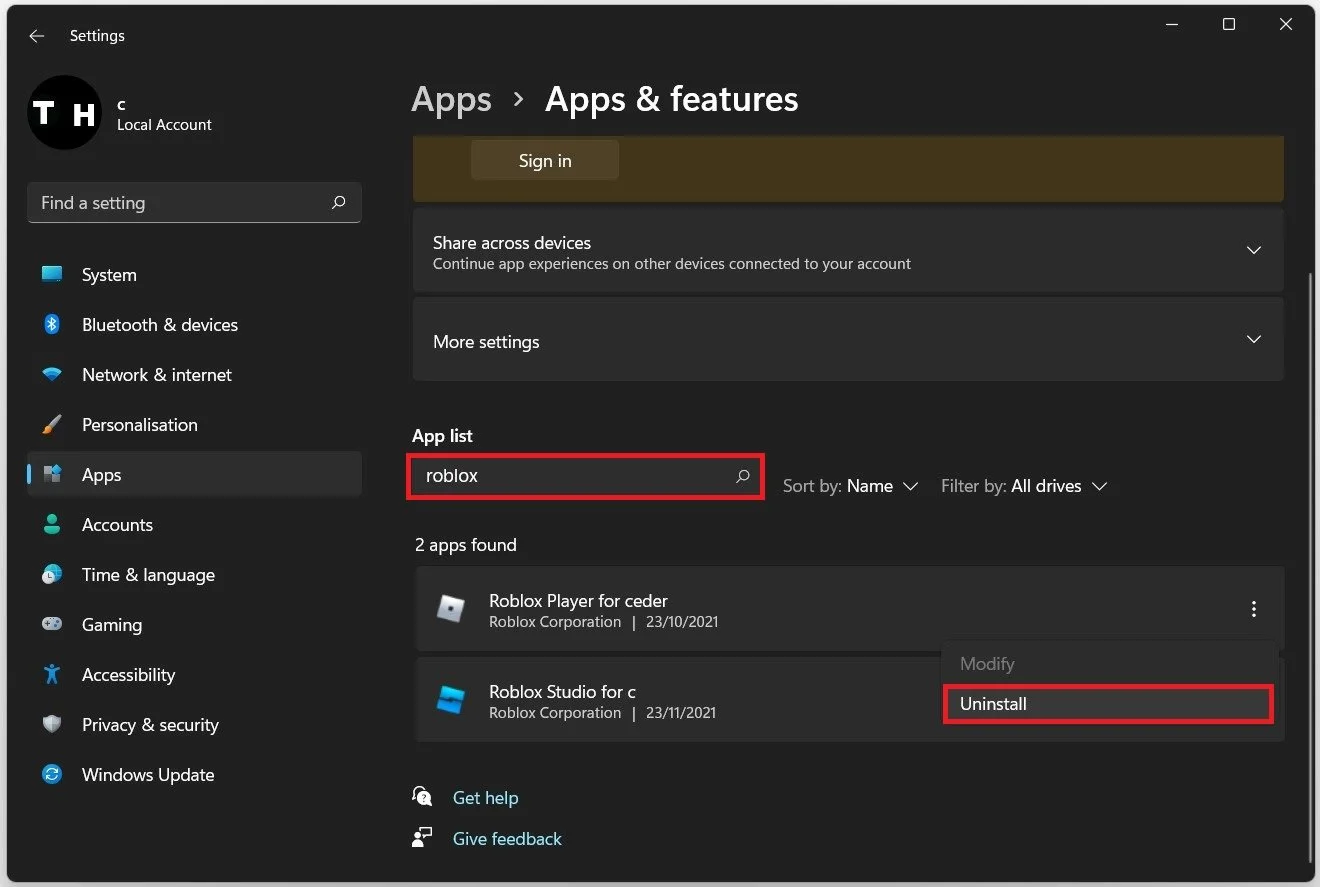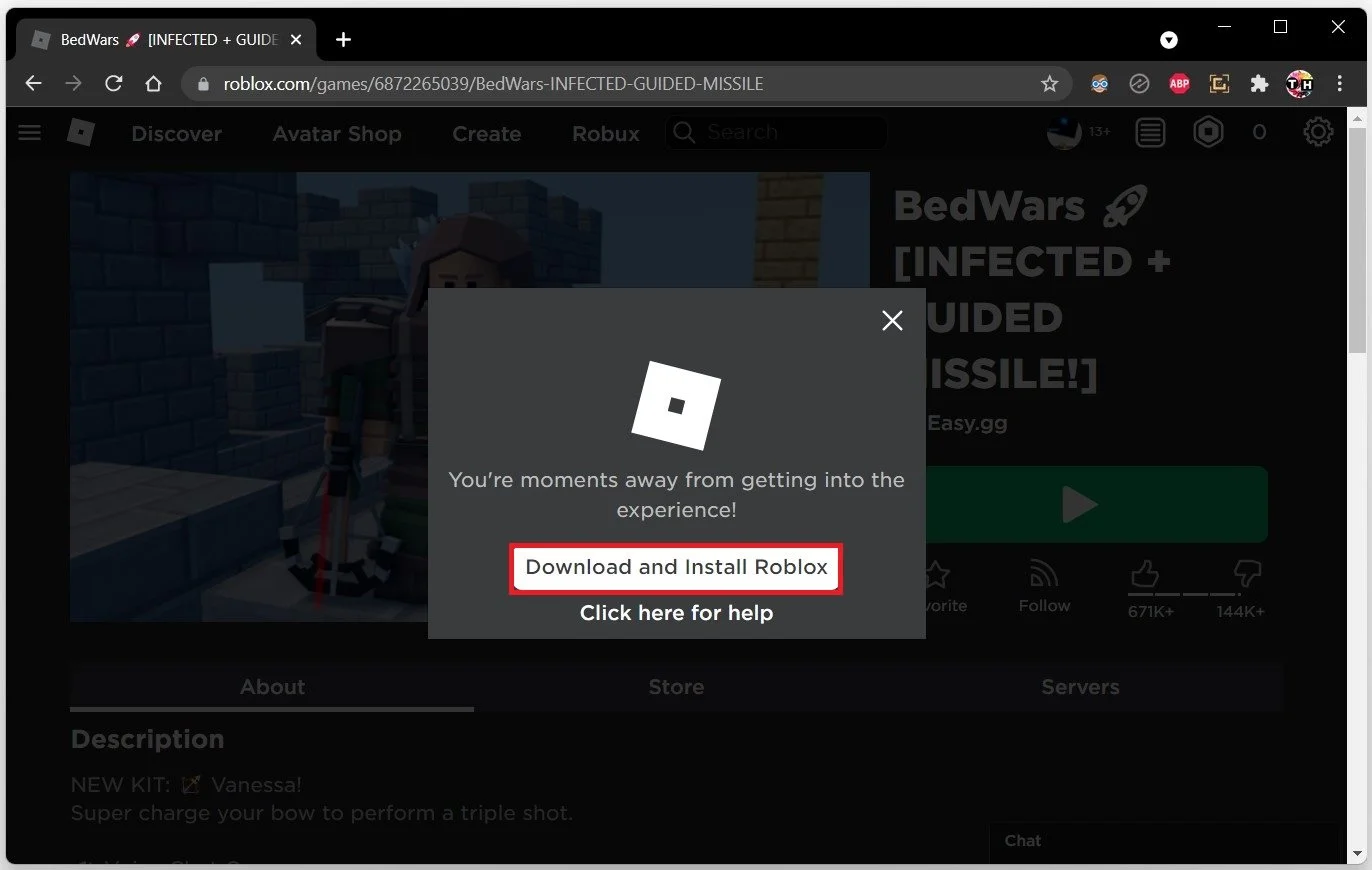Roblox - Something Went Wrong Please Try Again Later Error Fix
If you're an avid Roblox player, you may have encountered the frustrating "Something Went Wrong Please Try Again Later" error message. This error can occur for various reasons, from server issues to internet connectivity problems. Nevertheless, it's a problem that needs to be fixed to continue enjoying your favorite game.
Luckily, there are several solutions to this issue, and we'll be exploring them in this article. We'll walk you through the steps to identify the root cause of the problem and offer practical and effective fixes that you can try. Whether you're a newbie or an experienced player, this guide will equip you with the necessary knowledge to troubleshoot this error and get back to playing Roblox without any hitches.
Log Into your Roblox Account
This error usually occurs when the servers are down, during server downtime, when you’re trying to join a server that has been shut down, when your connection has been blocked due to DNS server problems, or when you’ve been banned from that particular server. Ensure you are logged in with the correct Roblox account on your device.
Verify the Roblox Server Status
Verify the Roblox server status page to ensure your server error is unrelated to the server you are playing on. On the server status page, you can preview server issues for Roblox, find recent reports in the last 24 hours, and below, you can see if these reports are related to the Server Connection, the Website, or Game Play. Preview the live outage map to see where these reports are coming from.
Test your Internet Connection
If you feel like the issue is related to your network connection, test your connection by visiting Speedtest.net. A normal up- and download speed, without interruption, is important for a stable gaming experience. Especially your ping should remain below 100ms. Account for any VPN service which could be running on your system. Or turn off your VPN while in-game.
Reinstall Roblox
If the Roblox error persists, reinstall the application using your Windows settings. Open up your settings application by searching for it in your start menu search. Navigate to Apps, and then select Apps & Features.
Windows Settings > Apps > Apps & Features
In your apps list, search for Roblox. Click on the burger menu for the Roblox Player and select Uninstall. This will take a few seconds to uninstall the Roblox application from your system.
Windows Settings > Apps > Apps & Features > Roblox > Uninstall
To reinstall the Roblox Player app, navigate to Roblox.com on your favorite browser and select play a game. You will then be prompted to re-download the application, which will take a minute to install on your system.
Download and Install Roblox