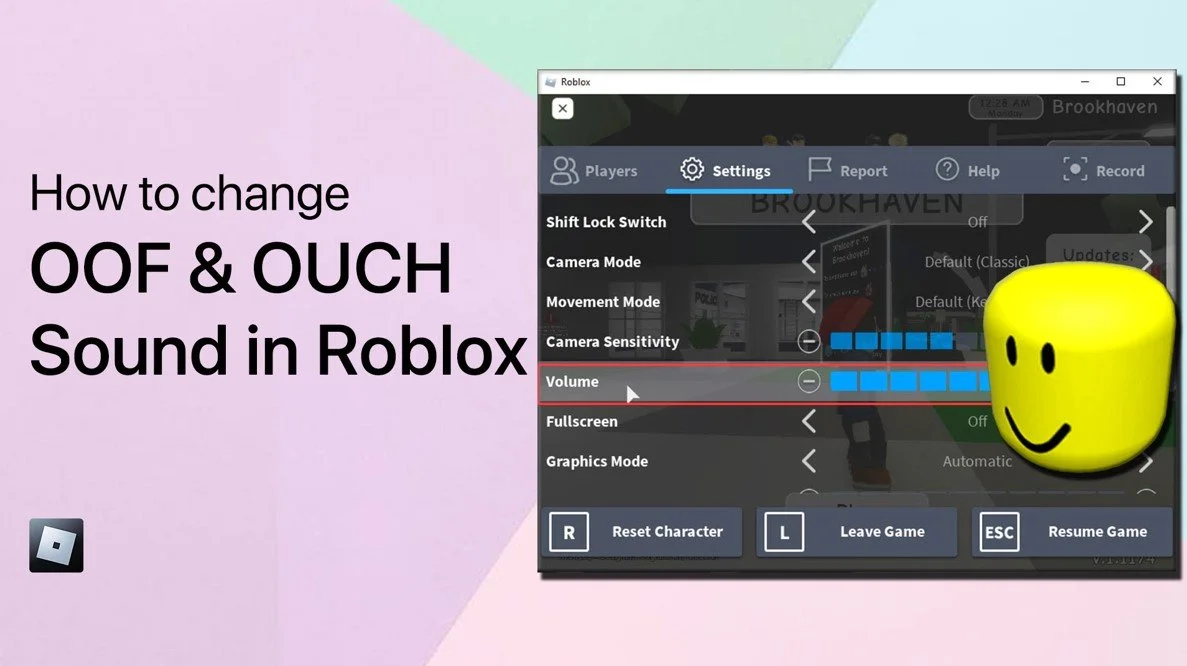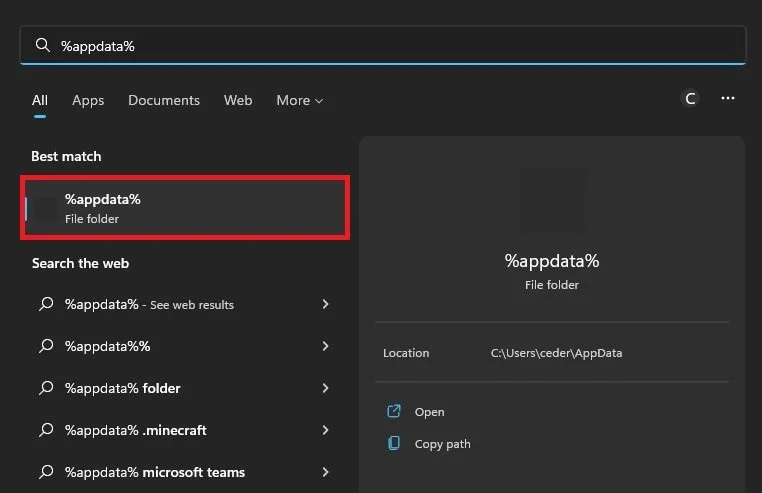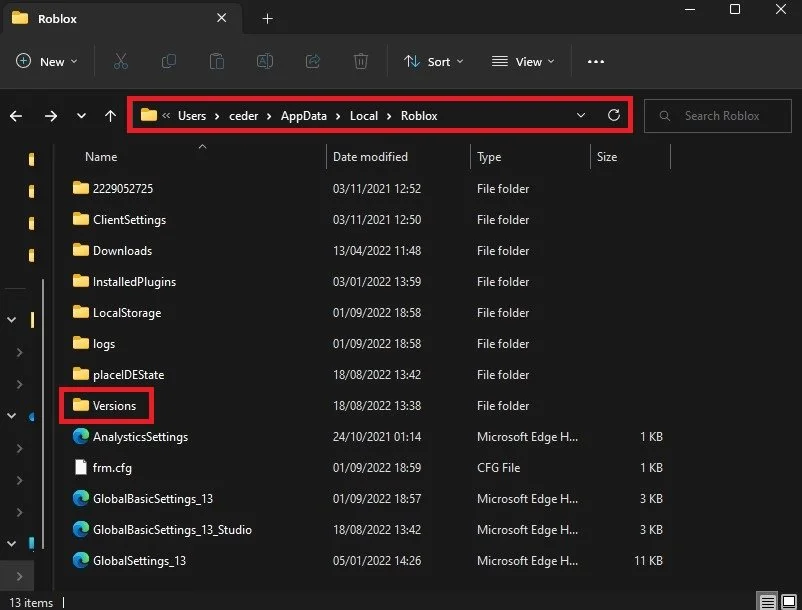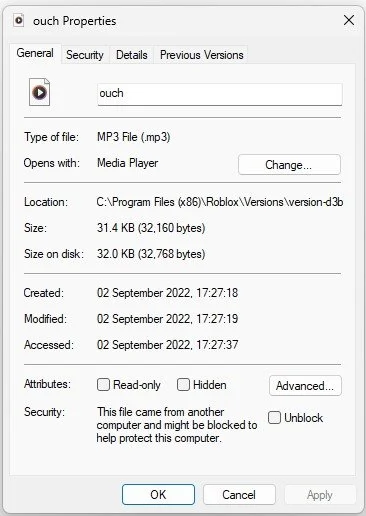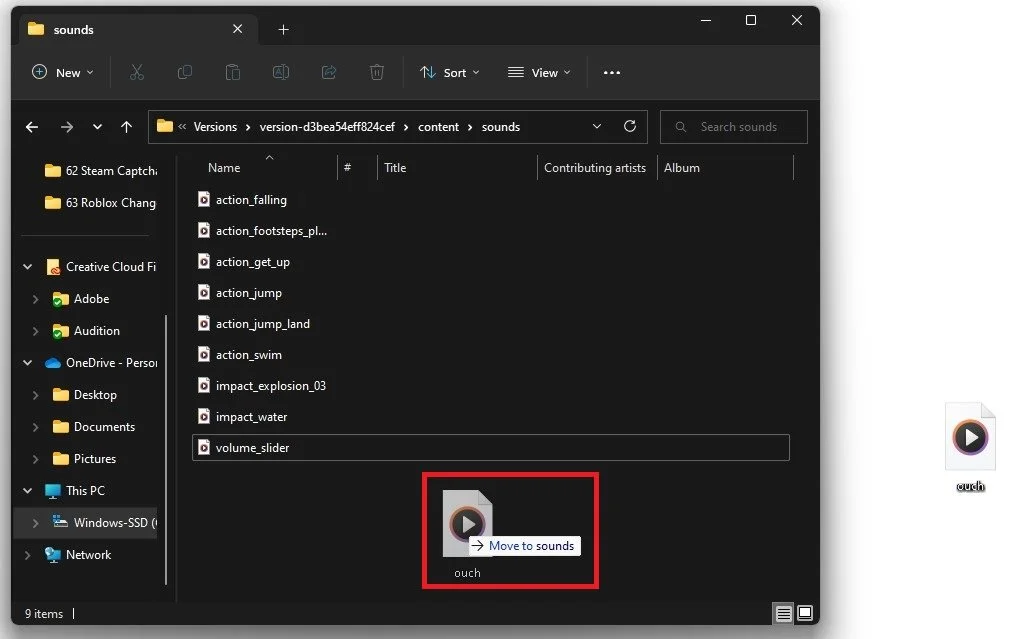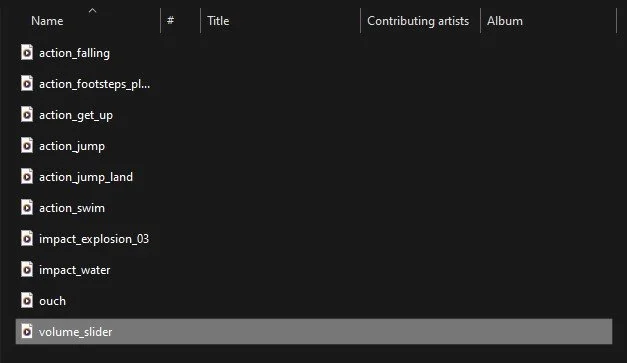How To Change Roblox Death Sound Tutorial
Are you tired of hearing the same old death sound every time you play Roblox? Want to add some personality and flair to your gaming experience? Look no further! In this comprehensive tutorial, we'll guide you step-by-step on how to change the death sound in Roblox. Whether you want a hilarious, action-packed, or eerie death sound, the choice is yours. So, get ready to add some excitement to your gaming experience with this How To Change Roblox Death Sound tutorial.
Locate Roblox Install Files
First of all, make sure to close Roblox. Next, make sure to find your locally installed Roblox files. The default save location for these files is in your AppData files. Search for %AppData% in your start menu search and hit enter.
%AppData%
Your file explorer will open up. From here, navigate to AppData > Local > Roblox. Proceed to navigate to the most recent version folder.
AppData > Local > Roblox > Versions
If your Roblox files are not located here, then they are probably in your Program Files, as they are for me. On the drive you installed Roblox on, navigate to Program Files (x86) > Roblox > Versions, and here you can also access the most recent versions folder. Next, click on content and then on sounds.
Versions > content > sounds > ouch
When right-clicking the ouch sound file, you can see this is a .ogg audio file. You will have to replace your preferred sound using the same file format and name.
ouch Properties
Replace Roblox Sound Files
After downloading a sound effect you like, locate it in your downloads folder and rename it to the original sound file, in this case, to “ouch”.
You can then delete and replace the existing file with the newly downloaded one. Sometimes, you’re required admin permissions to make changes to these files.
Replace ouch audio file
Change Other Roblox Sound Effects
You can launch the Roblox player to see if the death sound has changed. If you want to change the sound effect when changing the volume, you’ll have to replace the volume_slider audio file in the Sounds folder.
Launch Roblox & Change Othe Audio Files
-
OOF
-
Yes, you can use any sound you like! As long as the sound is in MP3 format, you can use it as your death sound in Roblox.
-
The maximum file size for a death sound in Roblox is 50 MB. So, you'll have plenty of room to choose a sound that you love.
-
There are many websites where you can find free, high-quality sounds to use as your death sound in Roblox. Some popular sites include Freesound.org and SoundBible.com.
-
No, changing your death sound in Roblox will not affect your game performance in any way. It's just a fun and creative way to personalize your gaming experience.