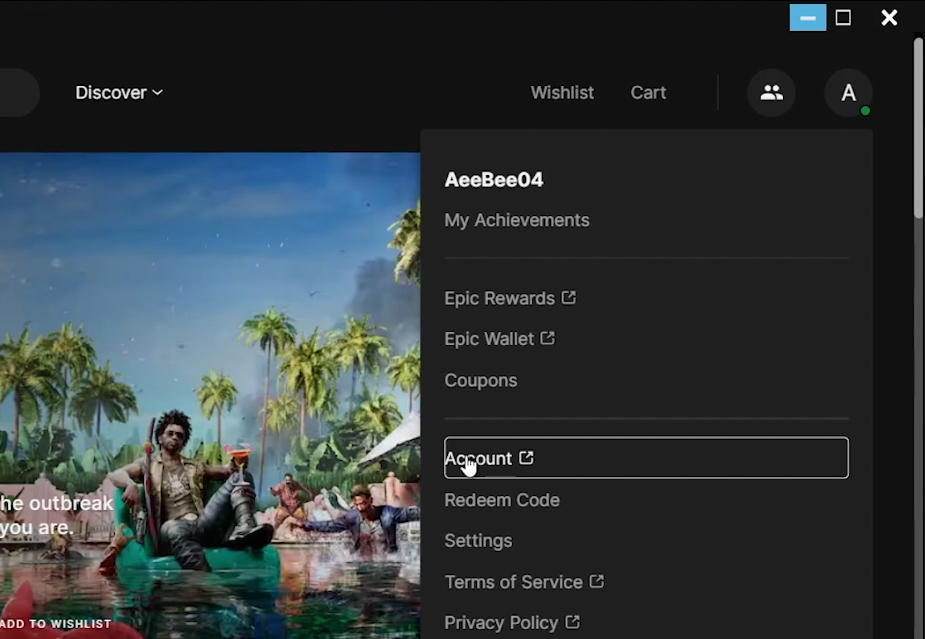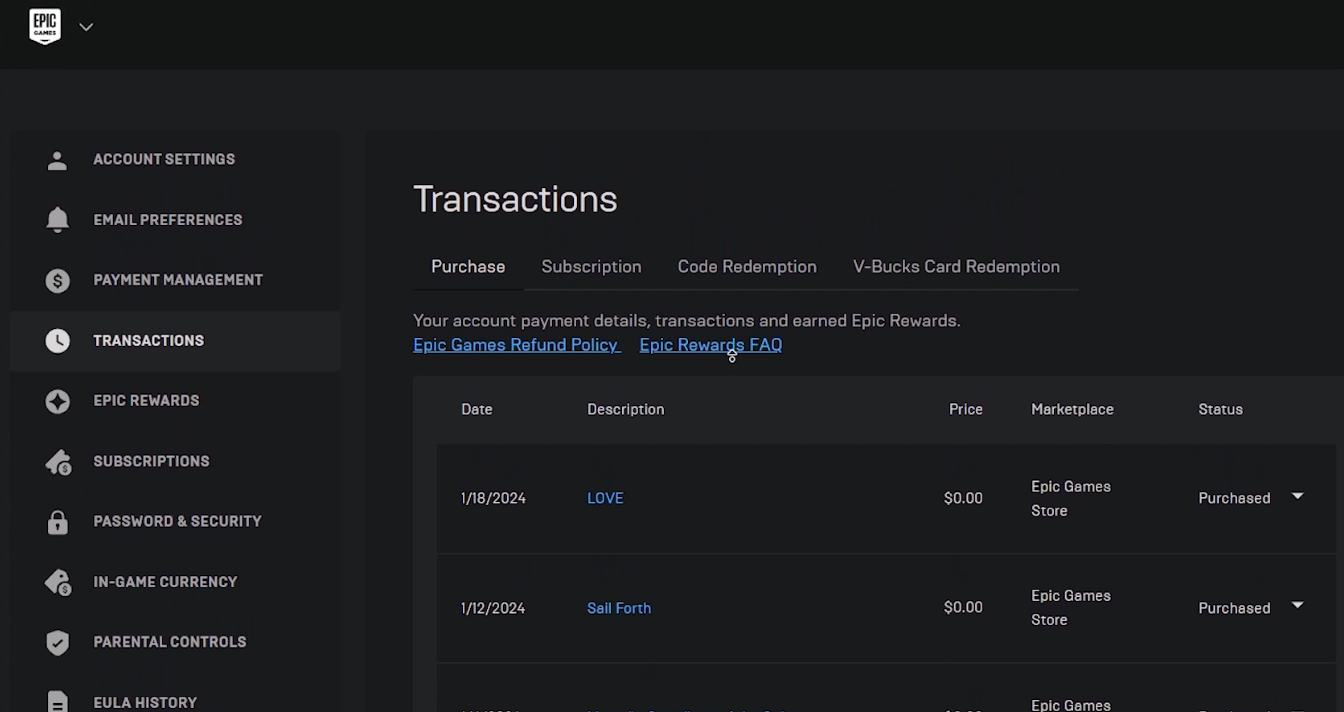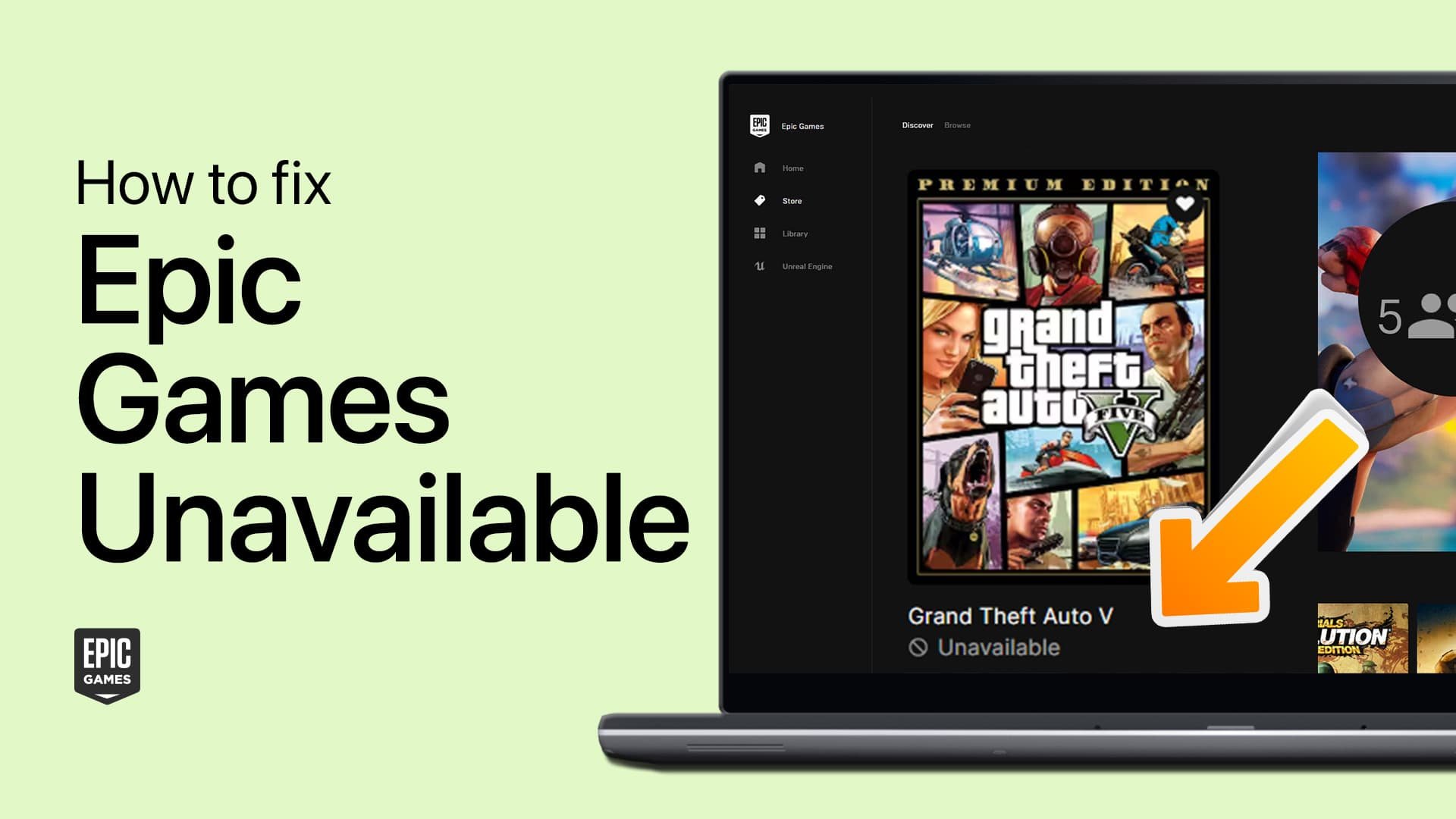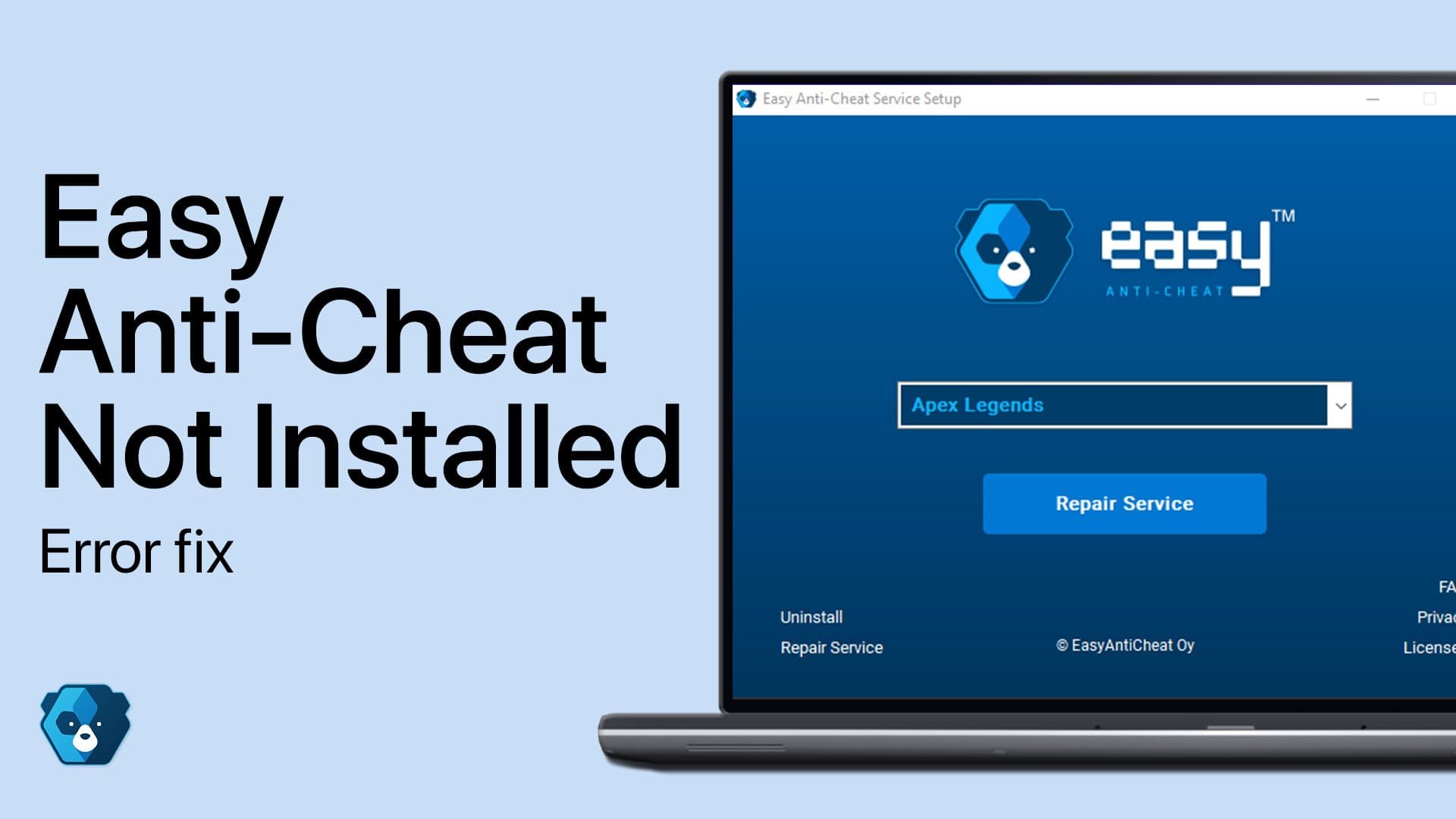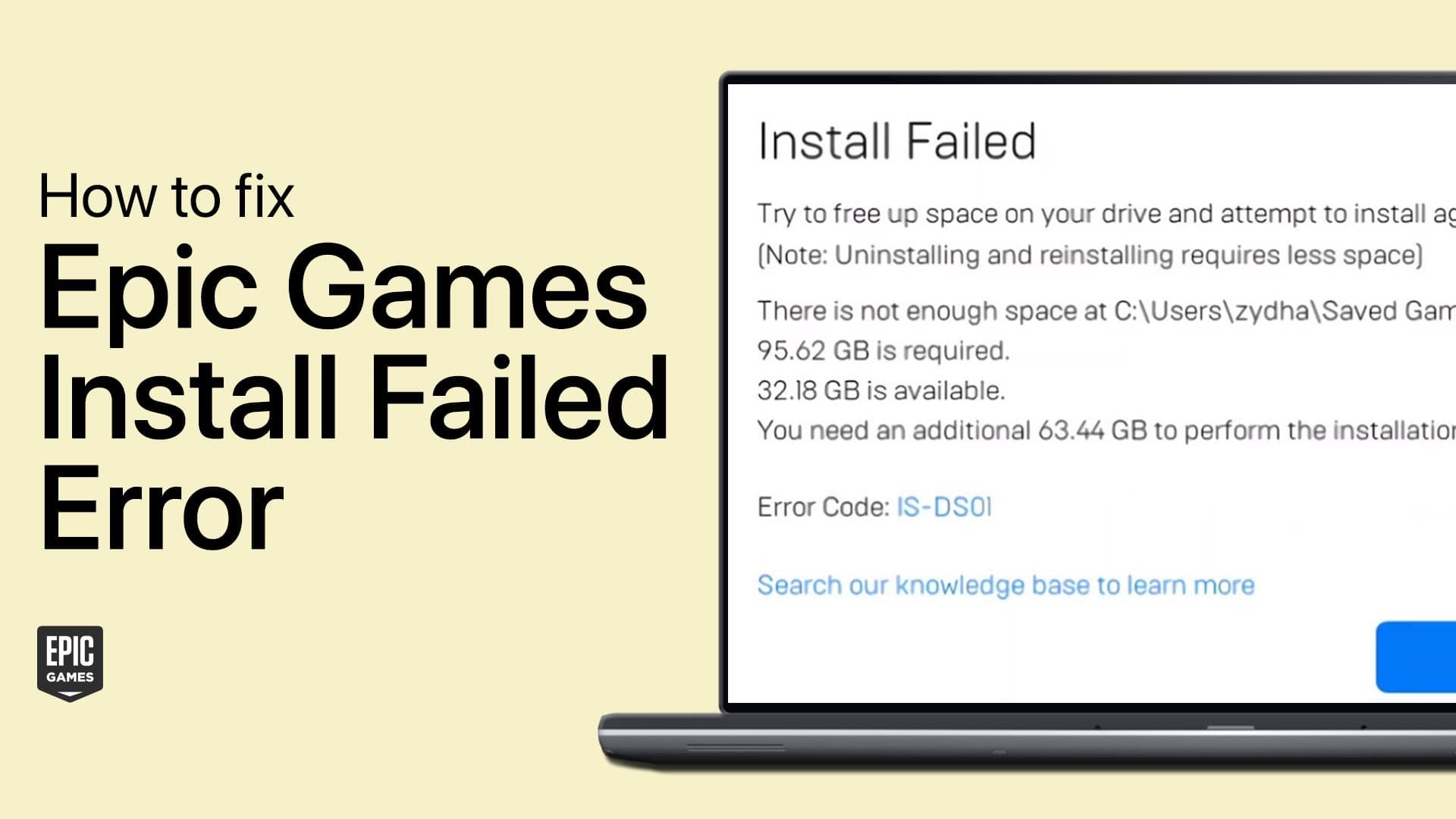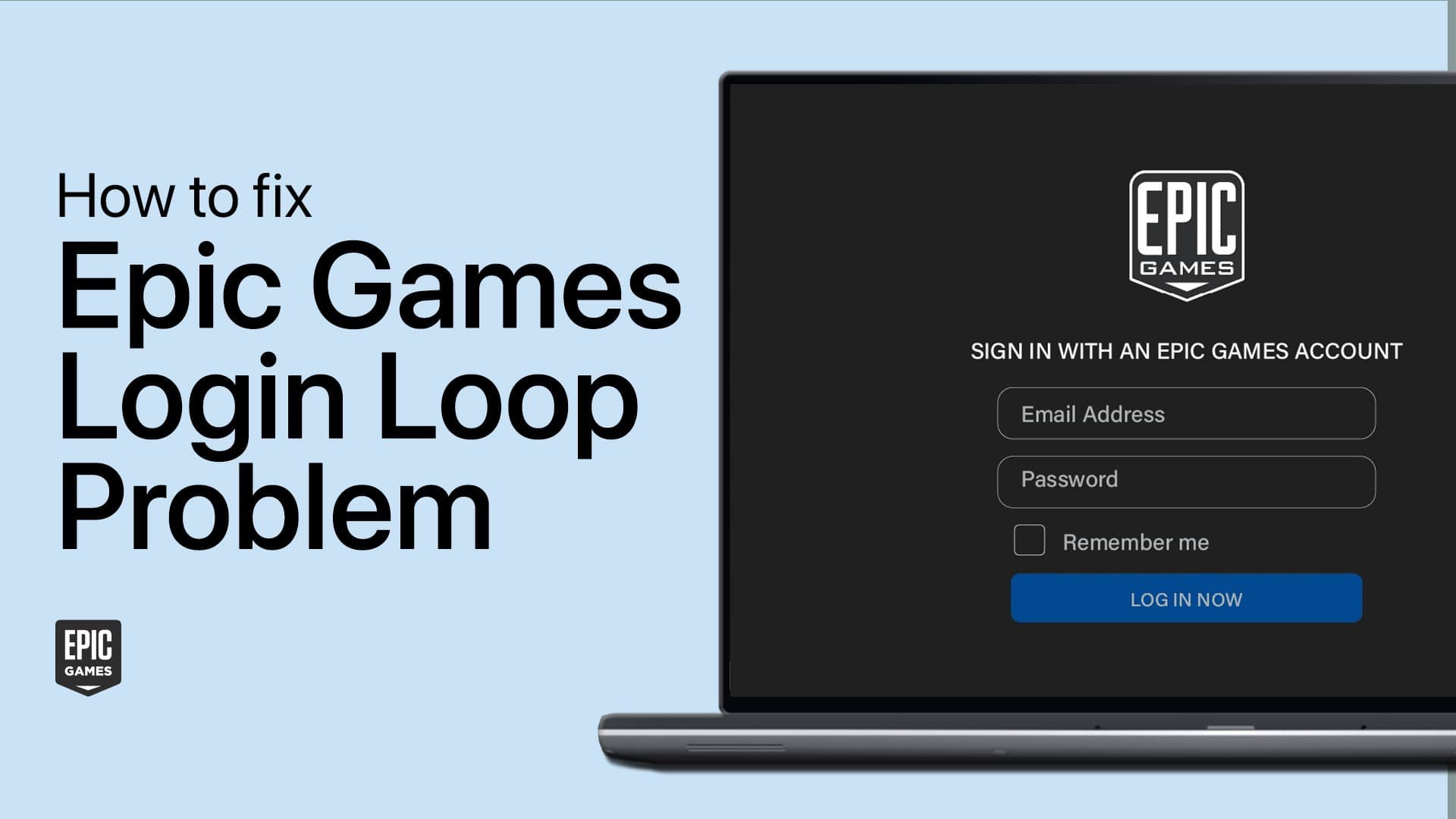How To Refund Games on Epic Games - Easy Guide
Introduction
Sometimes, you may need to refund a game on the Epic Games platform. This guide will walk you through the steps to request a refund, ensuring you understand the conditions and process clearly. Whether reconsidering a recent purchase or exploring your options, this guide is here to help.
How to Request a Game Refund on Epic Games
Launch Epic Games Launcher: Open the Epic Games Launcher on your PC.
Access Account Settings: Click your profile icon in the top right corner and select 'Account'.
Navigate to Transactions: In the account settings, go to the 'Transactions' tab.
Review Purchases: Look through your list of game purchases to find the game you want to refund.
Check Refund Eligibility: Ensure the game has been played for less than two hours to be eligible for a refund.
Request Refund: Click on the game you want to refund and select the 'Request a Refund' option.
Access Epic Games account settings
Selecting a Refund Reason and Checking Status
Specify Refund Reason: Choose a reason for your refund request from the provided options. This feedback helps Epic Games improve their services.
Confirm Refund Request: Confirm your request to initiate the refund process.
Track Refund Status: Monitor the progress of your refund in the 'Transactions' tab within your account settings.
Epic Games transactions
By following these steps, you can easily request a refund for your game on the Epic Games platform and keep track of its status.
-
You can request a refund for any game on Epic Games if you have played it for less than two hours and if the purchase was made within the last 14 days.
-
The time to receive a refund varies depending on the payment method but typically occurs promptly after the refund request is processed by Epic Games.
-
If you accidentally purchased a game, you can immediately initiate a refund as long as the game meets the refund policy criteria (played less than two hours and purchased within 14 days).
-
Refunds are typically available for the original purchaser only. If a game was gifted to you, the person who bought the game must request the refund.
-
Deleting the Epic Games Launcher does not affect your refund request. Refunds are processed based on your account's transaction history, not the software on your PC.