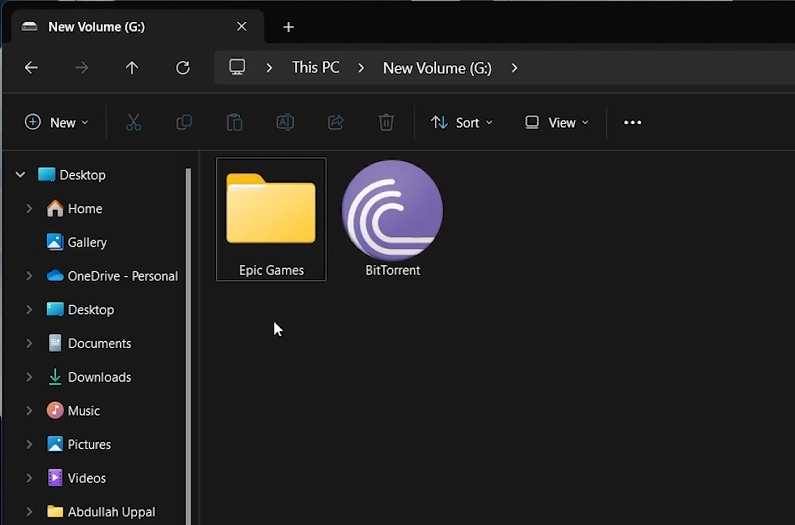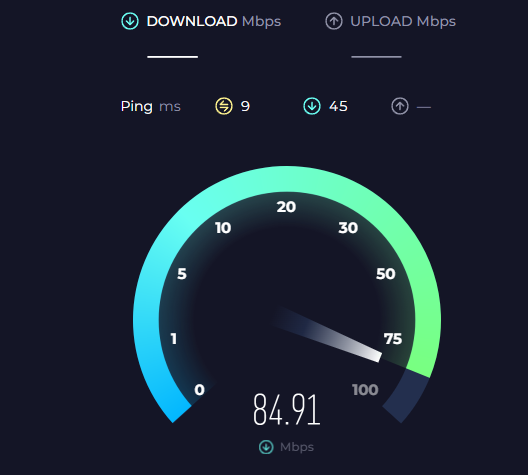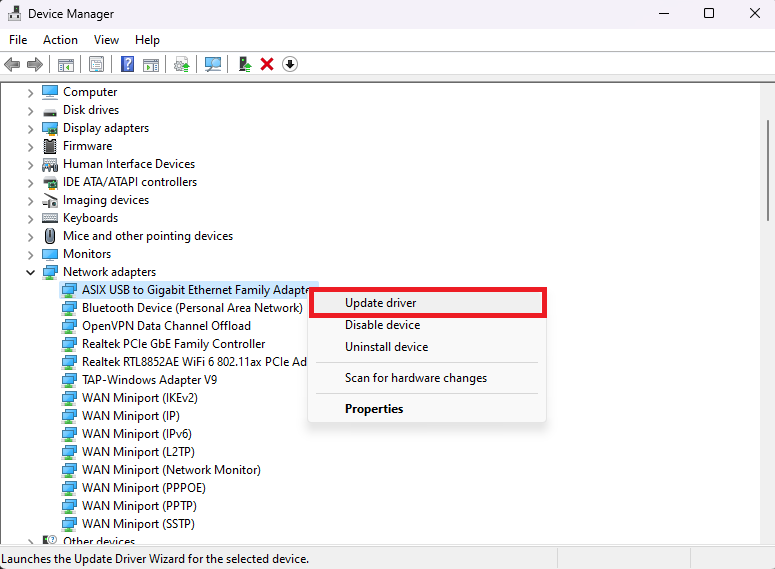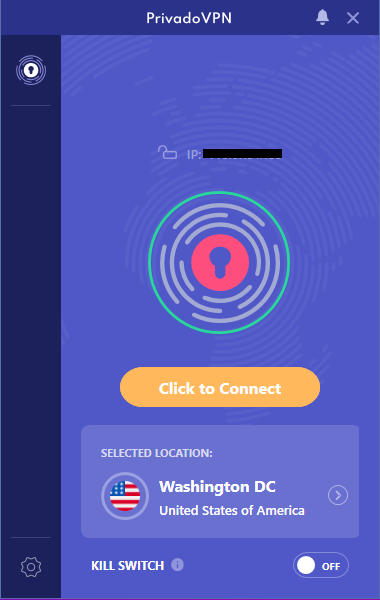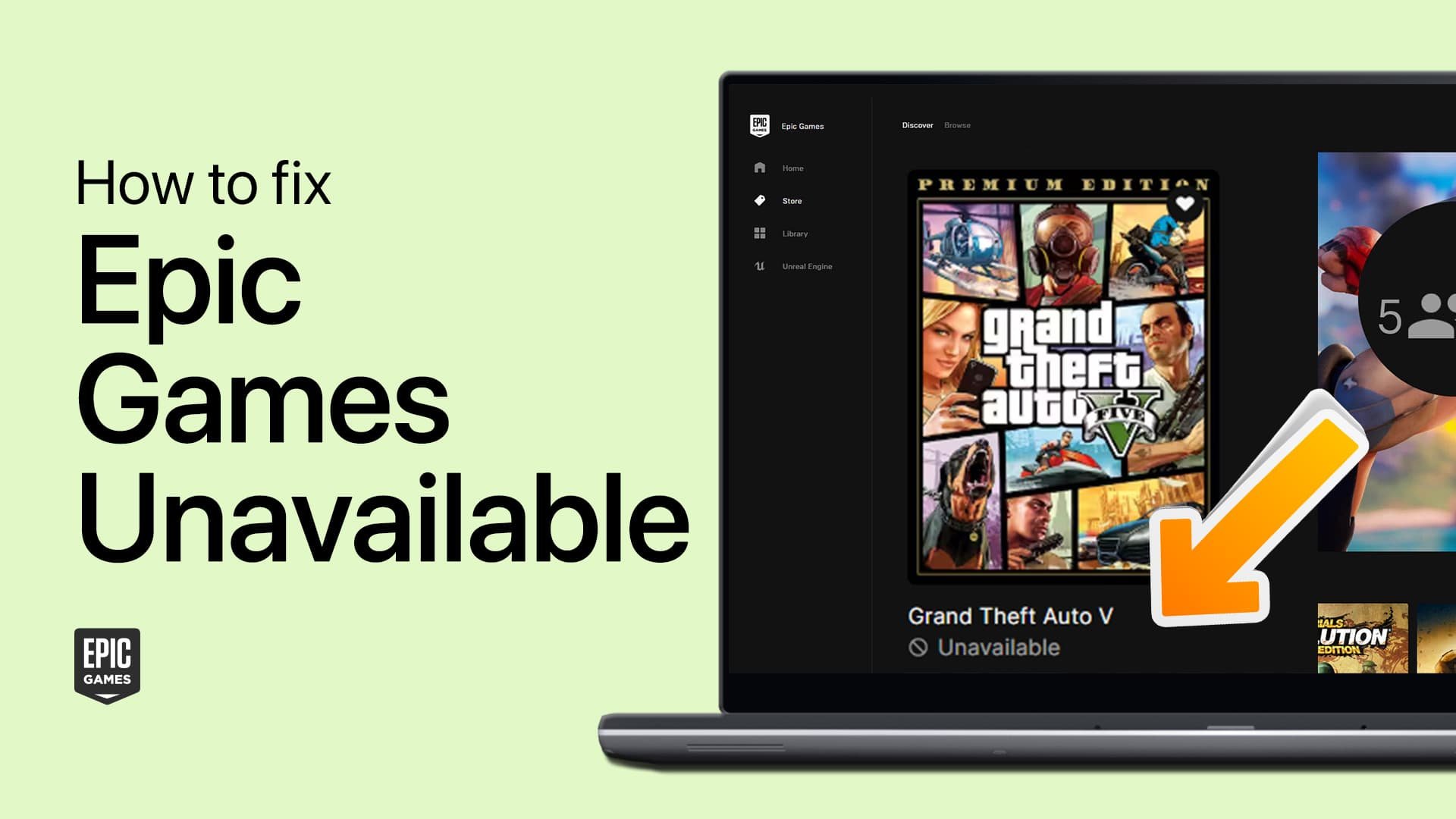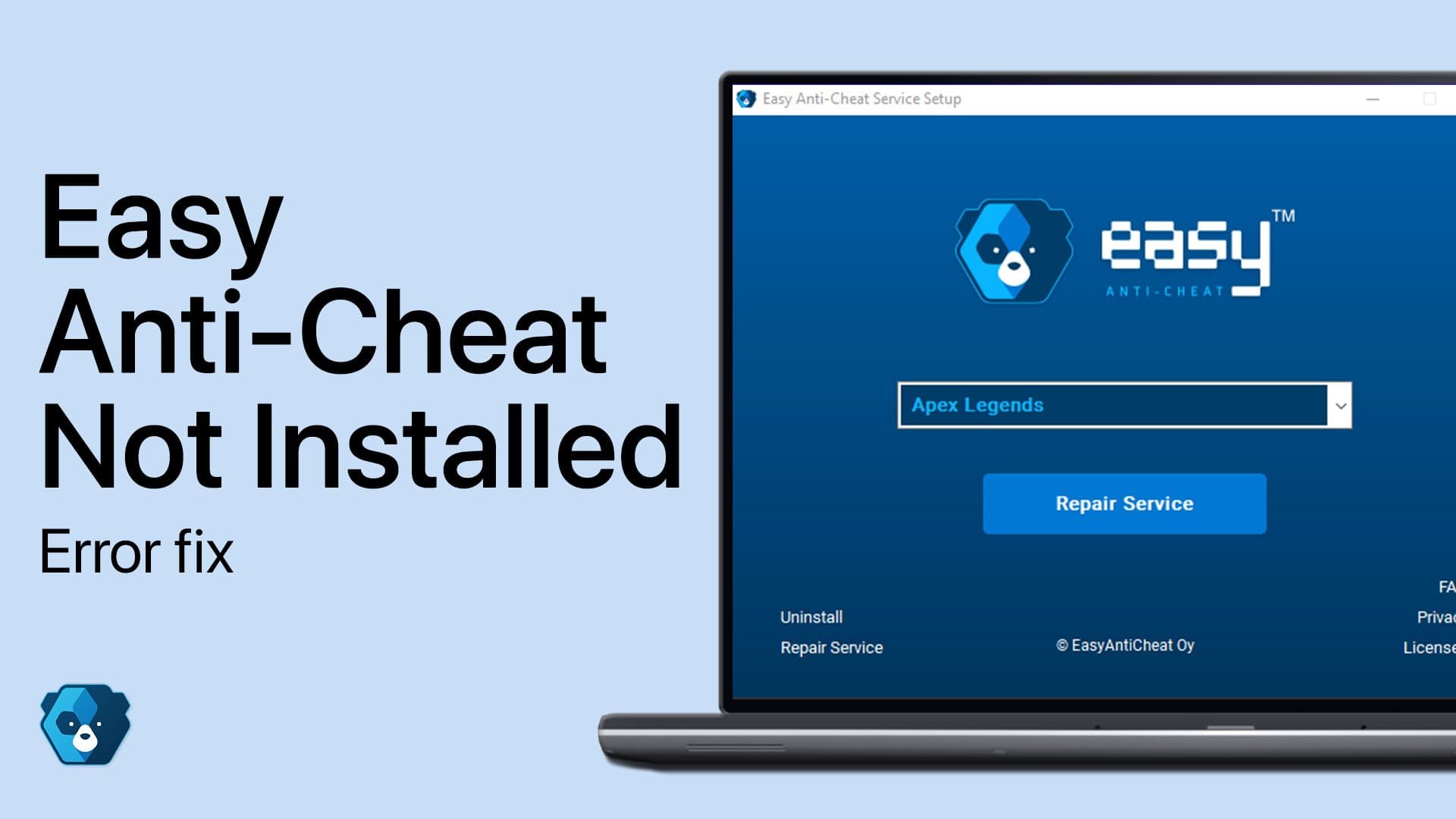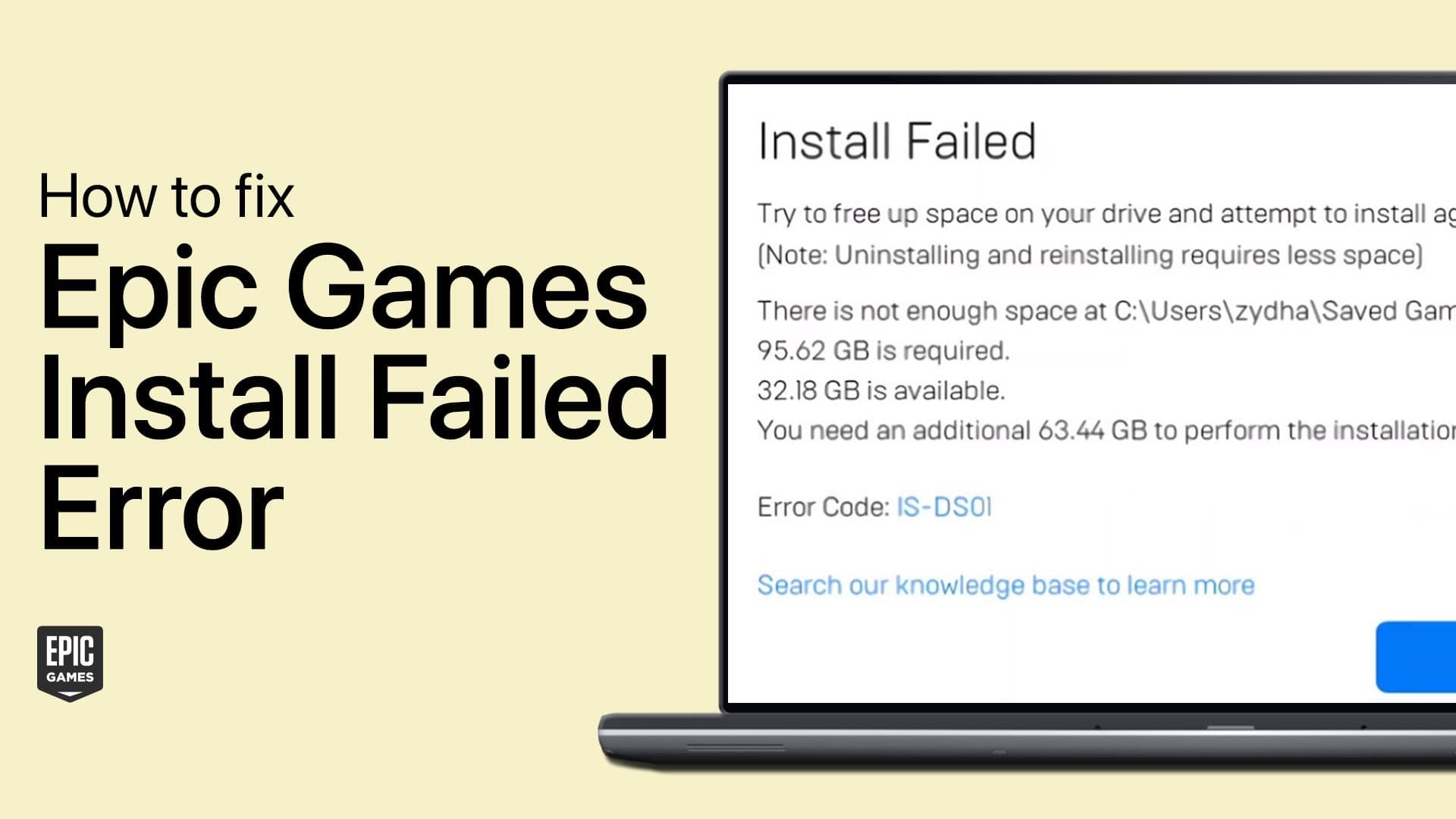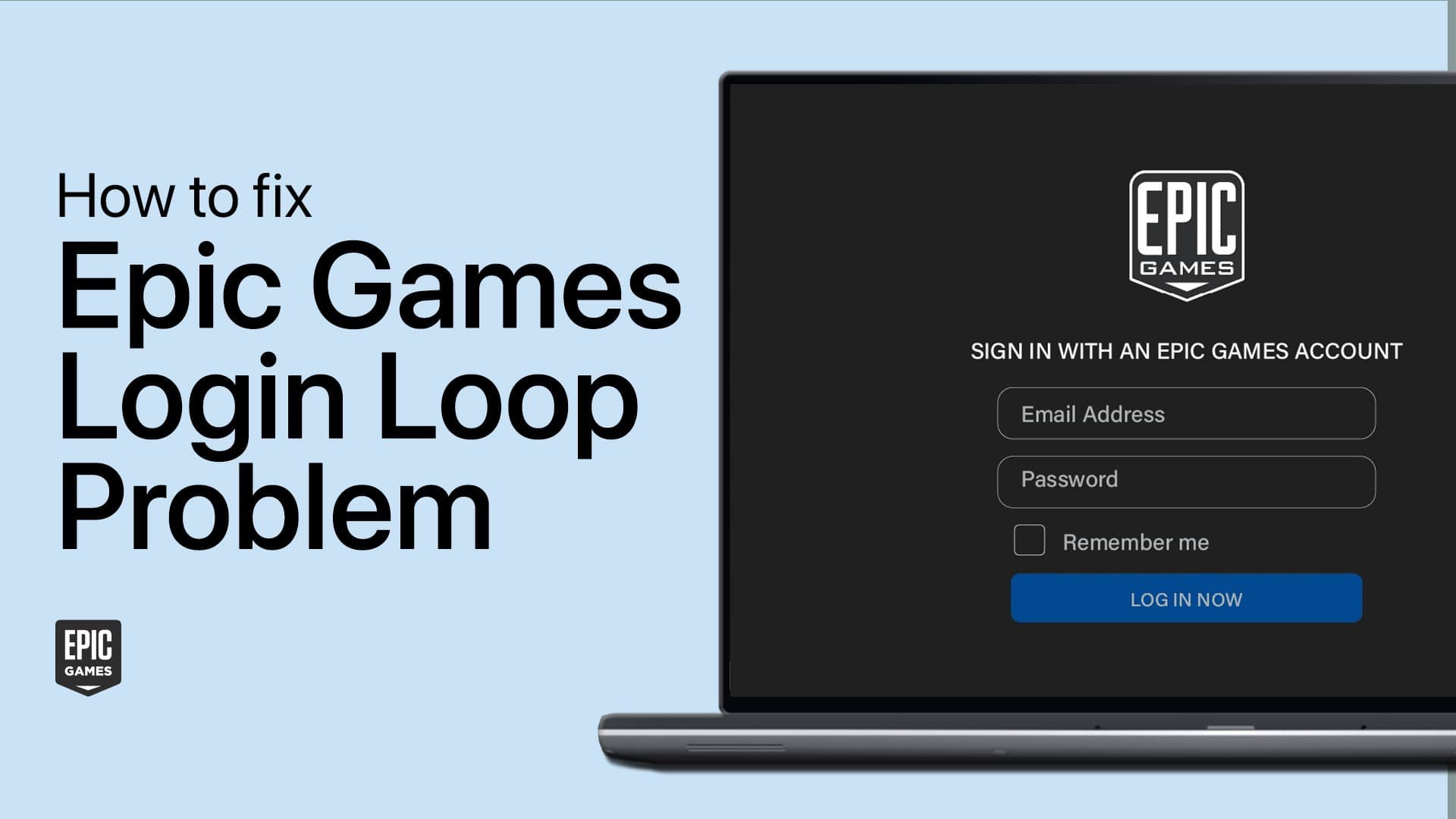How To Fix Epic Games Not Downloading Games - Easy Fix
Introduction
Encountering issues with downloading games on the Epic Games Launcher can be frustrating. This guide provides simple solutions to get your downloads back on track, ensuring a smooth and efficient gaming experience.
Limit Background Network Usage
Pause Other Activities: Stop any streaming, file downloads, or bandwidth-heavy applications.
Free Up Network Resources: Ensure Epic Games can use the full internet speed.
Clear Epic Games Launcher Cache
Open Start Menu: Type
%localappdata%and press Enter.Navigate to Epic Games Launcher Folder: Find and open the folder.
Delete Cache Folder: Locate and delete the cache folder to refresh temporary files.
Delete the Epic Games launcher cache
Reinstall Epic Games Launcher
Backup Your Games:
Locate your Epic Games folder and rename it to prevent data loss.
Backup your Epic Games saves
Uninstall the Launcher:
Open 'Control Panel' > 'Uninstall a program' > Select Epic Games Launcher.
Reinstall the Launcher:
Download and install the latest version from the official Epic Games website.
Restore Game Data:
Rename your game folder back to its original name.
Verify game files through the Launcher.
System Settings > Apps > Installed Apps
Ensure a Stable Network Connection
Check Connection Stability: Ensure your network is stable.
Router/Modem Reset: Restart your router or modem regularly.
Use Wired Connection: Prefer Ethernet over Wi-Fi for a stable connection.
Speed Test: Test your internet speed using speedtest.net.
Verify network connection speed and latency
Update Your Network Adapter Driver
Access Device Manager:
Search for 'Device Manager' in the Start Menu.
Locate Network Adapters:
Expand the 'Network Adapters' section.
Update Driver:
Right-click your network adapter > 'Update Driver' > 'Search automatically for updated driver software'.
Device Manager > Network Adapters > Update Driver
Utilize a VPN Connection
Try a VPN Service: Use a VPN like PrivadoVPN for potentially faster download speeds.
Connect to Efficient Servers: VPNs can connect you to better-performing download servers.
By following these steps, you can resolve common downloading issues on the Epic Games Launcher and enjoy a smoother gaming experience.
Make use of a VPN connection
-
This could be due to several reasons, such as network issues, corrupted cache files, or outdated network drivers. Ensure your internet connection is stable and consider clearing the cache or updating network drivers.
-
Try restarting the Epic Games Launcher or your PC. Clearing the Epic Games cache or reinstalling the launcher can also help. Additionally, check your network stability.
-
Yes, outdated drivers can cause download problems. Updating your network adapter drivers via Device Manager can resolve these issues.
-
Yes, a VPN like PrivadoVPN can help bypass local network issues and offer faster connections, potentially improving download speeds.
-
First, ensure your internet connection is reliable. Clearing the launcher’s cache, updating network drivers, or even reinstalling the Epic Games Launcher can solve the problem. Using a VPN might also be beneficial.