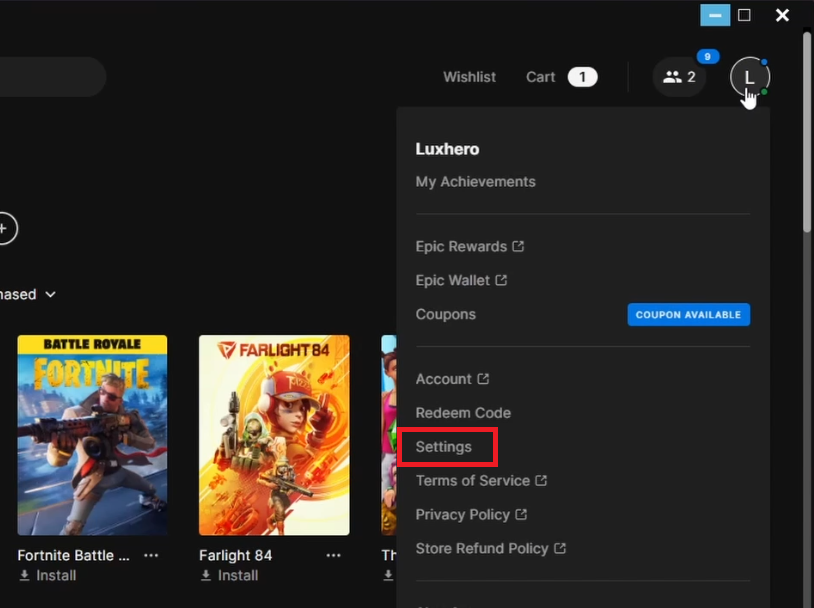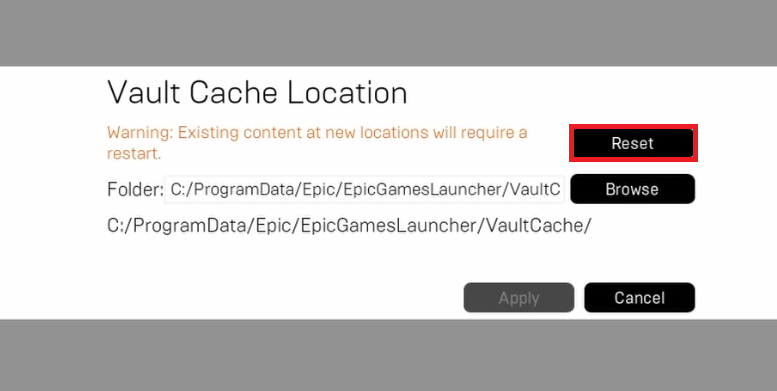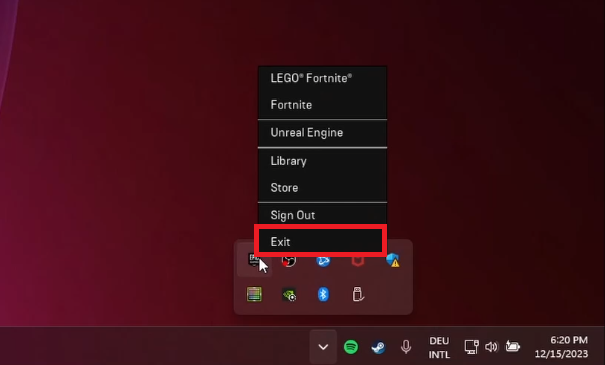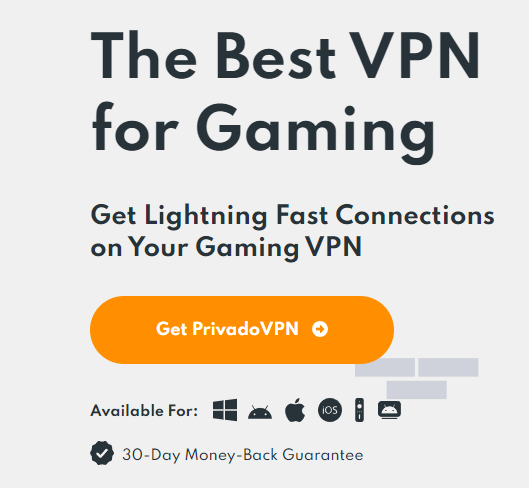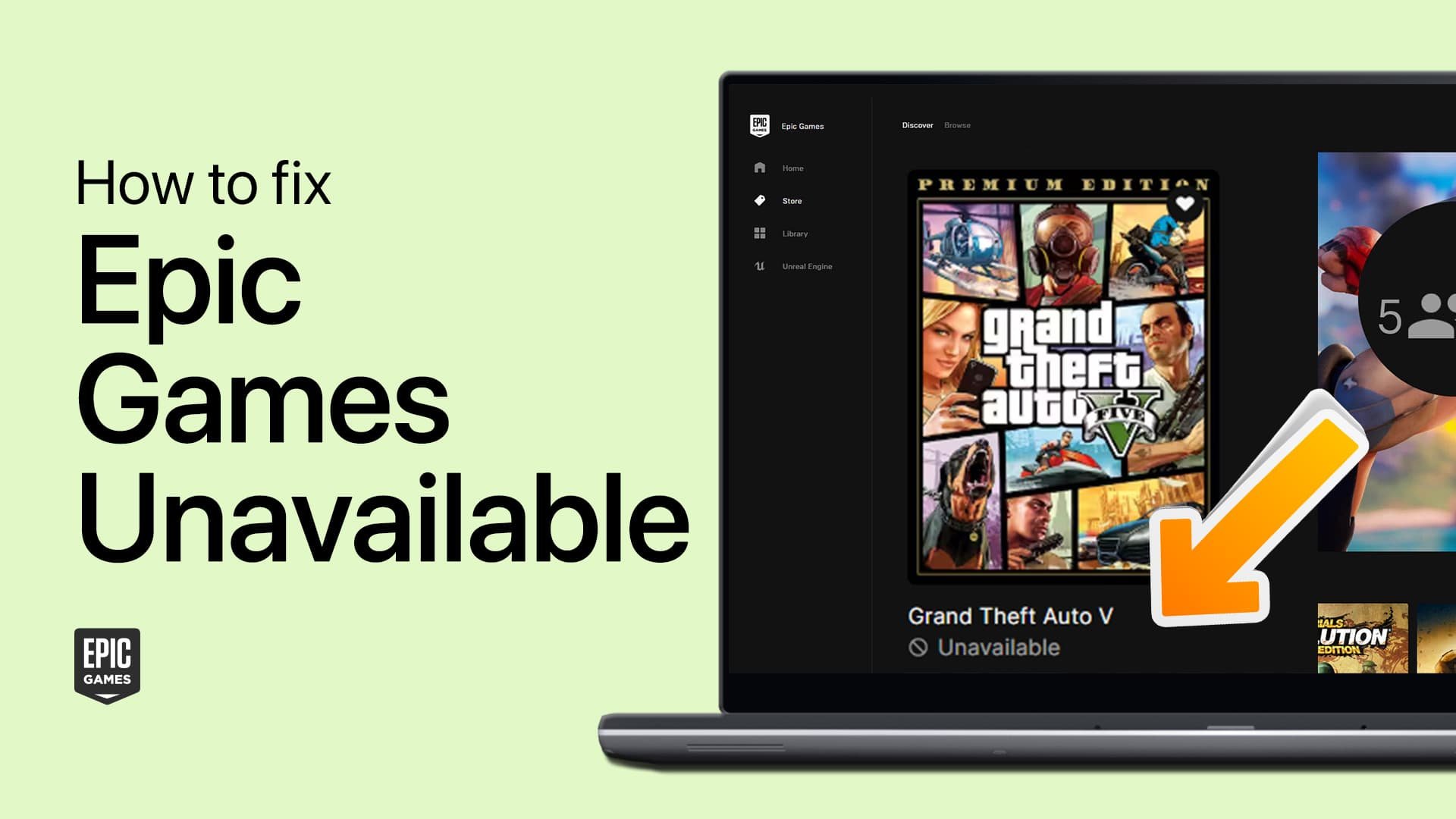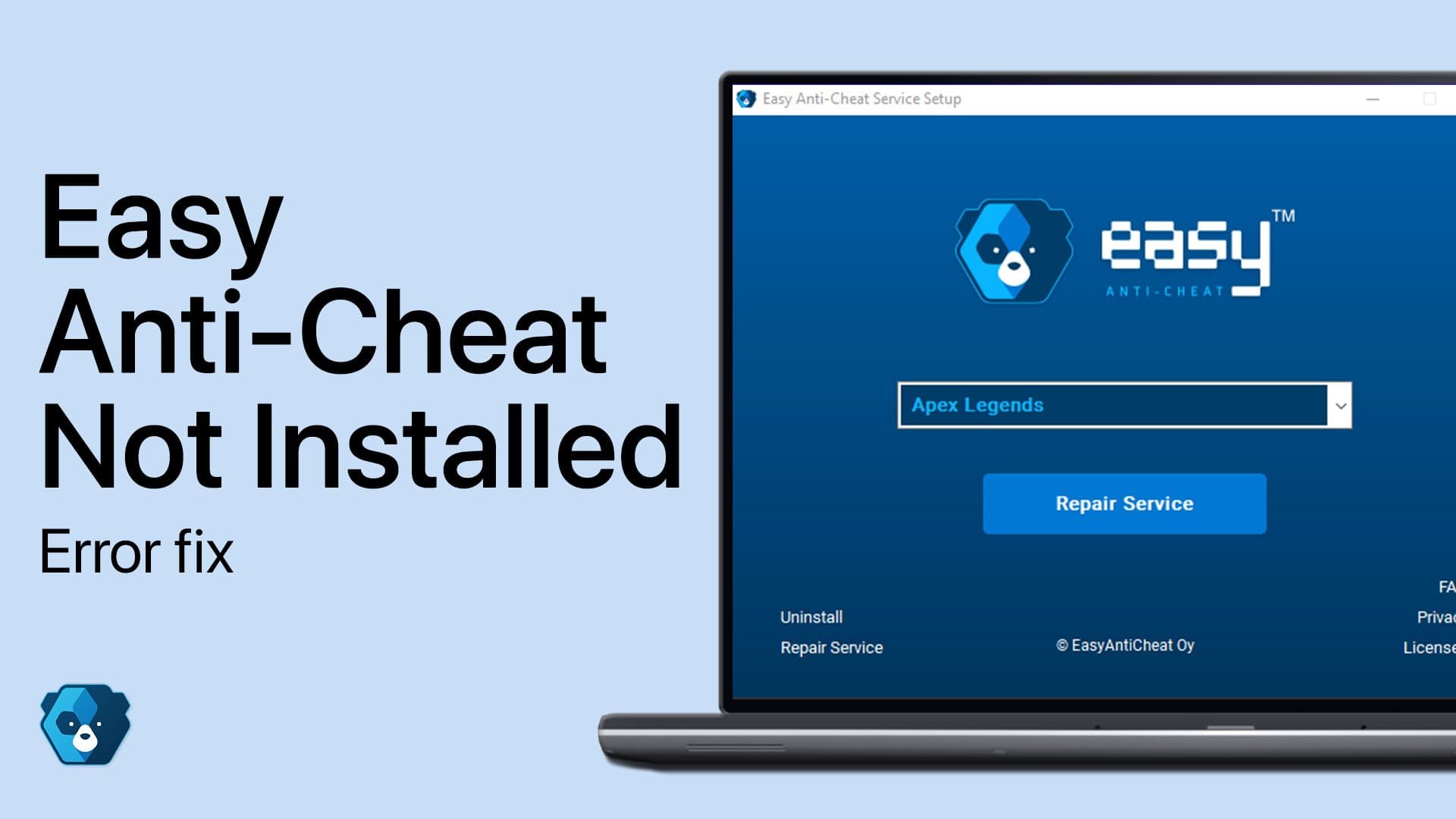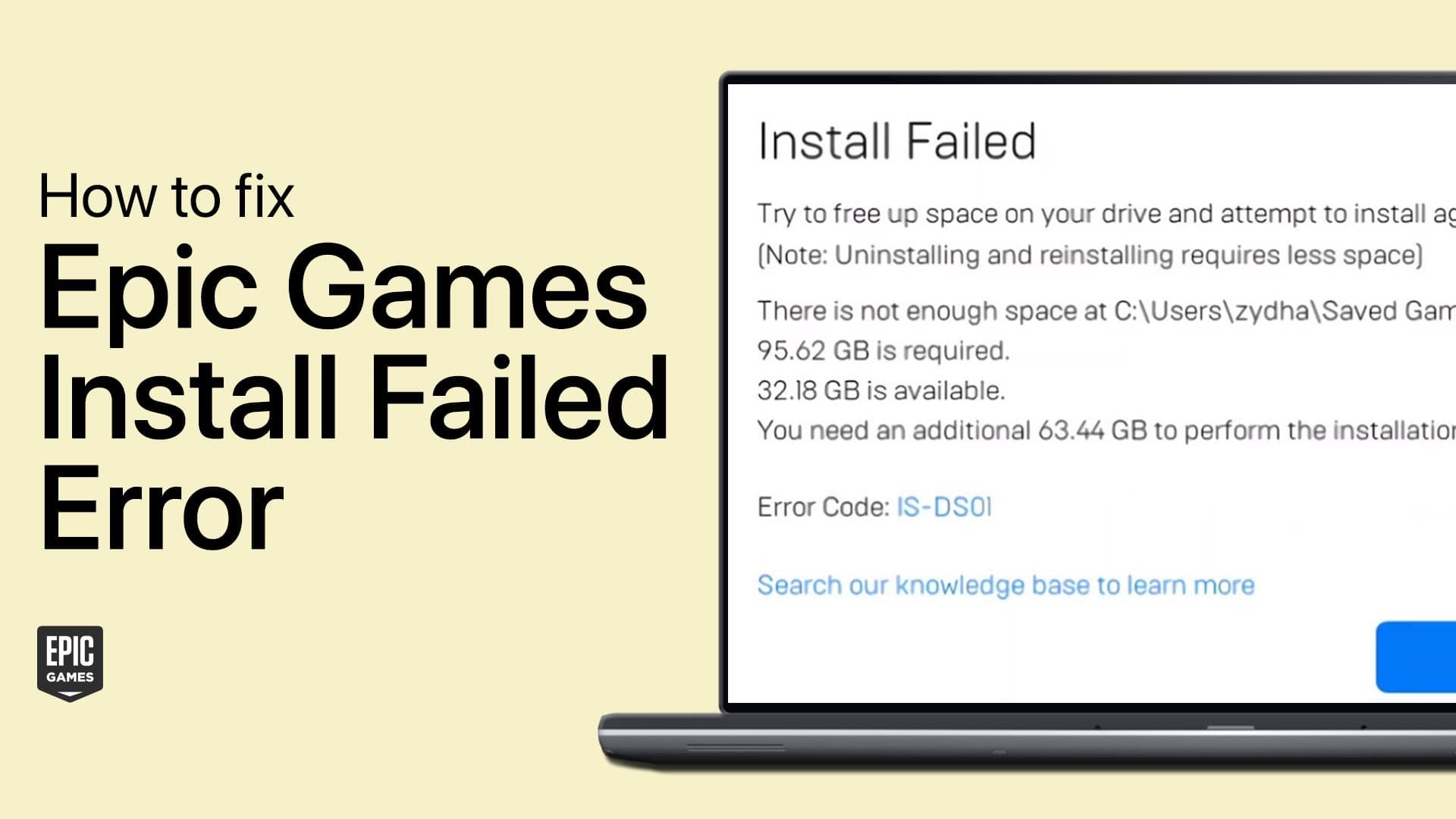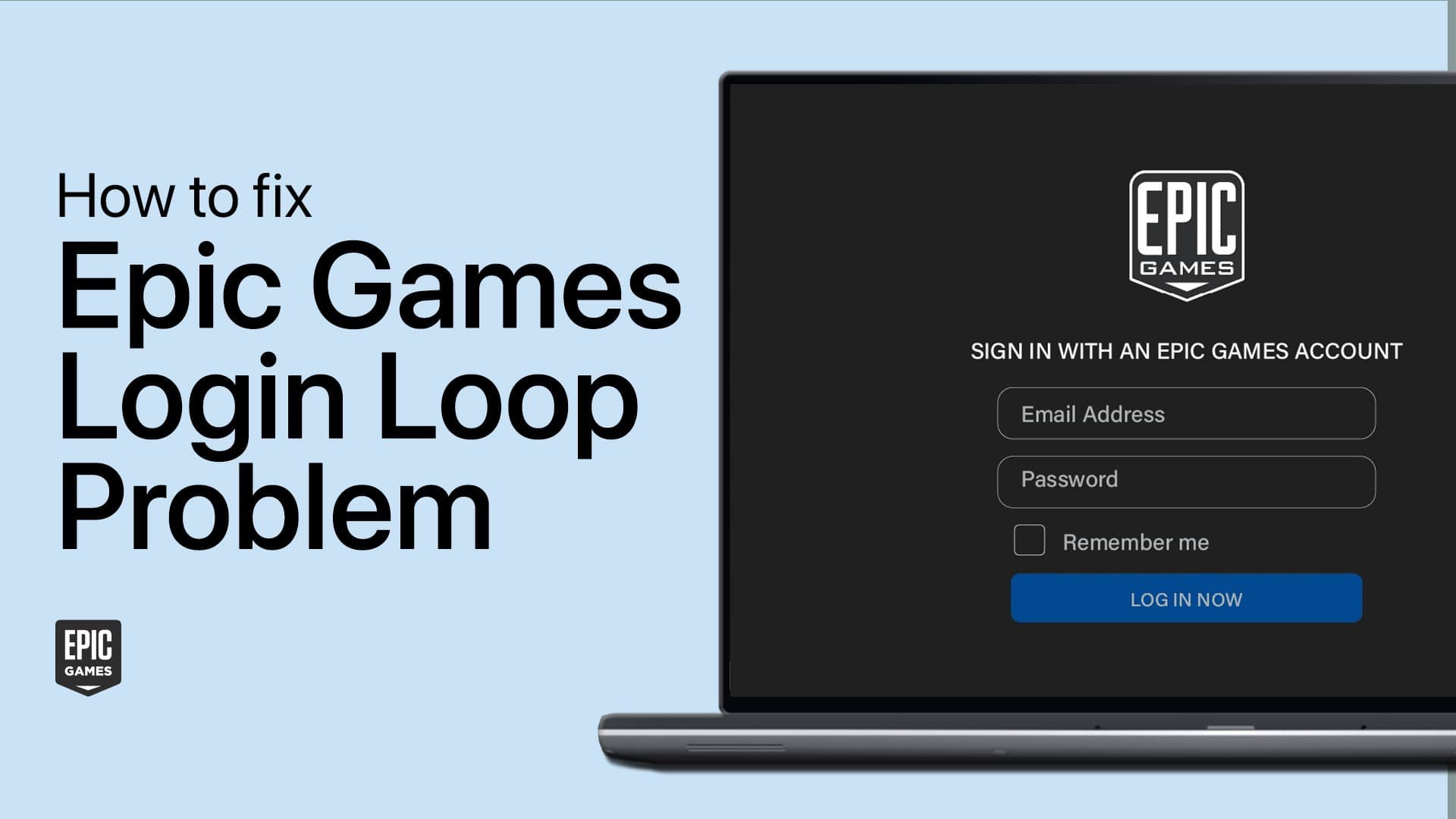How To Fix Epic Games Unavailable in Library - Tutorial
Introduction
Encountering 'Unavailable' titles in your Epic Games library can be frustrating, but don't worry, this guide is here to help! We'll walk you through simple steps to troubleshoot and resolve issues preventing games from being downloaded or installed on your PC. Whether it's adjusting settings or refreshing the launcher, our tutorial ensures a smooth, hassle-free gaming experience. Get ready to bring those 'Unavailable' games back to playable status with ease!
Resolving Game Availability Issues in Epic Games Launcher
Resetting the Vault Cache Location
When games in your Epic Games library appear as "Unavailable" for download or installation, a simple reset of the vault cache location can often fix the issue. Here's how to do it:
Access Epic Games Launcher Settings:
Open the Epic Games Launcher on your PC.
Click on your username in the top right corner.
Select “Settings” from the dropdown menu.
Access Epic Games settings
Locate the Vault Cache Setting:
In the Settings menu, scroll to find “Edit Vault Cache Location”. This option is crucial as it determines where your games are stored and cached on your PC.
Reset Vault Cache Location:
Click on “Edit Vault Cache Location”.
In the pop-up window, choose “Reset”. This resets the folder where your games’ data is cached.
By resetting the vault cache location, you can resolve issues where games show as “Unavailable”. This process refreshes the cache, potentially fixing any glitches preventing game installation or download.
Reset the Vault Cache Location for Epic Games titles
Troubleshooting Epic Games Launcher Issues
Restarting the Epic Games Launcher
If resetting the vault cache doesn't fix the problem, a simple restart of the Epic Games Launcher might do the trick. Here's how to restart it:
Close Epic Games Launcher:
Find the Epic Games icon in the system tray of your taskbar.
Right-click on it.
Choose “Exit” to completely close the launcher.
Reopen the Launcher:
After closing, reopen the Epic Games Launcher.
This step helps in refreshing the launcher, potentially clearing any temporary glitches.
Ensuring You're Logged Into the Correct Account
Another crucial step after restarting the launcher is to check your account:
Verify Your Account:
Upon restarting the launcher, ensure you are logged into the correct Epic Games account.
The games you wish to access should be linked to this particular account.
Check Your Internet Connection:
Make sure you have a stable and reliable internet connection.
A good network is essential for accessing and downloading games from the Epic Games Launcher.
By following these steps, you can efficiently solve issues related to game availability in your Epic Games library, ensuring a seamless gaming experience.
Exit Epic Games launcher
Overcoming Regional Restrictions with PrivadoVPN
Ensuring Correct Account and Network Connection
Before addressing regional restrictions, verify these essentials:
Log Into the Correct Epic Games Account:
Ensure you're logged into the account associated with the games you want to access.
Check Your Network Connection:
A stable and reliable internet connection is crucial for downloading and accessing games.
Bypassing Geographical Limitations with PrivadoVPN
Some games in the Epic Games library may have regional restrictions, meaning they're not available in your location. Here's how a VPN can help:
Understand Regional Restrictions:
Recognize that developers might set geographical limits on their games.
Using PrivadoVPN:
Consider using a VPN (Virtual Private Network) like PrivadoVPN.
A VPN can change your server location, allowing you to bypass regional restrictions.
PrivadoVPN offers a solution to access games that are otherwise unavailable in your area.
Special discounts for PrivadoVPN may be available, enhancing its accessibility and affordability.
Utilizing PrivadoVPN can be a game-changer, especially if you're facing issues with region-locked games. It offers a way to expand your gaming library by accessing titles not typically available in your region.
Install PrivadoVPN to fix any network issue for games
-
First, try resetting the vault cache location in the Epic Games Launcher settings. If that doesn't work, restart the launcher and ensure you're on the correct account.
-
Yes, restarting the launcher can often refresh the system and resolve temporary glitches that might be causing the issue.
-
After reopening the launcher, check the account details to confirm you are logged into the account associated with the games you want to access.
-
Absolutely. A stable and reliable internet connection is crucial for accessing and downloading games from the Epic Games library.
-
Using a VPN like PrivadoVPN can help bypass regional restrictions by changing your server location, allowing you to access games not available in your geographical area.