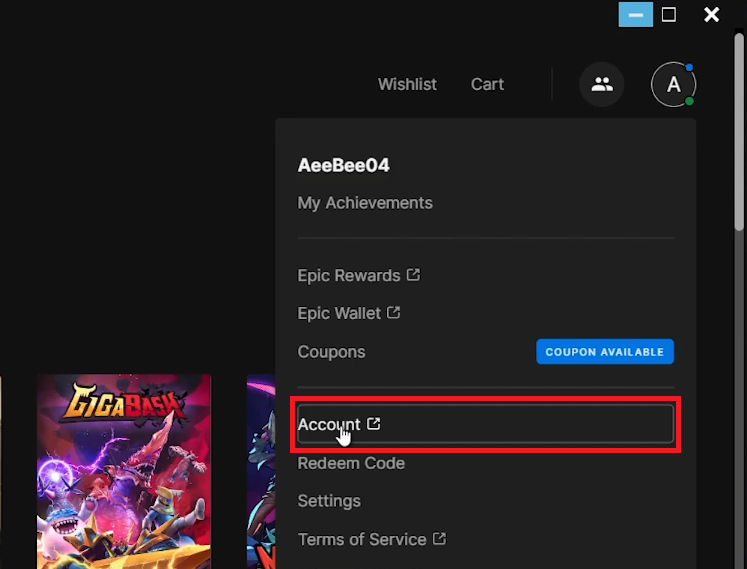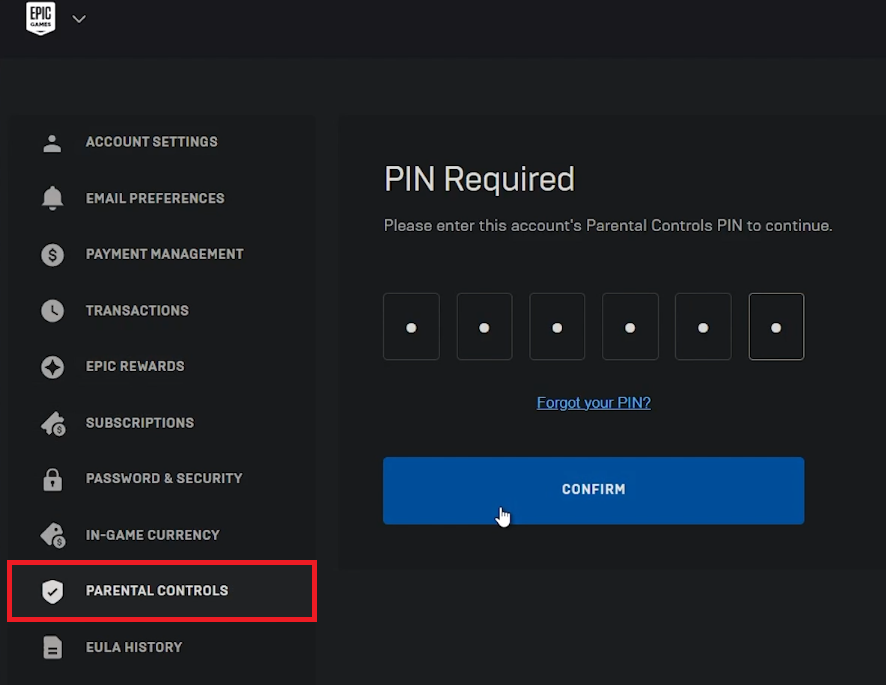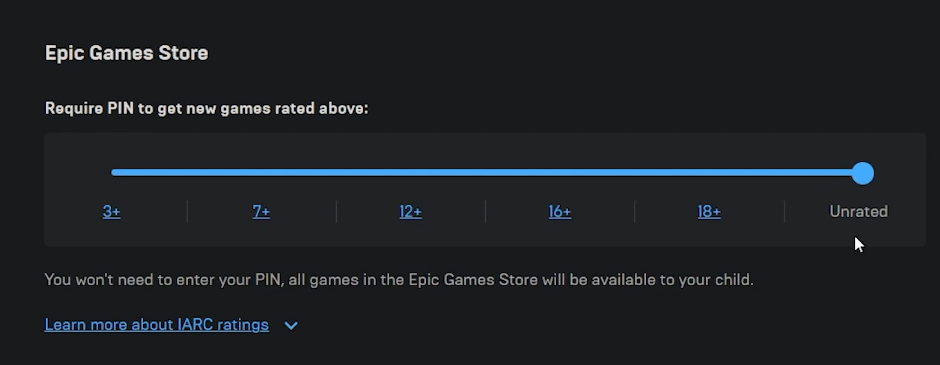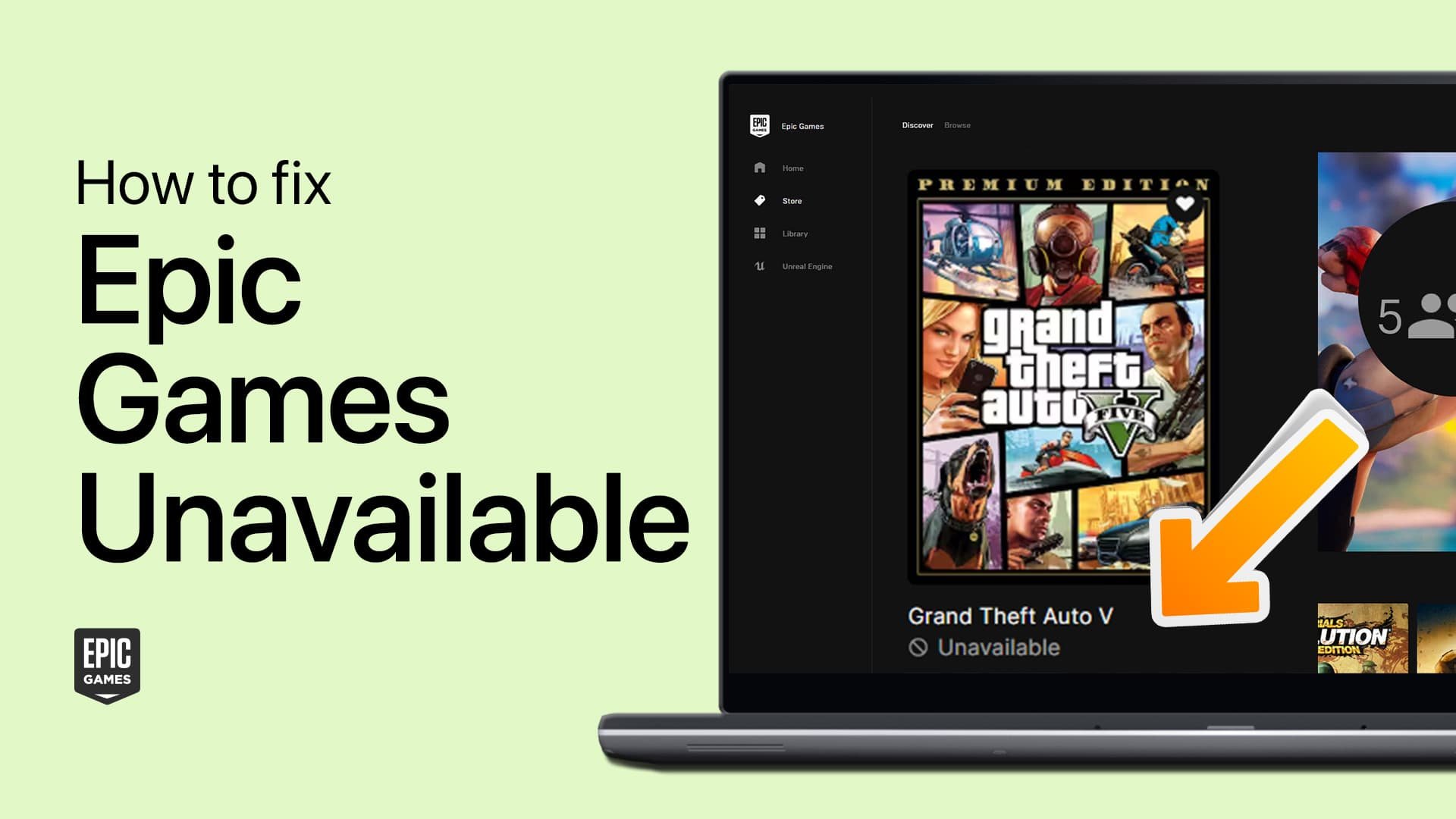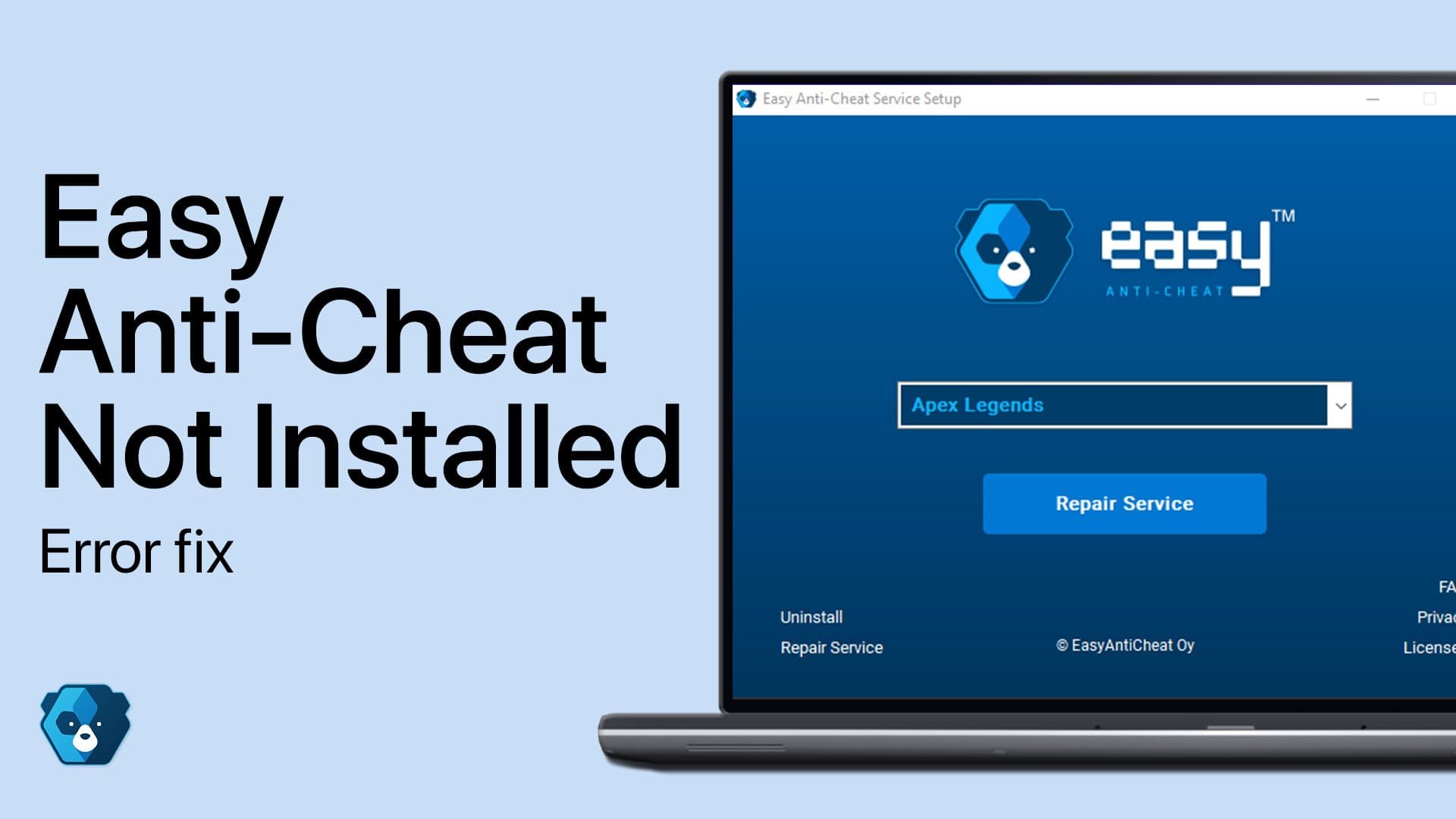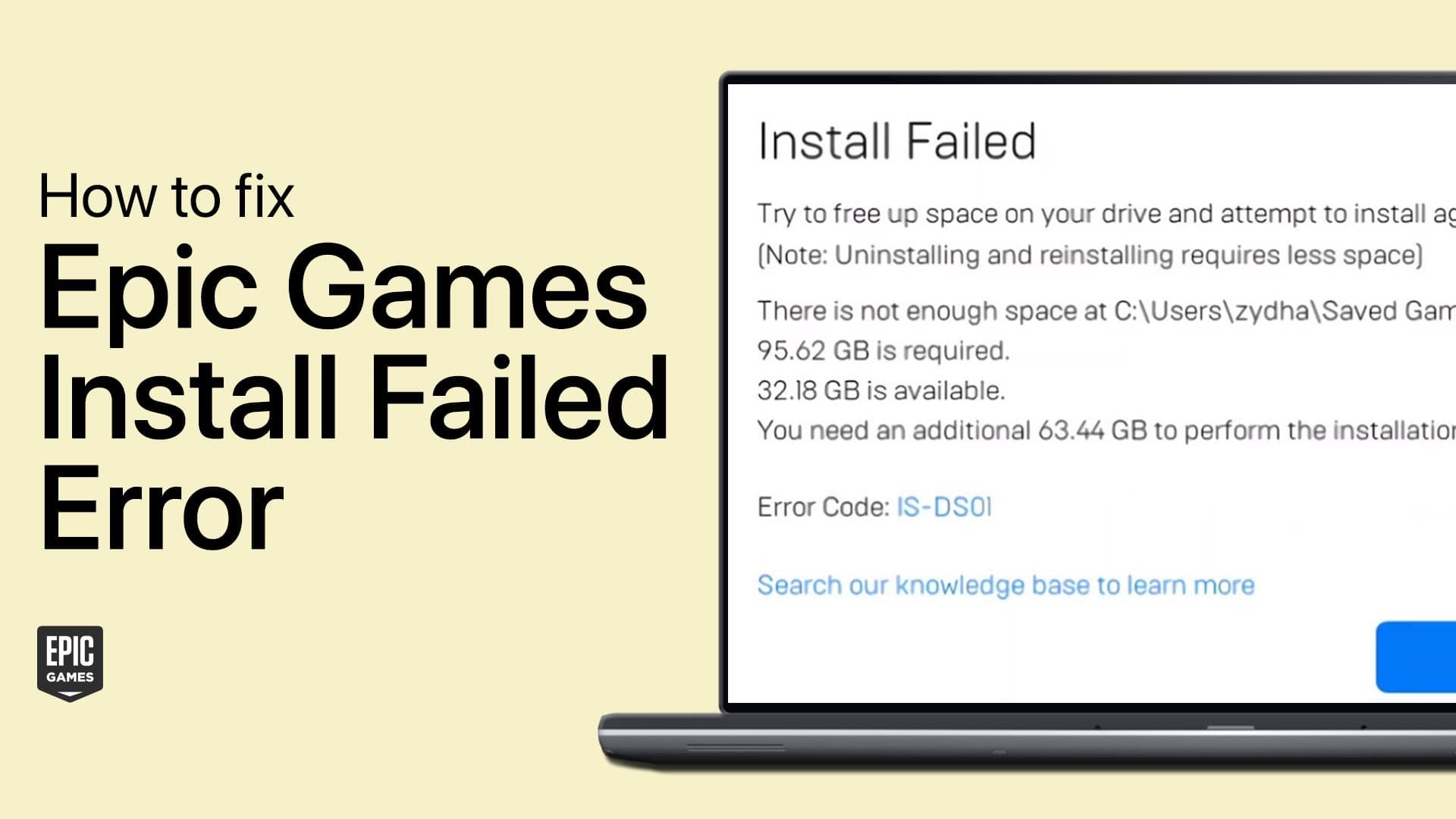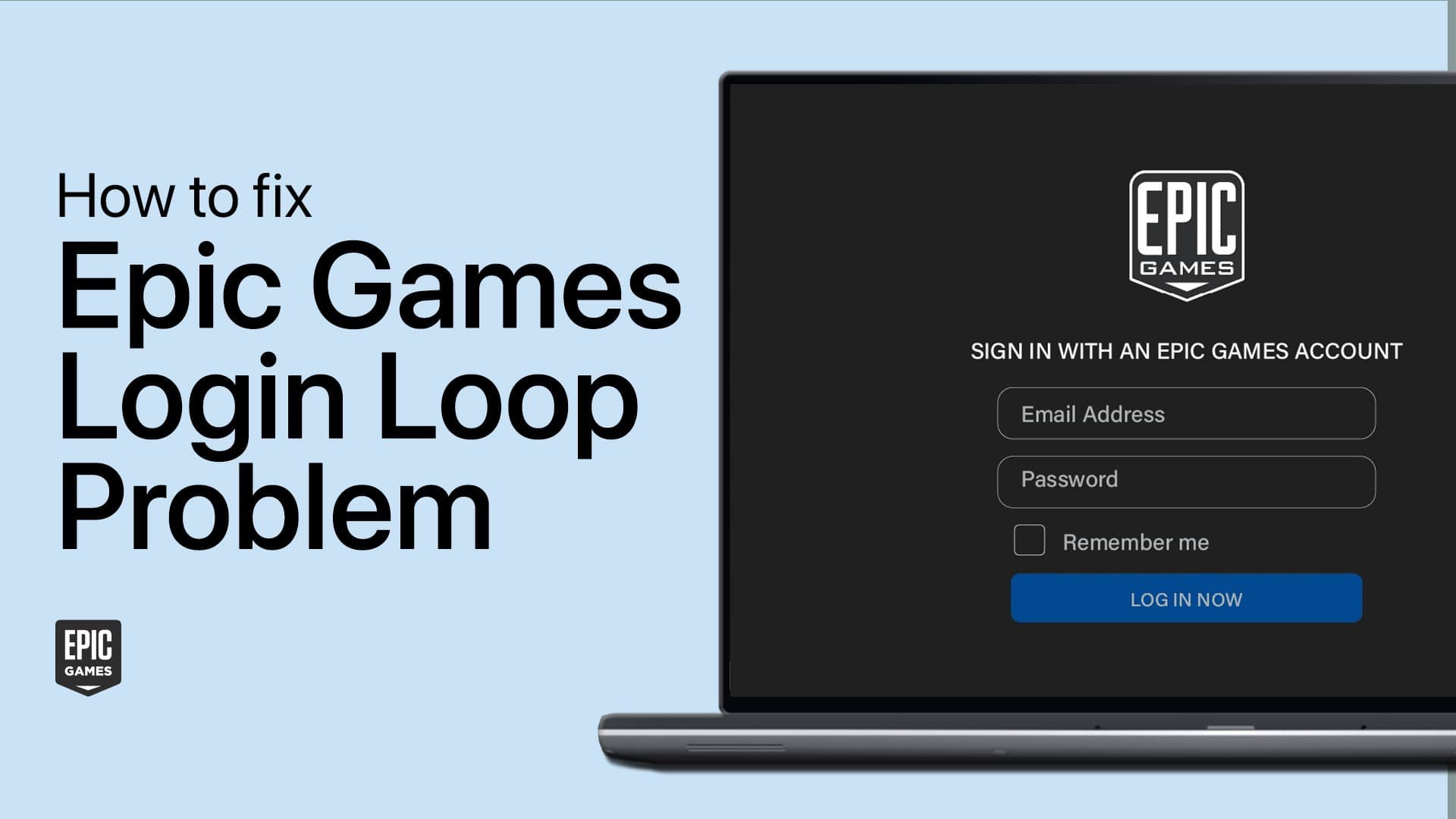How To Change Account Age in Epic Games - Tutorial
Introduction
Need to adjust your age settings on Epic Games? This tutorial makes it simple. Whether you've entered the wrong age initially or want to access age-restricted games and features, changing your age in Epic Games is straightforward. We'll guide you through the process, from navigating your account settings to tweaking parental controls. Perfect for ensuring your gaming experience aligns with your actual age, our guide provides clear steps to update your Epic Games account details hassle-free.
Accessing Parental Controls in Epic Games Account Settings
Modifying Age Settings in Epic Games
Open Epic Games Launcher:
Start the Epic Games application on your PC.
Access Account Settings:
Click your profile icon at the top right.
Select 'Account' from the drop-down menu.
Epic Games Account
Navigate to Parental Controls:
In the account settings, find the 'Parental Controls' section on the left-side pane.
Enter your PIN to access these settings (or set one up if it's your first time).
Epic Games Account Settings > Parental Controls
Setting Age Limits in Epic Games Account
Creating a PIN for Parental Controls
First-Time Setup:
If it's your first time, you'll need to create a 6-digit PIN for Parental Controls.
Adjusting Age Restrictions
Access Parental Control Settings:
After setting the PIN, navigate to the Parental Control Settings page.
Modify Age Graph Slider:
Locate the age graph slider for game downloads.
Set the slider to 'Unrated' to remove all age restrictions.
Alternatively, adjust to a specific age limit like 16+ or 18+, as needed.
This process allows you to customize age-related access to games on the Epic Games Store.
Change Epic Games Store age limit to unrestricted
-
Yes, you can adjust your account's age settings through the Parental Controls in your Epic Games account settings.
-
Access Parental Controls by clicking your profile icon in the Epic Games launcher and navigating to 'Account', then 'Parental Controls’.
-
Yes, you'll need to create a 6-digit PIN the first time you access Parental Controls.
-
In Parental Controls, use the age graph slider to set the rating to 'Unrated', removing all age restrictions.
-
Yes, you can adjust the age graph slider to set specific age limits like 16+ or 18+ for game downloads.