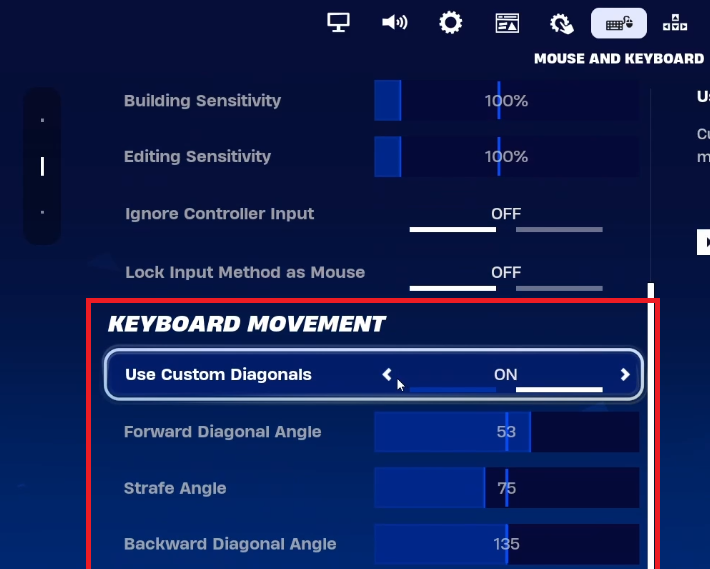How To Fix Movement in Fortnite - Chapter 5
Introduction
Struggling with movement in Fortnite Chapter 5? This guide is your key to mastering movement with the optimal in-game settings. We'll walk you through simple yet effective adjustments to enhance how you navigate the map, engage in combat, and interact with the game. Perfect for players aiming to refine their movements for better agility and control during intense battles. Get ready to transform your gameplay experience with these easy-to-follow steps!
Optimizing Keyboard Movement Settings in Fortnite
Enhancing Your In-Game Mobility
Effective movement in Fortnite is vital for navigation, combat engagement, and overall gameplay interaction. Default settings may not always align with your needs, particularly when precision and effective strafing are required during battles. Adjusting your in-game settings can significantly enhance your control and movement fluidity.
Step-by-Step Guide to Adjust Settings
Access In-Game Settings: Start Fortnite and go to the main menu. Here, open your settings by clicking the gear icon.
Navigate to Keyboard and Mouse Settings: Within the settings, find the “Keyboard and Mouse” section. This area contains numerous controls and customization options tailored for keyboard and mouse users.
Enable Custom Diagonals: Look for the “Use Custom Diagonals” option and switch it ON. This feature allows for more precise control over diagonal movements.
Adjust Forward Diagonal Angle: Set the “Forward Diagonal Angle” to approximately 53 degrees. This angle adjustment improves how your character moves forward diagonally, offering a more natural and smooth movement.
Set Strafe Angle for Sideways Movement: Modify the “Strafe Angle” to 75 degrees or less. The strafe angle is key in determining your character's lateral movement. A lower angle provides better strafing capabilities, essential for dodging enemy attacks.
Fine-Tune Backward Diagonal Angle: Change the “Backward Diagonal Angle” to 135 degrees or more. This setting influences your character's backward diagonal movement.
Fortnite Mouse and Keyboard settings
The Benefits of Modifying Movement Settings in Fortnite
Enhancing Your Gameplay with Custom Settings
Changing the movement settings in Fortnite can dramatically improve your gaming experience. Here's why making these adjustments can be crucial:
Improved Agility and Reactivity: One of the key benefits is the ability to run instead of walk while strafing. This change can significantly impact your performance in combat, offering enhanced agility and quicker responses to threats.
Tailoring Settings to Your Play Style
Personalized Gaming Experience: It's essential to remember that optimal settings can vary from player to player. You may need to experiment with different angles to discover the settings that best suit your style and preferences.
Testing and Refining Your Settings
Test Your Adjustments: Once you've applied new settings, it's vital to enter a game and observe how your character moves. Focus particularly on strafing and diagonal movements.
Make Necessary Tweaks: If the movement doesn't feel right, don't hesitate to return to the settings and adjust them. Even minor changes can significantly impact the responsiveness and feel of your character's movement.
Adjusting these settings in Fortnite can be the key to a more responsive and enjoyable gaming experience, especially during high-stakes combat scenarios.
Change Fortnite Movement Settings
-
Adjusting movement settings won't affect your game's performance. It only enhances your character's agility and control, improving your gameplay experience.
-
Absolutely! You can always revert to the default settings in Fortnite if the new adjustments don't suit your playstyle.
-
Yes, these settings will apply to all game modes in Fortnite, providing a consistent experience across the game.
-
Finding the best angles for your settings involves trial and error. Start with the recommended angles and adjust based on your comfort and gameplay style.
-
Yes, these adjustments improve both offensive and defensive maneuvers by allowing quicker reactions and more fluid movements in various combat scenarios.