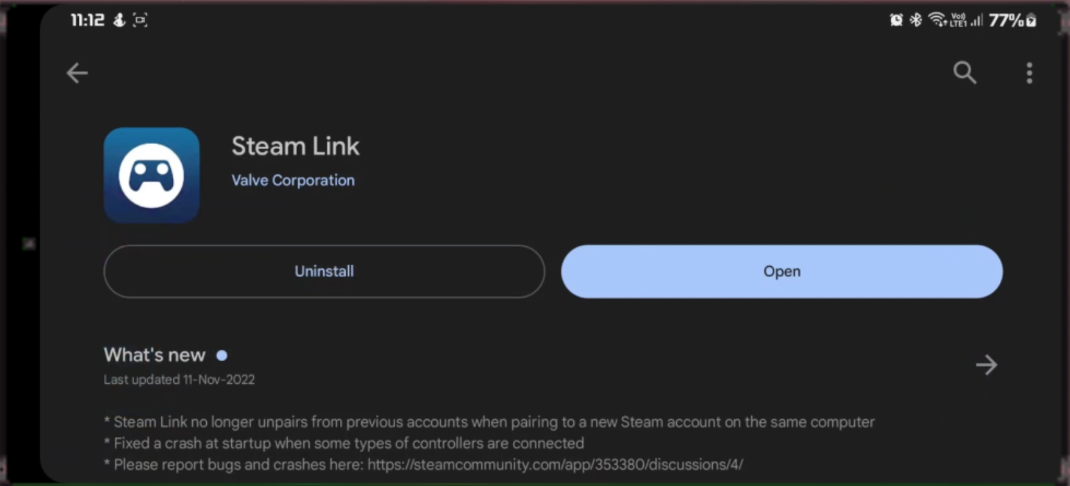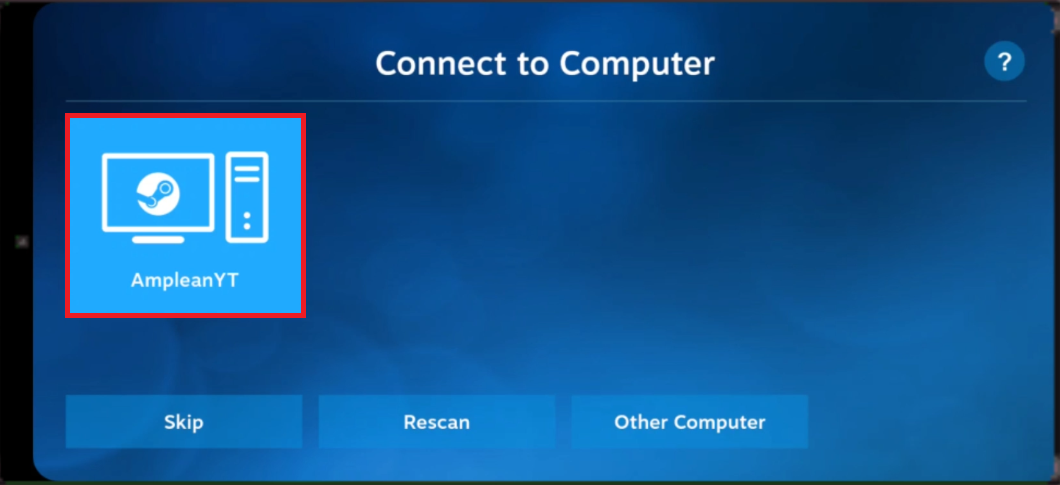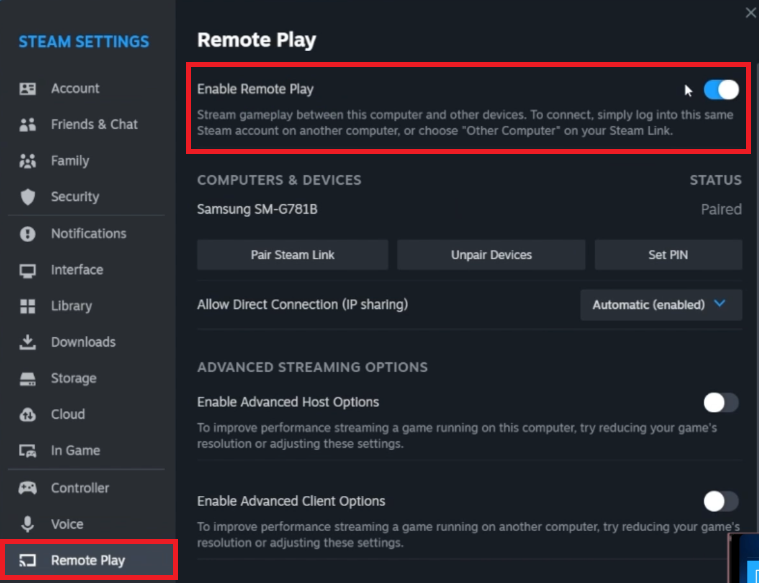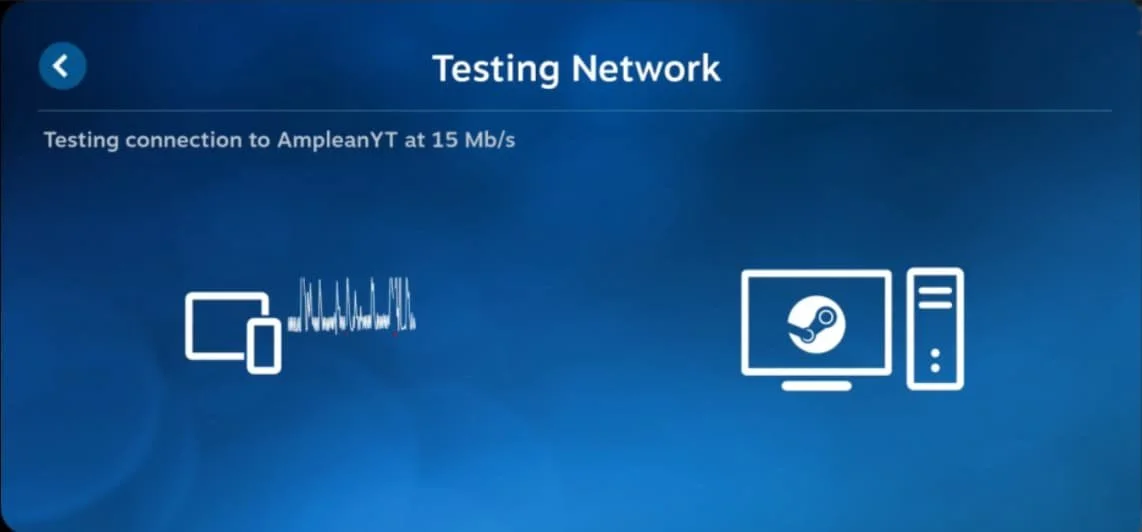How To Play Steam Games on Your Phone (Android & iOS)
Introduction
Unlock a world of gaming possibilities right at your fingertips. Ever wondered how to take your favorite Steam games from your PC to your Android or iOS device? Well, it's not only possible but surprisingly straightforward. With the use of the Steam Link app and a stable network connection, you can stream your beloved games directly to your phone. Whether you're lounging on the couch or away from your gaming rig, get ready to level up your mobile gaming experience. Read on to master the art of playing Steam games on your smartphone.
Download and Set Up the Steam Link App
Begin by installing the Steam Link app on your mobile device. Simply navigate to either the App Store for iOS users or Google Play Store for Android users. Search for "Steam Link" and hit 'Download' to install the app.
Install Steam Link on Mobile
After installation, launch the Steam Link app. A prompt will appear, asking you to pair it with your PC running Steam. Make sure that both your smartphone and PC are connected to the same Wi-Fi network for a seamless connection.
Connect Steam Link with computer
Enable Steam's Remote Play Feature
Now, switch to your computer and open the Steam application. To configure settings for mobile streaming, go to 'Steam' in the upper-left corner, and choose 'Settings.' Next, select the 'Remote Play' tab. Ensure you tick the 'Enable Remote Play' checkbox. For optimal performance, you can also adjust the streaming quality based on your internet speed.
By following these steps, you pave the way for a smooth gaming experience, taking your PC games anywhere around your home via your mobile device.
Steam Settings > Remote Play > Enable Remote Play
Connecting and Fine-Tuning Steam Link for Mobile Gaming
After enabling Remote Play on your PC, return to the Steam Link app on your mobile device. Your computer should now appear on the app's interface. Simply tap your computer's name to establish the connection. Your Steam library will be displayed on your phone, allowing you to select and start playing any game with a tap on the 'Play' button.
Test network connection to mobile device and PC
To enhance your gaming experience, it's advisable to connect your PC directly to your router using an Ethernet cable for stable connectivity. iOS users may also benefit from connecting their devices via Bluetooth to minimize latency. Following these steps ensures you get the most out of your mobile gaming session.
Steam library on mobile device
-
Steam Link is a mobile application that allows you to stream games from your Steam library on your PC to your Android or iOS device. The app connects your mobile device and computer through the same network, providing a seamless gaming experience.
-
For the best streaming quality, a stable and high-speed internet connection is recommended. It's also advisable to connect your PC directly to the router via an Ethernet cable for enhanced performance.
-
Most Steam games are compatible with Steam Link, but performance may vary depending on your device and network conditions. Always check individual game requirements for optimal play.
-
To reduce latency on iOS, you can connect your device to the computer using Bluetooth. Make sure both devices are in close proximity to minimize latency.
-
Yes, Steam Link is a free application. You can download it from Google Play Store for Android devices or from the Apple App Store for iOS devices.