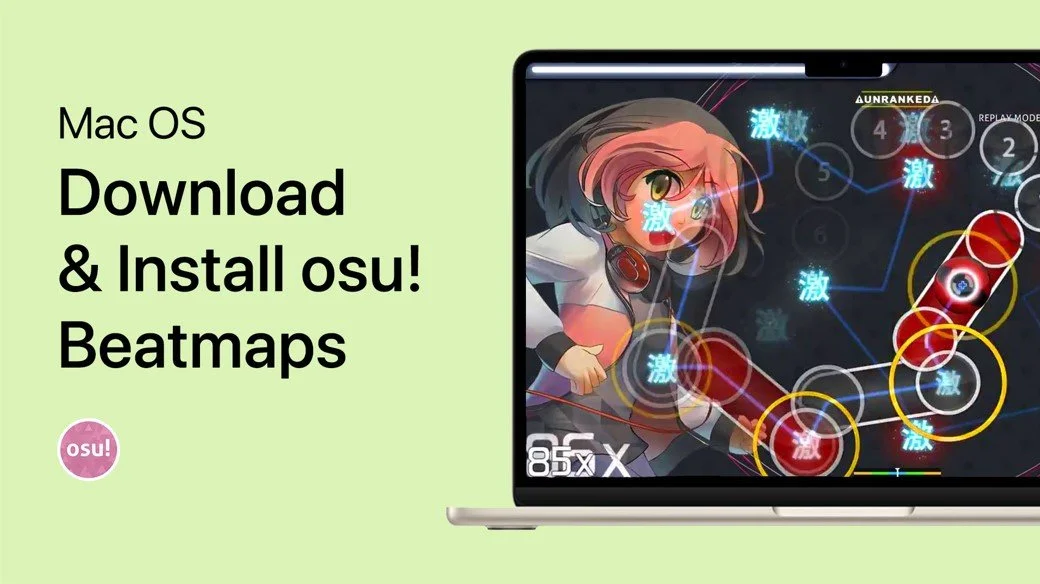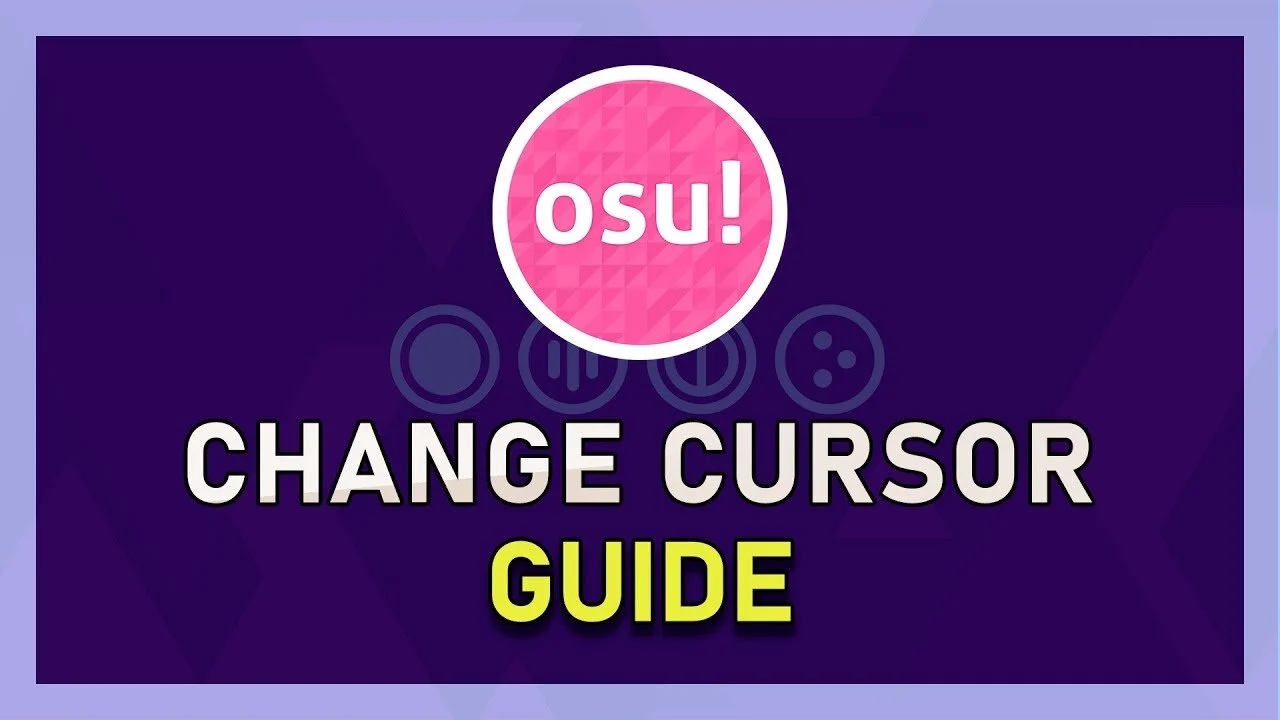osu! - How To Change Menu Background Picture
If you're a fan of osu! and want to personalize your gameplay experience, you might be interested in changing the menu background picture. The default background can get dull after a while, and customizing it can add a fresh touch to your game. In this article, we will guide you through changing the menu background picture step by step so that you can make your osu! experience unique and enjoyable. From selecting the right image to adjusting the settings, we've got you covered.
Locate your Current osu! Background
Locate the file location of the skin you’re currently using. To do this, right-click the game’s shortcut and select Properties. If you cannot find the shortcut, search for osu! in your taskbar search. Right-click the icon, and select Open File Location.
osu! > Open File Location
In the shortcut tab, select Open File Location. Your file explorer will open up, where you will have to navigate to Skins, and here open the skin folder you wish to change. In this folder, search for Menu to find the menu-background image file. This will be your current background. Delete or rename this file, and rename your new background to the same menu-background name.
AppData > Local > osu! > Skins
Ensure the file is in .png or .jpeg format and has a decent resolution, such as your native monitor resolution. At last, you can close your file explorer and open up osu! When relaunching the game with the changed skin, you will see that your background will have changed. Set the seasonal background option in your game settings from Sometimes to Never.
Replace the background image in your osu! game files