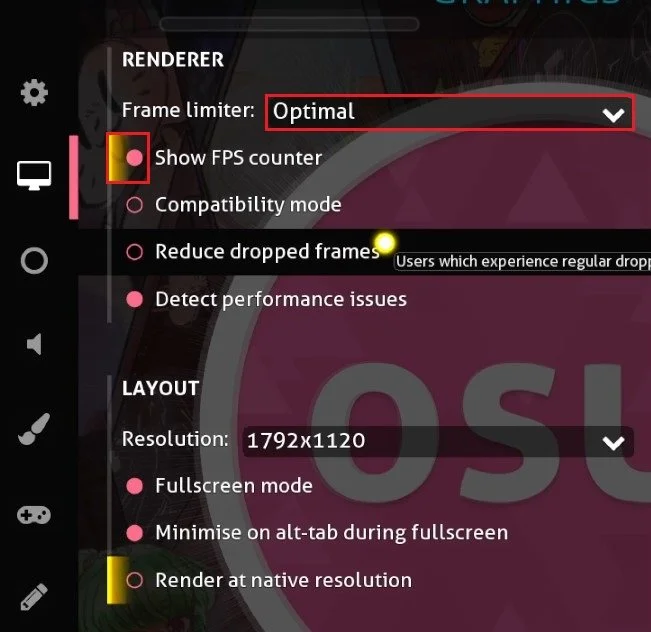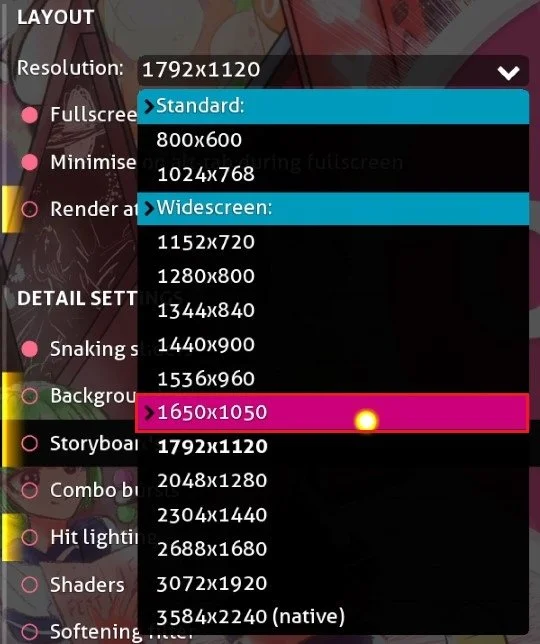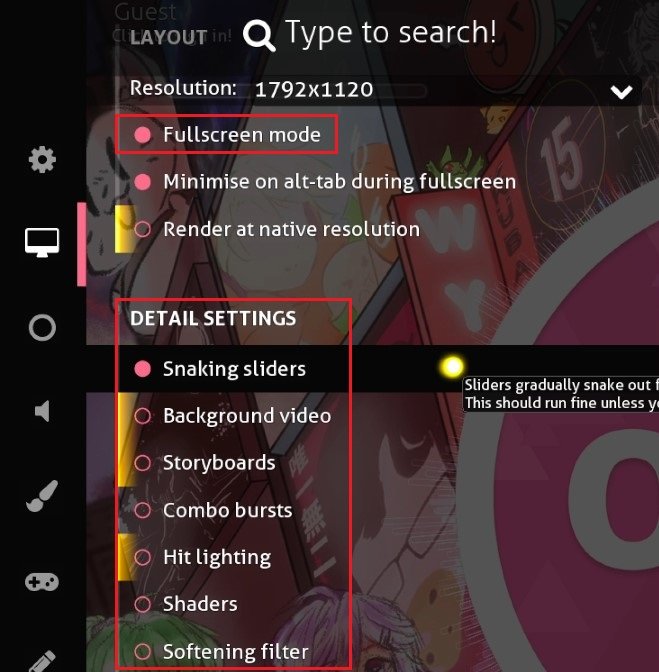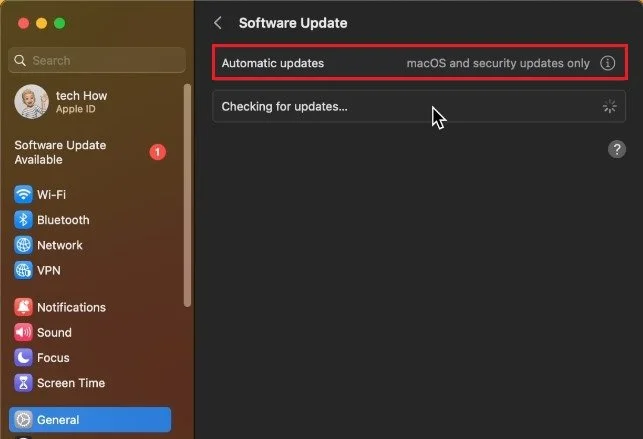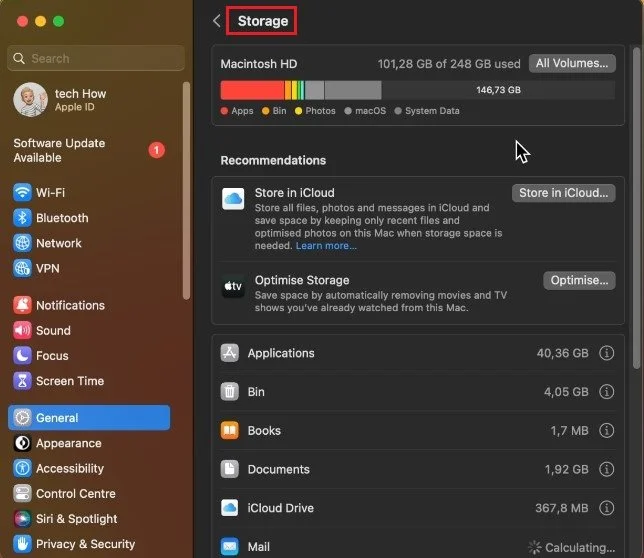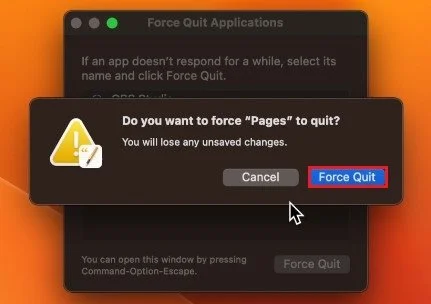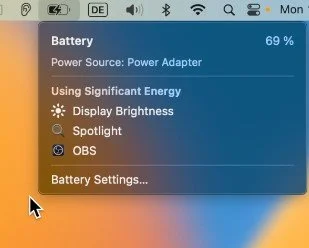osu! - How To Fix Lag Spikes & Stuttering on Mac OS
If you're an avid osu! player, you know that nothing can be more frustrating than experiencing lag spikes and stuttering while trying to play the game. Mac users are especially prone to these issues, but don't worry, there are ways to fix it! In this article, we'll be walking you through the steps to eliminate lag spikes and stuttering on Mac OS, so you can get back to playing osu! smoothly and seamlessly.
osu! In-game Settings
Open up osu! and navigate to your Graphics settings. Make sure to set the Release stream option to Stable. Below, in your Renderer settings, make sure to enable a frame rate limit, and set this option to Optimal. This will optimize your frame rate to get the best performance on your Mac.
You should also enable the FPS counter option below. This will allow you to see which settings changes help you most and if some beatmaps are causing more lag than others, for example. Toggle the Reduce dropped frames option on and off. You can also try playing a song with this option enabled to see if it helps with lag issues or stuttering.
osu! > Settings > Graphics
osu! Layout Settings
In your Layout settings, change your resolution to your native monitor resolution. If you’re currently experiencing lag while playing in your ordinary resolution, then proceed and lower it to around 1650x1050, for example. This will reduce the visual quality, but your overall in-game performance will significantly increase.
osu! > Settings > Layout
osu! Detail Settings
Make sure to play in Fullscreen mode. In your Detail settings, you might want to reduce the stress on your system by disabling Shaders and the Softening filter. These settings will also come down to personal preference. I prefer to disable most of these settings.
osu! > Settings > Detail Settings
Mac OS Software Update
After looking at your settings, you can close osu! for now. Open up your System Settings. For macOS Ventura users and later, navigate to the General section to access your Software Update settings. Download the latest update in case there is one available to you. You will be prompted to restart your Mac once the update is downloaded.
System Settings > General > Software Update
Mac OS Storage Settings
While downloading the update, head back to your General settings and select Storage. It might take a couple of seconds to load your storage information. Games like osu! will read and write files while the game is running, and having a low amount of storage left can cause lag spikes or stuttering while playing osu! on your Mac.
System Settings > General > Storage
Close Background Apps
When this is done, close your settings and other applications running on your Mac. You should preferably wholly quit the application and prevent its processes from running in the background. Especially apps like Discord or Chrome can use up your system resources when intending to play osu!
Disable Low-Power Mode
Lastly, ensure the low-power mode is disabled when using a laptop. You should plug any portable device into a power source to fix potential performance issues while in-game.
-
Lag spikes and stuttering can be caused by a variety of factors, including insufficient hardware specifications, outdated drivers, and background processes that consume too much memory or CPU resources.
-
The recommended system requirements for playing osu! on Mac OS without any lag include a 2.4 GHz processor, 4GB RAM, and a graphics card that supports OpenGL 2.0 or higher. Apple silicone processors are more than able to run osu! without performance problems.