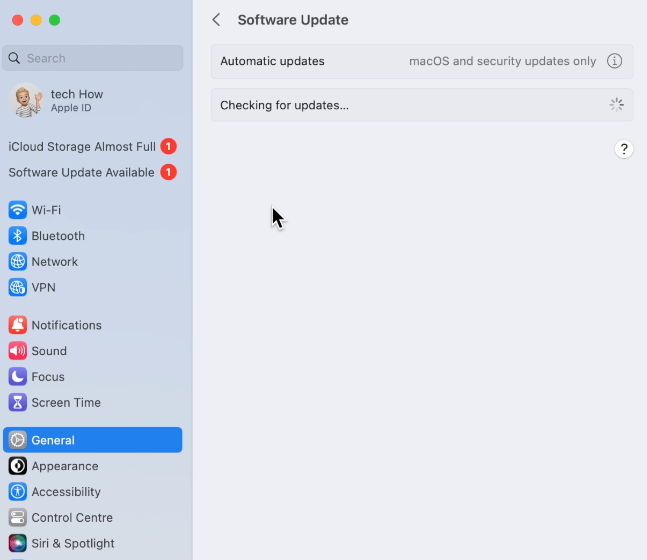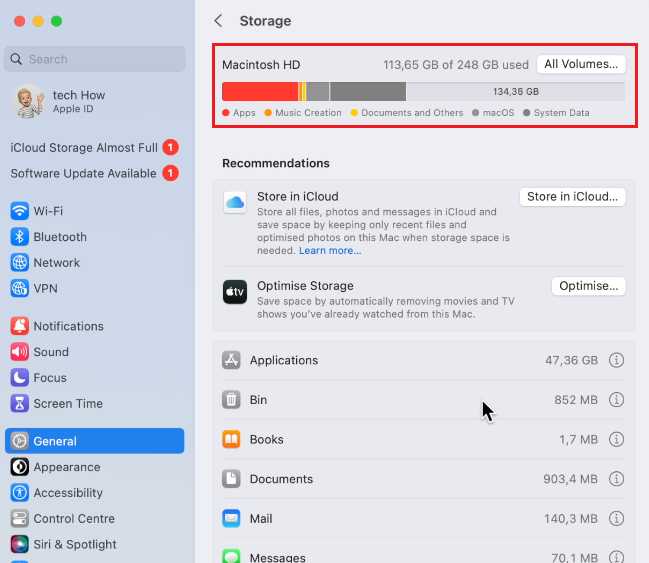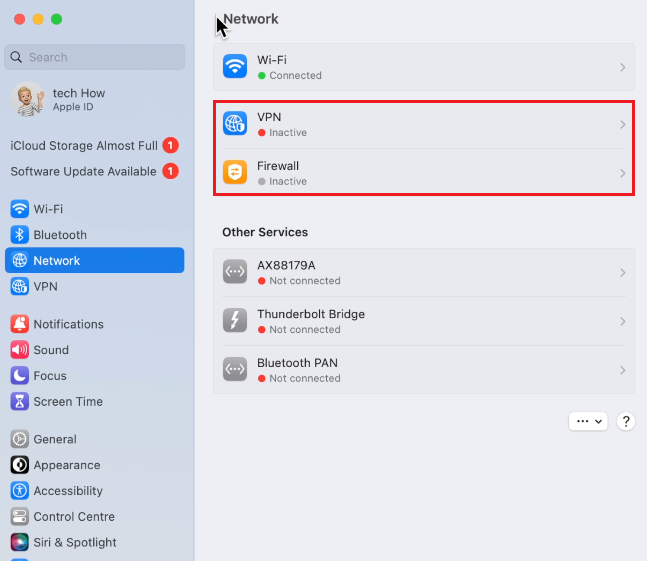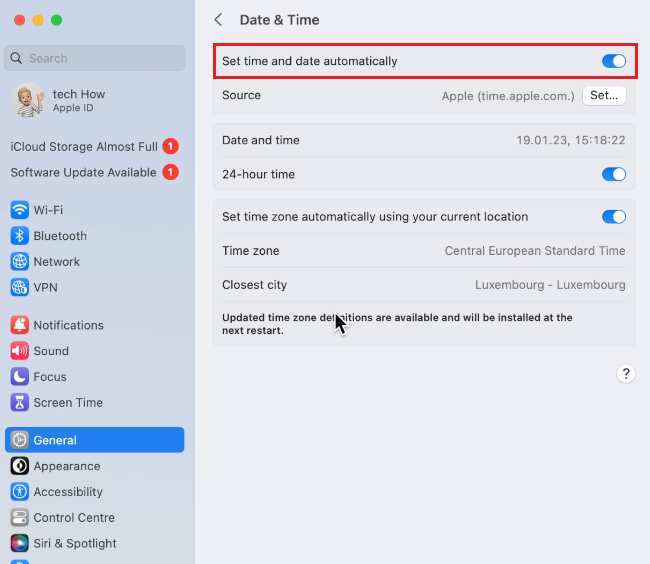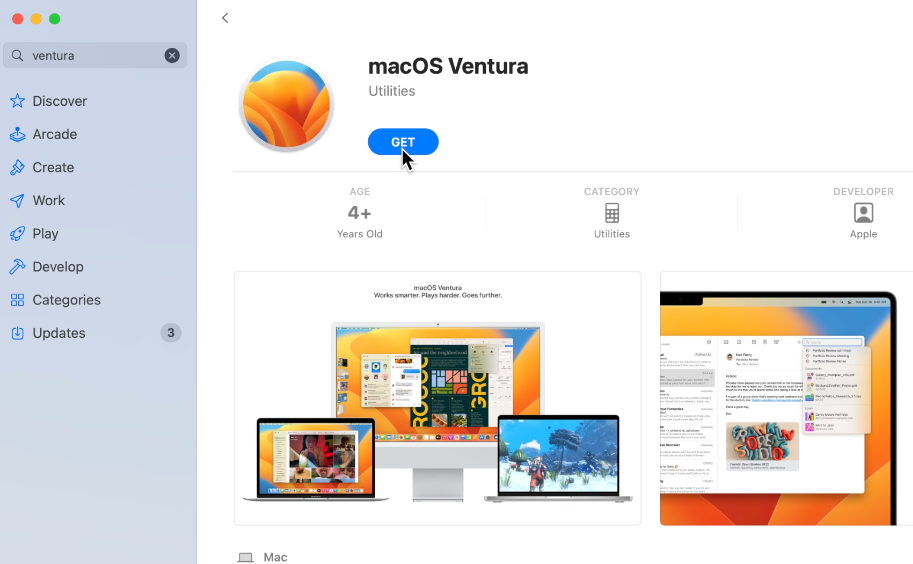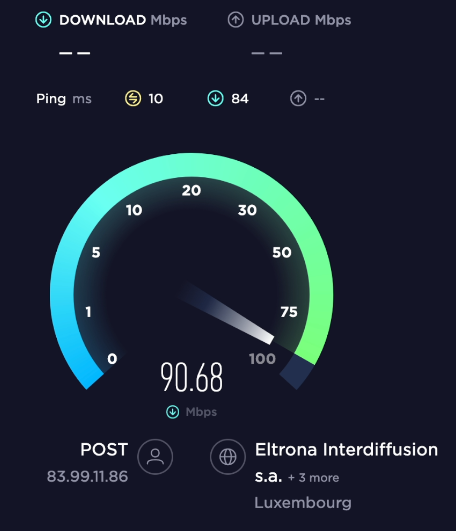How To Fix “Error Occurred While Preparing the Installation” on macOS
The Error Occurred While Preparing the Installation error is a common problem many Mac users face when trying to update their Macs. This error can be a real frustration for users, especially when it occurs during an important macOS update. However, the good news is that this error can be fixed relatively easily with the right solution. In this article, we'll show you how to fix the Error Occurred While Preparing the Installation error on your macOS in a few simple steps.
macOS Update Compatibility
First, you should ensure your Mac is compatible with the macOS version you’re trying to install. You can find this information in my guide linked in the description below or on other sites, such as the Apple support website.
If your device is incompatible, you must first install a previous Mac OS version. The “How to download macOS” Apple support page will redirect you to the Mac OS download of your choice. After downloading the dmg. file, you can proceed with the installation.
=
Update macOS in System Settings
Newer devices should be able to update their OS through the Mac OS system settings. Open up your System Settings and navigate to the General section. Here, under Software Update, try to update your Mac again after closing all applications running in the background.
System Settings > General > Software Update
Force Quit Apps
To ensure that no other apps are running, and using up your network traffic or memory, click on the Apple icon on the top left of your screen and select Force Quit. On this window, select to quit all apps aside from your System Settings.
Apple Icon > Force Quit
macOS Storage Settings
Next, head back to your settings, and in the General section, click on Storage. Make sure you have at least 5GB of storage to download and install the latest software update. If you’re unsure what to delete, you can start by emptying your bin and deleting files on your desktop that you no longer need.
System Settings > General > Storage
Disable Firewall & VPN
In your Network settings, ensure that you are connected to the right network, and below, disable your VPN service in case you are using one and your Firewall for the time being. A VPN will mask your location and can cause download issues when enabled.
System Settings > Network > VPN & Firewall
Set Date & Time Automatically
The last step in your settings would be to set your date and time correctly. Back in your General settings, select Date & Time. Here, enable the Set time and date automatically option. When disabled, this can cause install issues for newer Mac OS versions.
System Settings > General > Date & Time
Download the Update Through the App Store
When this is done, you can try to update your Mac again. Open up your App Store application if you cannot download or install the update. You’ll be able to look up Ventura (or any other Mac version) and click on Get. This will download the update through your App Store, and you can install it, hopefully without getting the installation error.
App Store
Test Internet Connection
Suppose all of these steps did not fix your problem. In that case, this issue is most likely related to an unreliable network connection, a lack of admin rights, or peripherals connected which can screw up the installation.
First, make sure that you are using a reliable network connection. You might be using a public network that blocks large downloads, or your ISP is having issues connecting to servers. You might want to test your network connection using Speed Test, which will help verify where this problem could be coming from.
www.speedtest.net
Restart Mac
Next, restart your Mac and unplug all mice, keyboards and other peripherals which could cause issues. After a system restart, log into the account which has admin privileges, and then you should be able to install the update on your Mac.
-
The Error Occurred While Preparing the Installation error is a temporary problem and does not affect the performance of your Mac. However, if left unfixed, it can prevent you from installing important updates on your device.
-
If the Error Occurred While Preparing the Installation error occurs repeatedly on your Mac, there might be a more serious issue with your device. It would be best if you considered taking your Mac to an Apple Store for a professional diagnosis and repair.
-
Yes, the solutions to the Error Occurred While Preparing the Installation error are relatively simple and can be done without technical knowledge. If you follow the steps outlined in this article, you should be able to resolve the error on your Mac quickly and easily.
The Error Occurred While Preparing the Installation error on your macOS can be a frustrating experience, but it can be fixed relatively easily with the right solution. Whether it's due to a damaged installation file, insufficient disk space, a damaged hard drive, a software compatibility issue, or an outdated macOS, there are several steps you can take to resolve the error. By following the steps outlined in this article, you can get your Mac up and running smoothly again in no time.