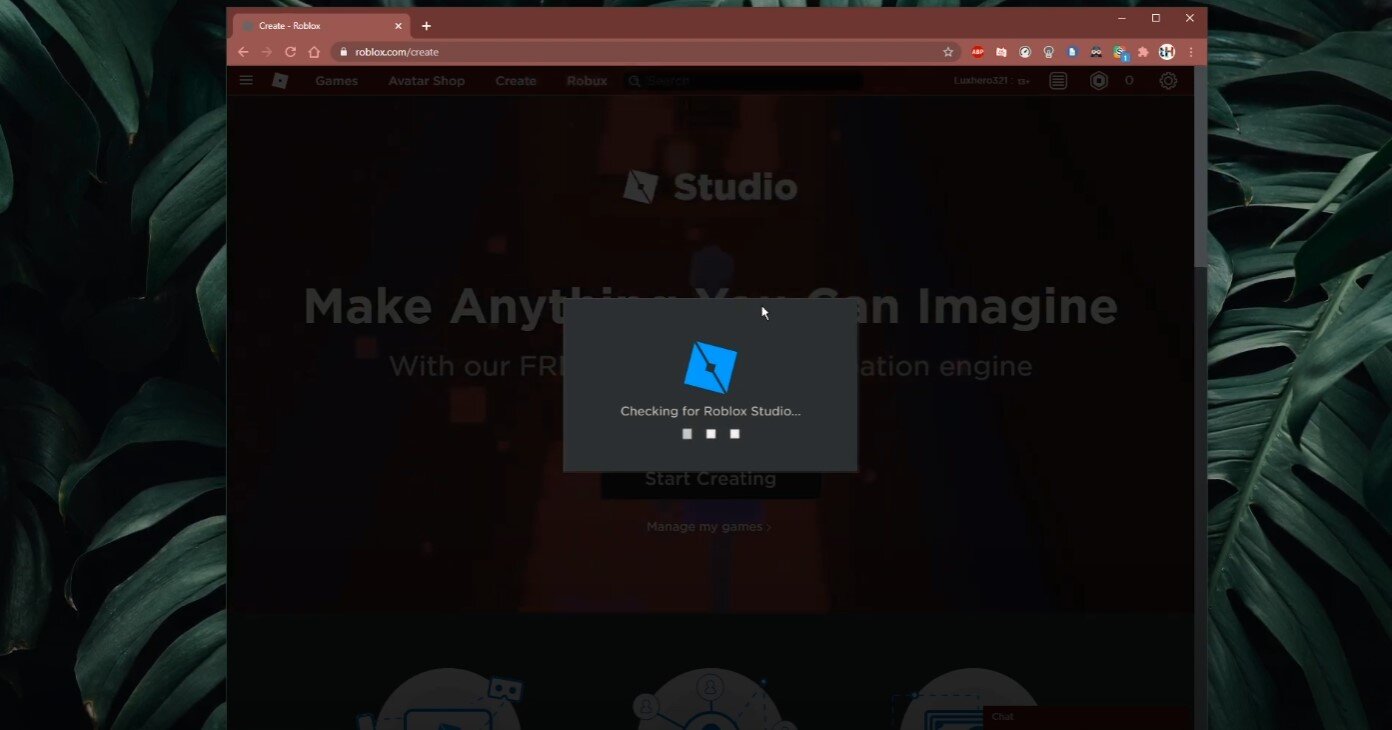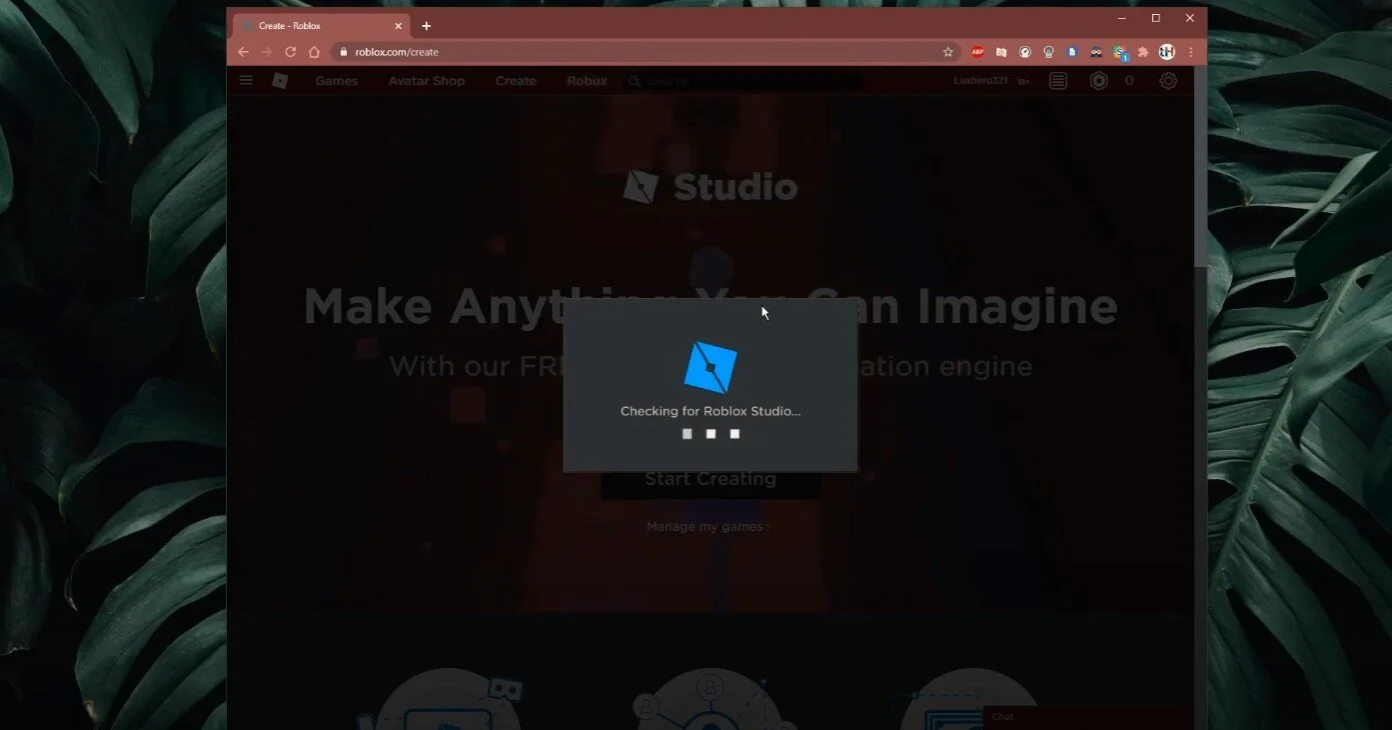How To Download & Install Roblox Studio
Are you ready to take your Roblox game development to the next level? Look no further than Roblox Studio! This powerful software allows you to easily create and publish your own Roblox games. But where do you start? In this article, we'll walk you through downloading and installing Roblox Studio step-by-step, so you can unleash your creativity and bring your game ideas to life. Whether you're a seasoned developer or a newcomer to game design, we've got you covered.
How To Download Roblox Studio
Click here to get to the official Roblox Studio download page.
Select Start Creating, and in case you already have the software installed, it should ask you to open it up. Otherwise, select Download Studio.
Download Roblox Studio, and it will install automatically
Install Roblox Studio
After a few seconds, the installer should be downloaded. Make sure to locate your download and double-click the installer. This will automatically install Roblox Studio to your system.
Run as Roblox Studio Admin & Create Shortcut
You can then delete the installer and double-click the new icon to launch Roblox Studio.
Roblox Studio shortcut > Run as Administrator