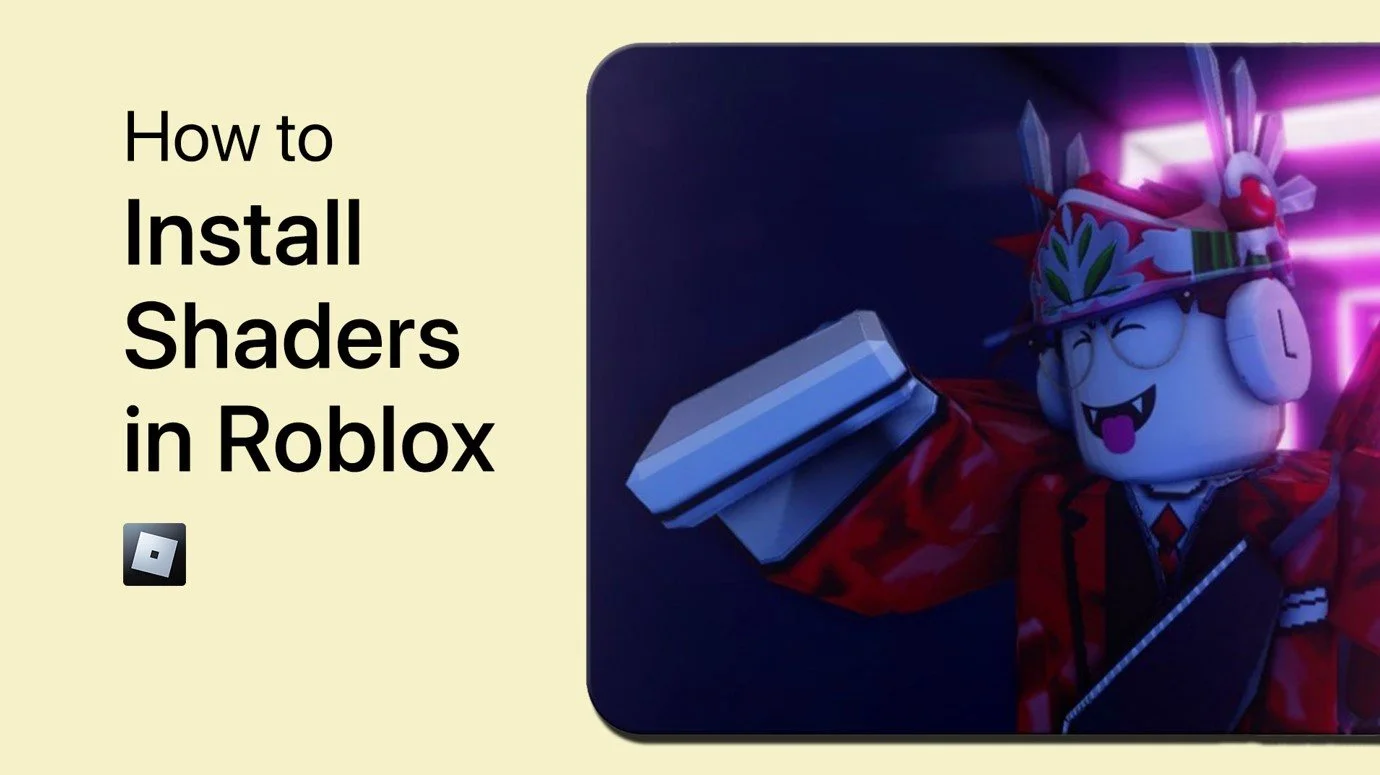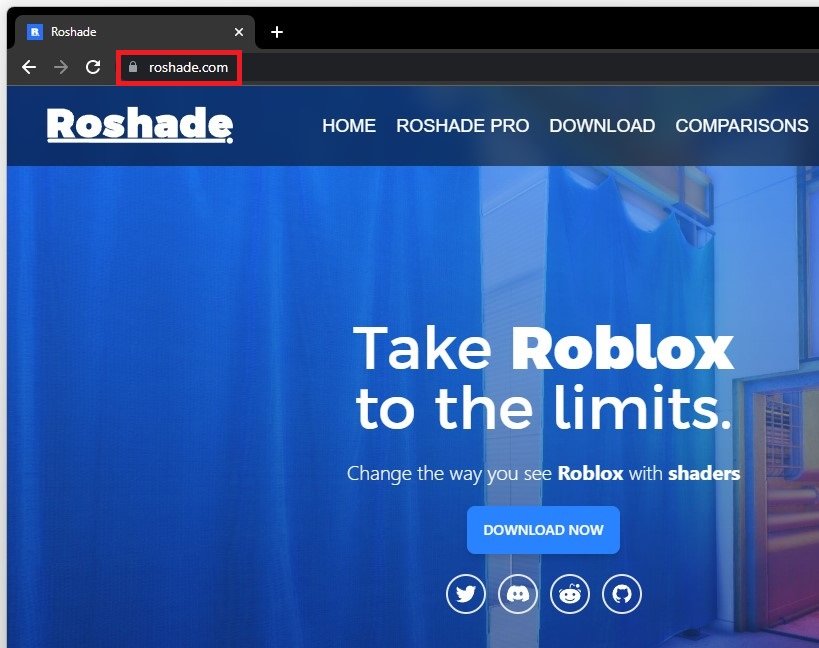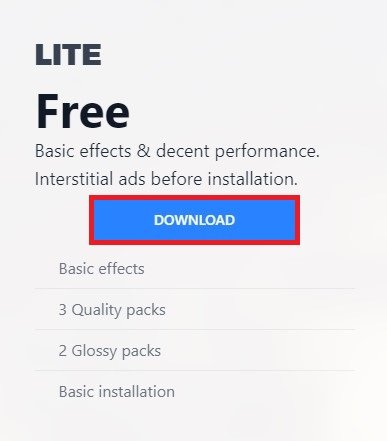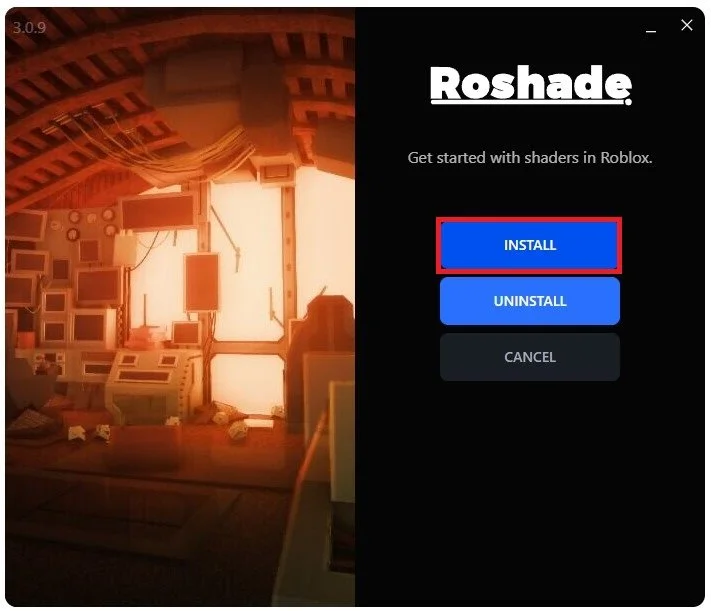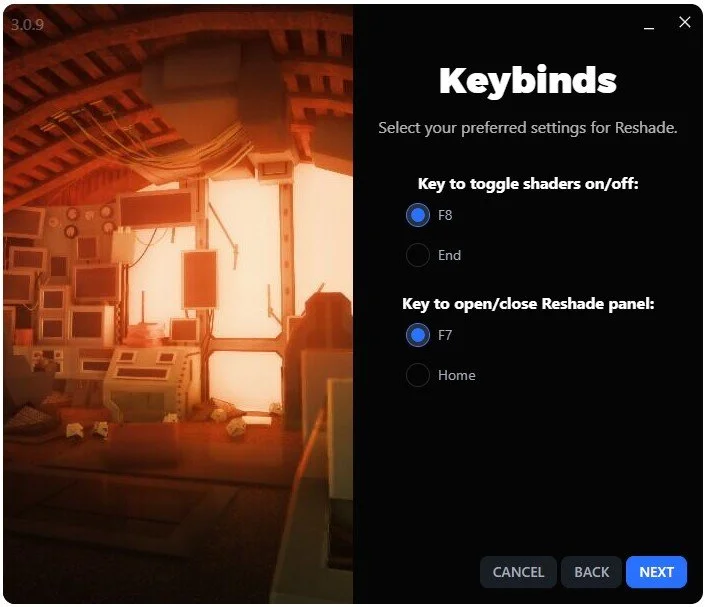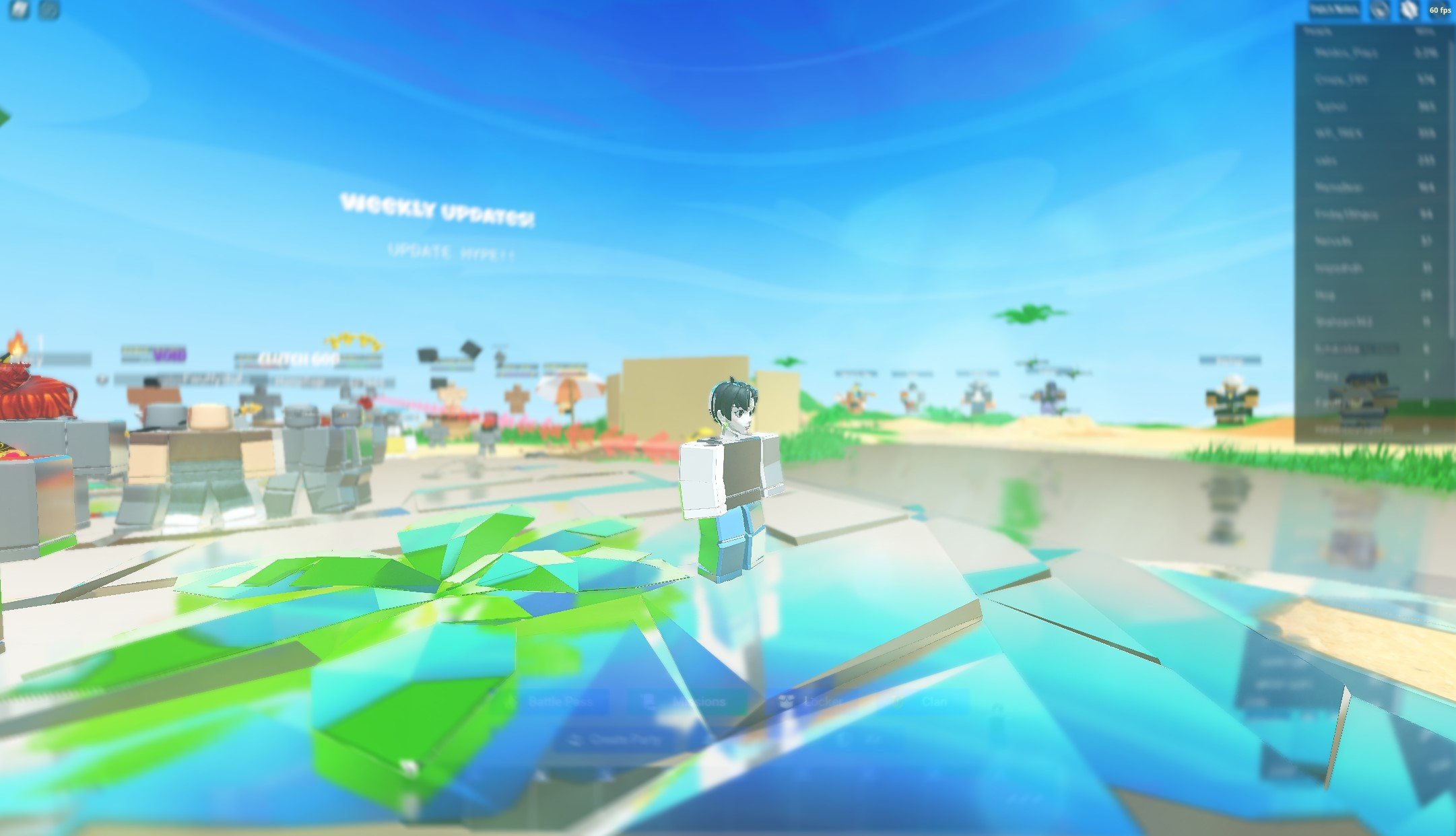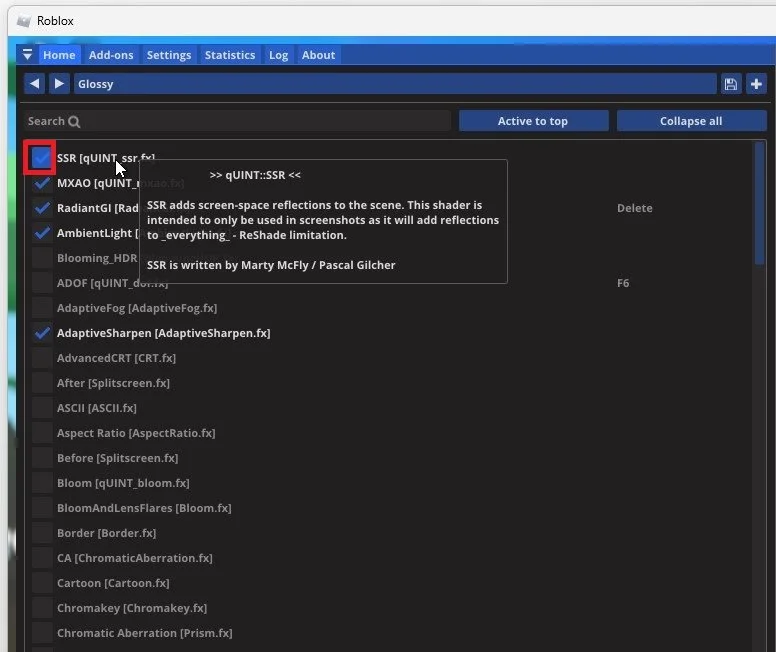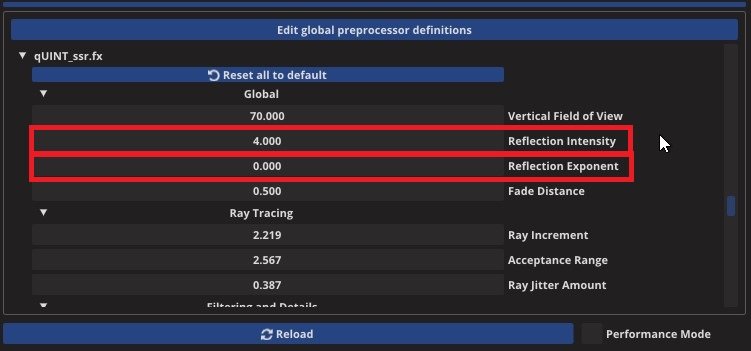How To Install Shaders in Roblox - (With Reflections!)
Welcome to the world of Roblox, where creativity knows no bounds and imagination comes to life. If you're looking to add a touch of realism to your gaming experience, then you're in luck. In this article, we'll be taking you on a journey to show you how to install shaders in Roblox and add reflections to your gaming world. From start to finish, we'll be walking you through the entire process, ensuring that you'll have the perfect gaming experience. Whether you're a seasoned Roblox player or just starting out, this article has got you covered.
Download Roshade for Roblox
Make sure Roblox is installed on your PC, and navigate to roshade.com on your favorite browser. From here, click on Download and proceed to download the free installer file from here.
Download Roshade Installer
Install Roshade
You might have to wait 5 seconds to skip an advertisement, and the download should only take a few seconds to complete. When the download is complete, locate the file in your downloads folder and drag it to your desktop. From here, double-click the setup installer. You might have to run the installer as an admin, as your Windows Firewall might be blocking the installer from launching.
Download Roshade
From here, click on Install.
Install Roshade
You can proceed to change your Shaders Toggle and Panel Toggle keys.
Keys to toggle shaders and Reshade panel
Change Roshade Settings
You can delete the Roshade Setup file on your desktop when the installation is complete and launch a Roblox game. When launching Roblox the first time after installing Roshade, it could take a bit longer to start. Not only because your PC might have less performance while running shaders but also because files are installed in the background.
The shaders will launch in the medium settings preset by default. You can toggle your shaders on and off using the default F8 key on your keyboard.
Toggle Shaders ON and OFF
To open your shaders panel, use the F7 key. Here, you can manually enable effects to your liking. You might want to locate your Roblox avatar in a well-lit spot to see the differences in effects.
Roblox Roshade Panel (F7)
To enable reflections, select the SSR effect and set the Reflection Intensity to around 4 or 5, depending on the surfaces in the game. Below, set the Reflection Exponent to 0.
Roshade Panel > Reflection Intensity
As you can see, this will significantly increase the shader reflections. When trying these effects for yourself, you might encounter low FPS and other performance issues.
-
Shaders are special effects that enhance the visual quality of your Roblox game. They add depth and realism to your gaming world, making it look more lifelike and immersive. By installing shaders, you'll be taking your Roblox gaming experience to the next level.
-
Not at all! We've designed this article to be as easy to follow as possible, so even if you're new to Roblox, you'll be able to install shaders in no time. Just follow the step-by-step instructions and you'll have your shaders up and running in no time.
-
Of course! Installing shaders is just an optional extra that enhances the visual quality of your game. You can still play Roblox without them, but you'll miss out on the extra realism and depth that shaders add.