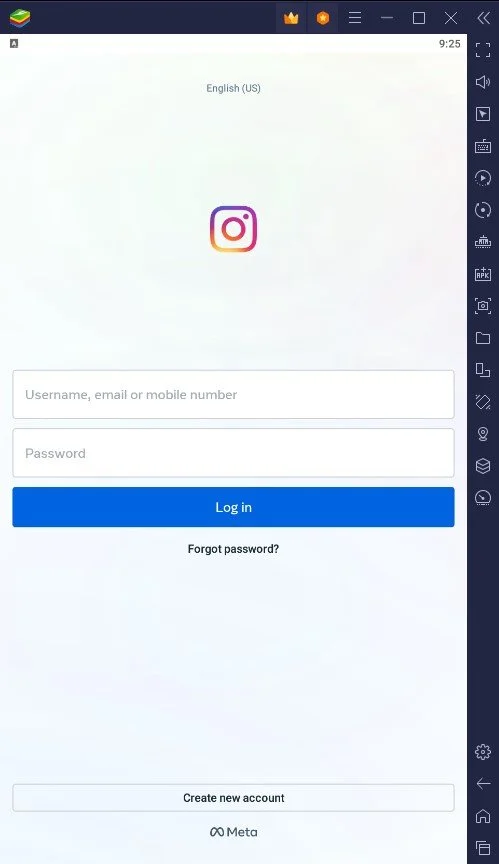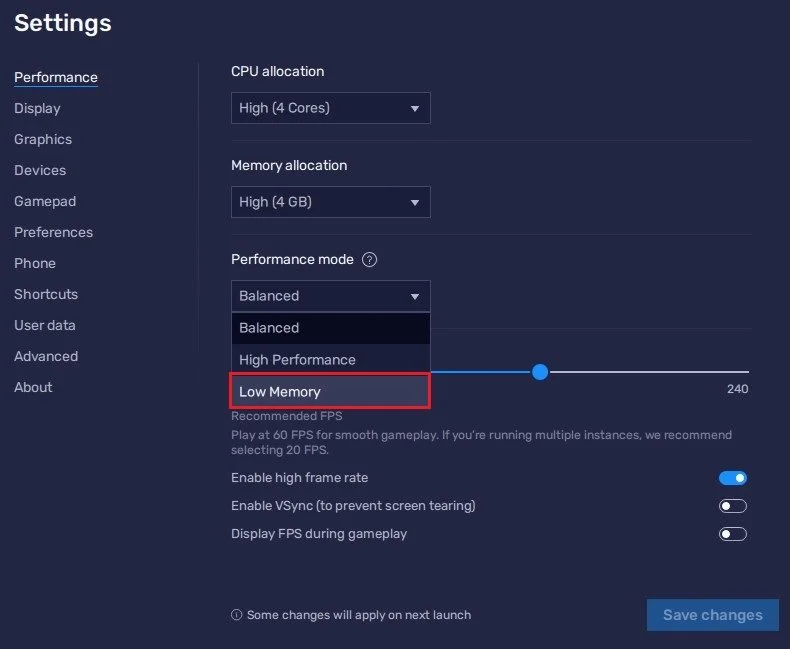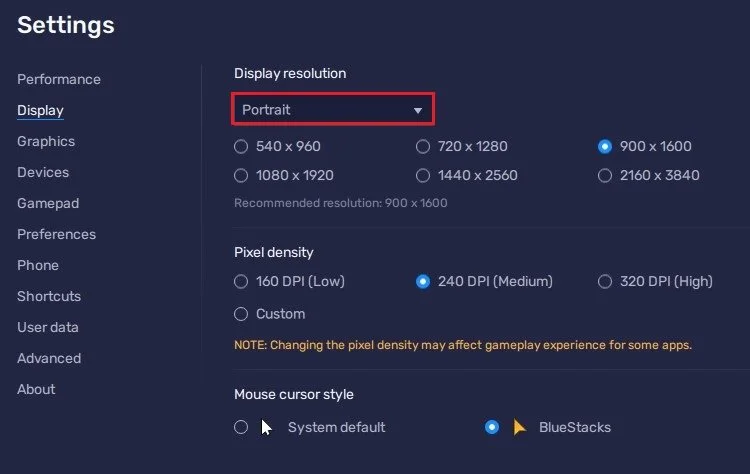How To Install Instagram App on PC & Mac
FOLLOW THE INSTRUCTIONS BELOW
Download & Install BlueStacks
Most people know that you can use the web version of Instagram on your PC. Still, suppose you want to use the features of the mobile version, such as uploading photos and videos or accessing your Instagram messages. In that case, I suggest using BlueStacks to use the Instagram app on your Windows PC or Mac.
Proceed to download the BlueStacks 5 setup installer to your system. It will automatically detect to which operating system you’re installing the app.
The download should only take a couple of seconds, and your browser can help you find your downloaded files. Open the installer and follow the install wizard to install BlueStacks to your system. Once installed, BlueStacks will open up automatically.
Download Instagram App
If this is your first time using BlueStacks on your PC, you must log into your Google account when searching for the Instagram app in the Google Play Store. Next, search for Instagram and install the app on your Android emulator. The 60MB download will take a couple of seconds, and you can then open up Instagram on BlueStacks.
Download Instagram Application
Open & Use Instagram on BlueStacks
BlueStacks might prompt you to restart the application to apply the recommended graphics settings when opening the app. Open up Instagram and proceed to log in with your account credentials. This will allow you to use the mobile Instagram version on your Windows PC or Mac.
BlueStacks > Instagram Login
BlueStacks Performance Settings
When encountering lag or otherwise low system performance while BlueStacks is running, navigate to your BlueStacks Performance settings. Set the Performance mode option to Low Memory. This will lower the amount of RAM or memory needed to run the application and Instagram on your PC.
BlueStacks Settings > Performance
BlueStacks Display Settings
Under Display, set the Display orientation option to Portrait, as Instagram will run in portrait mode. Below, you can increase or decrease the display resolution when using BlueStacks. This will largely depend on your monitor's resolution and screen size.
BlueStacks Settings > Display
-
Yes, BlueStacks is a safe and reliable emulator. It has been widely used by millions of users around the world and has received positive reviews from both users and tech experts.
-
Yes, BlueStacks and Instagram are both free to use.
-
Yes, you can run many other Android apps on BlueStacks in addition to Instagram.
-
Yes, you need a Google account to log into the Google Play Store, which is required to download apps onto BlueStacks.