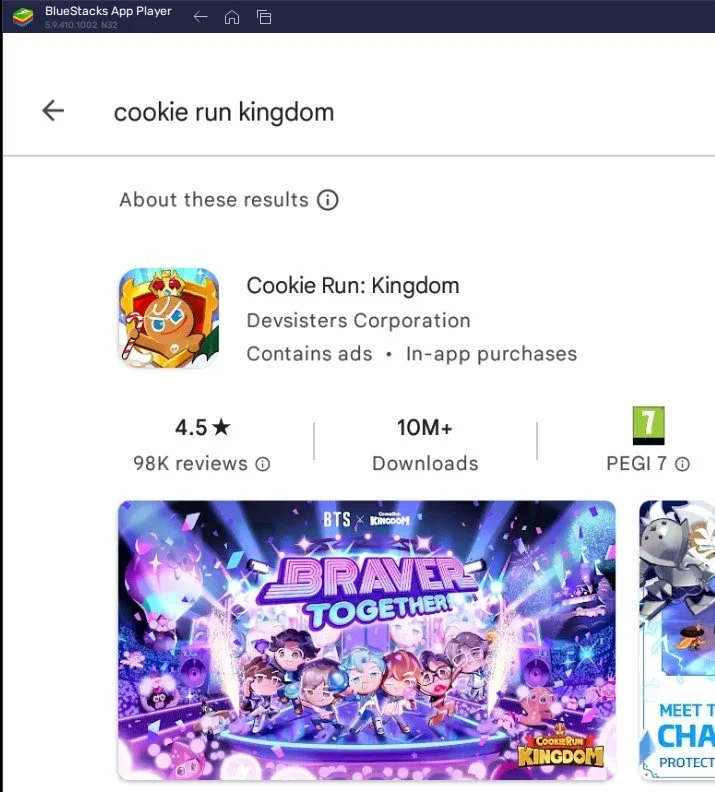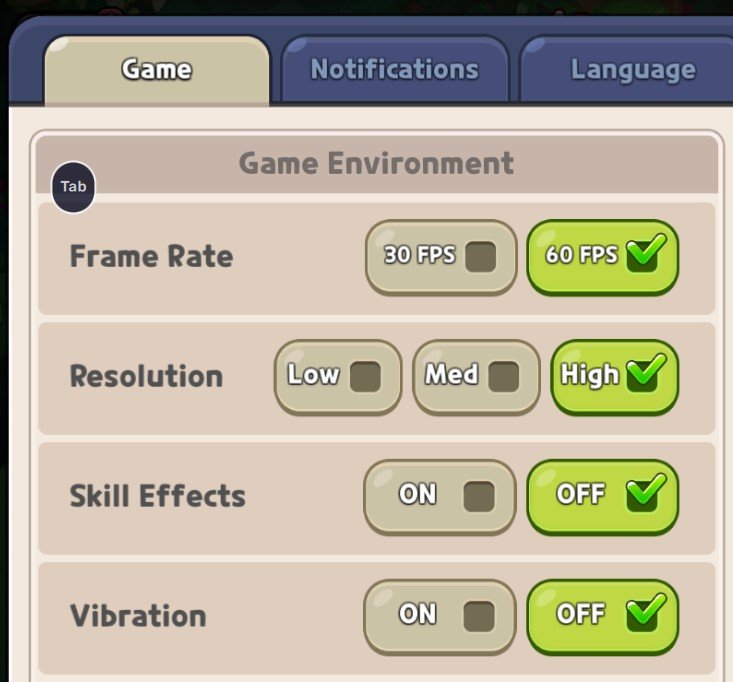How To Play Cookie Run Kingdom on PC & Mac
Cookie Run Kingdom has become one of the most popular mobile games today, and it's easy to see why! With its engaging gameplay, adorable graphics, and fun challenges, it's a game that's perfect for players of all ages. If you're looking for a way to play Cookie Run Kingdom on your PC or Mac, look no further! In this article, we'll show you how to use BlueStacks to play this exciting game on your computer. With BlueStacks, you'll enjoy all the fun and excitement of Cookie Run Kingdom on your PC!
Download & Install BlueStacks
To play Cookie Run Kingdom on your PC, you must use an Android emulator, such as Bluestacks. Bluestacks is a popular choice to play mobile games on your PC, as it’s optimized for playing mobile games. This should take a second to complete, and you can follow the install wizard to install the application to your system.
Download Cookie Run Kingdom
Open your Play Store and log in with your Google account. Search for Cookie Run Kingdom, and download the game to your BlueStacks emulator. Depending on your network connection, this might take a few minutes to complete.
BlueStacks Performance Settings
While downloading the game, you should look at your emulator settings. Click on this gear icon to access these settings.
In the Performance tab, you should set these according to your PC’s performance. Allocate a High amount of CPU cores if you don’t have a lot of other applications running in the background. The same goes for your Memory allocation. For users with 4GB or less RAM, set this option to Low.
BlueStacks Performance Settings
Under Performance Mode, make sure to set this option to Balanced. This will reduce the memory and CPU usage if your PC lags or you otherwise encounter low performance. I prefer to enable the high FPS option and set the frame rate of the emulator according to my screen refresh rate.
BlueStacks Settings > Frame rate
Windows Display Settings
If unsure about your refresh rate, right-click your desktop and select Display Settings. From here, make sure that the correct display is selected, scroll down, and click on Advanced Display. This will allow you to preview your refresh rate and change it if you want. Also, if you want to troubleshoot performance issues, then make sure to enable the FPS counter option.
Windows Settings > Display > Advanced Display
BlueStacks Display Settings
In your Display settings, I like to use a resolution of 1920 x 1080, but you can set this to anything you like. You can leave the other settings to their default option and play Cookie Run Kingdom to see how well it runs on your PC.
BlueStacks Settings > Display
Cookie Run Kingdom Settings
You can leave the other settings to their default option and play Cookie Run Kingdom to see how well it runs on your PC.
While in-game, navigate to your settings. In the Game section, set the Frame Rate to 60. This will make the game look smoother when in battle. Below, set the Resolution option according to your system performance and screen size. When playing in 1920x1080 resolution, setting it to High will make sense. I prefer to disable the Skill Effect to reduce visual clutter while in-game. Alternatively, enable the Lower intensity of visual effects option.
-
Playing Cookie Run Kingdom on PC or Mac can provide a larger screen and a more immersive gaming experience. It also eliminates the need to switch between different devices if you generally prefer to play games on your PC or Mac.
-
BlueStacks is an Android emulator that allows you to run Android apps and games on your PC or Mac. You can use BlueStacks to play Cookie Run Kingdom on your computer.
-
Yes, an internet connection is required to play Cookie Run Kingdom on BlueStacks.
-
There should not be any compatibility issues as long as your PC or Mac meets the minimum system requirements for BlueStacks.