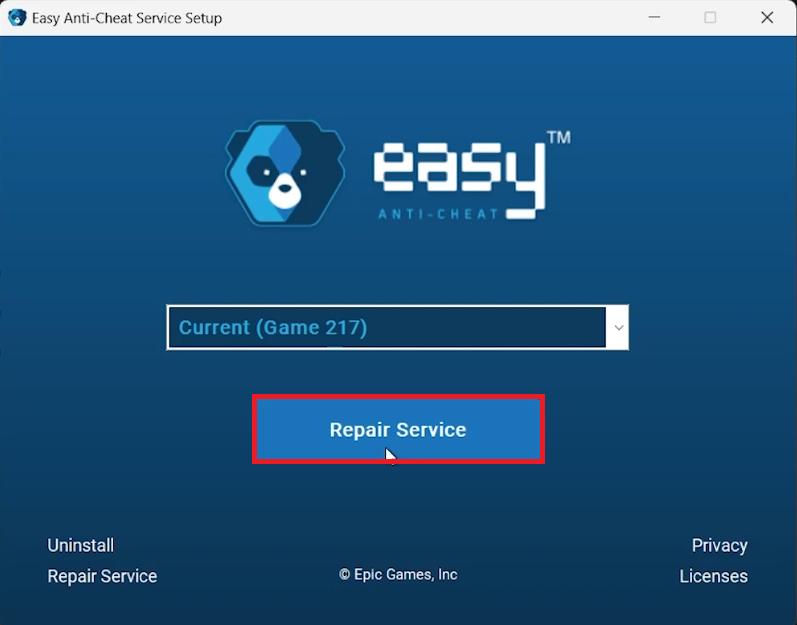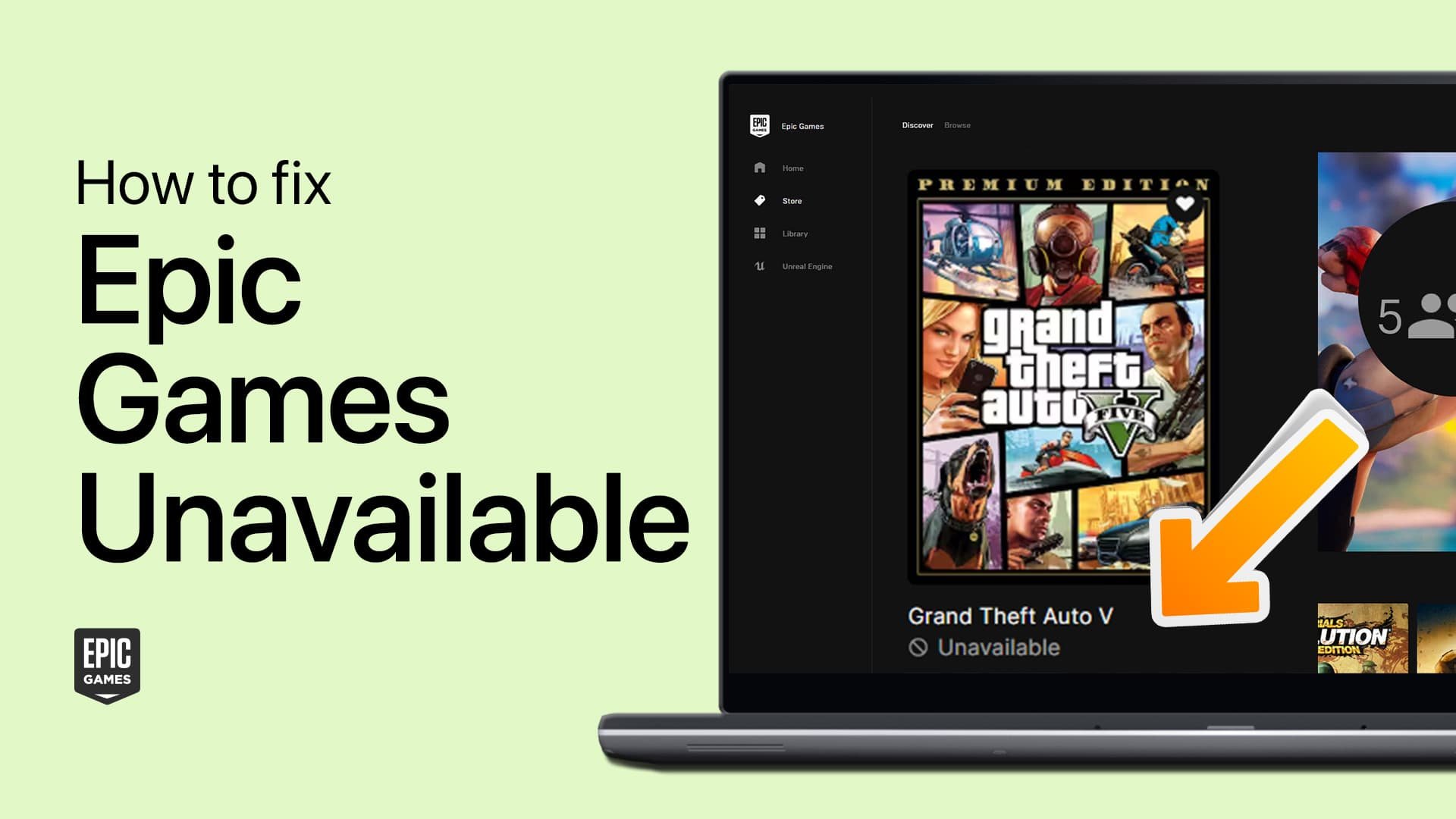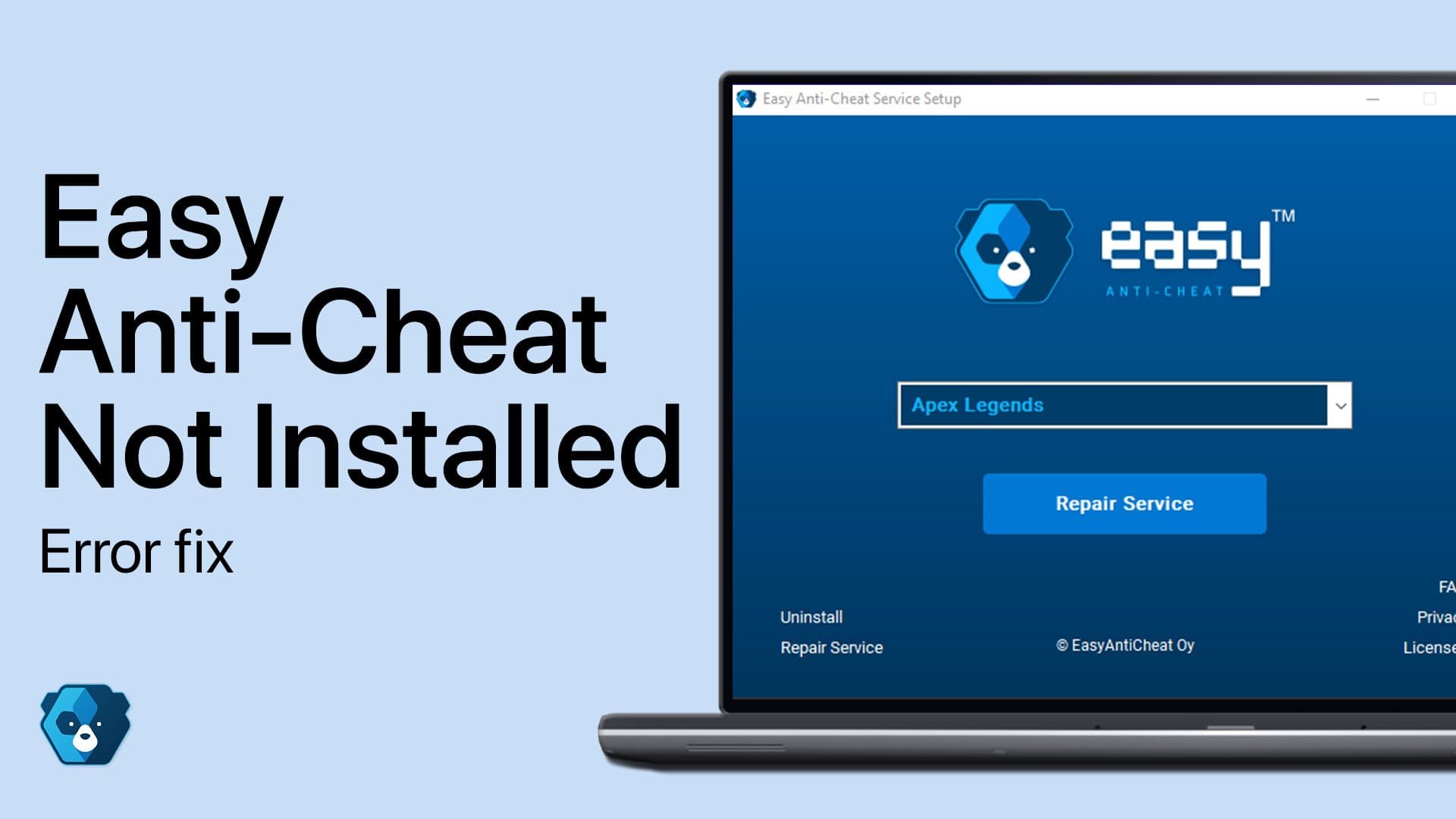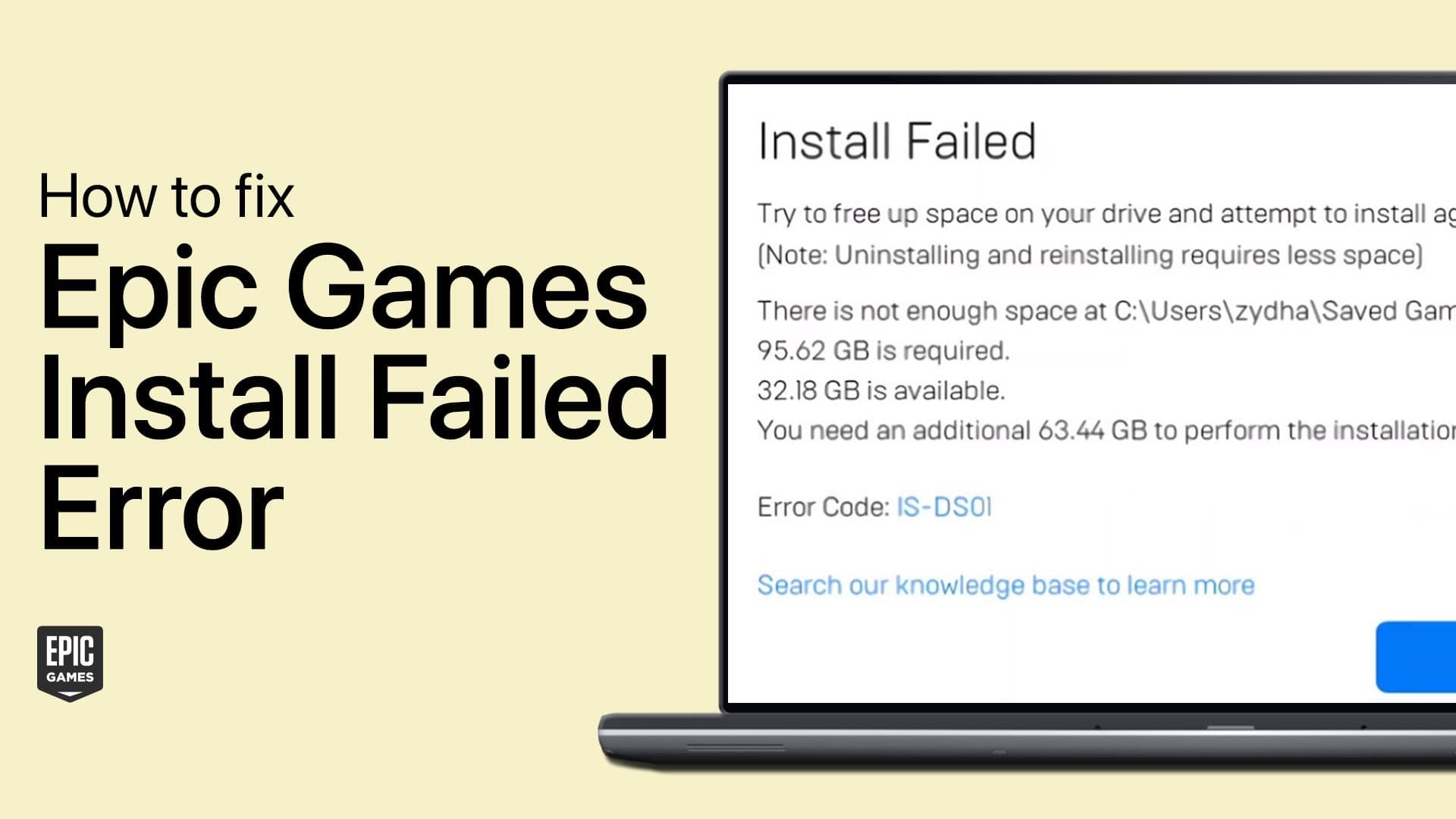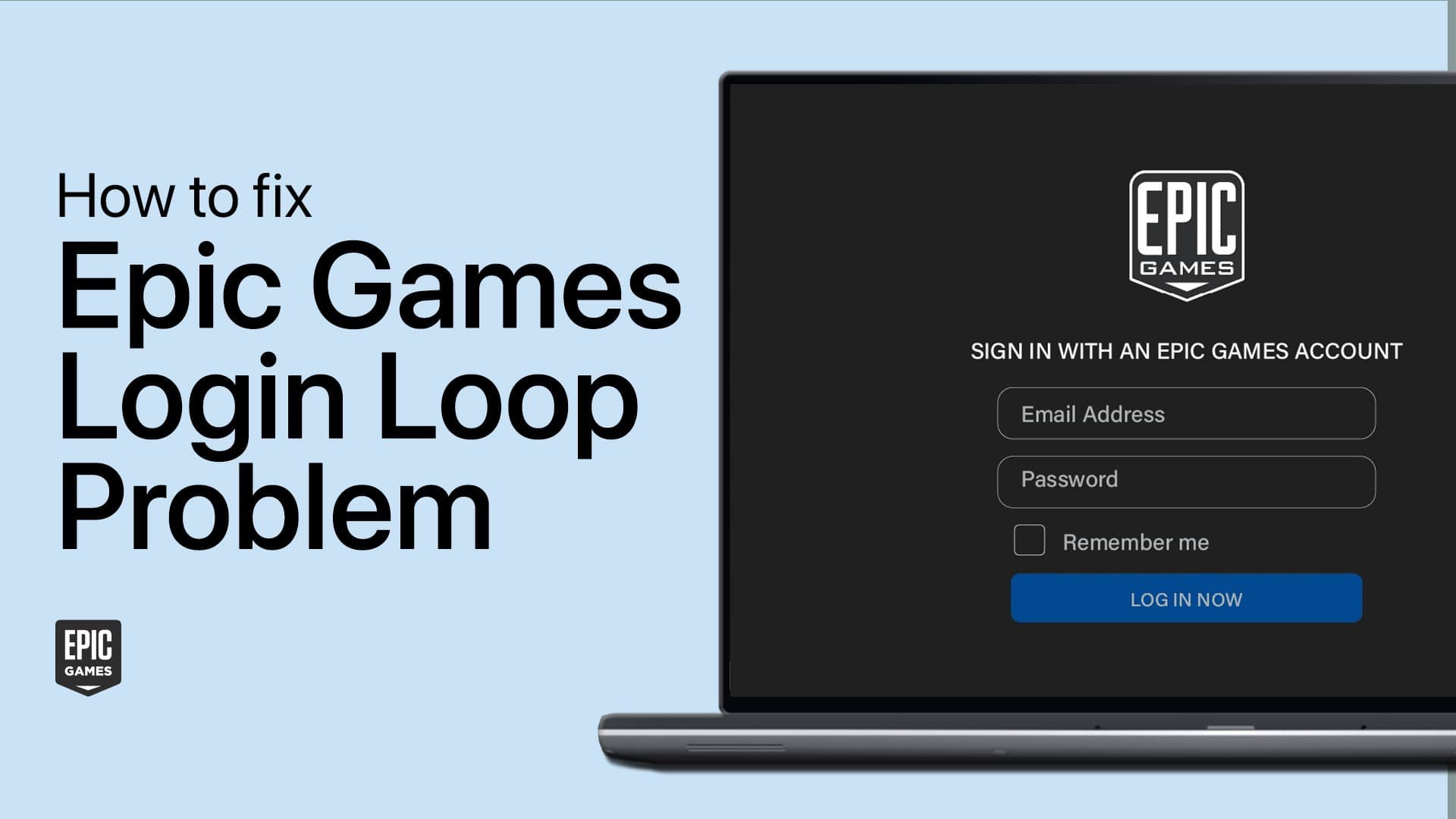How To Install EasyAntiCheat (EAC) - Complete Guide
Introduction
Installing EasyAntiCheat (EAC) on your Windows PC is essential for fair gaming in online multiplayer games. EAC prevents cheating and is bundled with the games that require it. This guide will walk you through installing EAC as part of your game setup, using examples like Fortnite, and provide tips for a smooth installation.
Installing EasyAntiCheat through Supported Games
To use EAC, you need to install a game that includes it. Popular games like Fortnite and Apex Legends come with EAC. Here’s how to ensure it’s installed:
Install a Supported Game: Download and install a game that uses EAC.
Automatic Installation: During the game's installation, EAC is automatically included.
Easy Anti Cheat supported games
Setting Up EasyAntiCheat for Supported Games
1. Locate Game Folder
Go to the directory where your game is installed (often in 'Program Files').
Example: C:\Program Files\Epic Games\Fortnite
2. Find EasyAntiCheat Folder
Look for a folder named 'EasyAntiCheat' within the game’s installation directory.
3. Run Setup File
In the 'EasyAntiCheat' folder, find and run 'EasyAntiCheat_Setup.exe'.
Run the EasyAntiCheat_Setup.exe file
4. Follow Installation Prompts
Follow the on-screen instructions to complete the EAC setup.
5. Verify EAC Functionality
Launch your game to ensure EAC is functioning correctly.
6. Troubleshoot if Needed
If issues arise, restart your system and ensure the game is up-to-date.
Click “Repair Service”
Summary
Install Supported Game: Automatically includes EAC.
Locate Game Folder: Find the EasyAntiCheat setup file.
Run Setup File: Complete the EAC installation.
Verify and Troubleshoot: Ensure EAC is working correctly and update if necessary.
By following these steps, you can effectively install and manage EasyAntiCheat, ensuring a fair gaming experience.
-
No, EAC is typically installed automatically with games that use it. You cannot download it directly from the EAC website.
-
If the EAC setup file is missing in your game's folder, try verifying the integrity of game files through the game's launcher or reinstalling the game.
-
Launch the game that uses EAC. If you can play online without issues, it indicates that EAC is functioning properly.
-
Restart your PC and try the installation process again. Also, ensure your game is updated to the latest version as outdated games can cause installation issues.
-
Yes, uninstalling a game that uses EAC will typically remove the associated EAC files. Reinstalling the game will reinstall EAC.