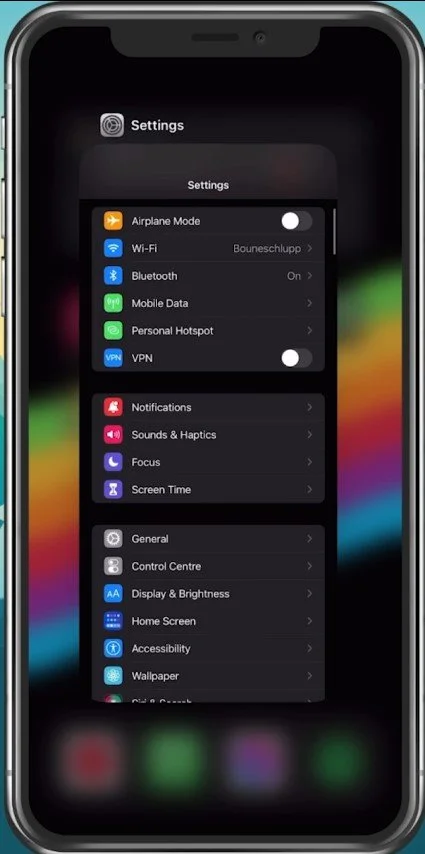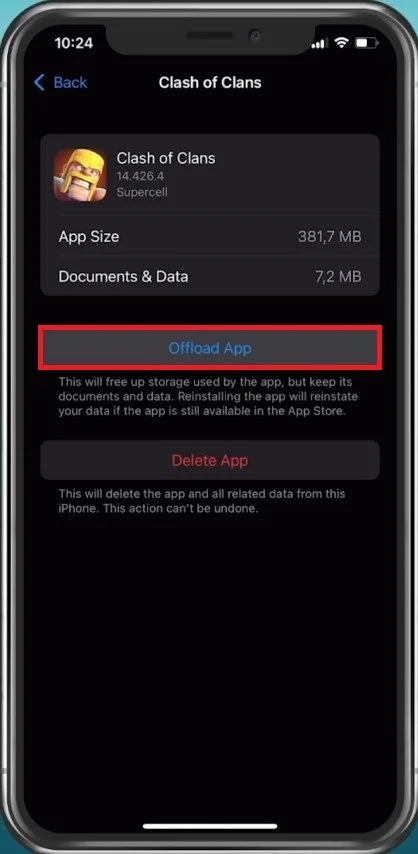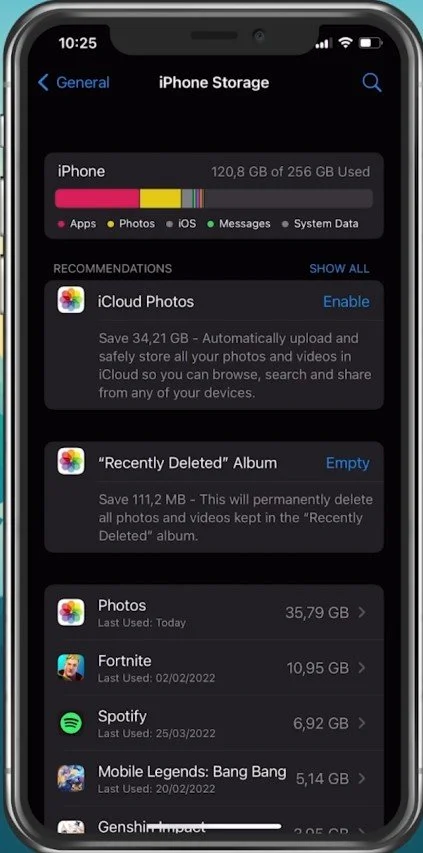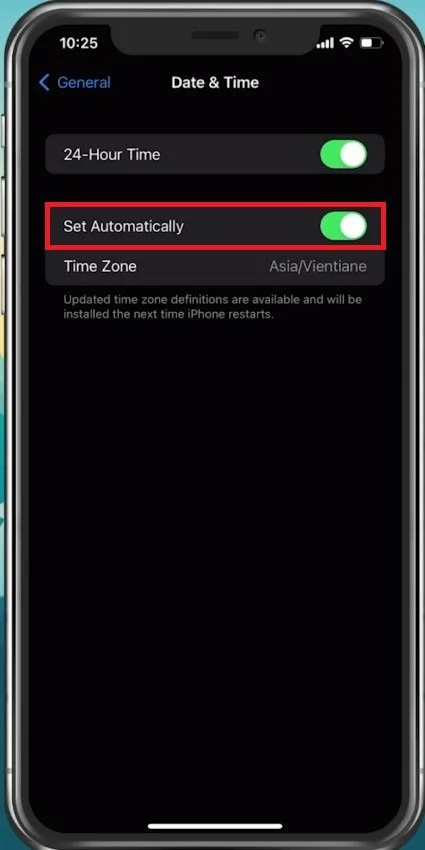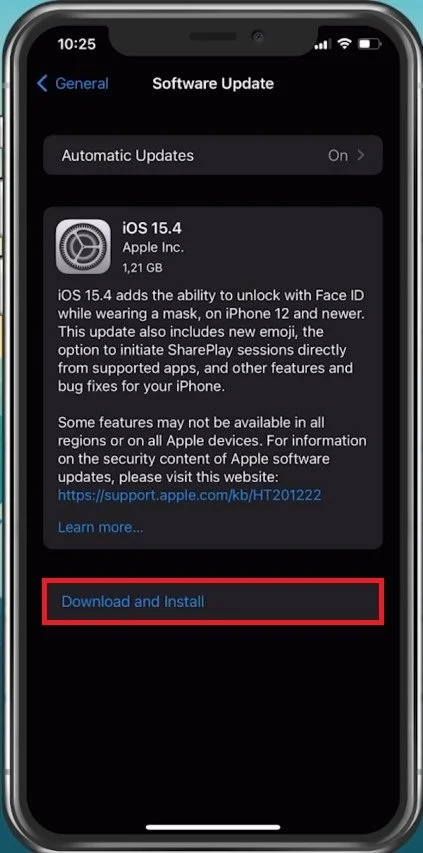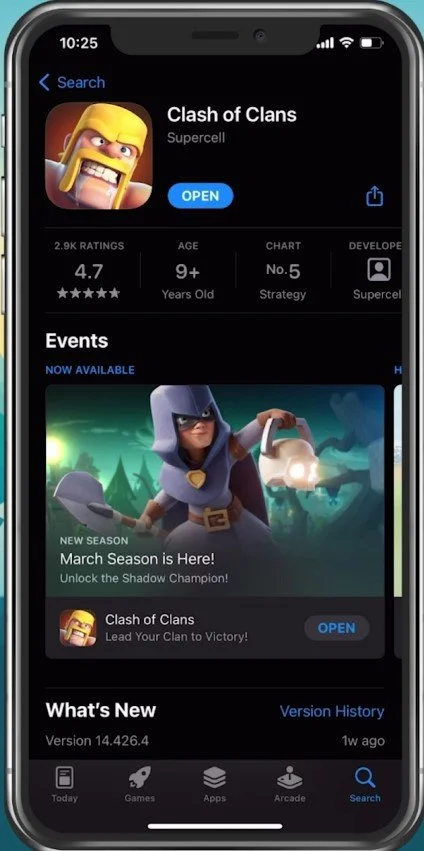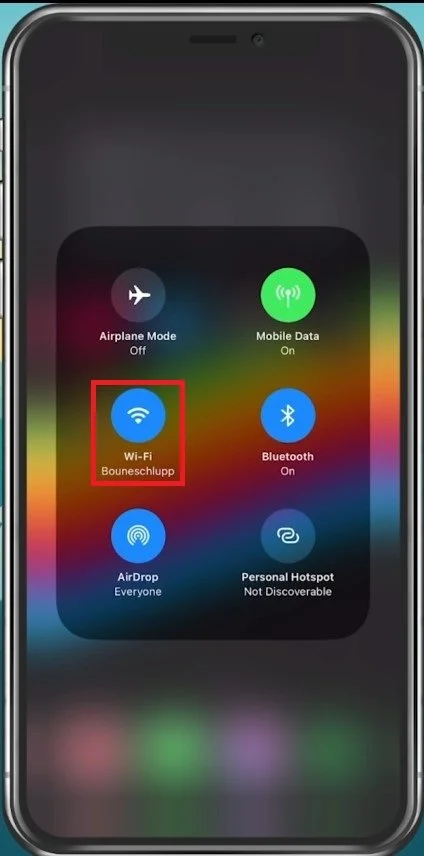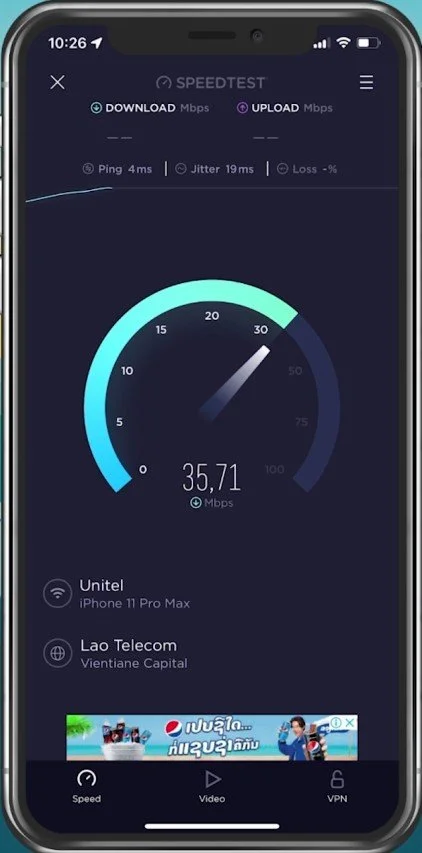Fix Clash of Clans Not Loading, Crashing Problem on iOS & Android
Are you a dedicated Clash of Clans player but experiencing frustrating loading and crashing issues on your iOS or Android device? If so, you're not alone! Many players have reported encountering this problem, which can significantly disrupt their gaming experience. Fortunately, there are a few simple steps you can take to fix the Clash of Clans not loading or crashing issue.
In this article, we will provide you with a comprehensive guide on resolving this problem and getting back to playing your favorite game without interruptions. We will cover several troubleshooting steps for iOS and Android devices and offer tips and tricks to prevent future loading and crashing problems. Whether you're a seasoned Clash of Clans player or a recruit, this guide is for you!
Close Background Apps
Close Clash of Clans and all other applications running on your device. Preventing too many apps from running can fix loading issues with Clash of Clans on your device.
Close background apps
Clear Clash of Clans App Cache
Open up your settings application. On iOS devices, scroll down and tap on General. In your Storage settings, look up Clash of Clans. You can then select Offload App, which will get rid of the app cache. This can fix loading and crash issues with Clash of Clans. Look for the Clash of Clans app in your settings on Android devices and clear the application’s cache from here.
iPhone Settings > General > iPhone Storage
Ensure enough Storage Capacity
You should also make sure that you have enough available storage left. Some mobile games write new data while in-game, and they will not load or crash when you don’t have a minimum of storage left on your mobile device.
iPhone Settings > General > iPhone Storage
Adjust your Date & Time Settings
If the problem persists, go back to your General settings and select Date & Time. Ensure your device is setting the time automatically. This can fix sync issues with the Clash of Clans servers.
iPhone Settings > General > Date & Time
iPhone or Android Software Update
You should also ensure your device is running the latest software update. Under Software Update, download the latest update, which will require you to restart your device, restarting all processes running on your device.
iPhone Settings > General > Software Update
Update the Clash of Clans App
Lastly, ensure that your Clash of Clans application is current. Open your App or Google Play store and look up Clash of Clans. This will show you if the application is up to date or not.
App Store > Clash of Clans
Switch Network Connection
If you feel like the issue is related to your network connection, switch your connection from cellular to WiFi or vice versa and use a speed testing site or application such as Speedtest to see if you are using a stable network connection.
Toggle Wi-Fi off and on to troubleshoot Clash of Clans issues
Test your Network Connection
Testing your network connection can help you determine which one of your connections is best to play Clash of Clans. You are required to have a stable connection to the internet to log in and load your village when starting up the app on your mobile device.
Test your average up- & download speed