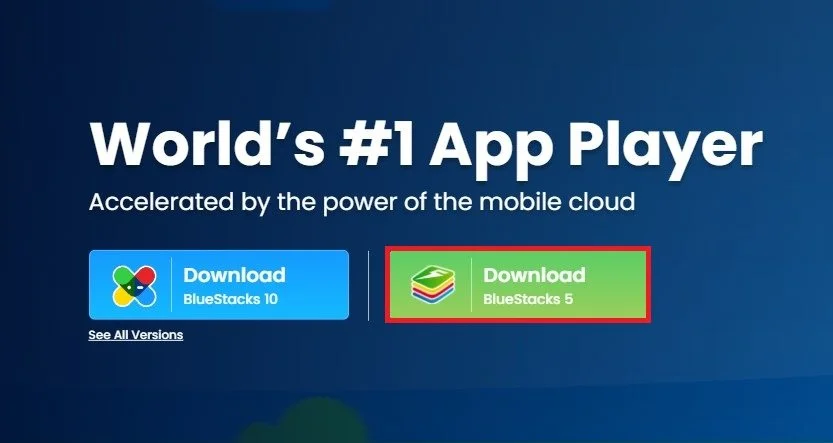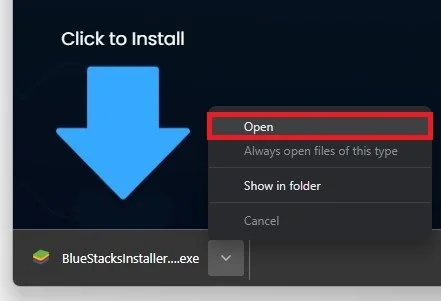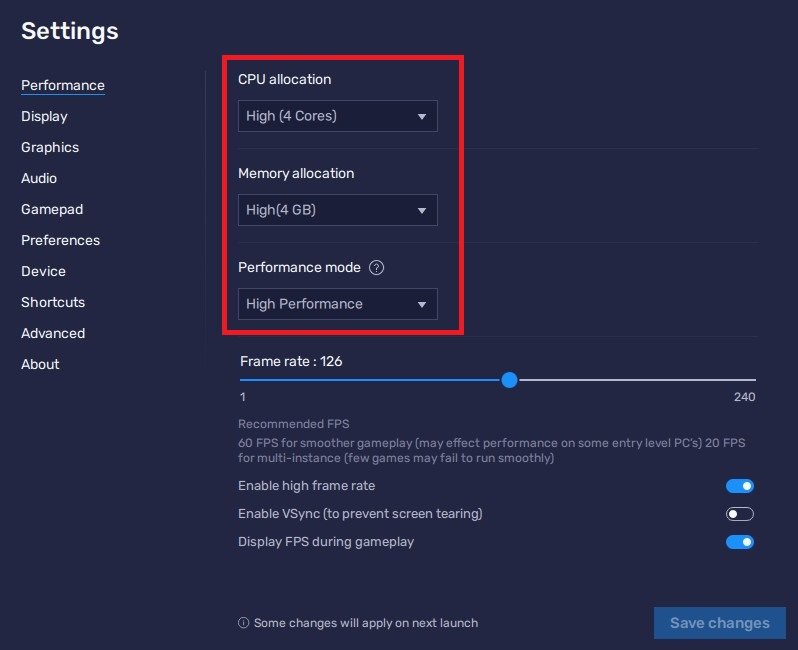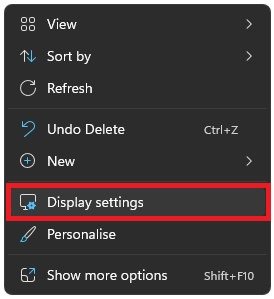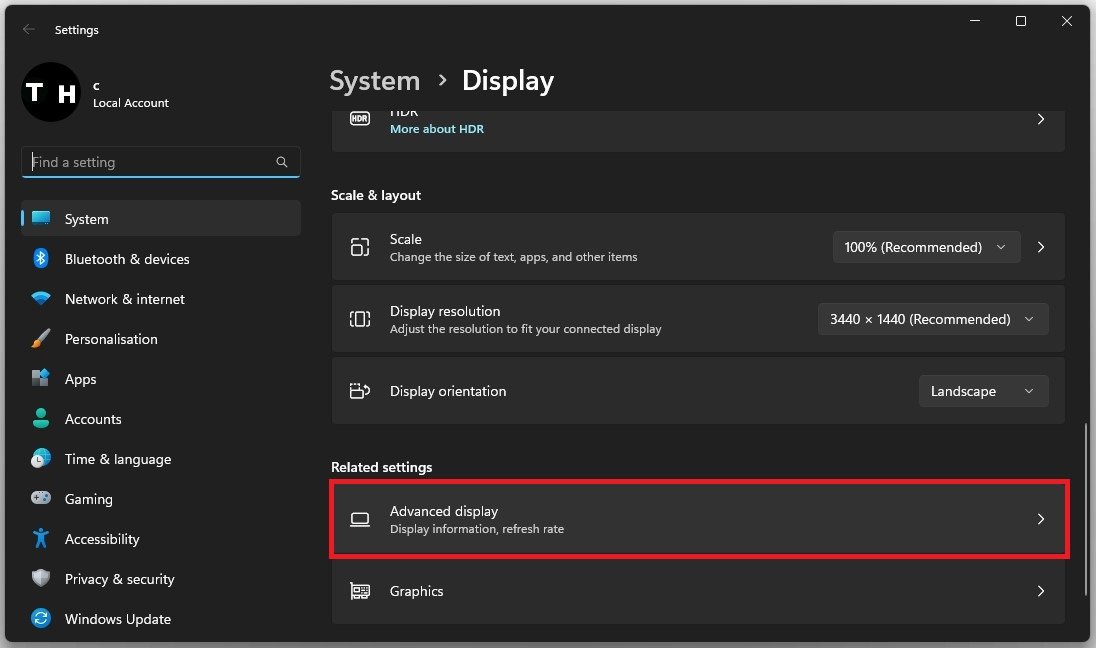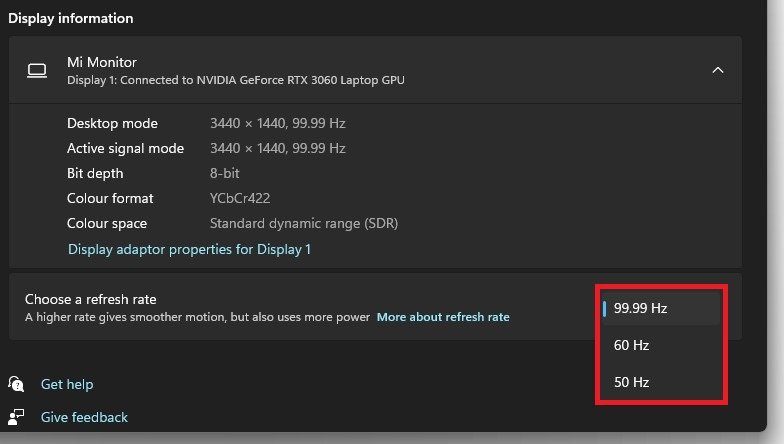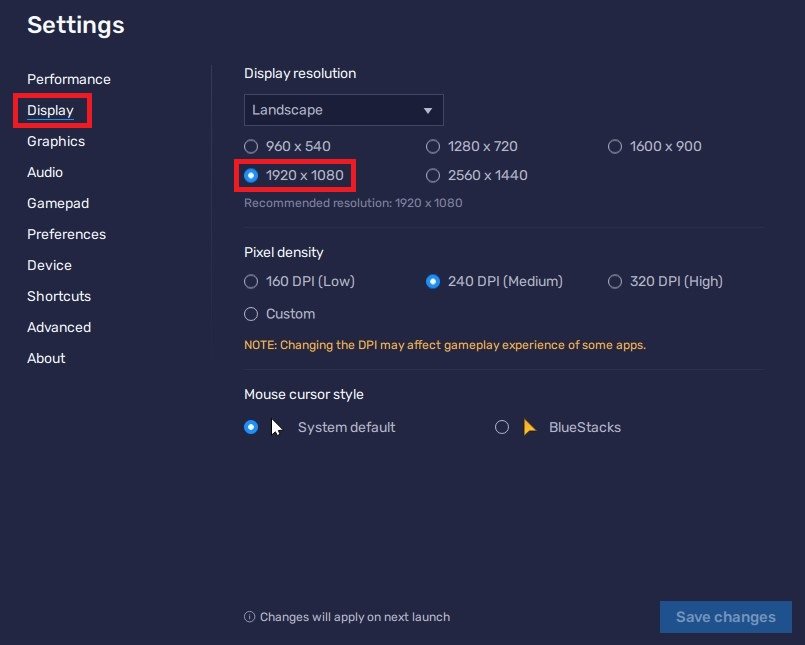How To Play Clash of Clans on PC
Clash of Clans is one of the most popular mobile games of all time. Millions of players worldwide have been hooked on the game's immersive strategy and action-packed gameplay. However, many gamers prefer playing on a larger screen with better graphics and a more comfortable keyboard and mouse control. In this article, we'll show you how to play Clash of Clans on PC with BlueStacks, an Android emulator that allows you to run mobile apps on your computer.
Install Bluestacks
To play Clash of Clans on your PC, you must use an Android emulator, such as Bluestacks. Bluestacks is a popular choice to play mobile games on your PC, as it’s optimized for playing mobile games.
Navigate to bluestacks.com and from here, make sure to download the Bluestacks 5 setup installer to your system. This should only take a second to complete, and you can then follow the install wizard to install the application to your system.
Download & Install Clash of Clans
After the installation is complete, Bluestacks should open up automatically. Open the Play Store and look up Clash of Clans. After logging in with your Google account, this will allow you to download the Clash of Clans game in your Bluestacks emulator.
Download the Clash of Clans app
Adjust the Bluestacks Performance Settings
Navigate to your emulator settings. In the Performance tab, you should set these according to your PC’s performance. Allocate a High amount of CPU cores if you don’t have a lot of other applications running in the background. The same goes for your Memory allocation. For users with 4GB or less RAM, set this option to Low.
Under Performance Mode, make sure to set this option to High Performance. This might sometimes lower the visual quality to ensure you can keep a better frame rate. I prefer to enable the high FPS option and set the frame rate of the emulator according to my screen refresh rate.
BlueStacks Performance Settings
Windows Display Settings
If unsure about your refresh rate, right-click your desktop and select Display Settings.
Ensure the correct display is selected, scroll down and click on Advanced Display.
Windows Settings > System > Display > Advanced Display
This will allow you to preview your refresh rate, as well as change it if you want.
Adjust your screen refresh rate
In your Display settings, set the Display Resolution to Landscape. I like to use a resolution of 1920 x 1080, but you can set this to anything you like. You can leave the other settings to their default option and play Clash of Clans to see how well it runs on your PC.
BlueStacks Display Settings