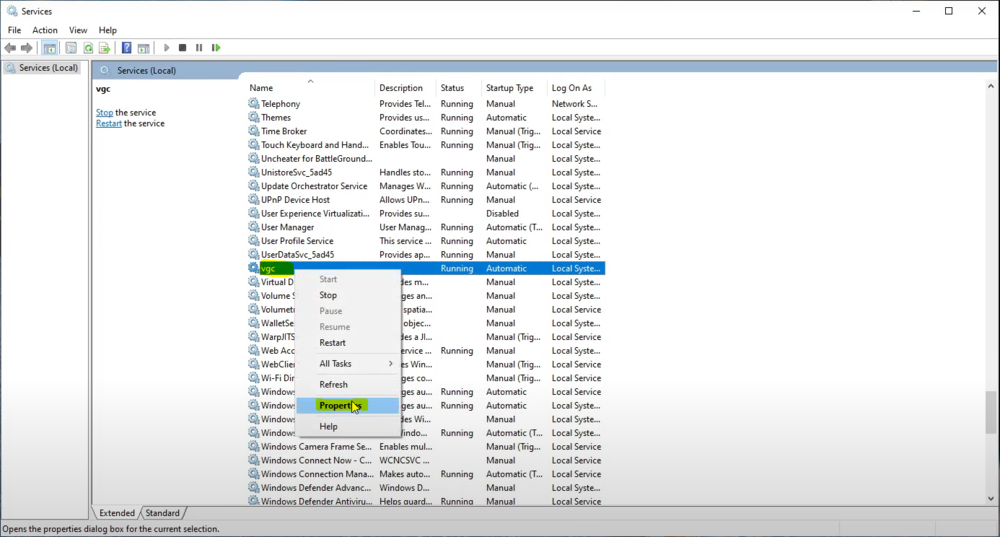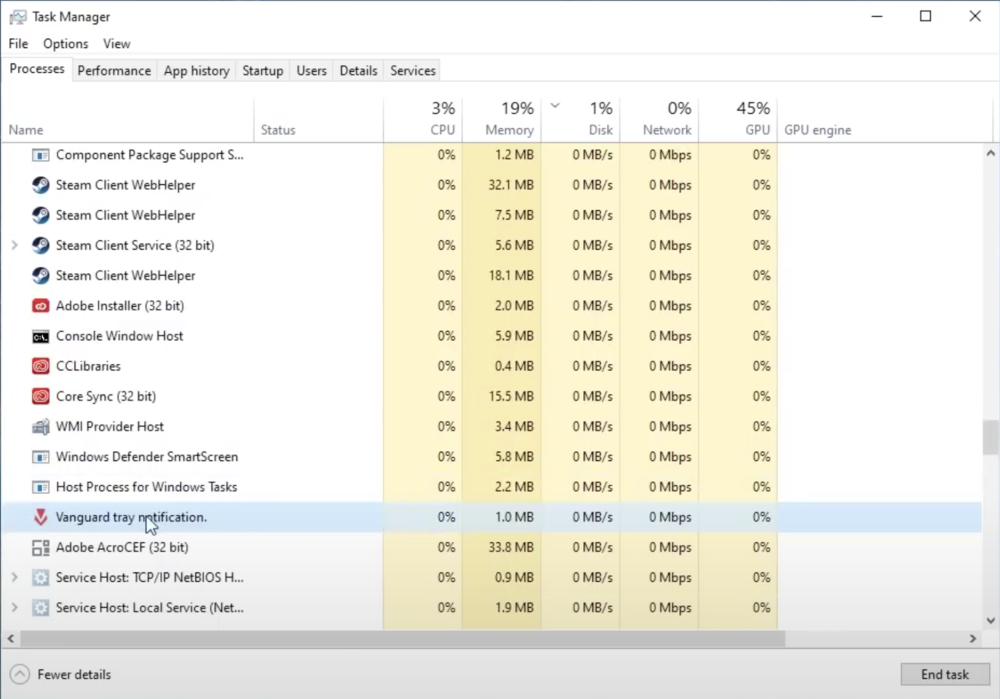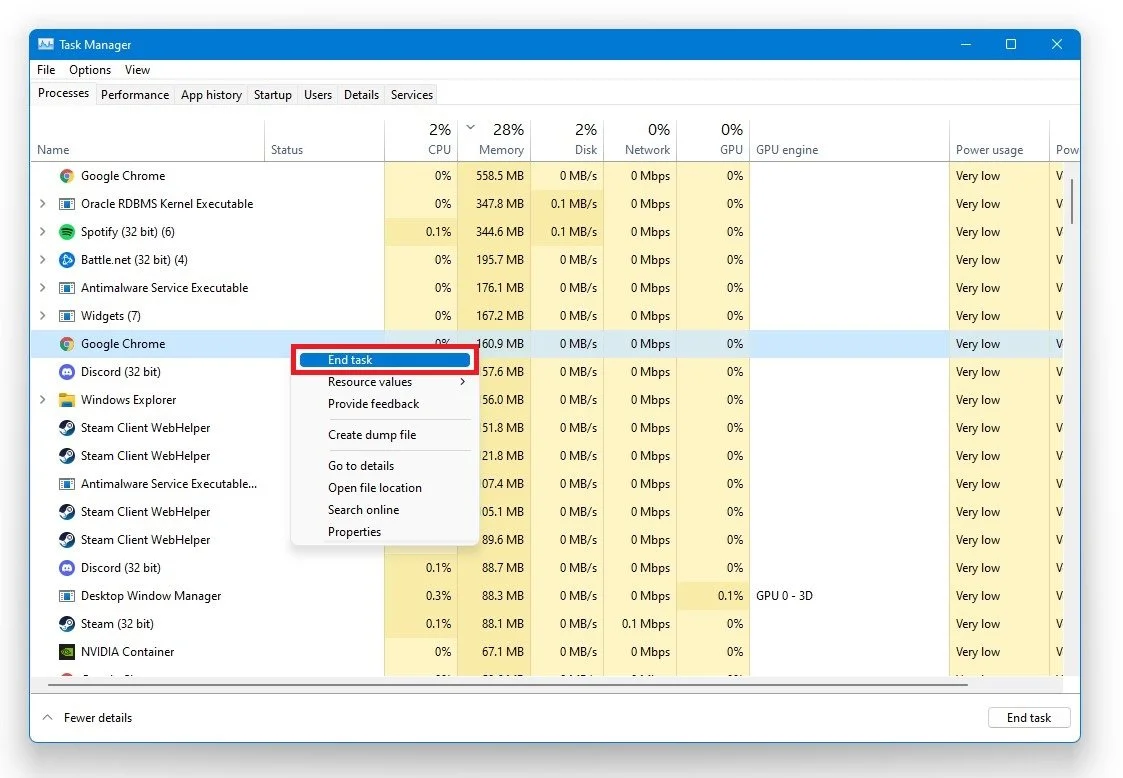Valorant - How To Fix Vanguard Not Initialized
Valorant's anti-cheat system, Vanguard, is designed to protect the game's integrity and maintain a fair playing field for all users. However, some players have reported encountering a frustrating error message that reads "Vanguard not initialized" when attempting to launch Valorant. This error can be caused by a variety of issues, including outdated drivers, conflicting software, or corrupted game files. Fortunately, there are several effective solutions that you can try to resolve this issue and get back to playing Valorant. In this article, we'll guide you through some of the most common and effective methods for fixing the Vanguard not initialized error, so you can enjoy uninterrupted gameplay and stay ahead of the competition.
Change your PCs Startup Type
If you're experiencing the "Vanguard not initialized" error in Valorant, there are several solutions you can try to resolve the issue. One effective method is using the Windows key and R shortcut or searching for RUN and hitting enter. In the dialog box, enter msconfig and hit enter to open the System Configuration window. In the General tab, set the startup selection to Normal Startup. Restart your PC after making this change!
Set the startup type to “Normal startup”
Restart the Vanguard Process
Another effective method to fix the "Vanguard not initialized" error in Valorant is to adjust the VGC service settings. To do this, use the Windows key and R shortcut or search for RUN and hit enter. In the dialog box, enter “services.msc” and hit enter to open the Service Control Manager. Search for the VGC service on the next window and right-click the service to select Properties. In the General tab, set the startup type to Automatic and apply your changes. Make sure to start the service if it's set to Stopped.
Service Control Manager > VGC > Properties
End all Riot & Vanguard Processes
Close the game and then open up your task manager. In the Processes tab, make sure to end all Valorant, Riot and Vanguard processes still running in the background.
Task Manager > Processes > End Task
Close 3rd-Party Applications
If you're still encountering the "Vanguard not initialized" error in Valorant, the problem could be caused by third-party software running in the background. To identify these processes, open your Task Manager and navigate to the Processes tab. Ensure to end all processes showing an overlay while playing the game, such as Steam, Skype, Discord, and GeForce Experience. Additionally, consider ending any anti-virus or firewall processes, as these can interfere with Vanguard. Lastly, if you have any Chrome extensions running, end those processes as well. By following these steps, you can identify and end any third-party software causing the "Vanguard not initialized" error, and get back to enjoying uninterrupted gameplay on Valorant.
Task Manager > Processes > End Task