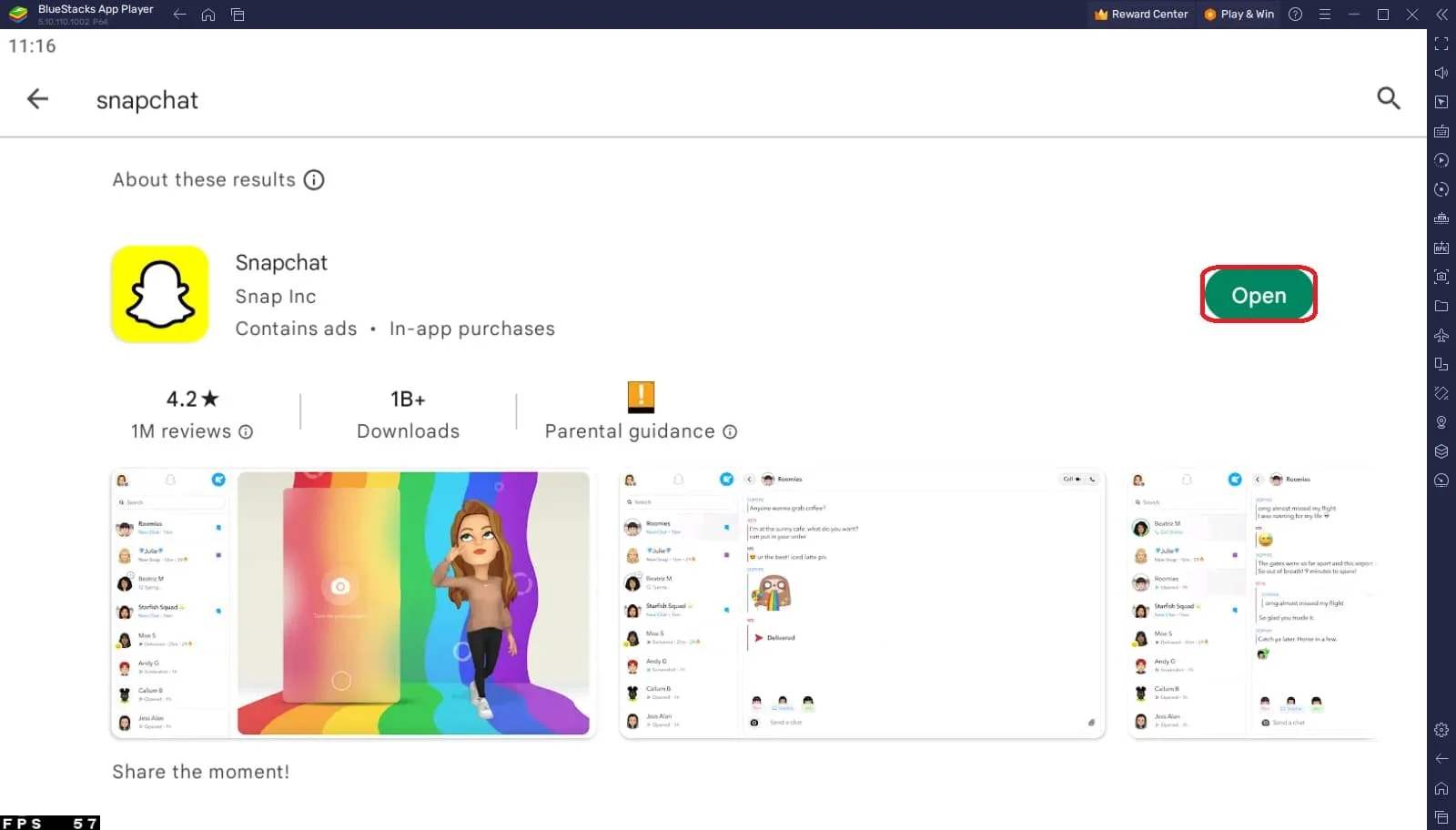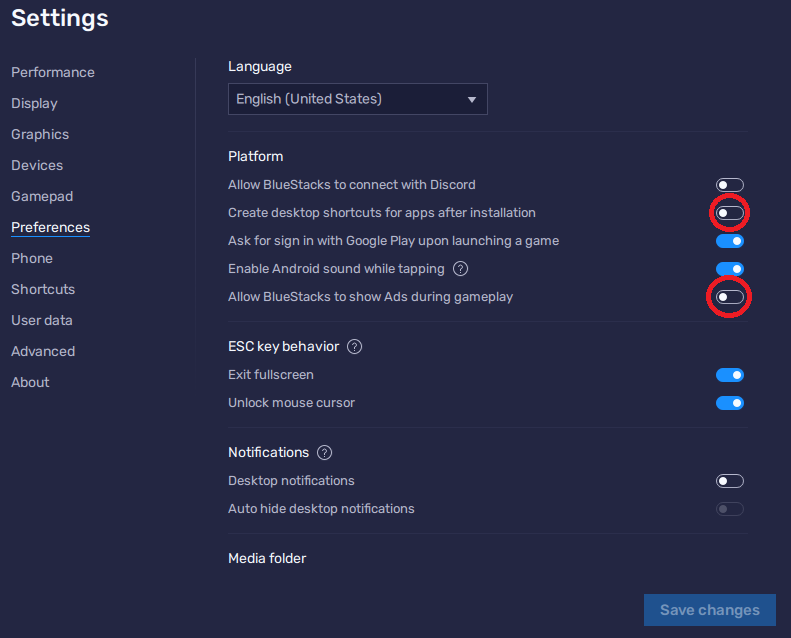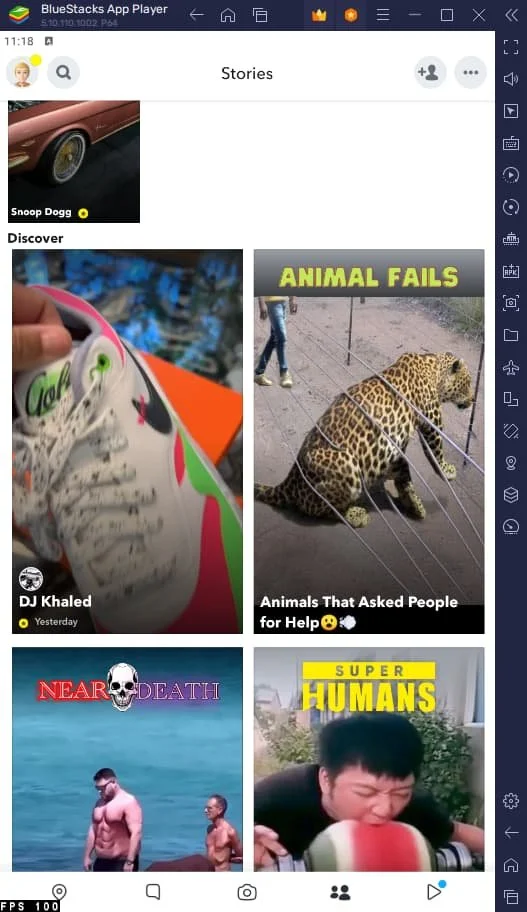How To Use Snapchat on Your PC (Windows & Mac)
Introduction
Snapchat has become an essential app for many, offering a unique way to connect with friends, family, and even celebrities through photo and video messages that vanish after being viewed. But what if you want to enjoy Snapchat's exciting features on a bigger screen, like your PC or Mac? In this article, we'll show you how to use Snapchat on your computer using BlueStacks, a popular Android emulator that bridges the gap between mobile apps and desktop devices. Discover a whole new Snapchat experience, optimized for Windows and Mac, as we guide you through the setup process, and unlock the full potential of Snapchat on your computer.
Download & Install BlueStacks
To use Snapchat on your PC, you must use an Android emulator, such as Bluestacks. Bluestacks is a popular choice for playing mobile games or using mobile apps on your PC. The download and installation process is straightforward and quick – follow the on-screen instructions provided by the setup wizard. With BlueStacks installed, you'll be all set to experience Snapchat in a whole new way on your PC or Mac.
Download Snapchat
Open your Play Store and log in with your Google account. Search for Snapchat and download the app to your BlueStacks emulator. This might take a few minutes to complete depending on your network connection.
Download Snapchat from the Google Play Store
Optimal BlueStacks Settings for Snapchat
To enhance your Snapchat experience on BlueStacks, adjust and optimize the emulator settings while the app downloads by clicking on the gear icon. In the Display settings, modify the display resolution and orientation to your preference.
In your BlueStacks preferences, consider disabling the "Create desktop shortcuts for apps after installation" option to keep your desktop clutter-free. Additionally, turn off the "Show Ads" option to prevent BlueStacks from displaying extra advertisements. Some users may find Desktop notifications helpful when using Snapchat on their PC, but you can disable them if you prefer a quieter experience.
If you encounter any lag or performance-related issues, tweak the Performance settings to better suit your system. Once you're satisfied with the adjustments, exit your BlueStacks settings and enjoy Snapchat on your computer.
BlueStacks Preferences
Use Snapchat on your Windows PC or Mac
Open the Snapchat application. You will have to log in with your Snapchat account, and you can use your webcam as your camera while using the app. You can use the app as you would on your mobile device.
Snapchat on your PC with BlueStacks
-
Yes, you can access most Snapchat features on your computer through the BlueStacks emulator, including sending snaps, chatting with friends, and viewing stories. However, some functionalities like lenses and filters may not work as smoothly as on a mobile device.
-
BlueStacks is a reputable and widely-used Android emulator, but always exercise caution when logging into any third-party app or platform. Make sure you download BlueStacks from the official website and keep your login information secure.
-
Using Snapchat on BlueStacks will not impact your mobile app experience. You can continue to use Snapchat on your smartphone and switch between devices as needed.
-
Yes, BlueStacks is available for both Windows and Mac, allowing you to access and use Snapchat on either operating system.
-
If you encounter any performance-related issues, try adjusting the display resolution, orientation, and performance settings within BlueStacks. This can help optimize the app's performance on your computer.