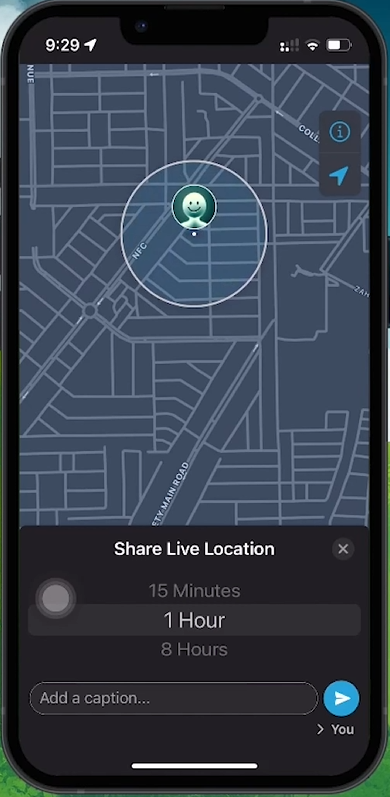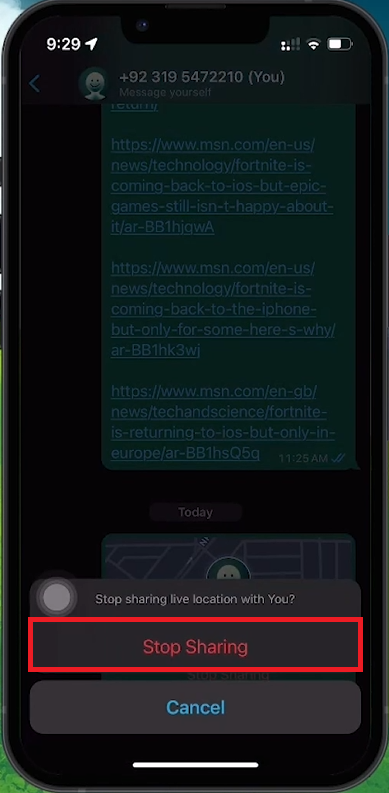How To Share Your Location on WhatsApp - Easy Guide
Introduction
Sharing your location with friends and family on WhatsApp is quick and easy. This guide walks you through the steps to share your location instantly or in real-time, making meet-ups and check-ins smoother.
How to Instantly Share Your Current Location on WhatsApp
Opening WhatsApp and Navigating to Chats
Open WhatsApp: Launch the WhatsApp app on your device.
Go to 'Chats' Tab: Find and tap the 'Chats' tab to view your conversations.
Selecting the Conversation
Choose the Conversation: Select the individual or group chat where you want to share your location.
Sharing Your Location
Access the Share Menu: Tap the plus sign ('+') or the paperclip icon in the chat window.
Choose 'Location': Select 'Location' from the menu. Allow location access if prompted.
WhatsApp Chat > Location
Sending Your Current Location
Select 'Send Your Current Location': This option sends a one-time snapshot of your current location.
Confirmation: Your location is detected and shared in the chat with a small map.
Send your current location on WhatsApp
How to Share Your Live Location on WhatsApp for Real-Time Tracking
Choosing to Share Live Location
Select 'Share Live Location': In the chat, tap the plus sign ('+') or paperclip icon, then choose 'Location' and select 'Share live location.'
Setting the Duration
Pick a Time Frame: Choose how long to share your location:
15 minutes
1 hour
8 hours
Sending Your Location
Tap Send: After selecting the duration, hit the send button. Your real-time location will be shared.
Stopping the Share
End Sharing Anytime: To stop sharing before the time expires, tap 'Stop sharing.'
Share your live location via WhatsApp
Conclusion
Sharing your location on WhatsApp is a powerful tool for staying connected and ensuring safety. Use these features wisely to coordinate meet-ups, share your whereabouts, or let loved ones track your journey. Always share your location with trusted contacts to maintain your privacy.
Stop sharing your location on WhatsApp
-
To share your location on WhatsApp, open a chat with the person or group you want to share with, tap the plus sign ('+') or paperclip icon, select 'Location,' and then choose either 'Send your current location' for a one-time share or 'Share live location' for real-time tracking.
-
Yes, you can share your live location with multiple people on WhatsApp by selecting a group chat or by individually sharing with several contacts. Each person or group can track your movements in real-time for the duration you've set.
-
Absolutely, you can stop sharing your live location on WhatsApp at any time. Simply go back to the chat where you shared your location, and you'll see an option to 'Stop sharing.' Tap it, and your live location sharing will cease immediately.
-
WhatsApp does not send a specific notification when your live location sharing ends. However, you can always check the chat to see if the live location icon is still active or if it has stopped.
-
The accuracy of the location shared on WhatsApp depends on the GPS and network services of your device. Generally, WhatsApp provides a fairly accurate location, but it can vary slightly based on your device's connectivity and current location services.