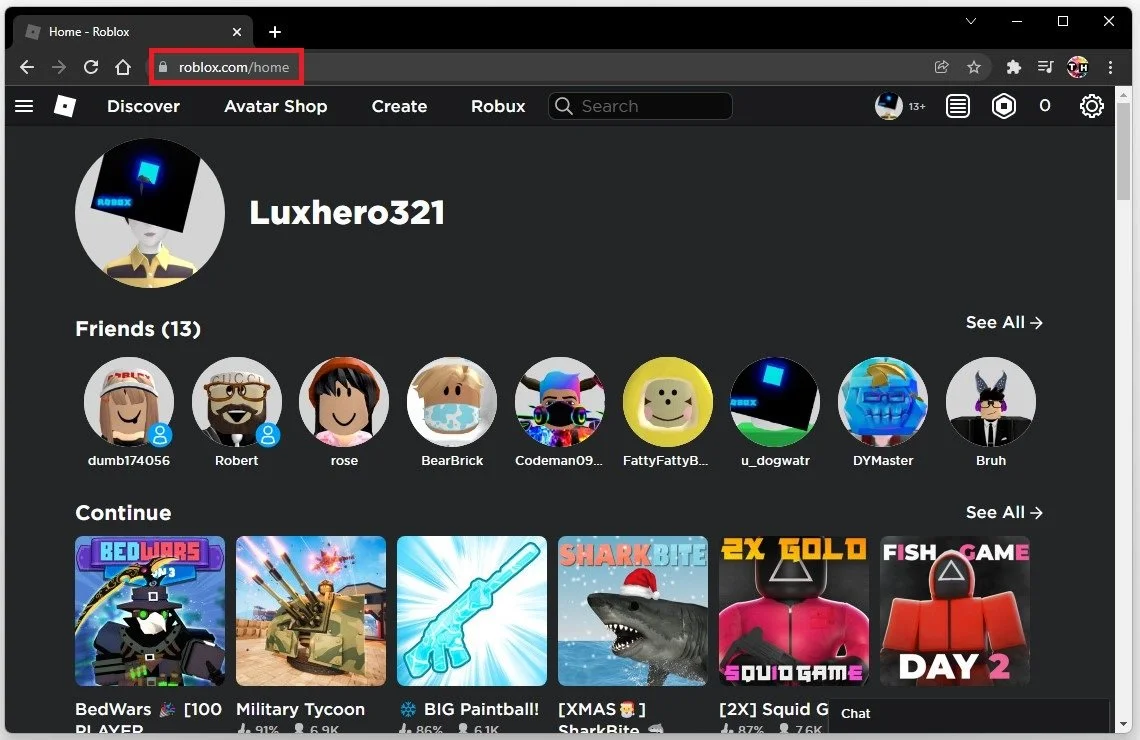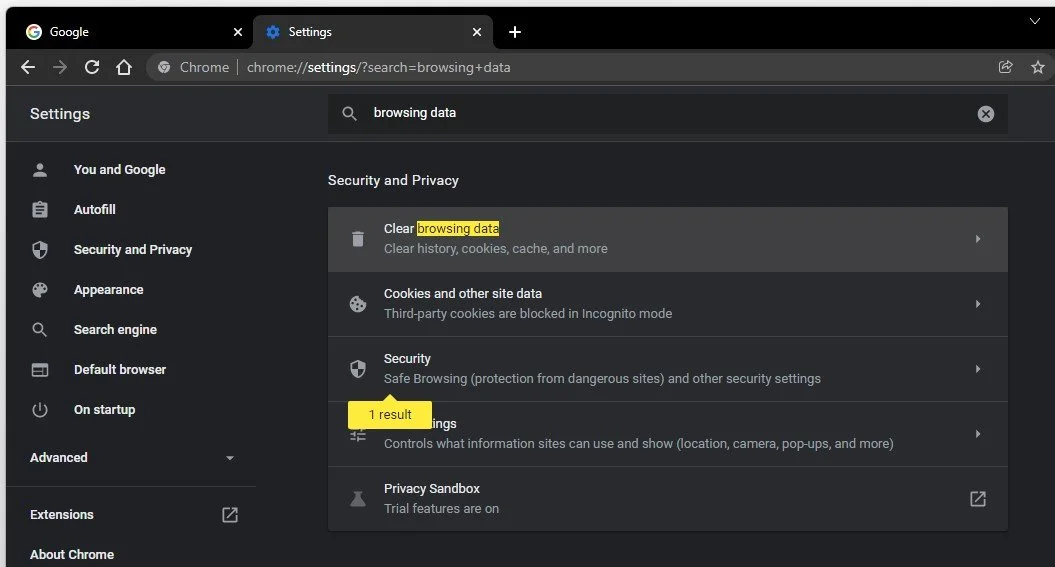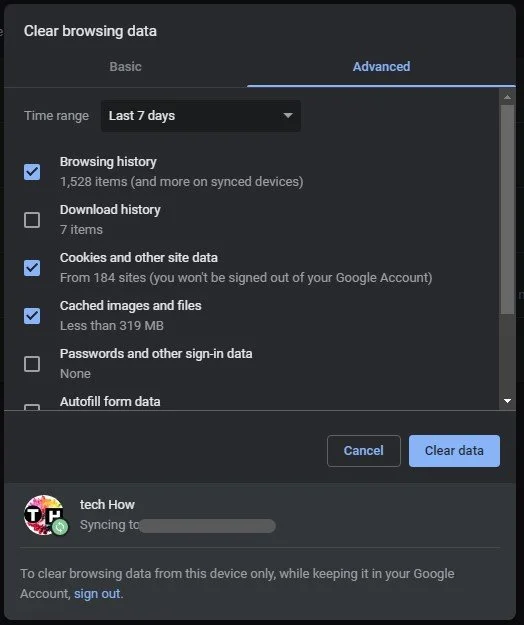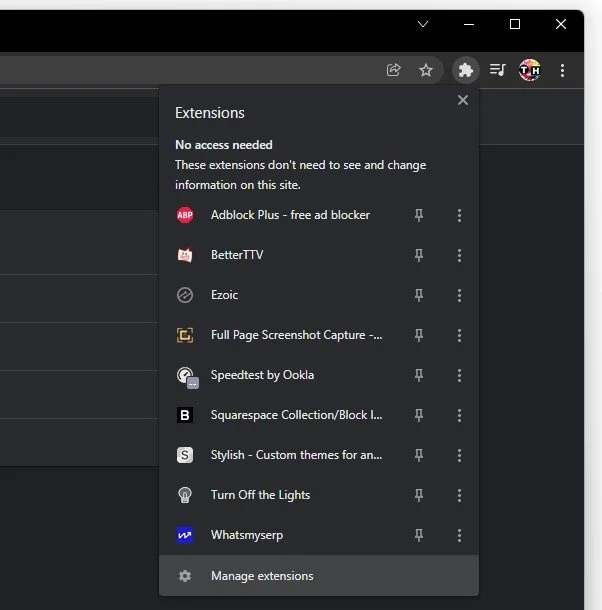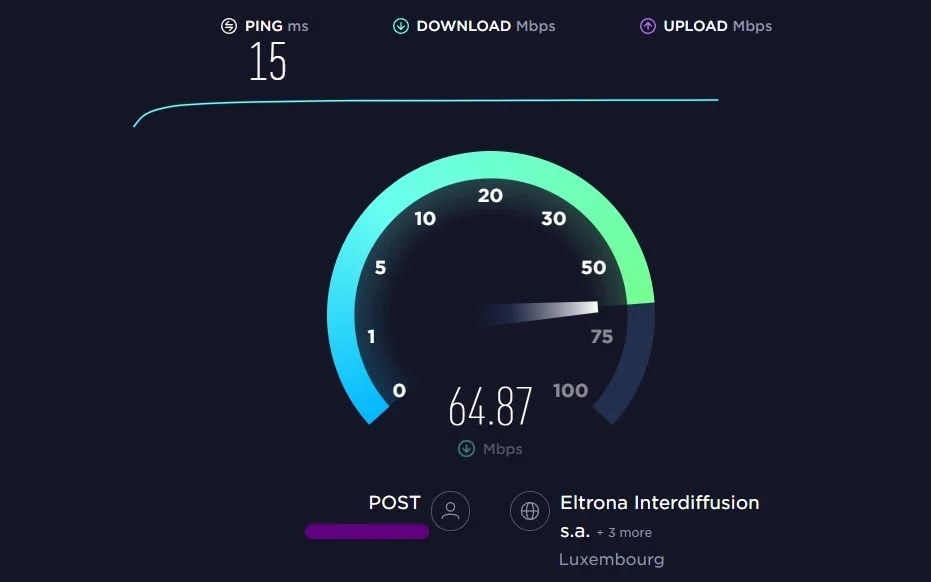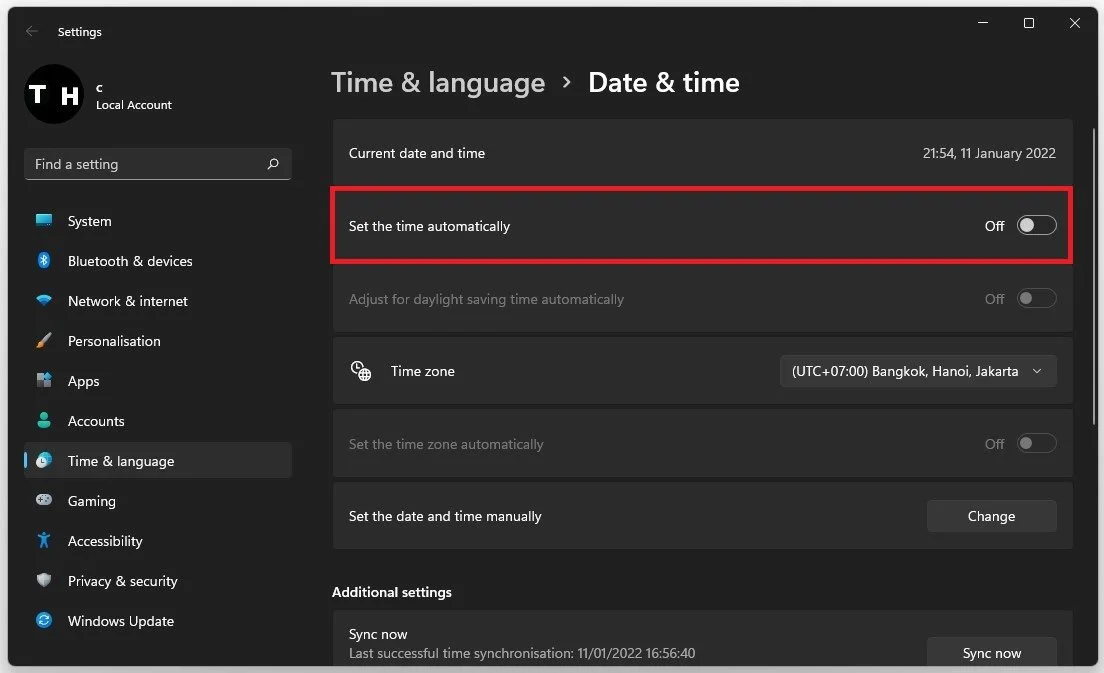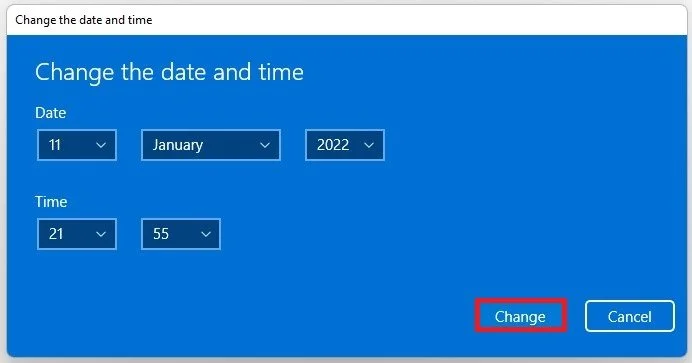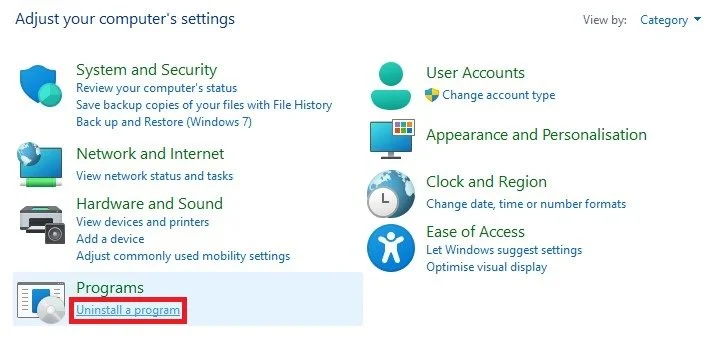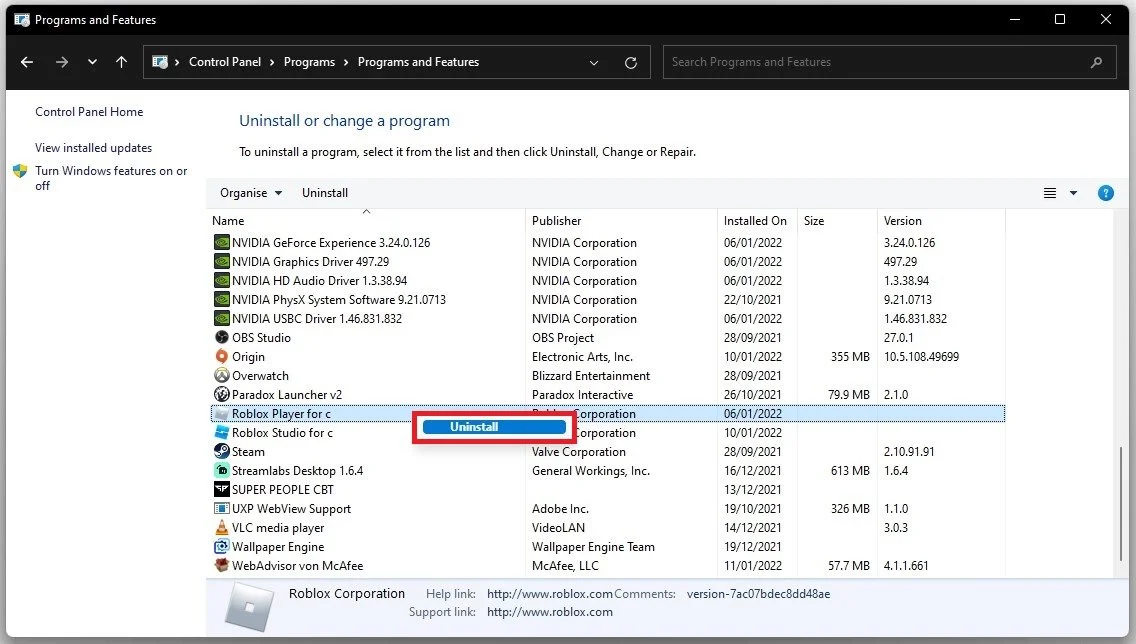Unable To Login To Roblox Account Fix (Login Error)
If you're a Roblox user having trouble logging into your account, don't worry, you're not alone. Login errors can be frustrating and time-consuming to troubleshoot, but fortunately, there are several steps you can take to fix the issue and regain access to your account. In this article, we'll explore the most common causes of login errors on Roblox and provide a step-by-step guide to fix them. Whether you're encountering an incorrect password error or a glitch with your browser, we've got you covered. So, without further ado, let's jump right into the solutions!
Clear your Browsing Data
Navigate to Roblox.com on your favorite browser. In this case, Google Chrome browser. Click on the three dots on the top right and select Settings.
Roblox Homepage
Search for Browsing, to access your Clear browsing data settings under Security and Privacy.
Google Chrome Settings > Clear Browsing Data
Under Advanced, clear your recent browsing data, but leave the Passwords and other sign-in data unchecked.
Clear your browsing data
Disable AdBlock Extension
Click on your extension’s icon and select Manage Extensions.
Extensions > Manage Extensions
You will be presented with a list of extensions installed on your browser. Disable the AdBlock extension before launching Roblox on your PC, as it can prevent the game from opening up properly.
Disable the AdBlock browser extension
Test your Network Connection
Ensure you are using a reliable network connection. You can test your connection on Speedtest.net. A stable upload and download speed is essential for a reliable gaming experience. Especially your ping should stay below 100ms. If this is not the case, then make sure to restart your router or modem and use a hardwired connection to your router if you can.
Disable VPN or Proxy Connection
Account for any VPN service that could be running on your system. Or turn off your VPN while in-game. Make sure to use an ethernet cable to ensure the best possible connection. If you have to use a Wifi connection, then make sure to restart your router or modem if you haven't done this in a while, and reduce the number of devices connected to the same network.
Test your average up- & download speed, as well as your latency
Set your System Time to Automatic
Manually changing your system time has resolved the Roblox login problem for many users. Rright-click your date and time in your start menu and select Adjust time and date.
Adjust date and time
Your settings window will open up. Disable the Set the time automatically option. Below, click on Change to Set the time and date automatically before starting Roblox again.
Windows Settings > Time & Date > Set the time automatically
After playing Roblox, change your Date & Time options to Set the time automatically again, and you should then be able to log in to your Roblox account again.
Reinstall Roblox
As a last resort, reinstall Roblox to your system if some of your game files are missing or corrupted. Make sure to open up your Control Panel. View by: Category, and under Programs, select Uninstall a program.
Control Panel > Uninstall a program
In the list, select any application and start typing Roblox to find your Roblox Player application. Right-click the app and select Uninstall. This will take a few seconds to uninstall Roblox, and the next time you start a Roblox game, your browser will ask you to redownload and reinstall the Roblox Player app to your system.
Control Panel > Programs > Programs and Features