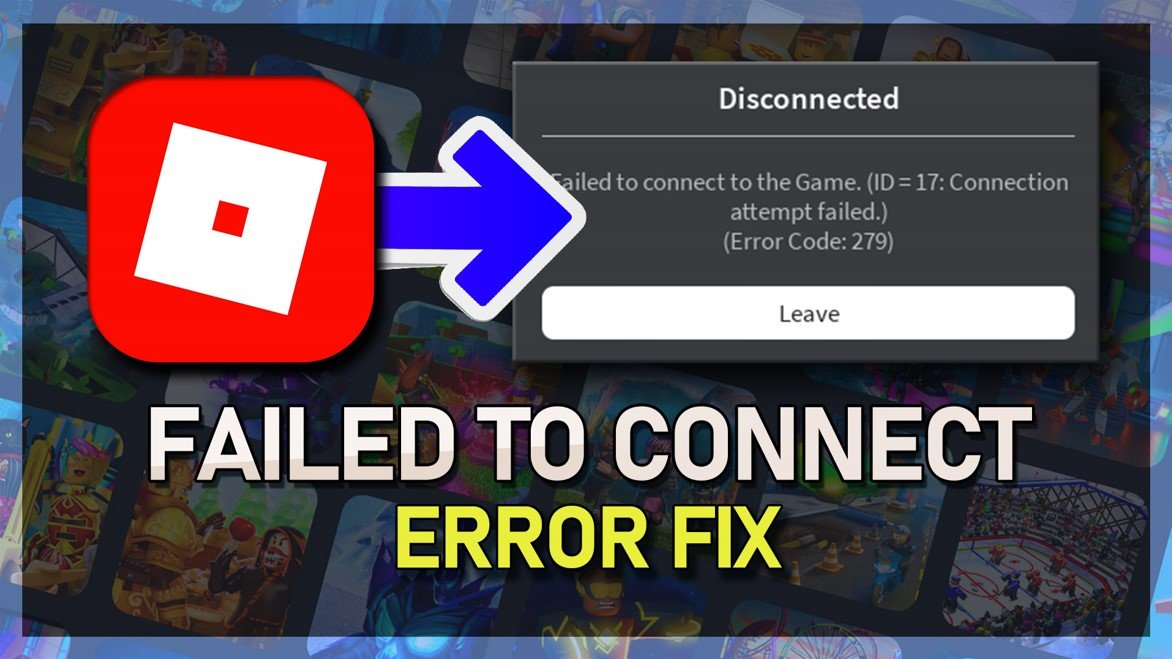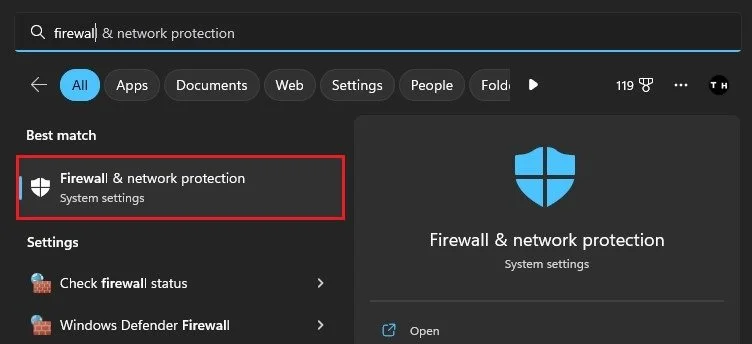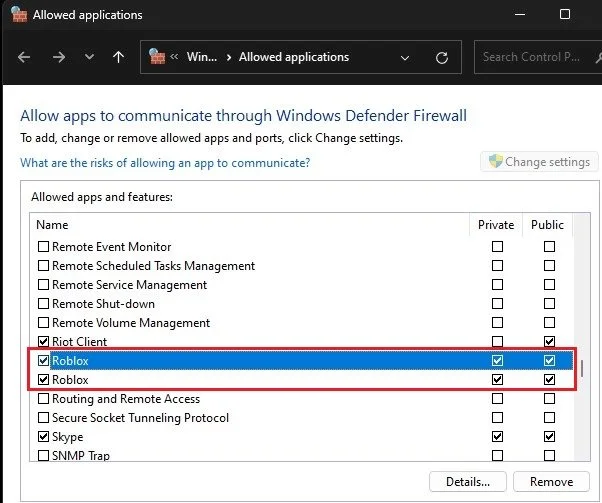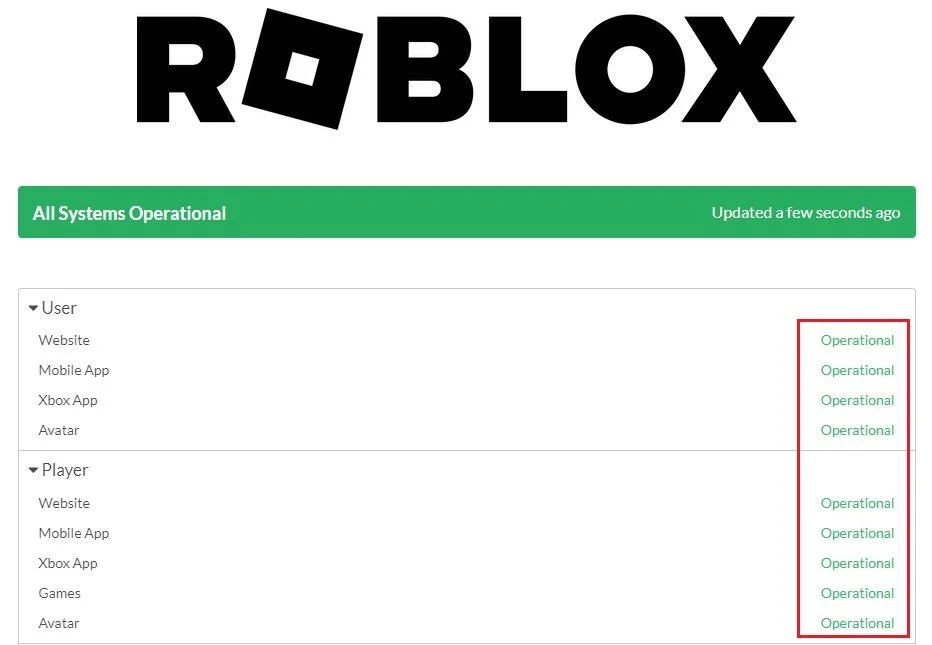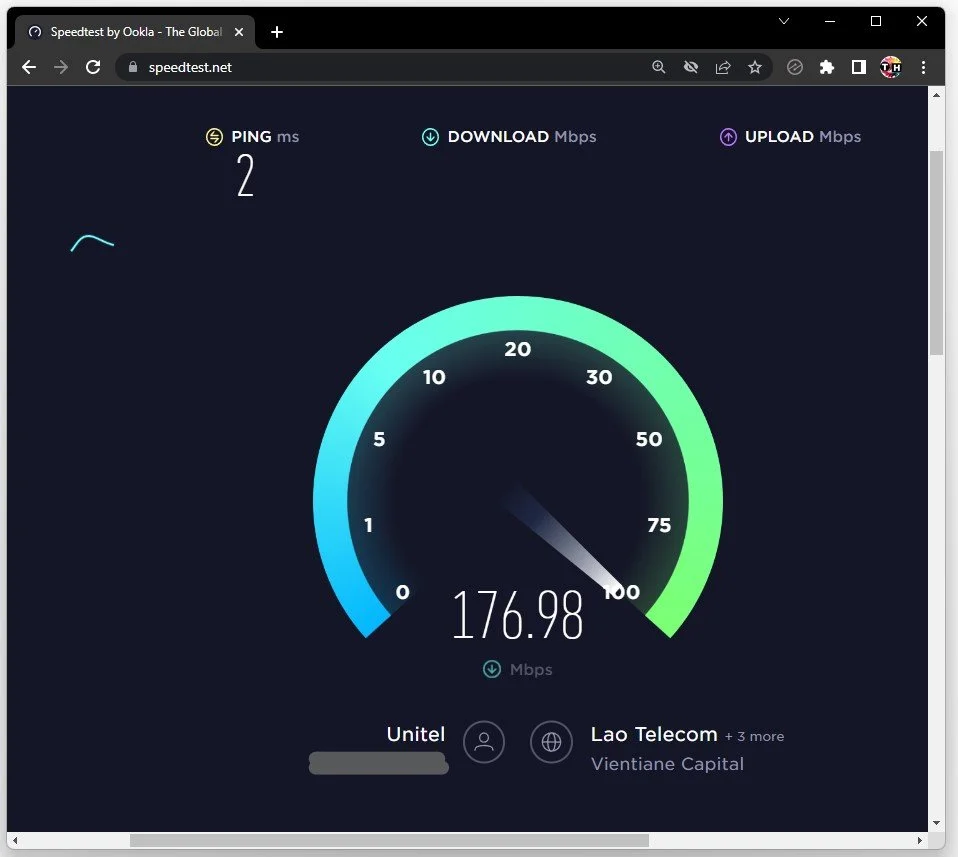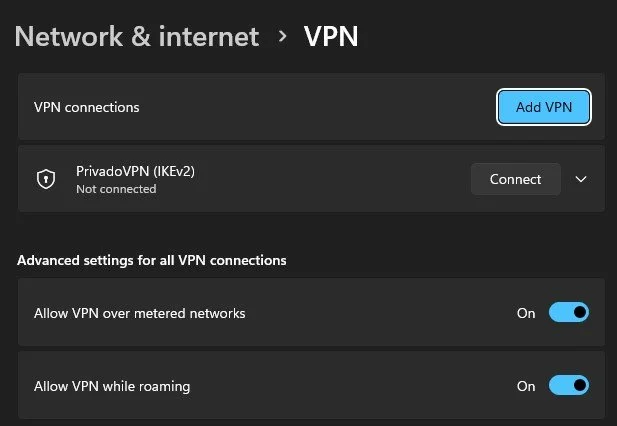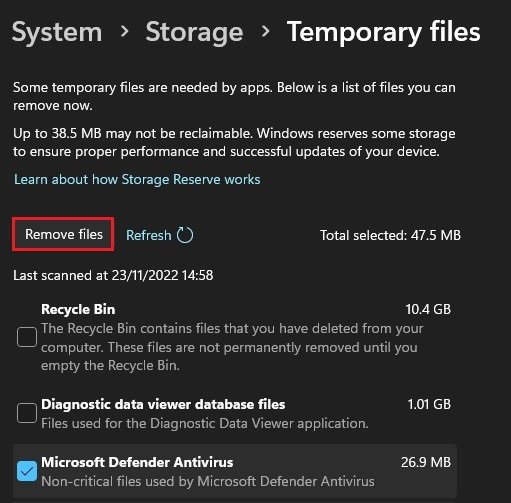Roblox Failed to Connect to the Game - Connection Attempt Failed Fix
Are you struggling to connect to the game on Roblox, and keep getting the error message "Failed to connect to the game - Connection attempt failed"? Don't worry, you're not alone. Many Roblox players have faced this issue, and there are a few simple steps you can take to fix it. This article will take you through the most effective solutions to this problem, so you can get back to playing your favorite games on Roblox in no time.
Allow Roblox to Bypass Firewall
First, ensure that the Roblox app is not running on your PC and search for Firewall to open up your Firewall & Network Protection system settings window.
Firewall & Network Protection
Here, select Allow an app through the firewall. On this window, click on Change settings, look up Roblox and make sure that both of these checkboxes are checked before closing this window.
Windows Firewall > Allowed Applications > Roblox
Check Roblox Server Status
Next, ensure that the Roblox servers are operational, as this problem is usually caused by a network or server issue. Navigate to status.roblox.com to get to this page. Here, expand User and Player and ensure the servers are operational. If this is not the case, you will have to wait until the server maintenance is done.
Roblox Server Status
Test & Improve Own Network Connection
If the servers are working fine, then make sure to test your network connection using a speed testing site or application such as Speed Test. Here, preview your average upload and download speed and latency to the nearest server.
Suppose you notice a high ping or unreliable download speed. In that case, you will have to make a few changes to your network connection, such as limiting the number of devices connected to the same network or restarting your router if you haven’t done this in a while.
Test Network Connection
Disable VPN Connection
Next, open up your Windows settings. Under Network & internet, click on VPN and ensure your VPN connection is disabled. A VPN can be very useful, but it can also cause network errors with Roblox. If you are looking for a reliable VPN connection, we recommend PrivadoVPN.
Windows Settings > Network & internet > VPN
Delete Windows Temporary Files
Lastly, proceed to delete your Windows temporary files before trying to join a Roblox experience again. Search for “temporary files” and open your Delete temporary files Windows settings. Click on Temporary Files and delete the content of your temporary files folder, which will get rid of files stored by applications such as Roblox, which should get deleted from time to time.
System Settings > Storage > Temporary Files
-
There could be a number of reasons why this error occurs, including poor internet connection, outdated software, or issues with the Roblox server.
-
Yes, you can try disabling any firewalls or antivirus software, which might be blocking the connection, or changing your DNS settings to a more reliable server.
-
This error can occur on any online game, not just Roblox, and is generally related to issues with the player's internet connection or the game server.