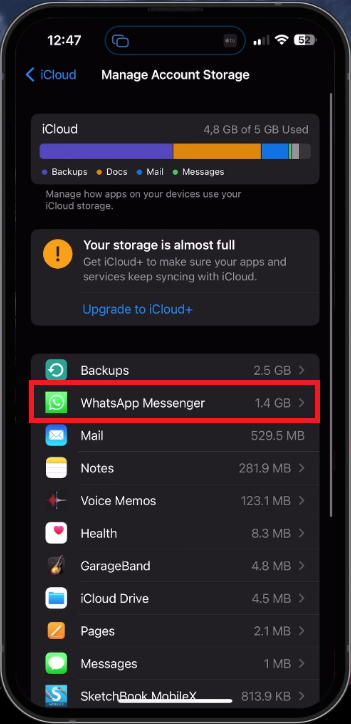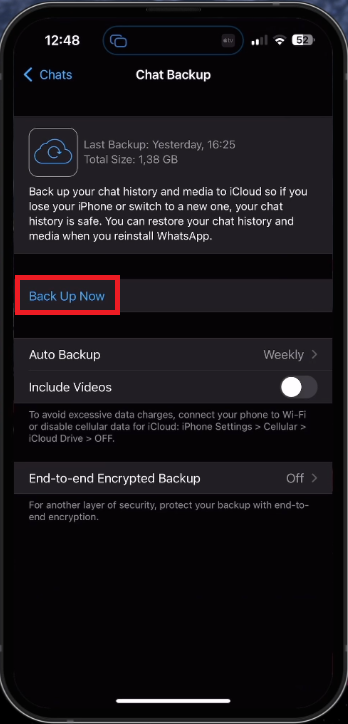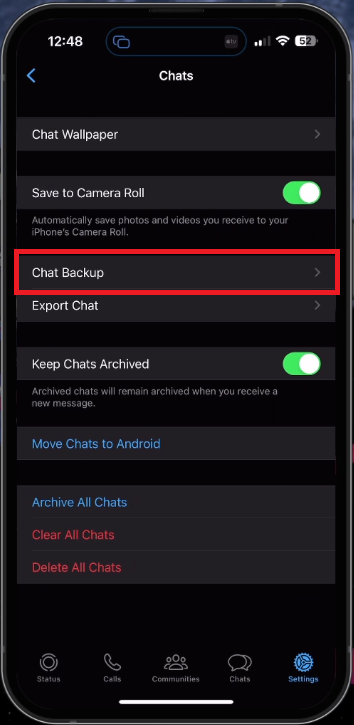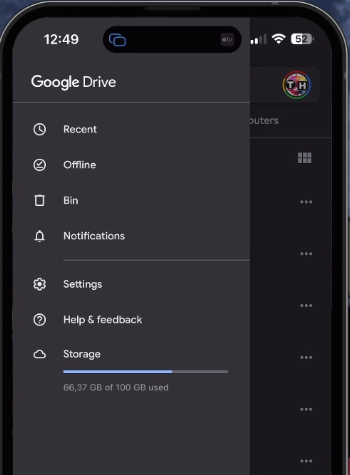Recover WhatsApp Old Deleted Messages - Complete Guide
Introduction
In this comprehensive guide, we will dive into the world of WhatsApp message recovery for both iPhone and Android devices. Accidentally deleting messages or losing them due to device issues can be frustrating, but fear not, there is hope! With a few easy-to-follow steps, you can retrieve your precious WhatsApp conversations and get back those cherished memories. So, whether you're using an iPhone or Android device, we've got you covered with our complete guide on recovering old deleted WhatsApp messages. Read on, and let's explore the step-by-step process to restore your lost conversations with ease.
Recover WhatsApp Conversations via iCloud Backup
Before diving into the process, ensure that you have a backup of your previous WhatsApp messages stored on your device. For iOS users, follow these steps to verify if you have a backup saved in your iCloud storage:
Head to your device's settings. On an iPhone or iPad, tap your Apple ID name and proceed to iCloud. Within your iCloud settings, choose "Manage Storage" or "iCloud Storage", and locate the WhatsApp Messenger backup, if it's available in your iCloud storage.
If you're unable to find a previous WhatsApp backup in your iCloud, double-check that you're using the correct Apple ID account to access your iCloud storage content.
Apple ID > iCloud > Manage Account Storage
Create WhatsApp Chat Backups from Other Devices
Within your WhatsApp app, head to the settings section and choose "Chats". Next, tap on "Chat Backup". From this point, you can start backing up your current WhatsApp chat history. You'll find options to schedule automatic backups and toggle the "Include Videos" option ON or OFF, depending on whether you want to save videos from your chats that might consume considerable storage space.
WhatsApp Settings > Chat Backup
This feature is useful for backing up WhatsApp chats from older devices, such as previous-generation iPads or Android devices. Once the backup process is complete, it will be accessible on your device, provided you use the same phone number and WhatsApp account credentials.
WhatsApp > Settings > Chats
Retrieve WhatsApp Chats via Google Drive
Android users can restore their WhatsApp chats by checking for backups saved in Google Drive. First, open the Google Drive app and ensure you're signed in with the correct Google account associated with your Android device.
Click on the menu icon in the top-left corner and choose "Backups." Then, search for the WhatsApp backup file among the list of backups available on your device.
Google Drive > Backups
In the absence of a backup, recovering old messages becomes highly improbable. However, as a final attempt, try connecting your mobile device to your computer to search for any concealed files that might hold your WhatsApp data.
-
To recover deleted WhatsApp messages on your iPhone, check if you have a backup saved in your iCloud storage. If available, you can restore your chats from the iCloud backup.
-
Yes, you can restore deleted WhatsApp messages on Android devices if you have a backup saved in your Google Drive. Simply access your Google Drive, check for the WhatsApp backup file, and restore the chats.
-
If you can't find a backup, try connecting your mobile device to your computer to search for any hidden files that might contain your WhatsApp data. However, recovering messages without a backup is highly improbable.
-
To backup your WhatsApp chats from an older device, go to the settings section in the WhatsApp application, select "Chats", and tap on "Chat Backup". You can then proceed to backup your current WhatsApp chat history.
-
Yes, when creating a WhatsApp chat backup, you can choose to include or exclude videos. Toggle the "Include Videos" option ON or OFF depending on your storage capacity and personal preference.