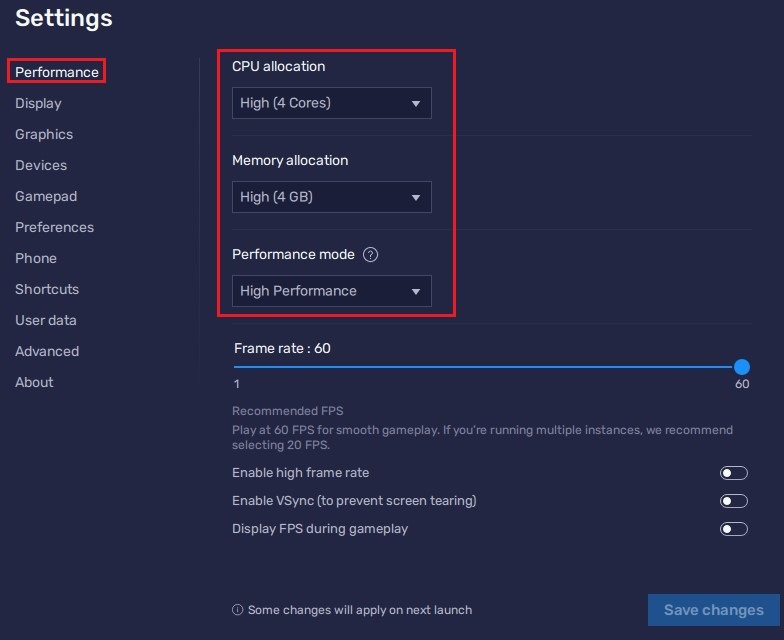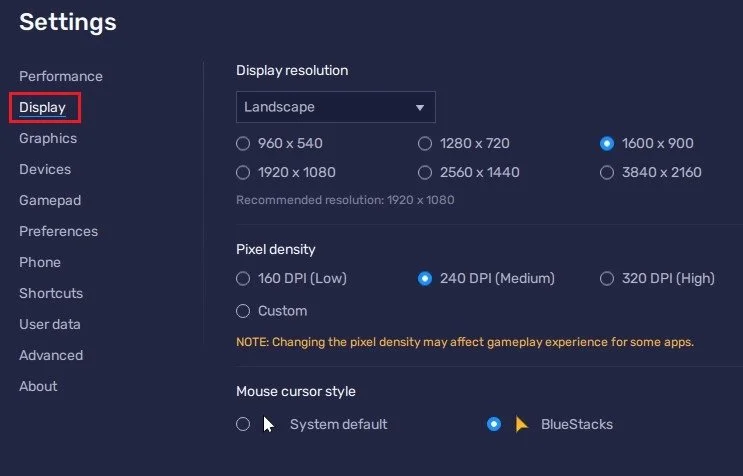How To Play Free Fire on PC & Mac
Are you tired of playing Free Fire on your small phone screen and longing for a bigger, more immersive experience? Well, now you can! By using BlueStacks, you can play Free Fire on your PC or Mac and enjoy all the fun and excitement of this popular Battle Royale game on a larger screen. In this article, we will take you through the steps of how to install and play Free Fire on your computer with BlueStacks. So, get ready to take your gaming experience to the next level!
Download & Install BlueStacks
To play Free Fire on your PC, you must use an Android emulator, such as Bluestacks. Bluestacks is a popular choice to play mobile games on your PC, as it’s optimized for playing mobile games. This should take a second to complete, and you can follow the install wizard to install the application to your system.
Download Free Fire
When the installation is complete, the Bluestacks emulator should open up automatically. Next, click here to access the Free Fire download page. This will re-open your Bluestacks application, and the game’s files will start downloading.
BlueStacks Performance Settings
While downloading the game, you should look at your emulator settings. Click on this gear icon to access these settings.
In the Performance tab, you should set these according to your PC’s performance. Allocate a High amount of CPU cores if you don’t have a lot of other applications running in the background. The same goes for your Memory allocation. For users with 4GB or less RAM, set this option to Low.
Under Performance Mode, make sure to set this option to High Performance. This might lower the visual quality at times to make sure that you can keep a better frame rate. I prefer to enable the high FPS option and set the frame rate of the emulator according to my screen refresh rate.
BlueStacks Settings > Performance
Windows Display Settings
If unsure about your refresh rate, right-click your desktop and select Display Settings. From here, make sure that the correct display is selected, scroll down, and click on Advanced Display. This will allow you to preview your refresh rate and change it if you want. Also, if you want to troubleshoot performance issues, then make sure to enable the FPS counter option.
Windows Settings > Display > Advanced Display
BlueStacks Display Settings
In your Display settings, I like to use a resolution of 1920 x 1080, but you can set this to anything you like. You can leave the other settings to their default option and play Free Fire to see how well it runs on your PC.
BlueStacks Settings > Display
-
BlueStacks is an Android emulator that allows you to run Android apps and games on your PC or Mac. It creates a virtual Android environment on your computer, enabling you to run Free Fire on your computer just as you would on your phone.
-
Not necessarily, but having a high-end computer with a good graphics card and enough memory will ensure a smooth gaming experience.
-
Yes, BlueStacks is completely free to download and use. However, they offer some paid features as well.
-
Yes, it is the same game. You will have access to all the same features and controls, just on a larger screen.
-
Yes, you can use your existing Free Fire account on BlueStacks, or create a new account directly within the BlueStacks app.
-
Yes, you can play with friends and join multiplayer matches just as you would on your phone.