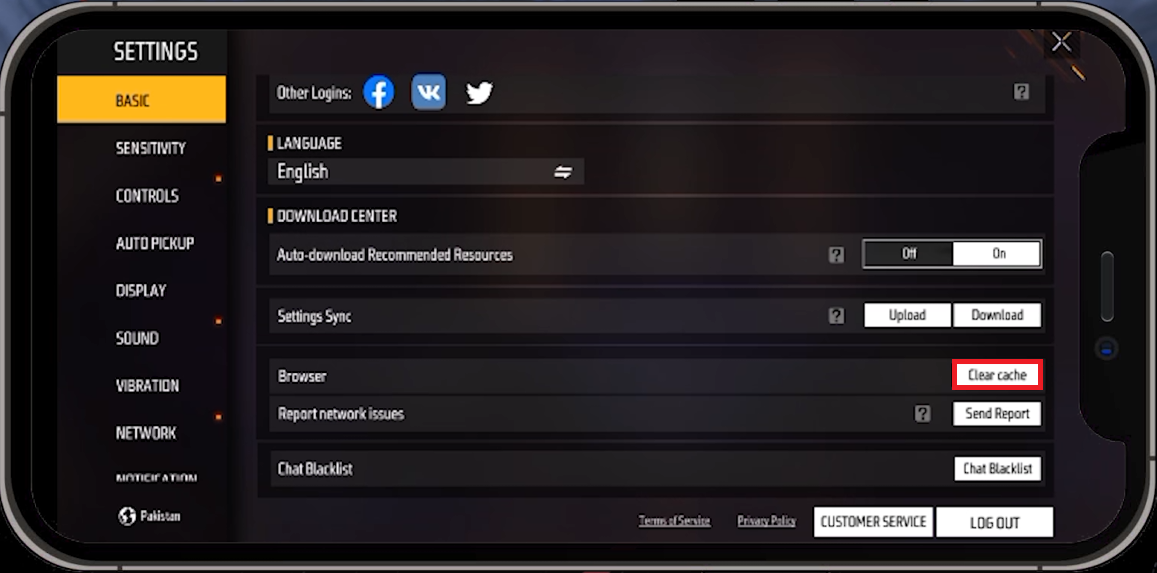How To Fix Free Fire “Team Does Not Exist” Error
Introduction
Stumbling over the "Team Does Not Exist" error while trying to enjoy Free Fire with your friends? No worries, this guide is for you! In this article, we'll demystify the process of troubleshooting and overcoming this pesky problem. From clearing your app cache to interacting with customer service, we will guide you step by step through each solution. You'll soon be back in the game with your team, ready for the thrill that only Free Fire can offer. Let's dive in and tackle this issue together!
Clear the Free Fire Game Cache
Start by tackling the "Team Does Not Exist" error in Free Fire by clearing the game cache - an effective strategy for resolving temporary software glitches. Simply launch Free Fire on your smartphone or tablet, then navigate to the game settings by clicking the gear symbol situated in the upper-right corner. Within the "Basic" category, found in the left-hand sidebar, seek out and select "Clear Cache". This procedure can rectify a host of issues, including the troublesome “team does not exist” error.
Free Fire Settings > Basic > Clear Cache
Send A Support Request to Free Fire
Reaching out to Free Fire's customer support can be a valuable next step if the error persists. To do so, navigate to the "Customer Service" tab within the game, and tap on your username located in the top-right corner. From the ensuing options, select "Submit a Request".
From here, scroll down until you spot a box labelled "Game Concern", which is your target selection. This action will transport you to a fresh page where you can detail your issue. Look for the "Type of Game Concern" field, and from the dropdown menu, select “Technical Issue”. Specify if your concern is with Free Fire or Free Fire Max from the next dropdown menu.
Free Fire > Submit a Request
The subsequent step requires you to choose your internet service provider from the presented list and confirm by checking all the relevant boxes. Following that, clearly describe your specific problem in the provided text box.
For maximum clarity, consider uploading a screenshot of the error under "Attachments". Once everything is in place, hit "Submit". The Free Fire support team will process your request and work towards resolving your "team does not exist” issue.
Please note, before submitting your request, double-check the team name you are trying to join for any spelling or case-sensitive errors, as these can cause the error you're experiencing.
Request > Game Concerns > Technical ISsue
-
This error typically appears when the game can't find the team you're trying to join. It could be due to a typo in the team name, network issues, or software bugs.
-
Clearing the game cache can help resolve temporary software issues that might cause this error. The cache stores temporary data that can sometimes lead to problems if it becomes outdated or corrupted.
-
Providing a screenshot of the error message helps the support team better understand the issue you're facing. This visual aid can speed up the resolution process.
-
Yes, it's possible. Before contacting support, make sure you've spelled the team name correctly, taking into account capital letters and numbers. Also, ensure your game is updated to the latest version.
-
No, this type of error can occur in any online multiplayer game where team-based play is a feature. The exact method to fix the error might vary depending on the game's settings and structure.