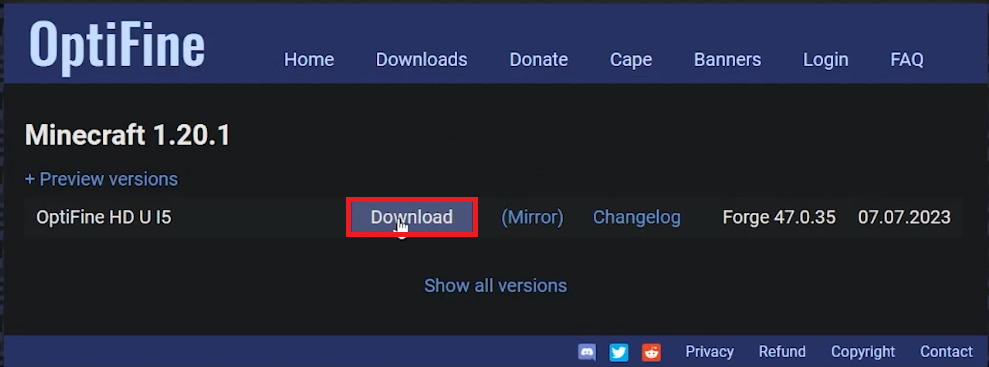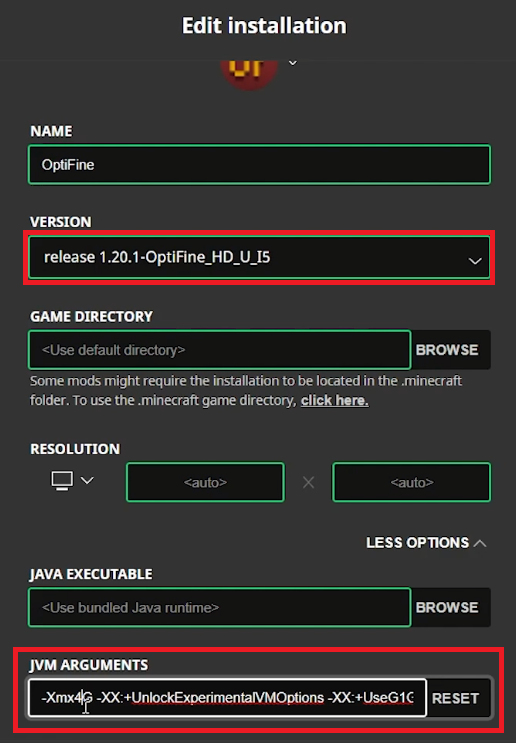How To Fix Stuttering & Lag in Minecraft Java Edition
Introduction
In the boundless pixelated world of Minecraft Java Edition, nothing shatters the immersive experience more than lag and stuttering. As you traverse through the blocky terrains or craft your masterpieces, a smooth gameplay is pivotal. While the game’s simple graphics are designed for broad accessibility, some PCs might still face performance hiccups. This guide aims to walk you through simple tweaks and a handy mod called Optifine to significantly boost your game's performance. So, let's bid farewell to annoying lag and embrace a seamless Minecraft adventure.
Optimize Performance with Optifine Installation
One of the tried-and-true remedies for Minecraft Java Edition's stuttering and lag issues is the installation of Optifine. This mod marvelously optimizes your game settings, providing a notable FPS (Frames Per Second) boost and minimizing lag spikes for a fluid gameplay experience.
Kickstart the process by launching your web browser and steering towards the Optifine download page. Once on the page, tap on the Downloads tab and grab the freshest version available. Upon completion of the download, make your way to your Downloads folder—your browser’s download history can act as a compass if you get lost in the file jungle. A double click on the setup file is your next move, followed by a simple walk through the installation prompts to seamlessly plant Optifine on your PC.
With Optifine now part of your Minecraft arsenal, you're one giant leap closer to an uninterrupted block-building adventure!
Download & Install Optifine for Minecraft
Tailor RAM Allocation for Optifine
Post Optifine installation, a little finetuning is key to unlocking optimal game performance. Get the ball rolling by firing up the Minecraft Launcher. Within the Installations tab, opt for Optifine. Now, venture into More Options and you'll stumble upon JVM Arguments. This is your gateway to better gameplay.
In the JVM Arguments, you'll see a value “2” awaiting your attention. Swap this number with half of your computer's RAM capacity. For instance, if you're boasting an 8GB RAM, morph the 2 into a 4. Hit Save to seal the deal on your new settings. This tailored RAM allocation is a cornerstone to a lag-free, smooth Minecraft venture.
Edit your Minecraft installation
Optimize Minecraft Video Settings
Kickstart your lag-free Minecraft journey by launching the Java Edition. As it springs to life, steer your way to Options > Video Settings.
It’s time to trim down some settings for that smooth gameplay:
Set
GraphicstoFastAdjust
Render and Simulation Distanceto7Toggle
Smooth LightingtoOffSet
Entity ShadowstoOff
Minecraft Video Settings
Now, drift to the Quality Settings. Mold the graphic options to your heart's content - remember, lower settings usually usher in better performance. Next stop, Detail Settings. Tinker around to strike a balance between aesthetics and performance.
Given the diversity in PC setups, a little experimentation goes a long way. Fiddle around to discover the setting combo that unveils a seamless, lag-free experience in Minecraft Java Edition for your unique rig.
Minecraft Quality Settings
Enhance Your Minecraft Java Edition Experience with PrivadoVPN
While fine-tuning your Minecraft settings is essential for reducing lag and stuttering, enhancing your internet connection with PrivadoVPN can further elevate your gaming experience. PrivadoVPN offers fast and reliable VPN services, crucial for a stable and smooth online gaming experience. It helps in minimizing lag and improving ping, ensuring that your gameplay in Minecraft Java Edition is as seamless as possible. Whether you're exploring vast landscapes, building intricate structures, or engaging in multiplayer battles, PrivadoVPN ensures a smoother, more consistent online gaming experience.
-
Optifine is a Minecraft optimization mod that enhances your game's graphics settings, boosting FPS and reducing lag for a smoother gameplay experience.
-
In the Minecraft Launcher, select Optifine under the installations tab, click on “More Options”, find “JVM Arguments”, and replace “2” with half your RAM size, for instance, "4" for 8GB RAM.
-
Key settings include setting Graphics to Fast, Render and Simulation Distance to 7, Smooth Lighting to Off, and Entity Shadows to Off under Video Settings.
-
While it's not necessary, Optifine is highly recommended as it provides significant performance enhancements and is known for reducing lag and stuttering in Minecraft.
-
Experiment with different settings in the Quality and Detail Settings to find a sweet spot that provides a satisfactory visual experience while ensuring smooth gameplay.
Affiliate Disclosure: This section contains affiliate links. By choosing PrivadoVPN through these links, you not only optimize your Minecraft gameplay but also support our website at no additional cost to you.